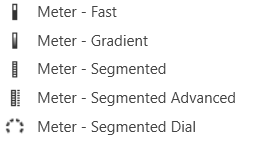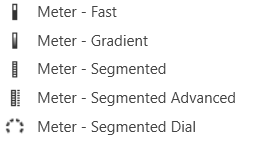
Meter Fast
A Fast Meter is an output meter that shows the state of a device parameter. Controls can be managed in the Custom Panel designer and, once the Custom Panel is activated, utilized by the end user. This control must be linked to a parameter to function properly.
Meter Gradient
A gradient meter is an output meter that shows the state of a device parameter in specifically designed gradients. Controls can be managed in the Custom Panel designer and, once the Custom Panel is activated, utilized by the end user. This control must be linked to a parameter to function properly.
Meter Segmented
A segmented meter is an output meter that shows the state of a device parameter.Controls can be managed in the Custom Panel designer and, once the Custom Panel is activated, utilized by the end user. This control must be linked to a parameter to function properly.
Meter Segmented Advanced
A segmented advanced meter is an output meter that shows the state of a device parameter.Controls can be managed in the Custom Panel designer and, once the Custom Panel is activated, utilized by the end user. This control must be linked to a parameter to function properly.
Meter Segmented Dial
A segmented dial meter is an output meter that shows the state of a device parameter.Controls can be managed in the Custom Panel designer and, once the Custom Panel is activated, utilized by the end user. This control must be linked to a parameter to function properly.
Common Roter Design Properties
Properties Type
|
Description |
| General |
- Control Info: Shows control type. This propery is Read only.
- Locked: Specifies if the control is locked out so that it cannot be moved or re-sized.
- Checked = Locked
- Unchecked = Unlocked
|
| Parameters |
- Addresses: Enables panel designer to edit addressing information with the added benefit that the values can be validated as a group before being applied to the device.
This editor also allows the user to assign multiple parameters to the control. Click to select Parameter Address Editor.
- Properties correspond to the system explorer.
- Information: Shows information about the Parameter Address.
- Read only. Properties correspond to the system explorer
- Maximum: Maximum parameter value.
- The largest parameter value.
- Minimum: Minimum parameter value.
- The smallest parameter value.
- Reset Text: Optional text to display in right click context popup.
- Value Equation: When specified, this equation combines the attached parameter’s values and returns the value that the control will display.
- Gain Reduction: Check if this meter is to be a Gain Reduction style. The negative dB gains are reported (shown) as increasing positive gains.
|
| Appearance |
- Location: Control location (in pixels) of the control on the Custom Panel. Change X (horizontal) and Y (vertical) values in relation to upper left corner.
You can also drag the control to a different location
- Size: Control size (in pixels). Change width and height values. You can also re-size the control manually.
- Border: The margin, in pixels around the outside of the LEDs.
- Background Image: Brings up the Select Background Image window
- Background Color: background color used in the gradient behind the meter itself. Brings up the Select Color window.
- Tool Tip Text: The text that appears on control mouse-over.
- Tab Index: Determines the position of the control in the tab order
- Tab Stop: Specifies whether the control appears in the tab order.
- Checked = Appears
- Unchecked = Does not appear
- Anti-Aliasing: When checked, the meter will draw with anti-aliasing.
- Tool Tip Text: Text that appears on control mouse-over.
- Optimized for Speed: Enables the meter to draw faster.
This decreases the aesthetic properties of the meter.
|
| Meter |
- Outer Radius: The fractional position of the outermost portion of the segments.
- Inner Radius: The fractional position of the innermost portion of the segments.
- Starting Angle: The clockwise angle, in degrees where 0 is straight up
- Ending Angle: The clockwise angle, in degrees where 0 is straight up.
- Separation Angle: The angle, in degrees separating each segment
- Segment Count: The total number of segments in the display.
- Segment Height: The height of individual LEDs in the meter.
- Segment Width: The width of individual LEDs in the meter.
- Segment Spacing: The distance, in pixels between segments.
- Off Color: The color of the Off segments. Brings up the Select Color window.
- High Color: The color of the upper section of the meter Brings up the Select Color window.
- Mid Color: The color of the mid-section of the meter. Brings up the Select Color window.
- Low Color: The color of the lower section of the meter. Brings up the Select Color window.
- Peak Color: The color of the peak line.
- Gradient Fraction: Determines which portion of a meter section is gradient filled.
- Draw Peak: If checked, the peak line will be displayed.
- Peak Thickness: The thickness, in pixels of the Peak Line.
- Peak Decay Rate: Percent of the meter that the Peak Line will drop per second.
- Border Style: The border style drawn around the meter. Select from drop down list
- Segment Border Color: The total number of segments in the display.
- High Threshold: The value at which the upper section ends, and the mid-section begins.
- Mid Threshold: The value at which the mid-section ends, and the lower section begins.
- Orientation: The orientation of the meter; Vertical or Horizontal. Select Left to Right, Right to Left, Top to Bottom, or Bottom to Top.
- Top Border: Distance, in pixels, between the top edge of the control and the top of the meter.
- Bottom Border: Distance, in pixels, between the bottom edge of the control and the bottom of the meter.
- Left Border: Distance, in pixels, between the left edge of the control and the left side of the meter.
- Right Border: Distance, in pixels, between the right edge of the control and the right side of the meter.
|
| Scale |
- Display Scale: When checked, the scale is enabled.
- Font: Click on “…” to select desired font. Brings up a Font Select window. Selects from Windows fonts
- Background Color: The background color of the text area. Brings up the Select Color window.
- Fore Color: The foreground color for the scale. Brings up the Select Color window.
- Scale Location: Placement for the scale (the scale must be enabled first). Right or Bottom, Left or Top
- Custom Ticks: Customized ticks for the control. Parameters must be set first.
- Scale Count: The number of scale entries to display.
- Scale Space: Space to allocate for the scale.
|