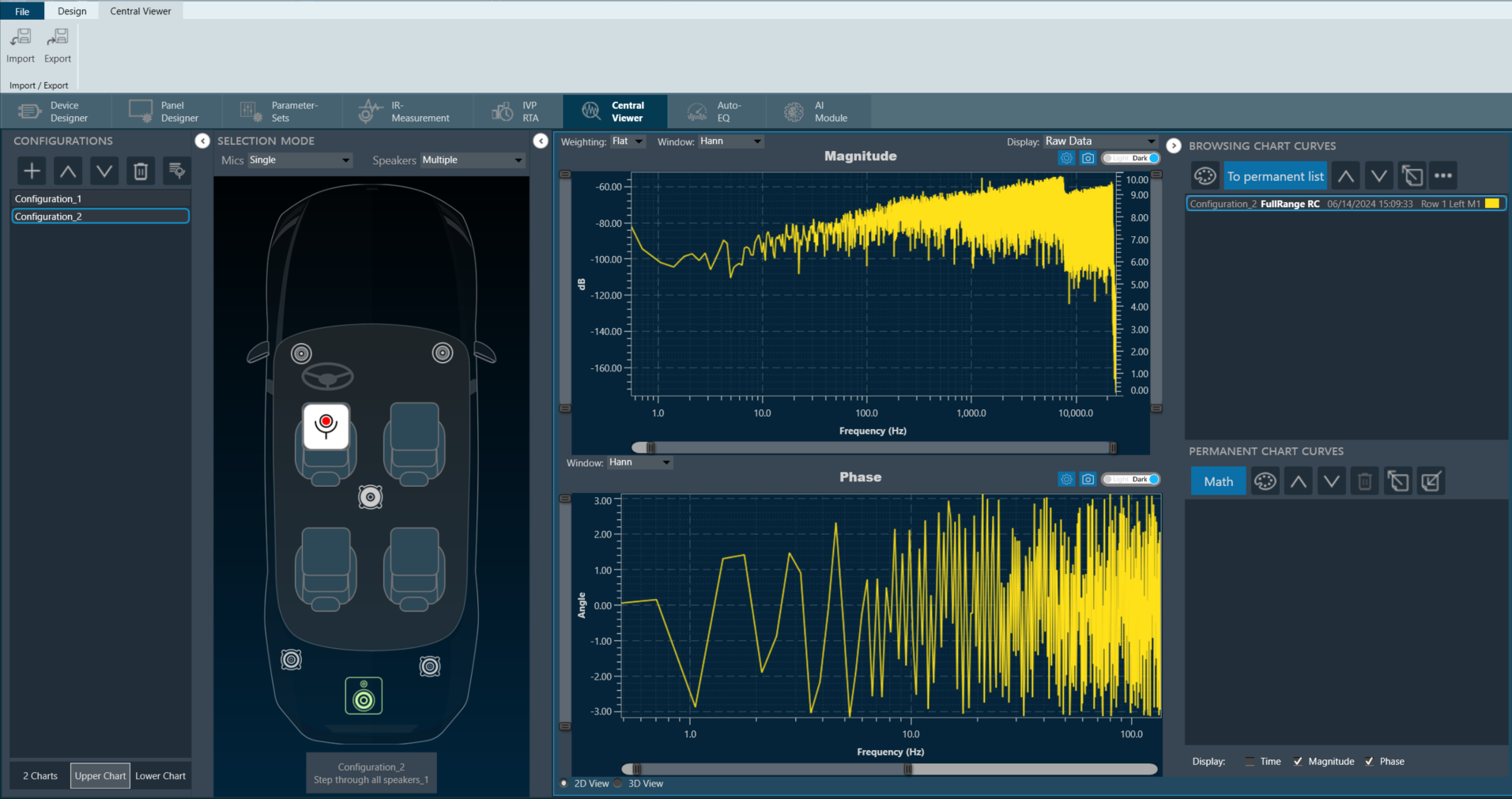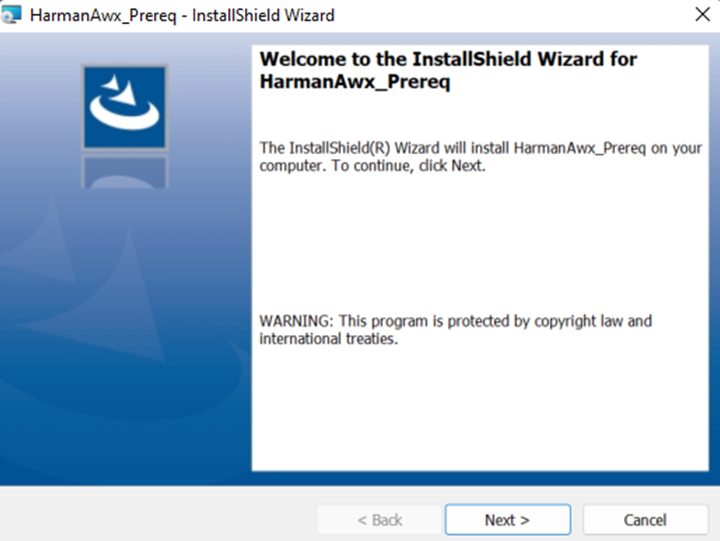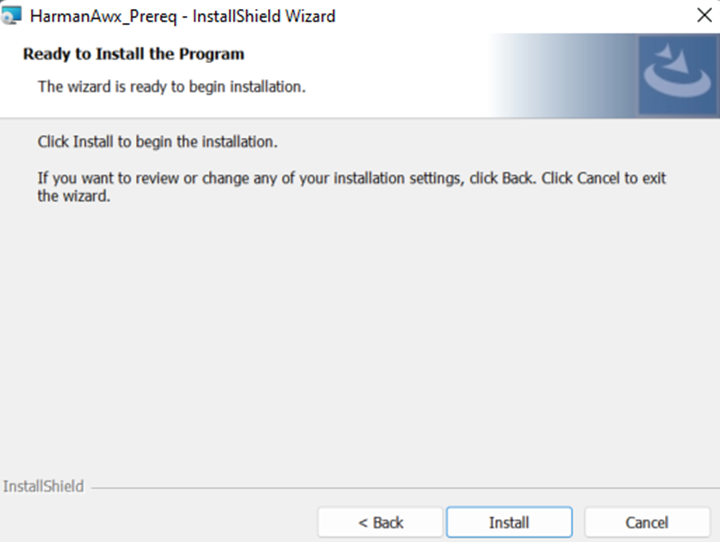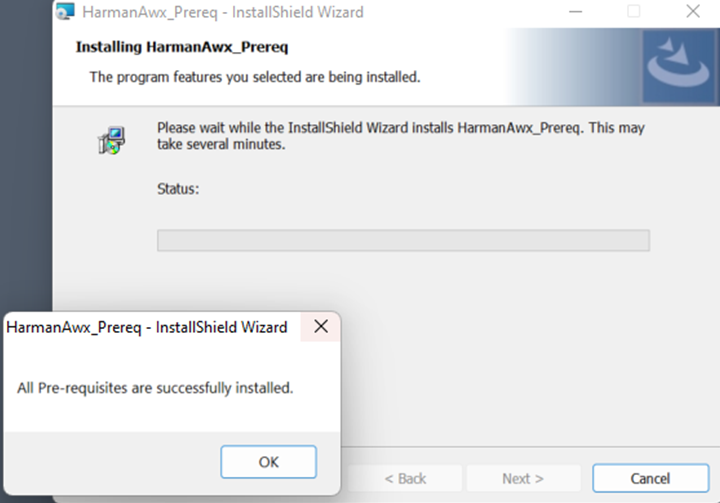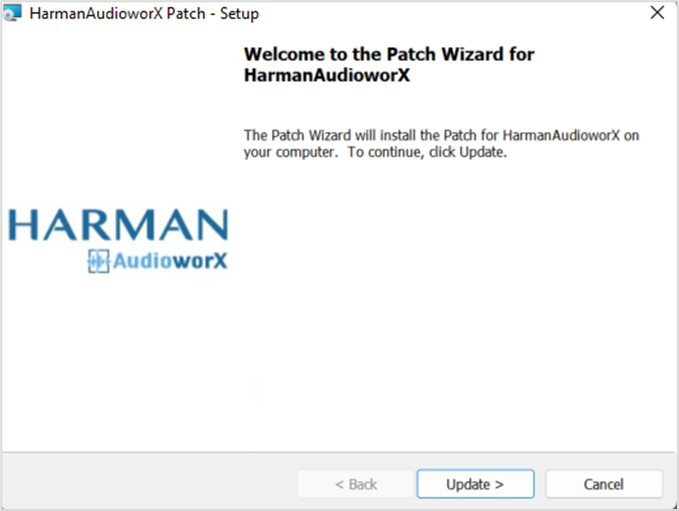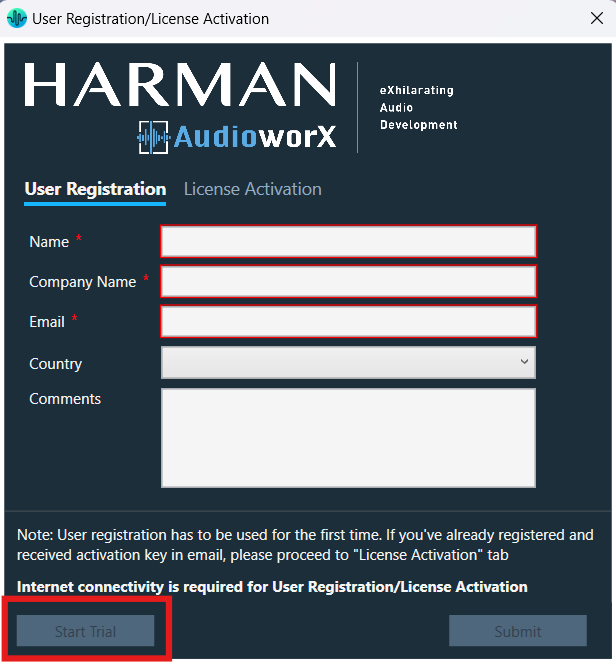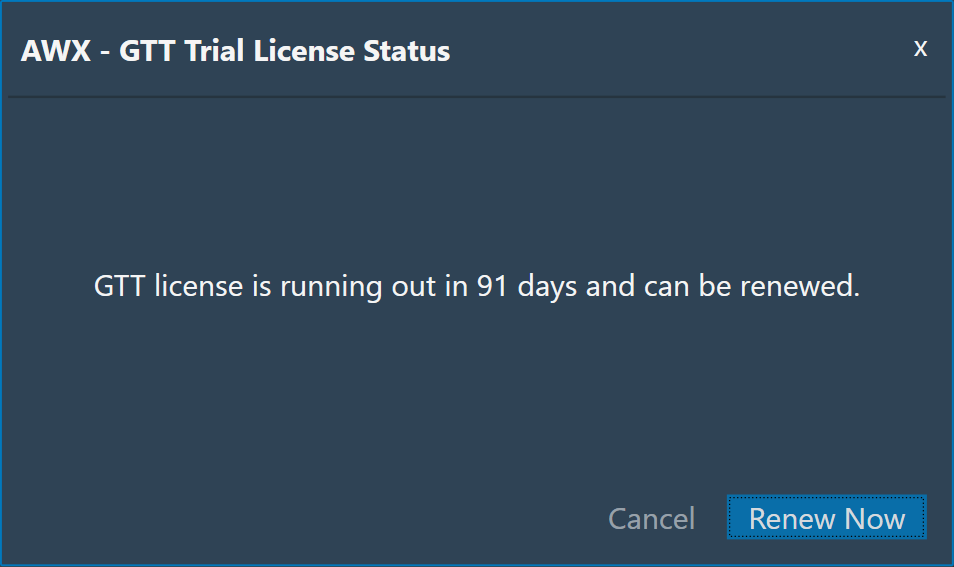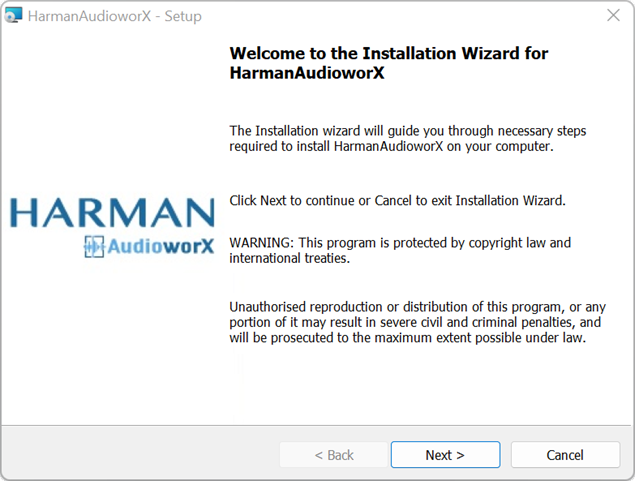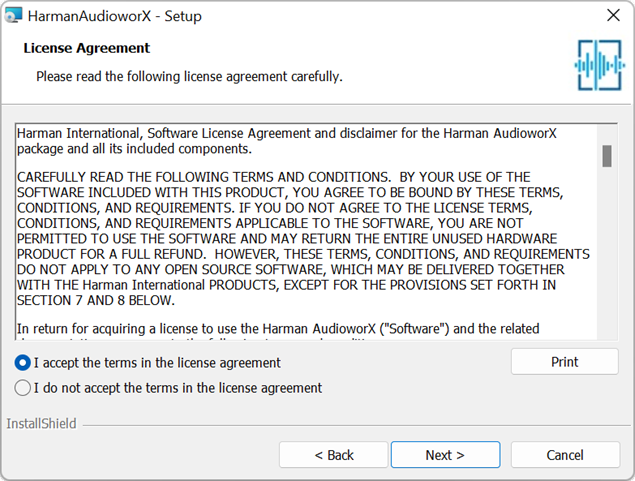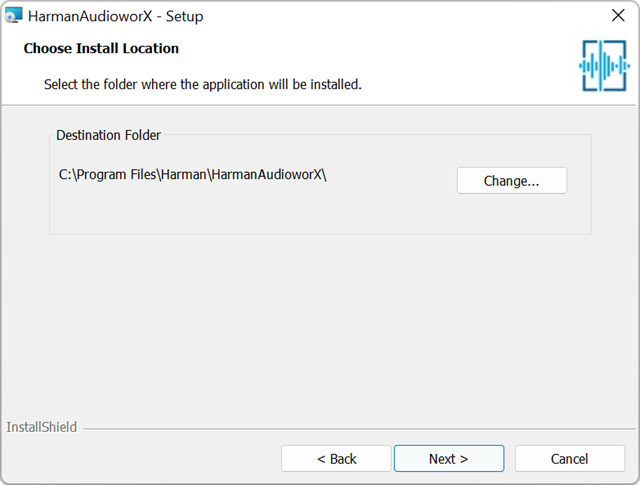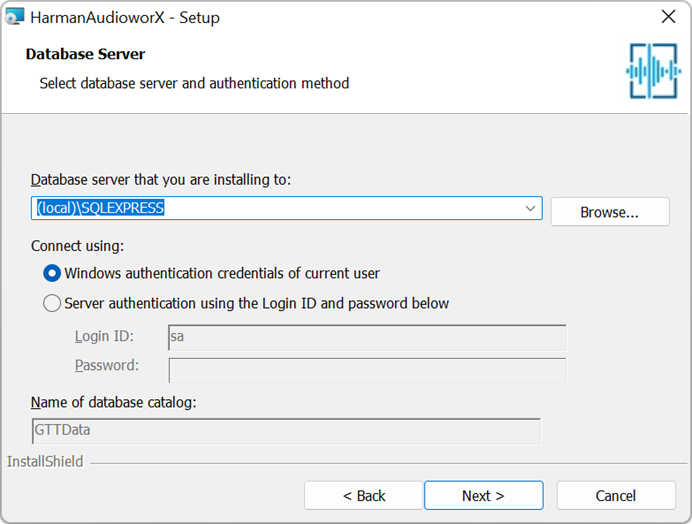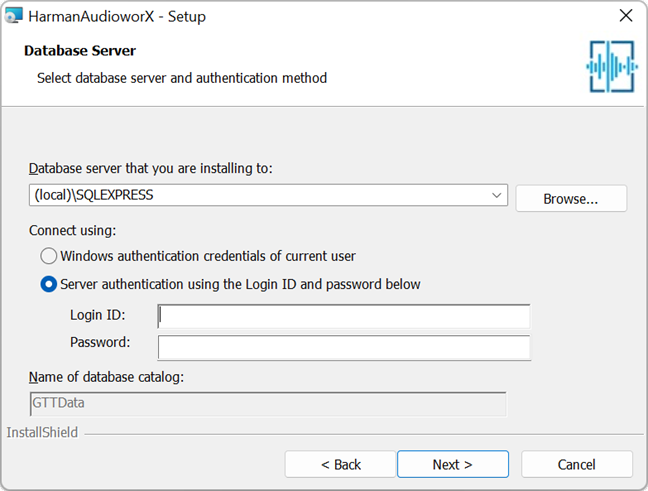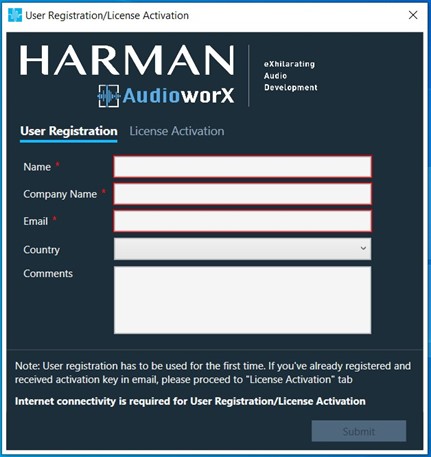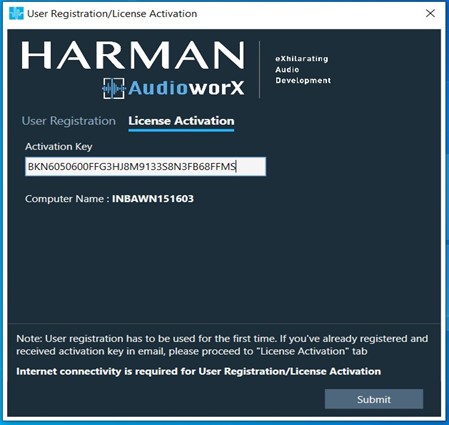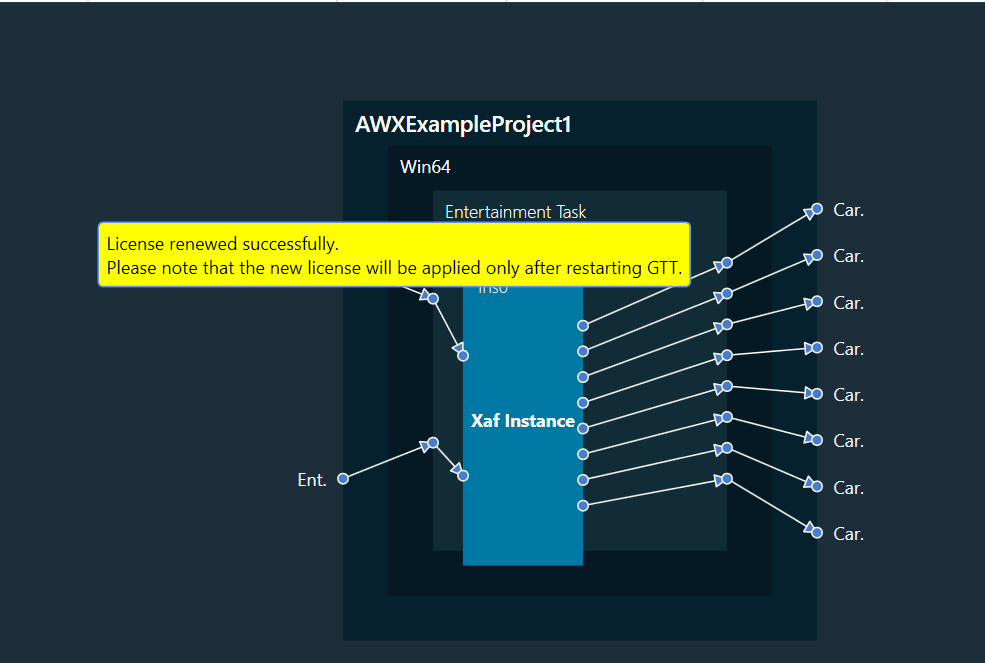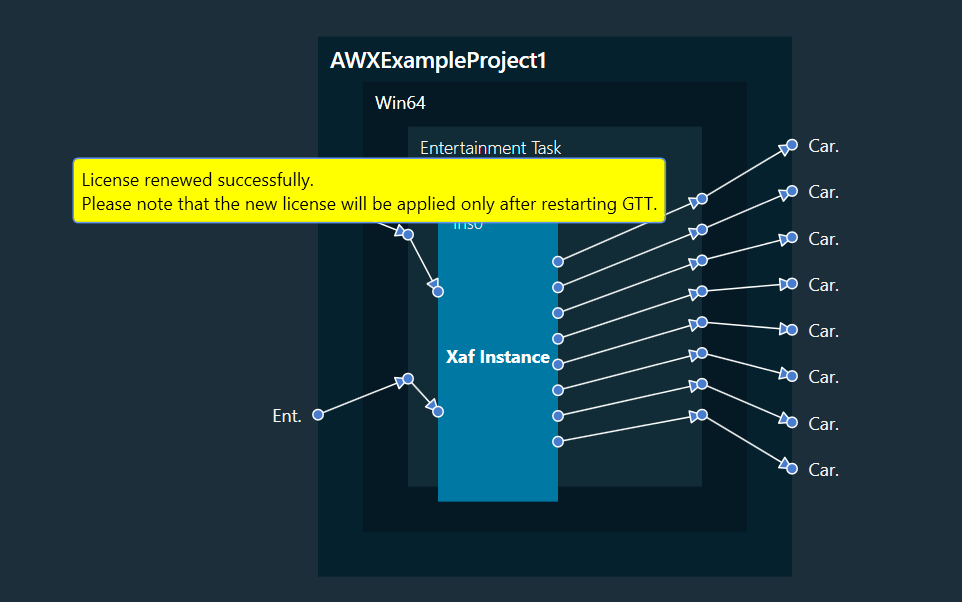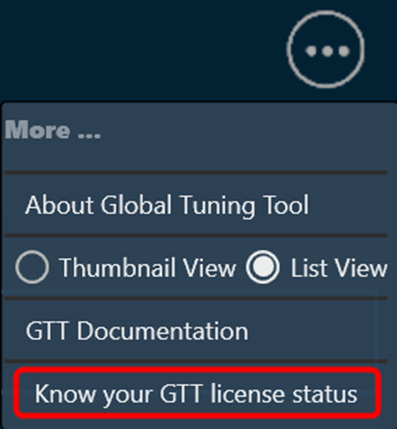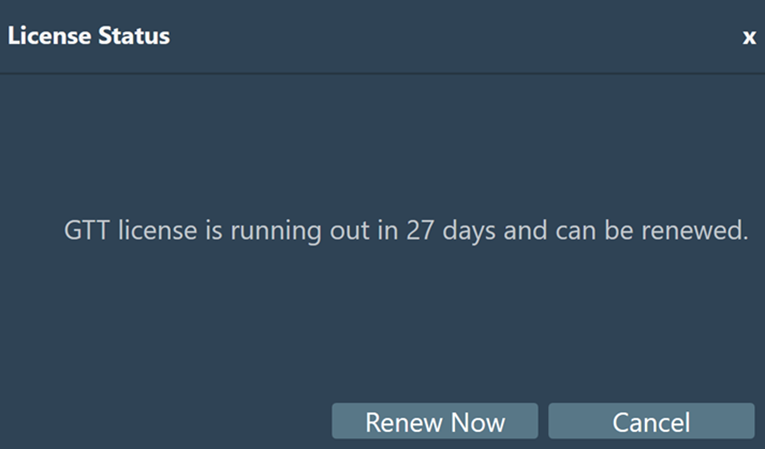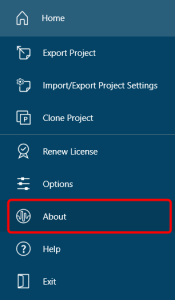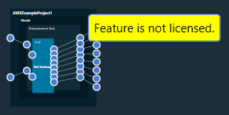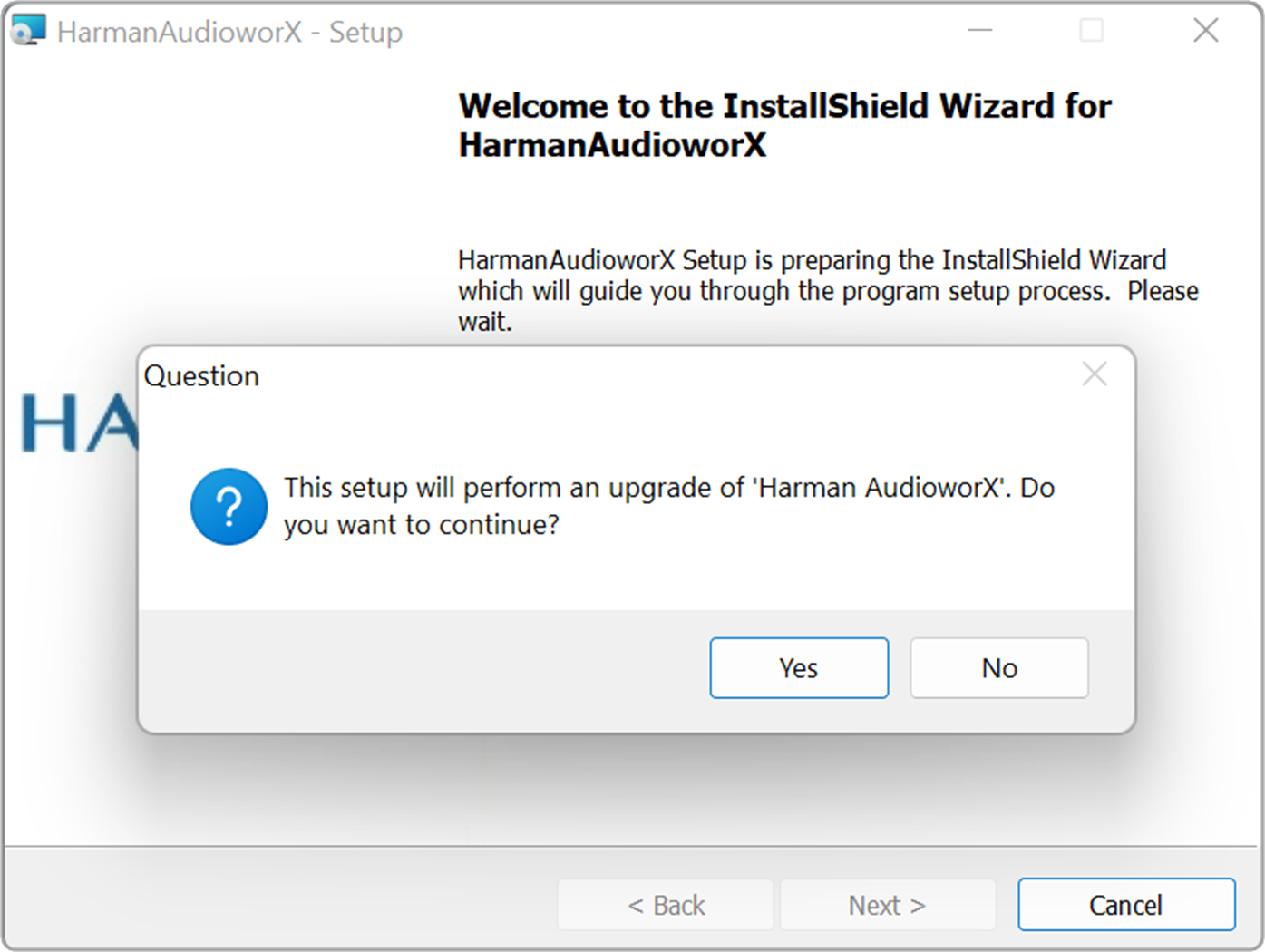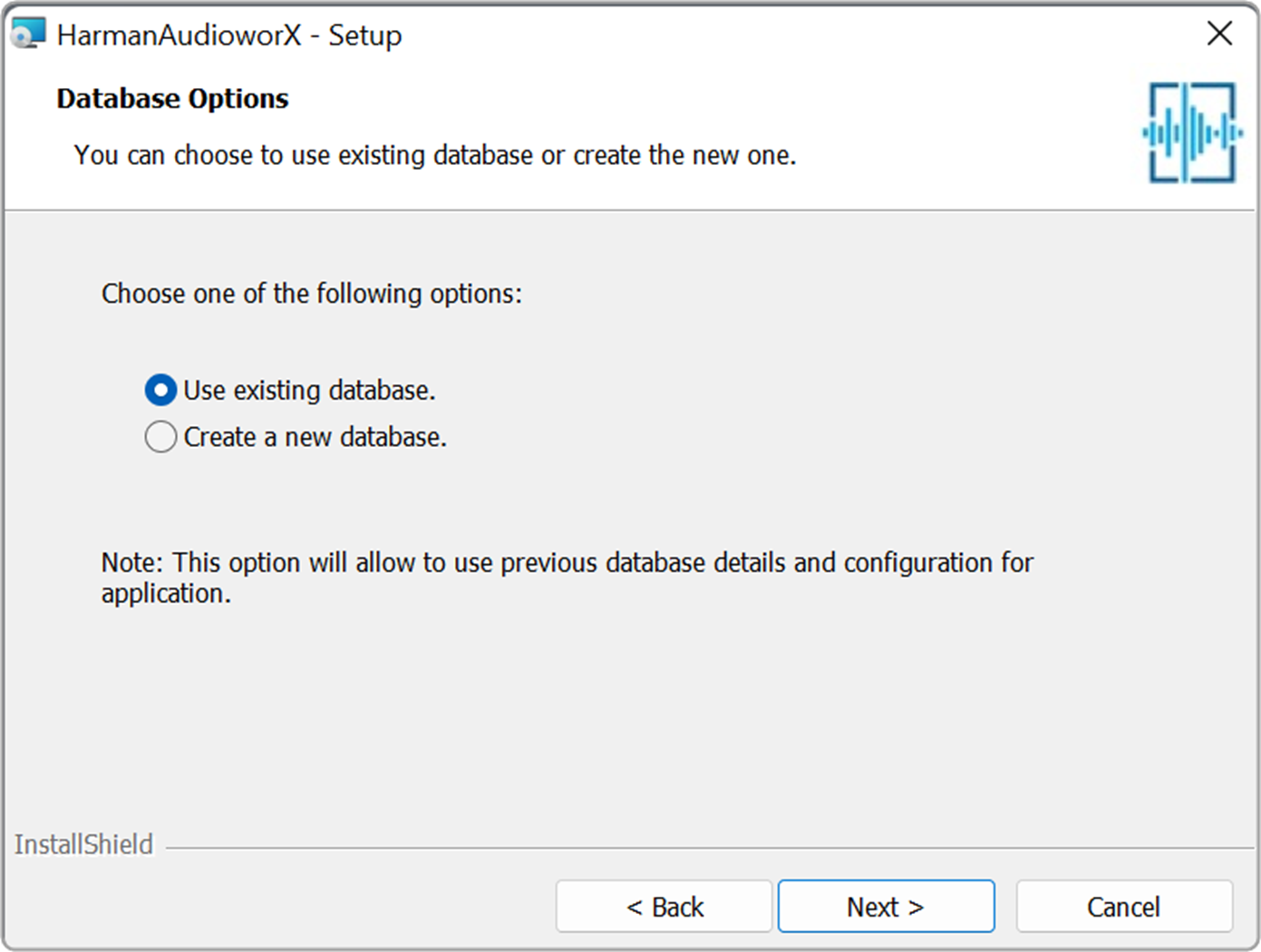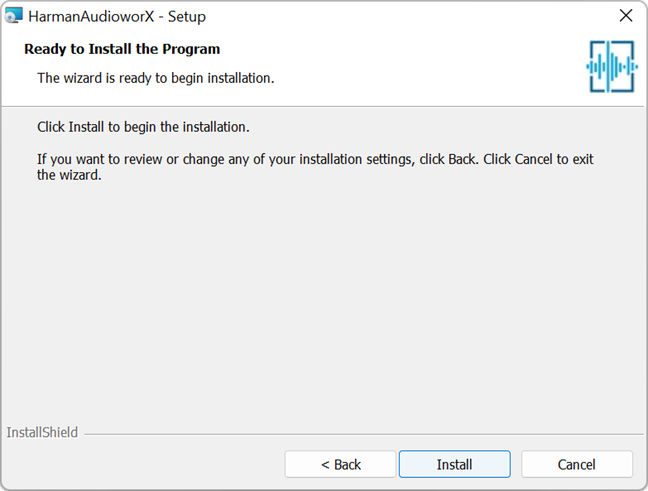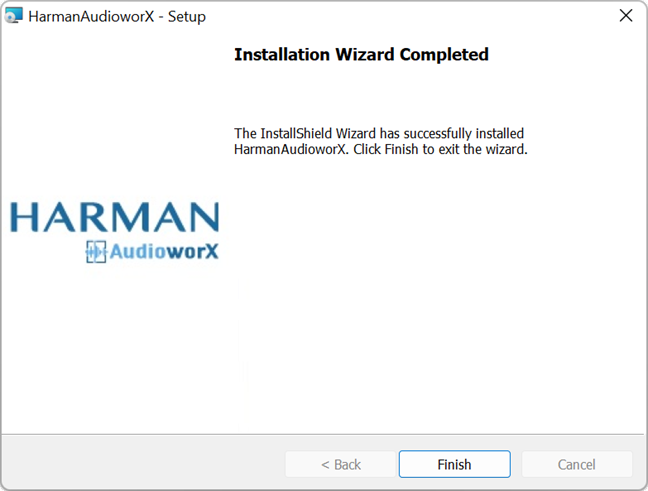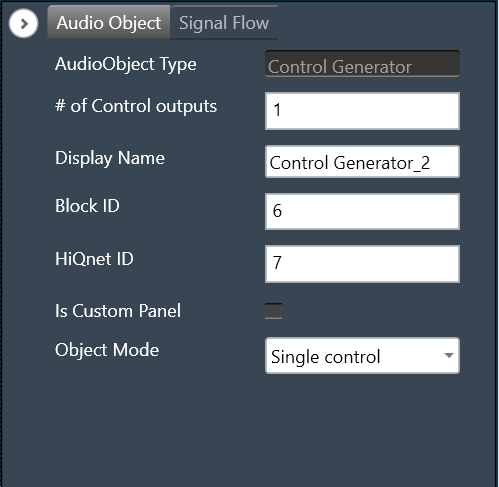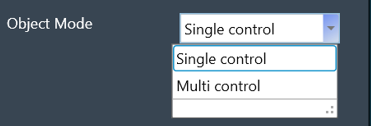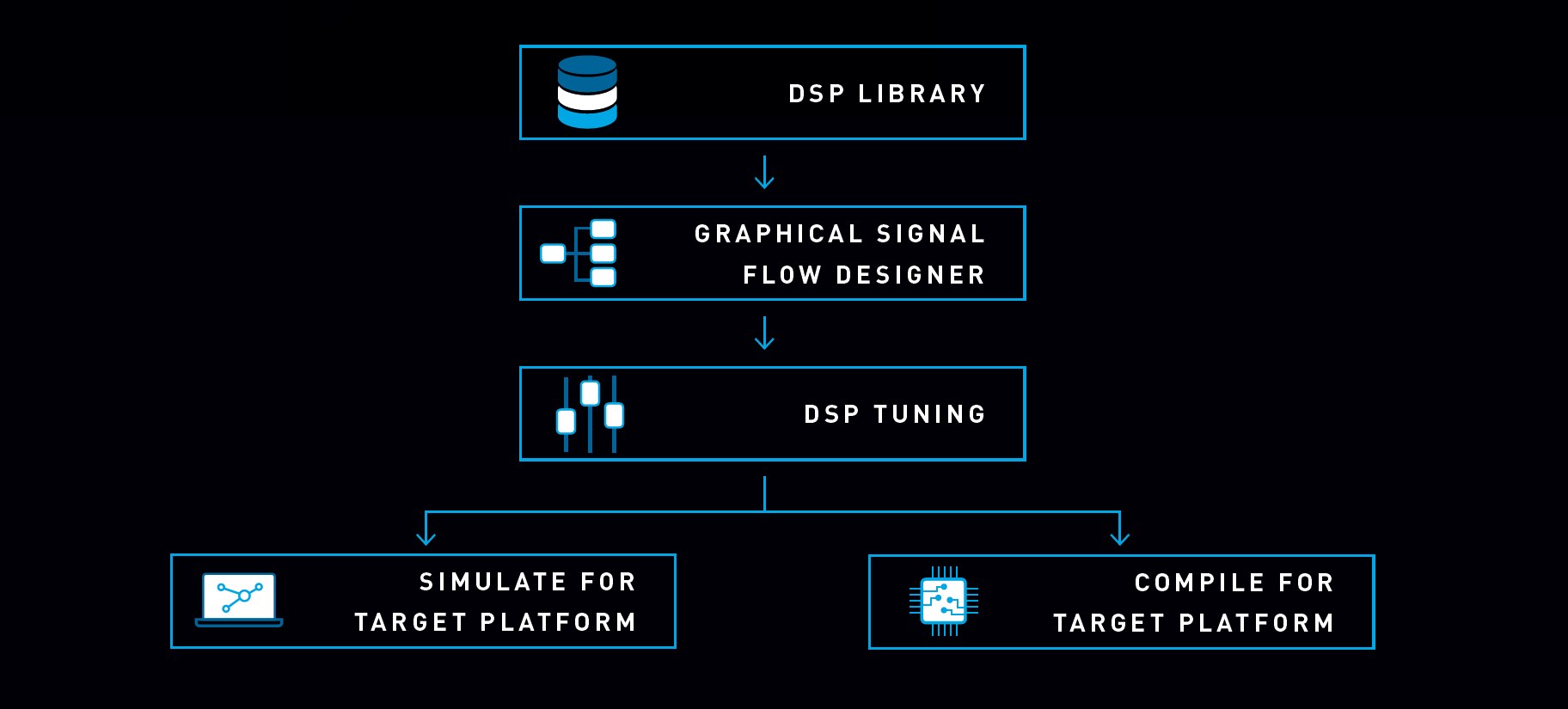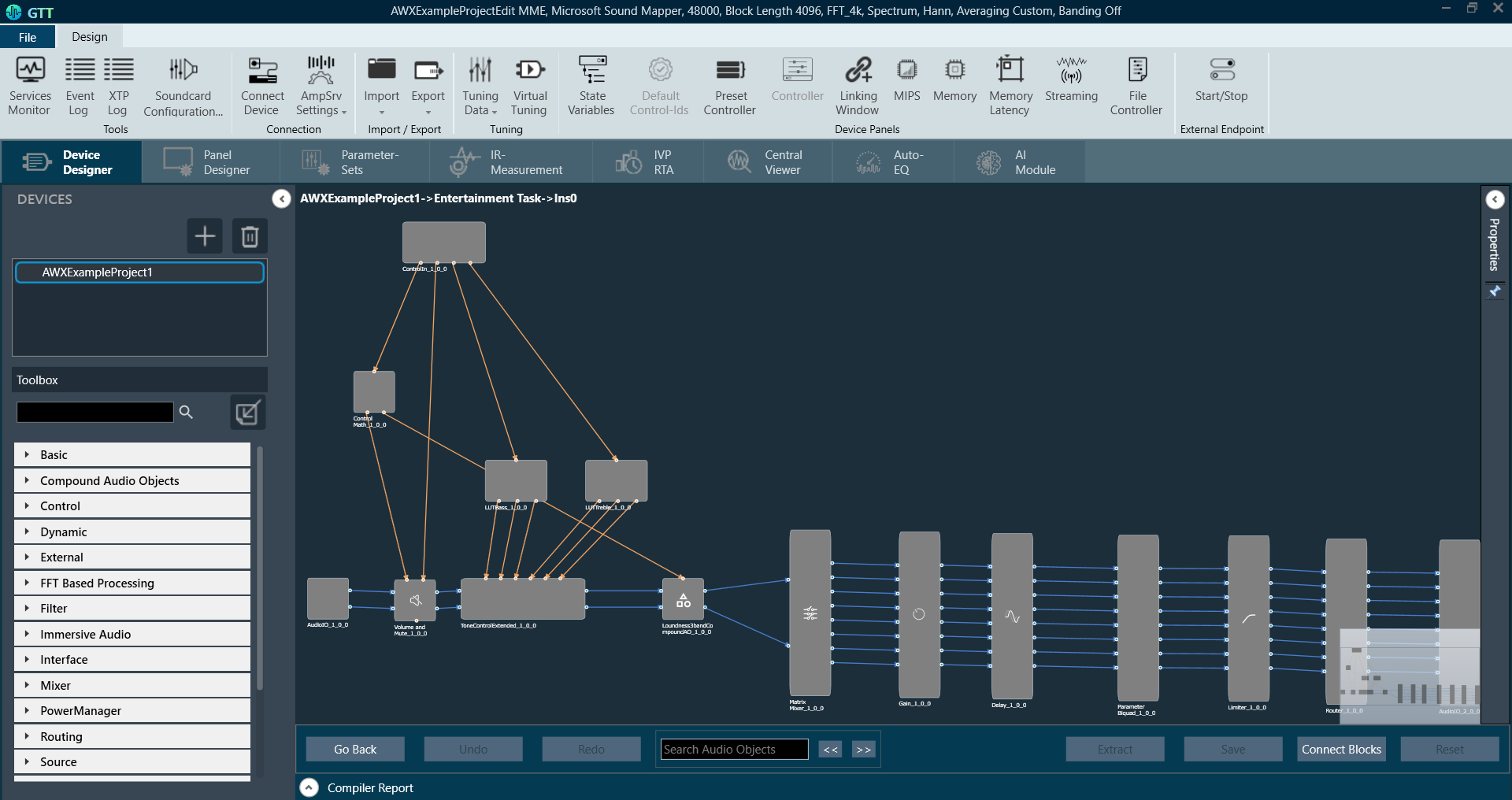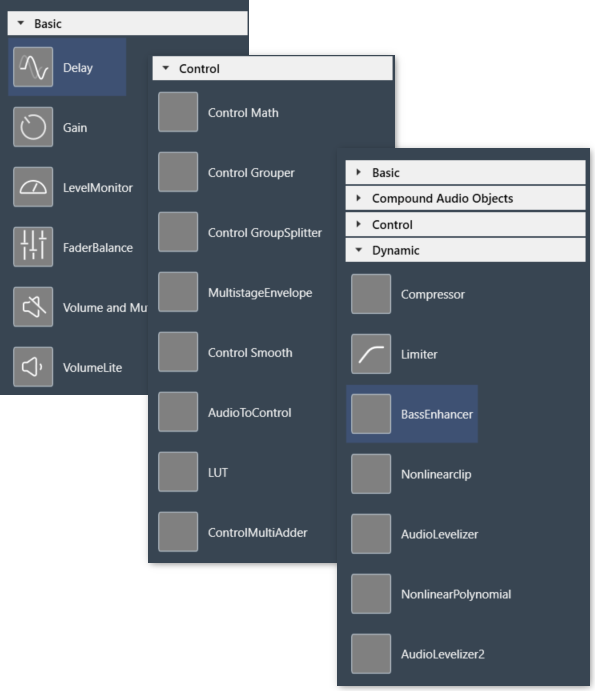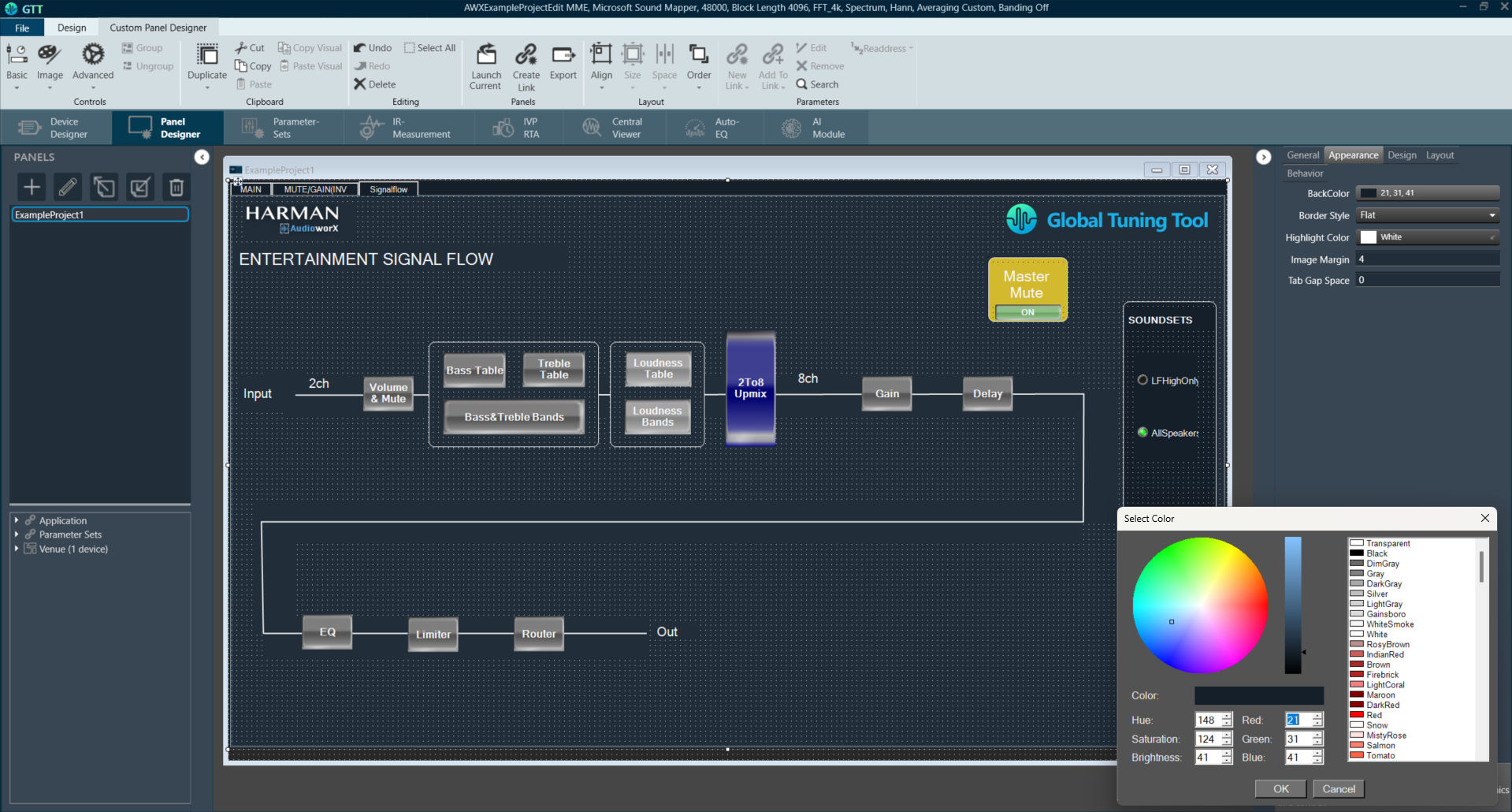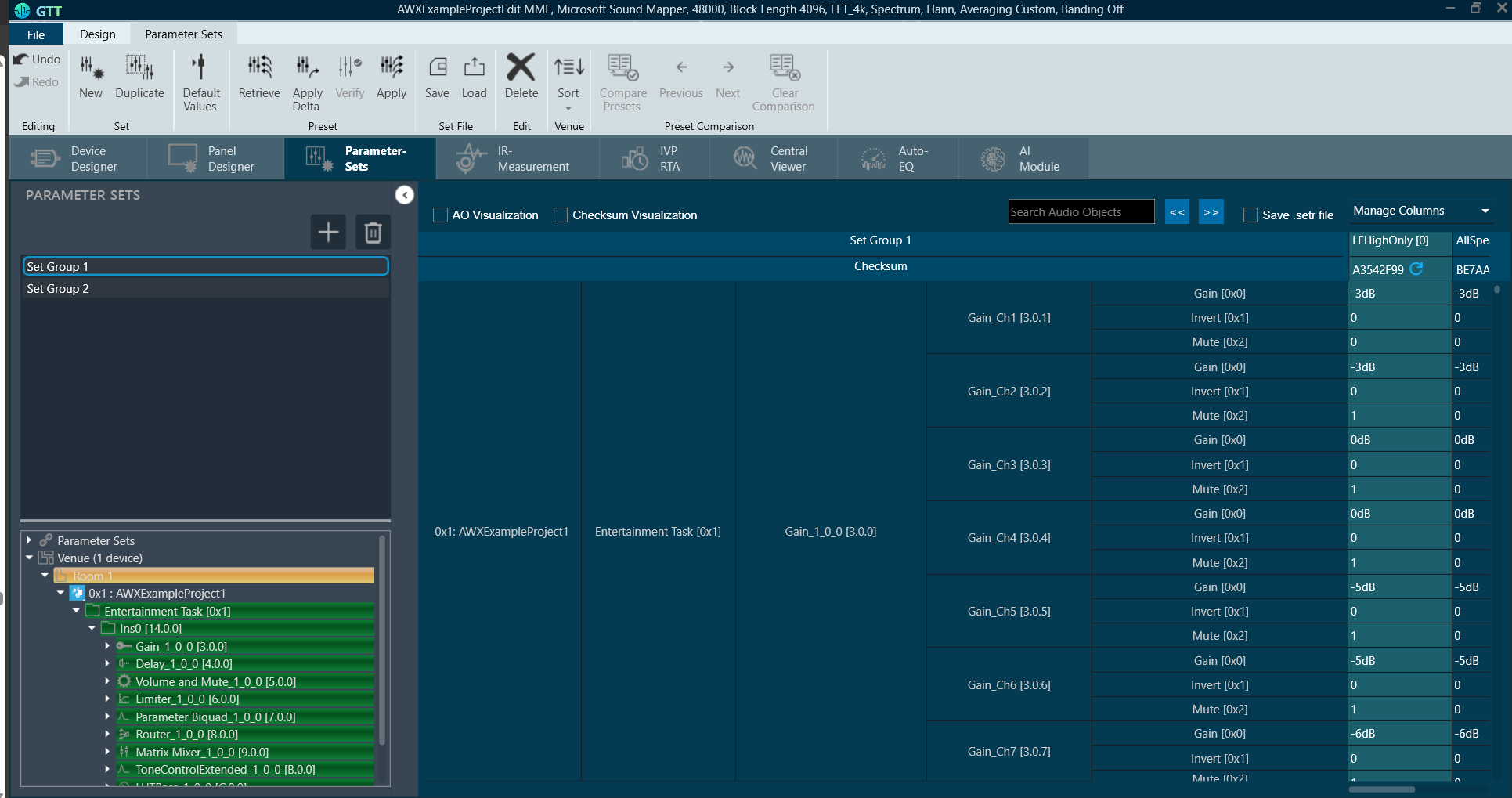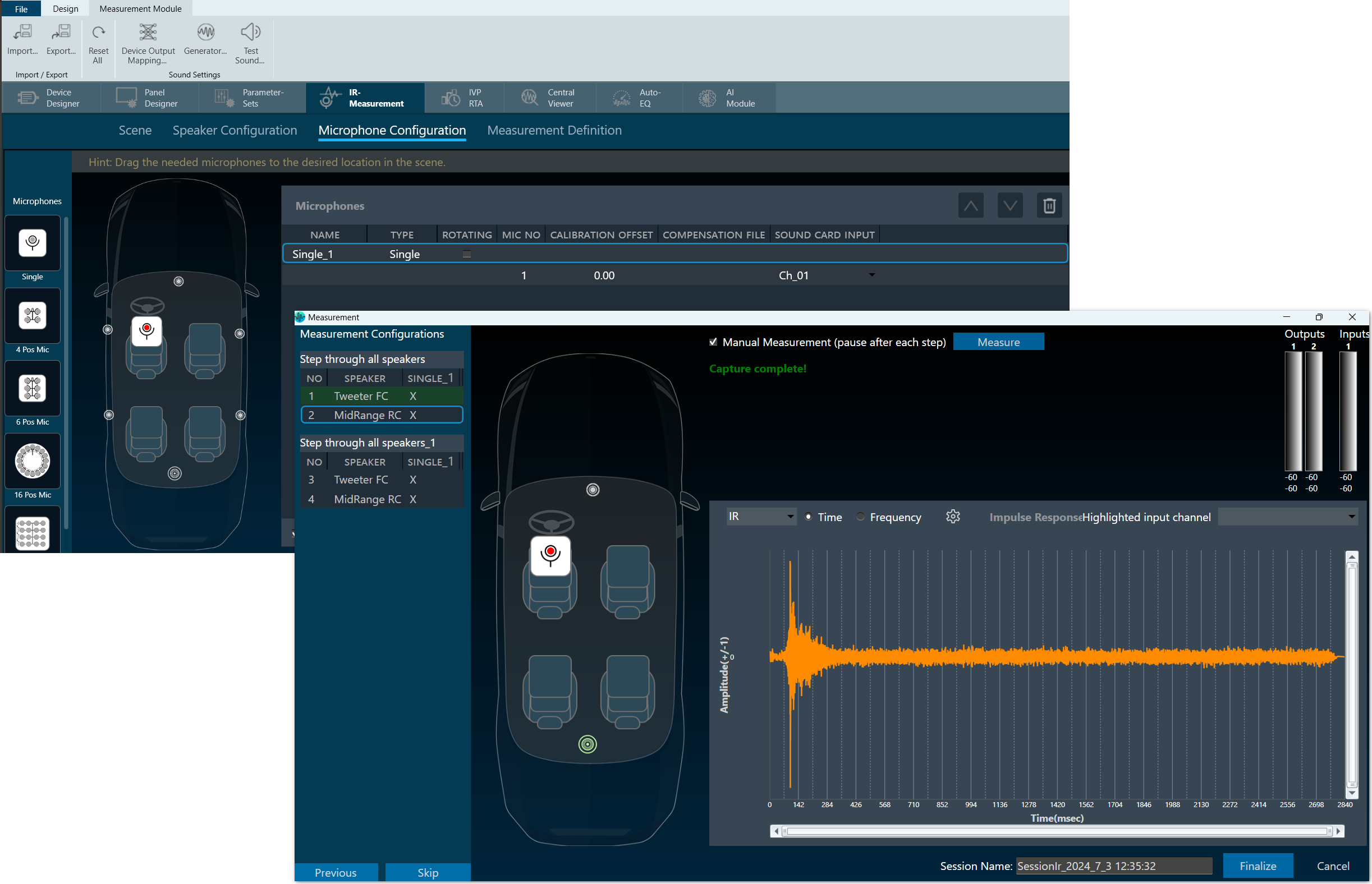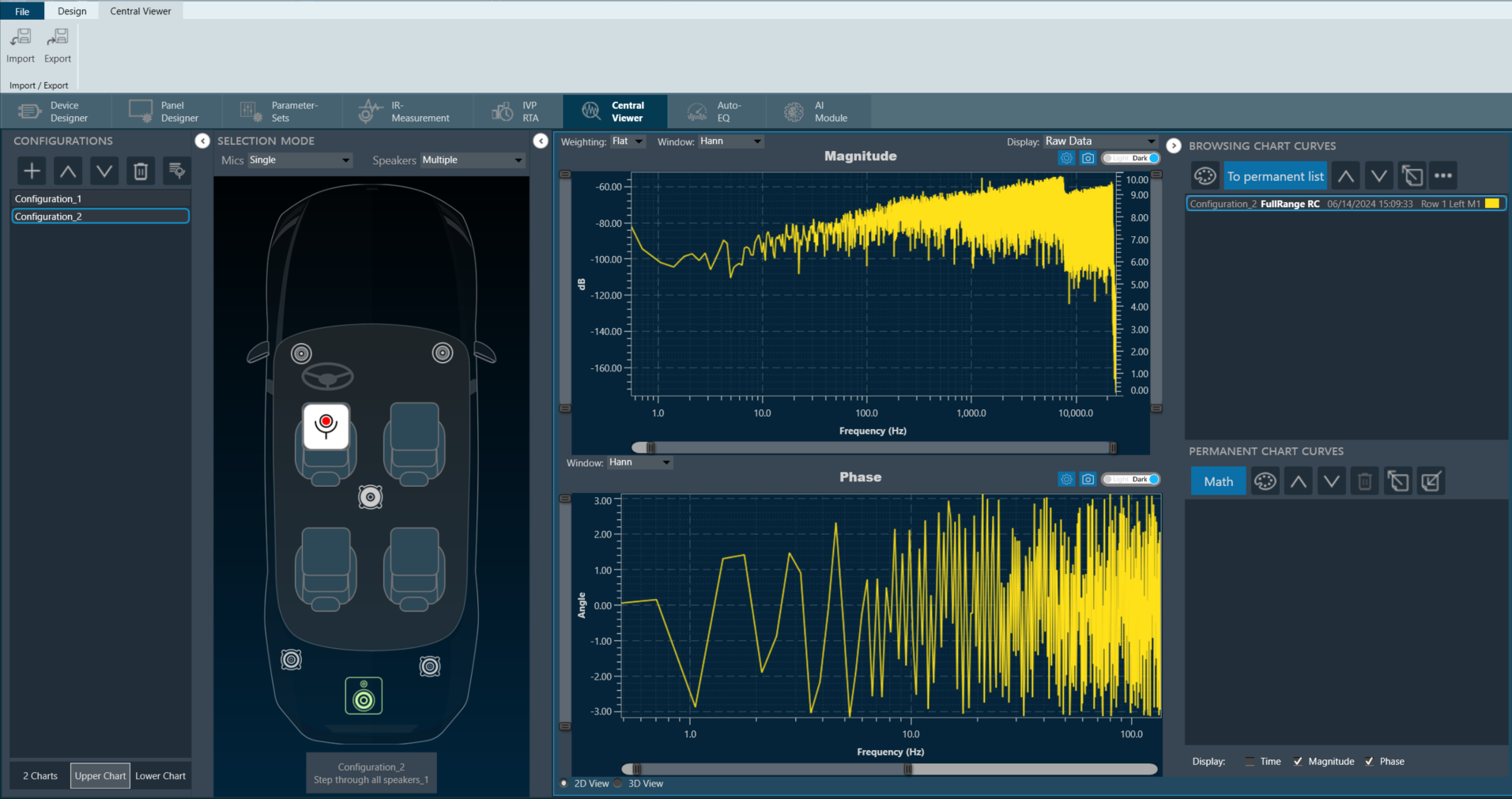HARMAN AudioworX is a comprehensive tool and functionality suite that ensures high quality for all kinds of audio products. The suite offers smart, seamless, and intuitive solutions that make configuring the audio algorithm database and DSP (Digital Signal Processing) framework easy. It also simplifies the process of tuning and controlling the various algorithms.
Moreover, this scalable and modular platform offers an independent solution that can be used even in distributed systems.
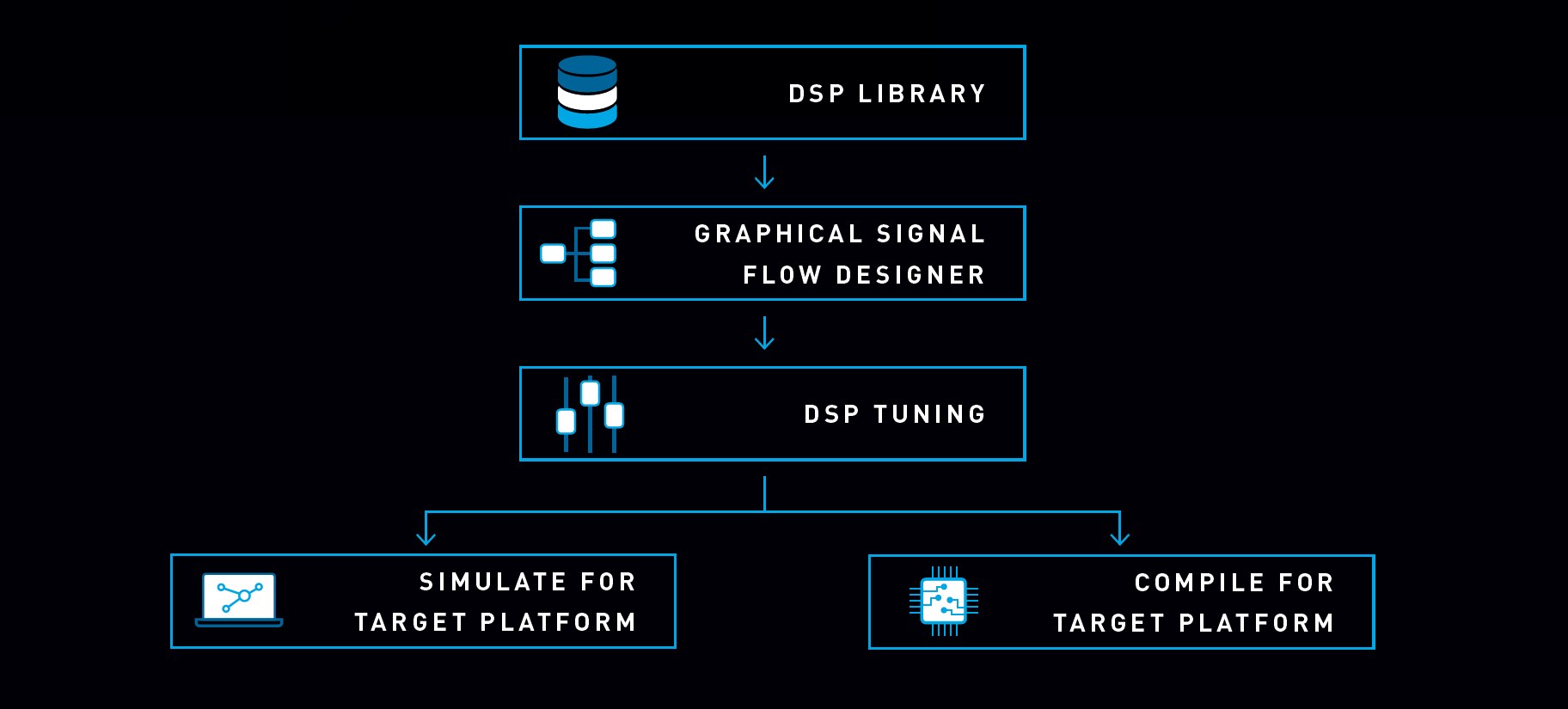
The 3 core pillars of Harman AudioworX.
- Extendable Audio Framework (xAF): Audio signal processing framework that provides a well-defined and extensible environment for developing, integrating and executing audio algorithms and the necessary framework features to support all customer requirements.
- Audio Algorithm Toolbox (AAT): It is a collection of audio objects and audio features. Audio Algorithm Toolbox integrates algorithms and technologies from Harman and Third party companies.
- Global Tuning Tool (GTT): The Global Tuning Tool is a graphical user interface for developing signal flow design, tuning the signal flow, and measurement for a variety of (automotive) systems. Also, this comprehensive tool allows you to increase the tuning efficiency, performance, and quality. It has common interface panels for systems, algorithm designers, and developers to ensure seamless and focused development of new algorithms right from the beginning.
Additional important elements of Harman AudioworX.
- AmpSrv2: This software is used to connect the Global Tuning Tool to either to a physical target device or a virtual amplifier. It serves as a proxy between the GTT and the (embedded) device and supports all commonly used physical interfaces (UART, Ethernet, etc.).
- HALO: HARMAN HALOsonic® Active Noise Management Solutions are fully supported and integrated with their noise management solutions such as exhaust sound generation, exhaust cancellation, and active vibration. Algorithms and generic key-tuning tool functions can be adapted based on building blocks. The system approach ensures that NVH (Noise, Vibration, Harshness) and audio flow smoothly and work together to maximize performance in each domain.
- Extended Tuning Protocol (xTP): This protocol is used to communicate between the embedded audio framework and the “tuning” application such as the Global Tuning Tool, a Headunit, or an application running the audio management.
Global Tuning Tool
The Global Tuning Tool (GTT), developed by Harman International. Global Tuning Tool is designed for audio engineers to streamline audio post-processing and tune the audio systems to get the best audio performance. As part of the Harman AudioworX suite, this Windows-based tool empowers with a comprehensive set of features:
- Core Audio Functions: A library of essential audio objects provides a foundation for building customized audio systems.
- Signal Flow Designer: Drag-and-drop functionality allows for the creation of a visual representation of the audio signal path, simplifying signal flow design.
- Tuning Tools: A comprehensive set of tools to adjust and optimize audio for the desired outcome.
- Audio Processing Framework: The GTT integrates seamlessly with both HARMAN and third-party audio technologies, creating a versatile platform.
- Intuitive Interface: A user-friendly interface with clear visualizations facilitates adjustments and streamlines workflows.
For more details about the Global Tuning Tool, refer to the Global Tuning Tool.

Key Elements of Global Tuning Tool
Device Designer
The Device Designer comprises of various tools and interfaces that are used to create and run audio processing systems. The Device Designer contains the canvas and modules needed to create the signal processing template, while the signal flow design interface handles most of the target and audio object interactions. For more details about Device Designer, refer to the Device Designer.

Signal Flow Designer
Using Signal Flow Designer you can design and adjust your audio processing flow.
The process of creating a signal flow involves dragging and dropping audio objects onto a virtual canvas, connecting the input and output pins, and adjusting the settings for each component. Once the signal flow is defined, it can then be sent to the devices to process the audio and control signals according to the defined flow.
GTT allows you to create and modify signal flows in real time, which is particularly useful in live tuning. Live tuning can be dynamic and unpredictable, and signal flow designers can help audio professionals to make real-time changes to the signal chain to ensure the best possible sound quality and performance.
For more details about Signal Flow Designer, refer to the Signal Flow Designer.
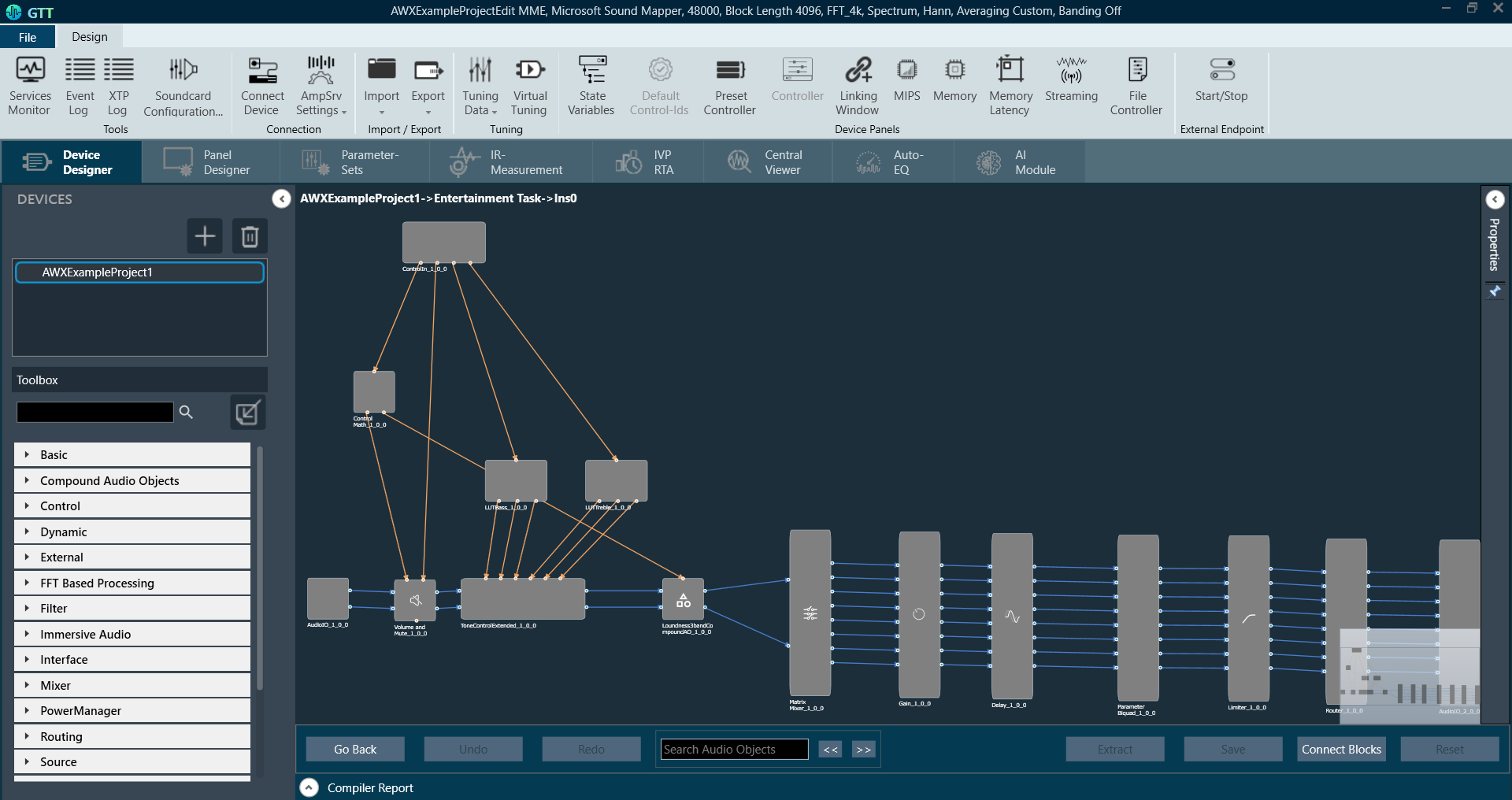
Toolbox
This is a dynamic and library based collection of Harman and 3rd party algorithms. It contains a variety of more than 90 audio algorithms and can be used to create new reusable blocks (Compound Audio Objects) on demand. CAOs can be tuned, password protected, and shared as any single audio object.
For more details about Toolbox and the Audio Objects, refer to the Audio Object Description.
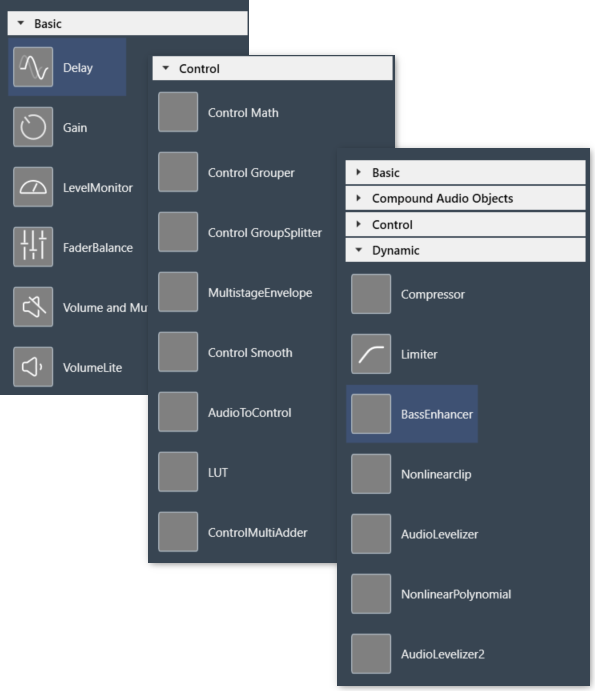
Panel Designer
The Panel Designer provides a clean, intuitive workspace with a range of features designed to streamline your workflow. Effortlessly create custom control panels tailored to your needs. Drag and drop the desired elements onto the workspace and link them seamlessly to any audio object for a truly integrated experience. For more details about Panel Designer, refer to the Panel Designer.
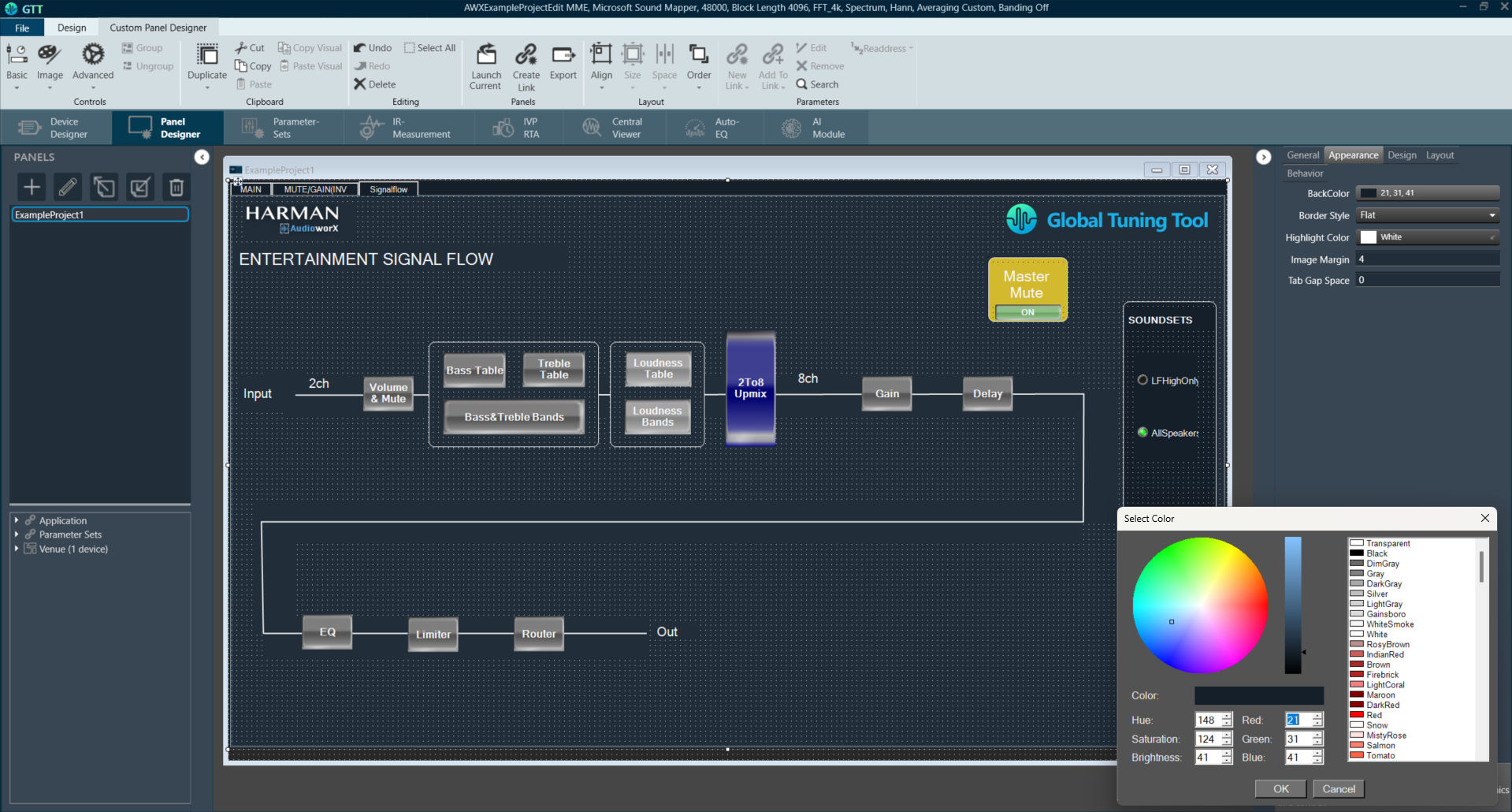
Parameter Sets
In Parameter Sets, you can fine-tune the audio performance of your objects by adjusting memory usage. Experiment with different settings and measure the impact on your audio experience. GTT keeps track of all your adjustments within each Parameter Set, making them easy to maintain, export, and share with collaborators. This approach lets you save your progress at any point, allowing you to revisit previous configurations.
For more details about Parameter Sets, refer to the Parameter Sets.
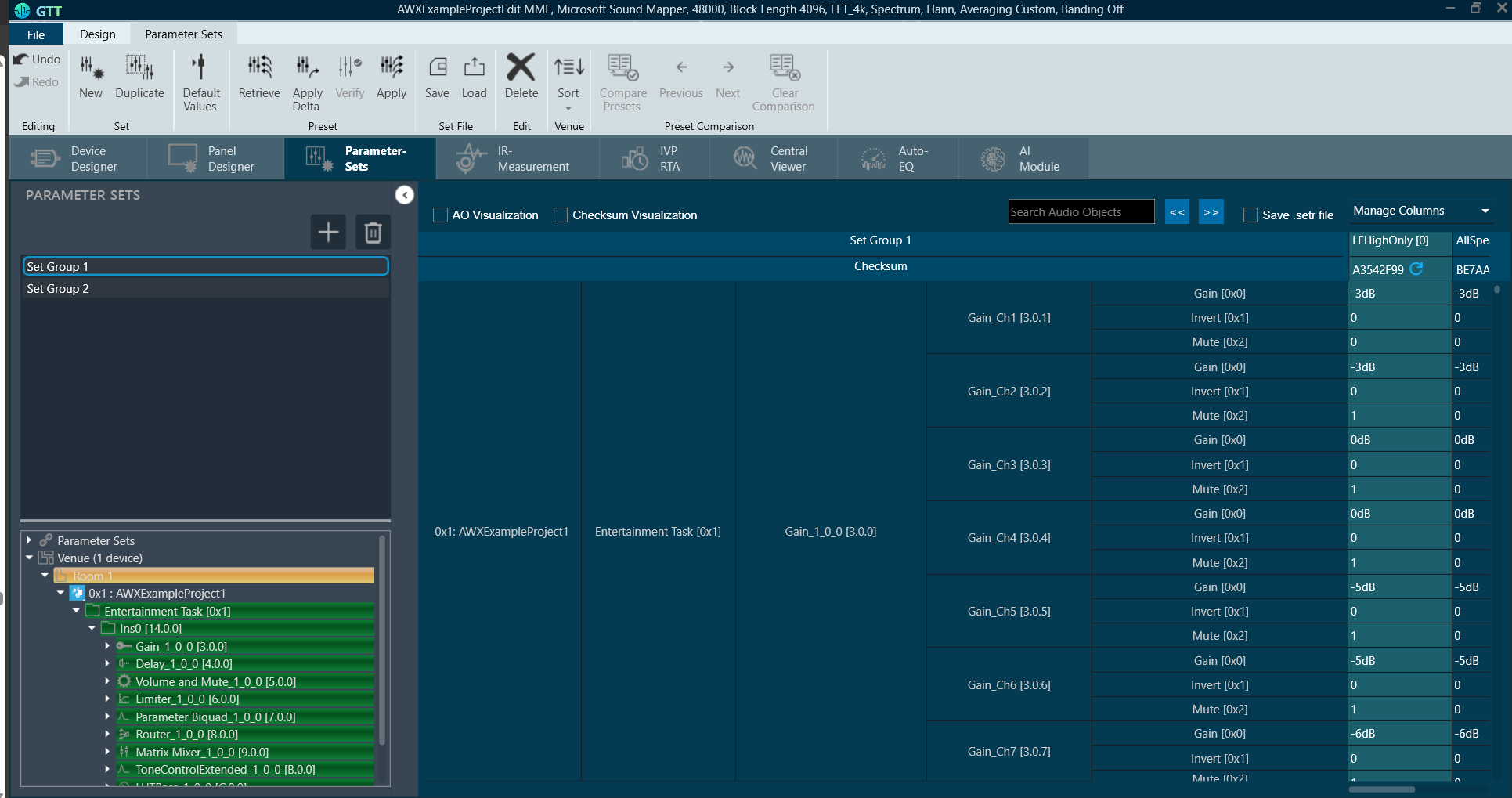
Real-Time Analyzer
Real-Time Analyzer (RTA) is a comprehensive toolbox for analyzing audio signals in real-time, across multiple channels and allowing engineers to quickly tune the system as per requirement.
- Uncover critical audio details like RMS and peak levels, specific frequencies, THD, delays, and phase response.
- Generate various test signals with ease. Choose from sine tones, sweeps, pulses, and a variety of noise signals to tailor your analysis to your needs.
- Record audio signals and capture traces.
For more details about Real-Time Analyzer, refer to the Real-Time Analyze.

Measurement Module
In the Measurement Module you can capture audio data to perform both synchronous and asynchronous impulse response measurements, as well as record the measurement session.
For more details about the Measurement Module, refer to the Measurement Module.
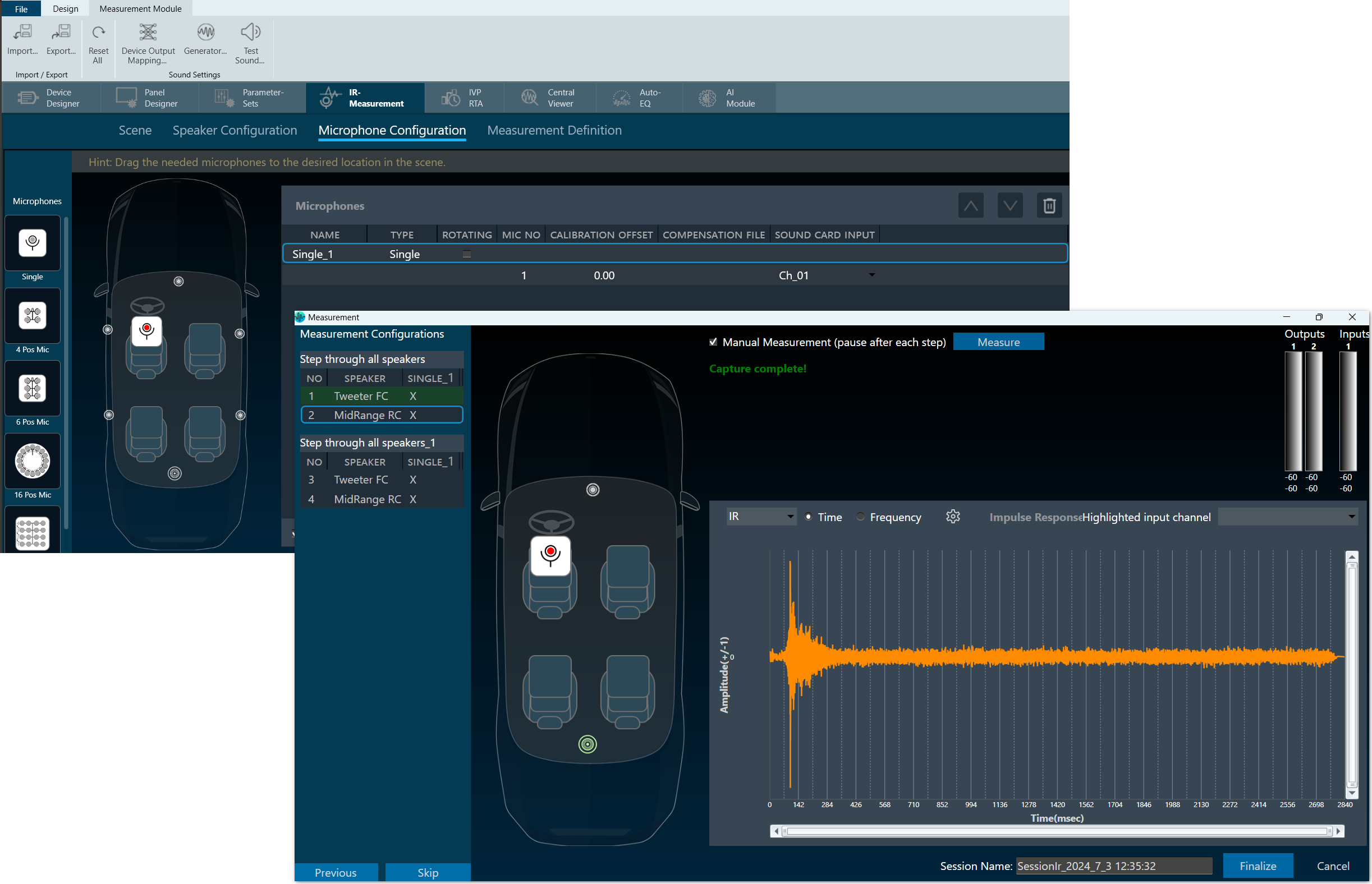
Central Viewer
The Central Viewer enables the inspection and post-processing of measurements taken with the Measurement Module.
The Central Viewer includes the following features:
- Browse measurement data using the intuitive on-scene element selection.
- Measurement data is displayed in the time domain or frequency domain (magnitude and phase).
- Magnitude data can be displayed as raw, smoothed, or in octave bands.
- Perform math operations on selected traces such as building a sum or difference with a measured trace or a reference curve.
For more details about Central Viewer, refer to the Central Viewer.