Virtual Sound Sources (VSS) 2.0 is designed to move a mono sound source’s virtual position around the listener. The sound source’s virtual position can be moved around 360 degrees and at a distance ranging from “Near” (minimal distance) to “Far” (maximum distance).
VSS 2.0 CAO is available with 3 independent mono input channels and configured for seven output speakers.
- Left Front
- Right Front
- Center
- Left Side
- Right Side
- Left Rear
- Right Rear
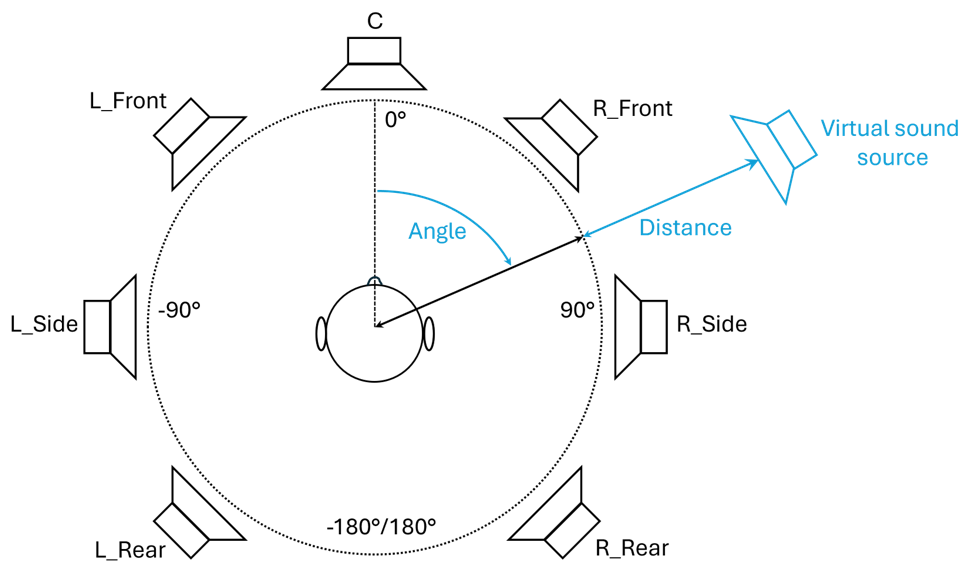
Virtual Sound Sources (VSS) 2.0 Signal Flow
The VSS 2.0 CAO has following inputs and outputs.
| Audio input | Audio output | Control input | Control output |
|
|
|
|
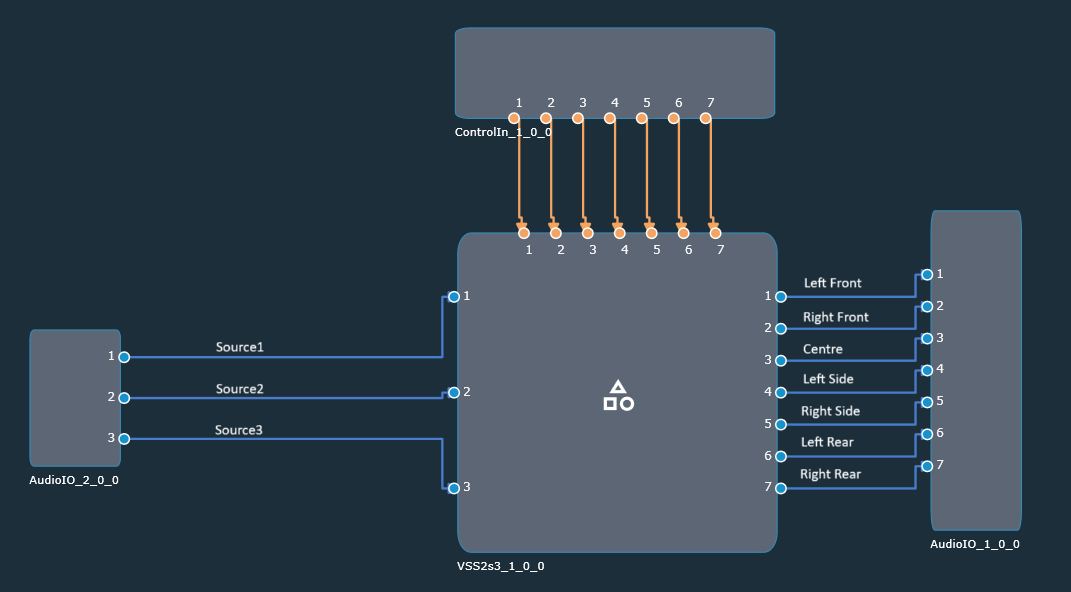
The below figure shows the internal signal flow of VSS 2.0.
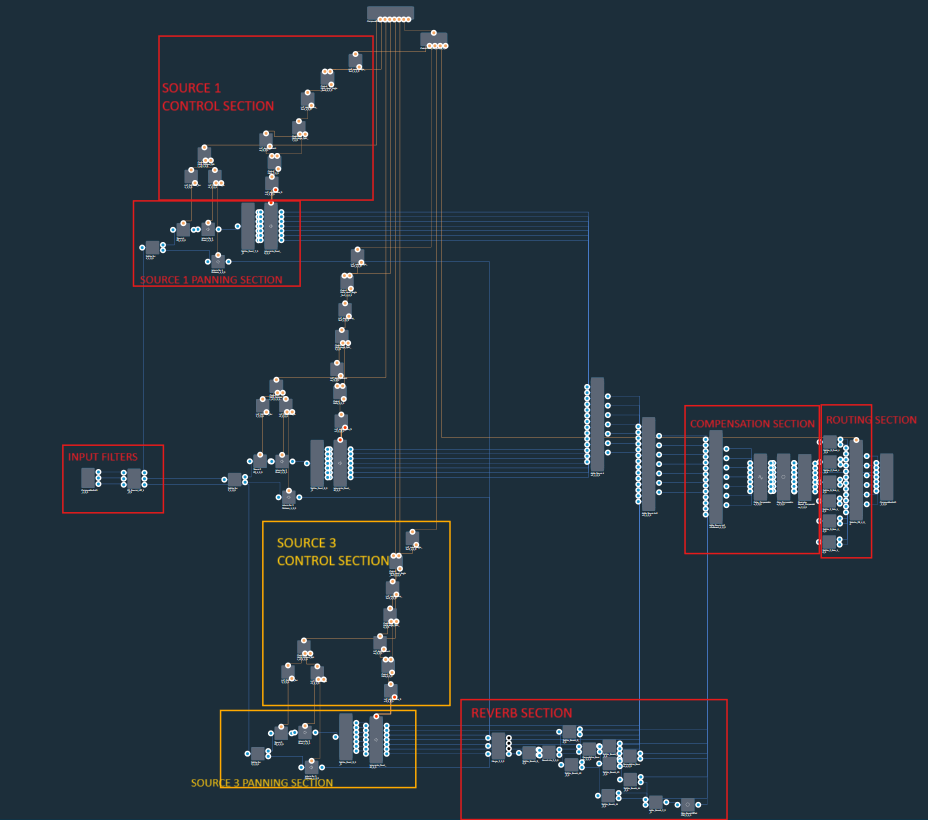
Virtual Sound Sources (VSS) 2.0 Panel
VSS 2.0 panel is divided into two areas, namely Global area and Source tab area as follows.
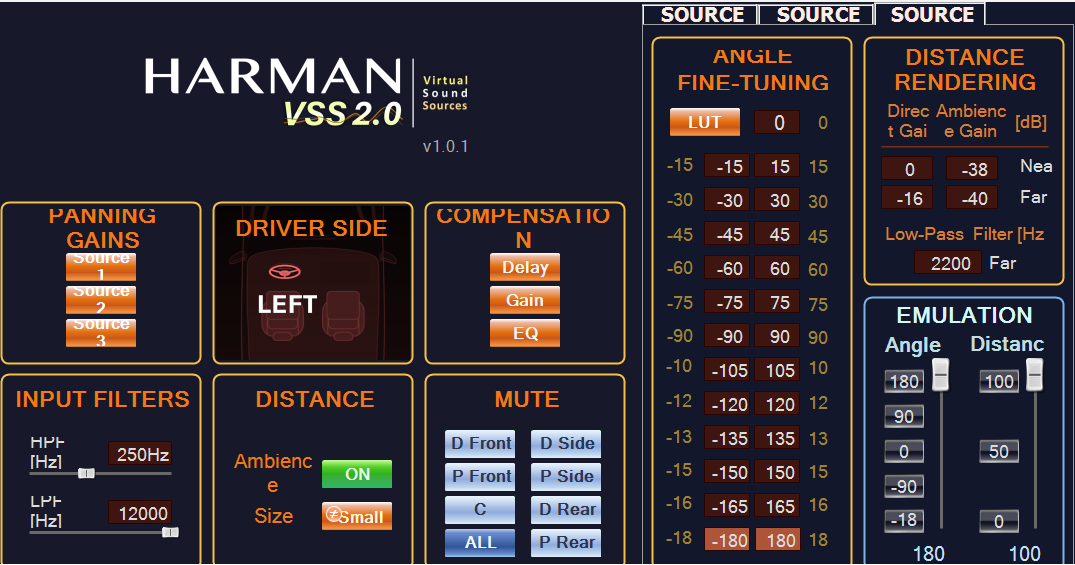
Global area is further divided into panning gains, driver side, compensation, input filters, distance and mute sections.
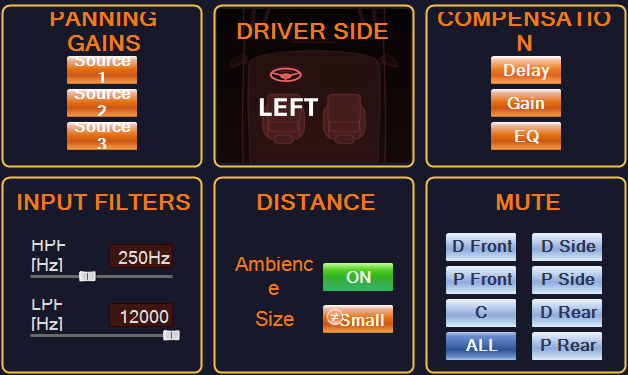
| Parameter Name | Description |
|---|---|
| Panning Gains | These buttons launch the LUT native panels displaying the angle/amplitude panning curves for each output channel. |
| Driver Side | The DS can be changed by clicking this field. |
| Compensation | The buttons included in this section provide access to the native panels of the Delay, Gain and EQ AOs used in the Compensation feature. |
| Input Filters | This section is used to shape the frequency range of the source signals. |
| Distance | This section provides a switch for turning the Ambience signal “ON/OFF”. The Size button allows the user to change the room size to “Small/Large” based on two tuning presets for the ReverbLite AO. |
| Mute | It exposes individual channel output state “ON/OFF”. It also includes a global switch for all-channel mute/unmute. The buttons follow a driver side or passenger side layout. Depending on the DS, D_Front will either represent L_Front in LHD case or R_Front in RHD case. P_Front represents R_Front and L_Front respectively. The same rule applies to the Side and Rear speakers. |
Source tab area is divided into angle fine-tuning, distance rendering and emulation sections.
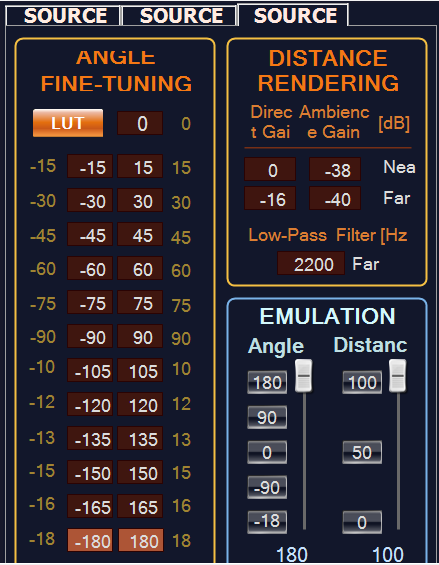
| Parameter Name | Description |
|---|---|
| Angles Fine-Tuning |
It contain 25 angle support points to correct the angles for virtual sources located around the listener. The button next to the 0° angle correction point (SRC 1) opens the native panel of the LUT which is used only for copying and pasting the angles fine-tuning values from source to source.
|
| Distance Rendering |
This section allows to enter the attenuation values in dB for both Direct and Ambience signal, ranging between “Near” and “Far”. It also allows to define the lowpass filter cutoff frequency of the Input EQ for the maximum distance tuning (“Far”).
|
| Emulation |
This section is designed to allow the user to set and test per-source tuning. Buttons allow to change the angle and distance to discrete values. For distance, 0 refers to “Near”, 100 to “Far”.
|
The number of source tabs is same as the number of CAO supported input channels.

