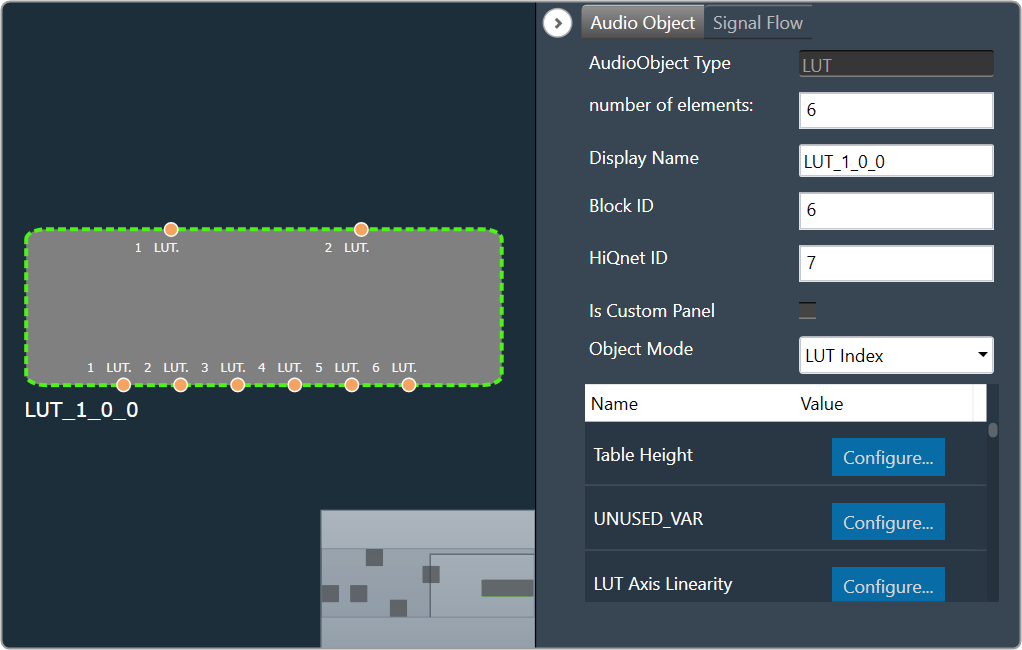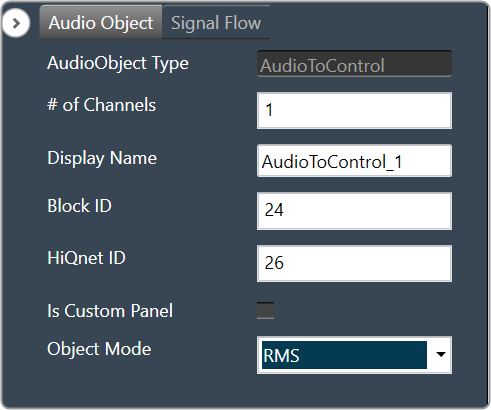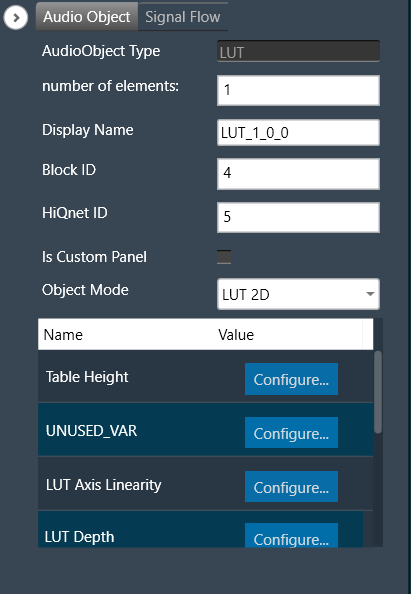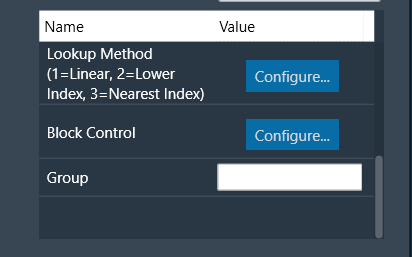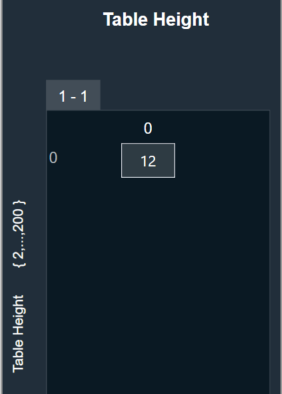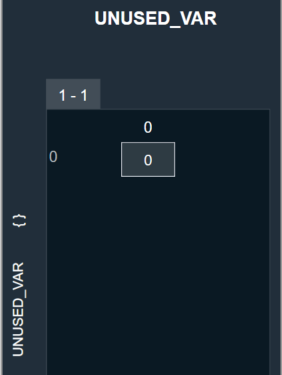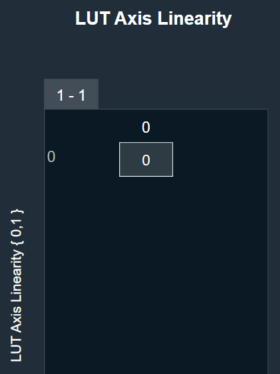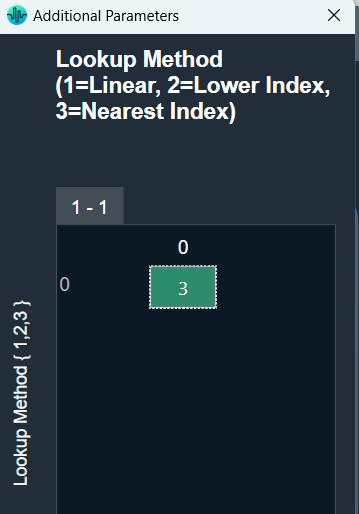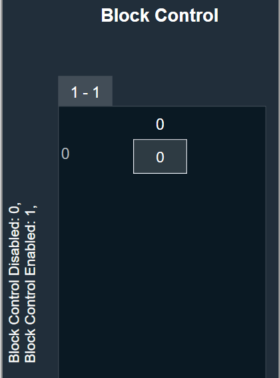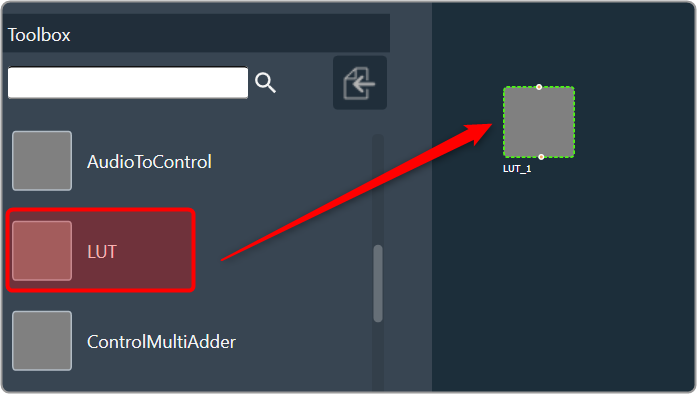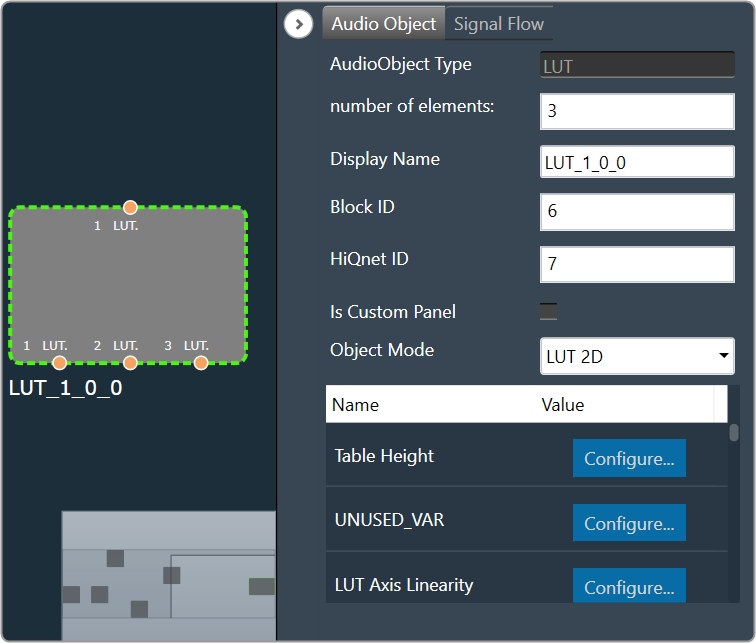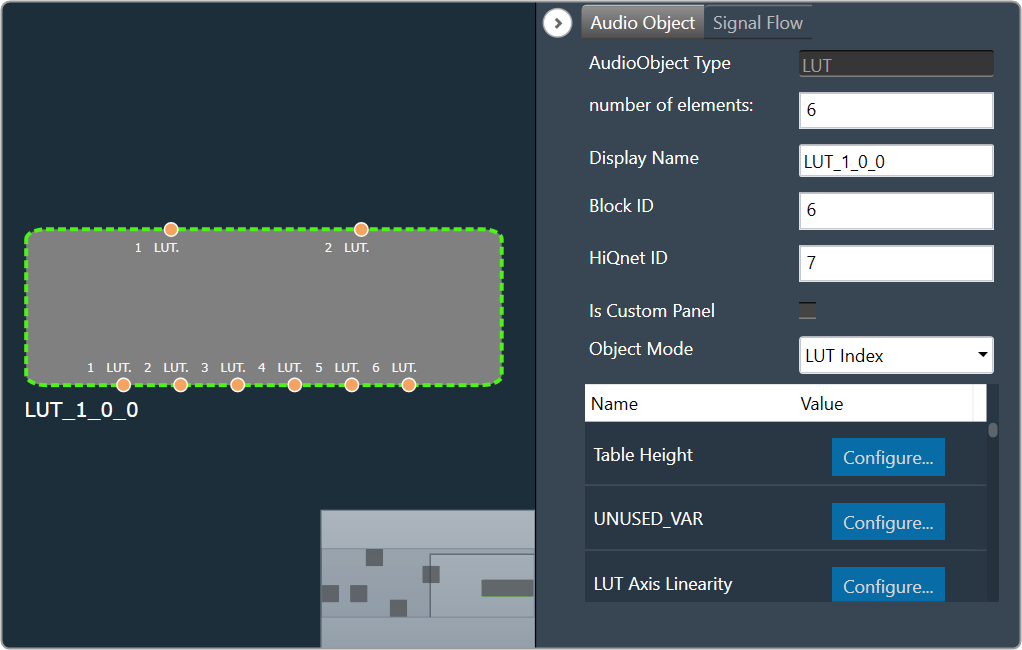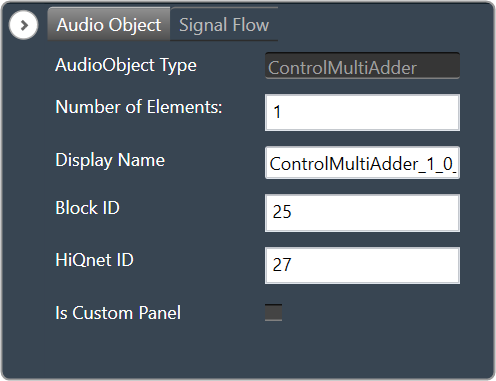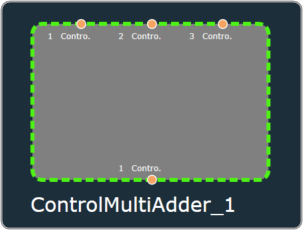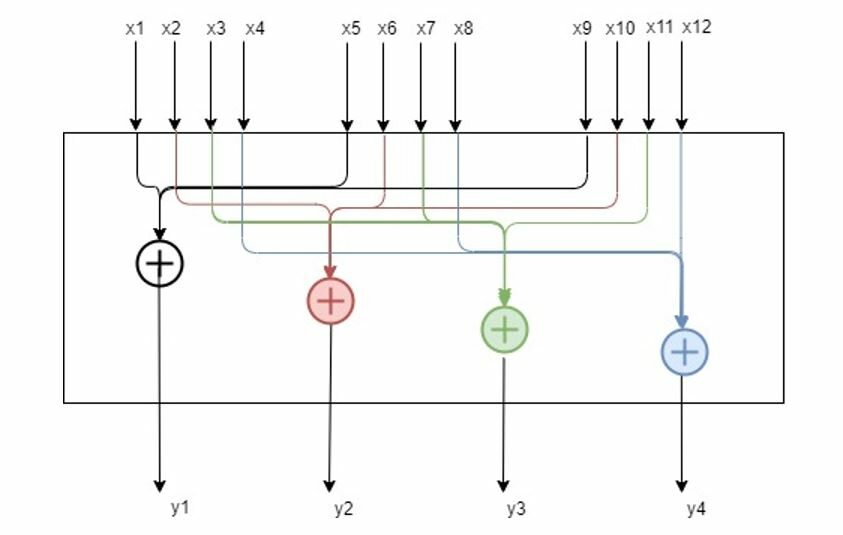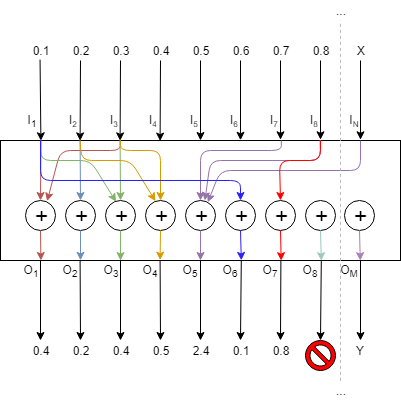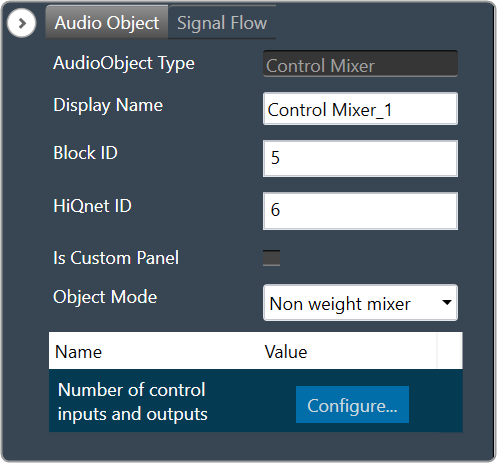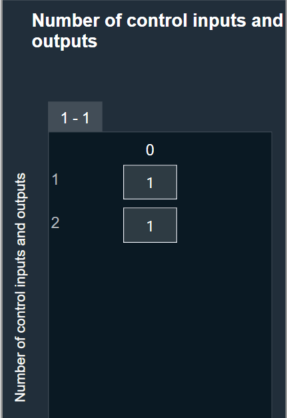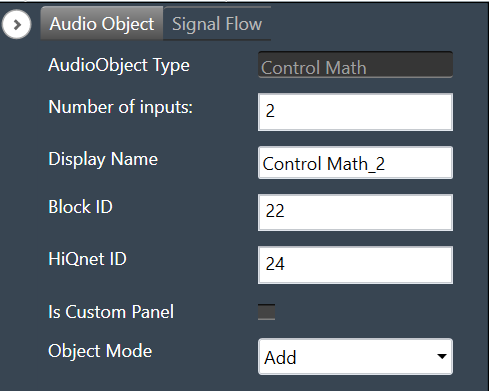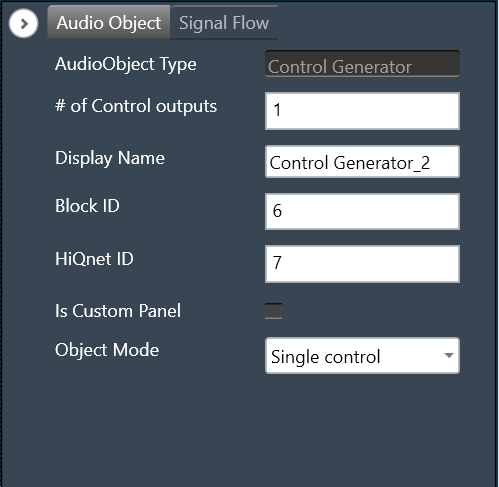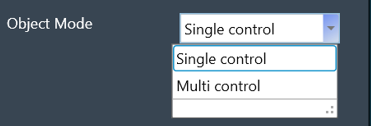The Lookup Table (LUT) audio object performs a table lookup to create a relationship between a control input and a control output.
For example, The LUT converts vehicle speed value to gain by manipulating the speed values using a look up table. LUT module gives out values of multiple 1-D functions (i.e. control outputs) at specific query points using ‘linear’ or ‘nearest index’ or ‘lower index’ LookUp Method.
The number of columns in the LUT is configurable by modifying the number of control outputs from the SFD. The first column of the table contains one independent vector which corresponds to the x axis of the interpolation. Each of the corresponding columns corresponds to the interpolation slopes for the outputs. The number of rows of LUT denote the number of steps in interpolation of each control output.

The LUT performs LookUp Method (floor, round, linear interpolation) between values.
- If the control input is below the minimum value in the x- axis, the LUT will output the minimum value in the table.
- If the control output is above the maximum value, the output is limited to the maximum value in the table.
The LUT supports Axis Linearity and when enabled, LUT optimizes interpolation and assumes equally spaced steps of interpolation i.e., x-axis interpolation.
- If ‘Linear Interpolation’ (LookUp Method = 1) is selected and the control input has value between two rows, then it is manipulated to create the control output vector.
- If ‘Lower Index’ (LookUp Method = 2) is selected and the control input has value between two rows, then control output is the previous known control output which is the (nearest) lower index. This follows for the other control inputs.
- If ‘Nearest Index’ (LookUp Method = 3) is selected and the control input has value between two rows, then control output is the nearest index (rounded value index). This follows for the other control inputs.
LUT Axis linearity is to be used with linearly spaced axis values.
Every time the LUT receives an input on its control pin, it will output on each control pin output (one per element).
Currently, the LUT is a series of dimensional tables of resolutions from 1-200. The number of elements corresponds to the number of columns. The table resolution on columns is configurable by modifying the first additional variable ‘Table Height’. Both the dependent and independent table values are configurable in the GTT. The x-axis (control-input) needs to be in ascending order and is configurable through the tuning tool.
Lookup Table Properties
Below table describes about the Lookup Table (LUT) audio object properties and functionality.
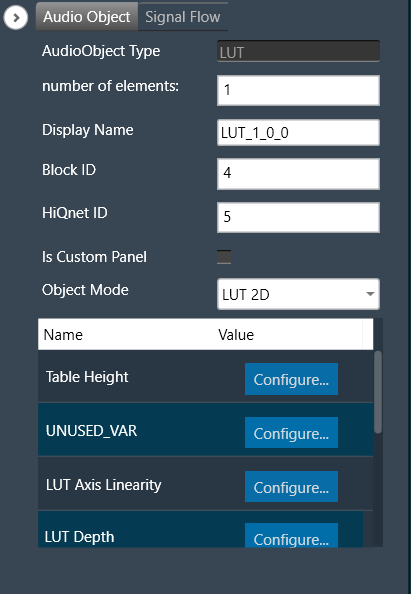
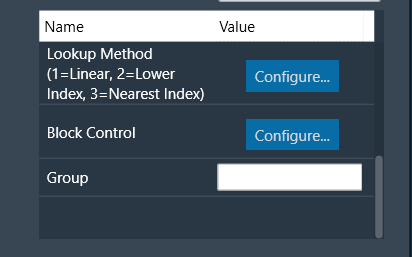
| Properties |
Description |
| Number of elements |
Enter the number of channels.
- Range: 1 to 254
- Default is set to 1.
|
| Display Name |
Display name of the LUT audio object in signal flow design. It can be changed based on the intended usage of the object. |
| Object Mode |
LUT works in two modes.
|
Mode
LUT audio object is used to manipulate some control input to pass to one or multiple connected objects. The object operates in two modes.
| Mode |
Description |
| LUT 2d |
In the 2D mode, there is one control input, and the number of outputs varies based on the number of elements selected.
The objective of this LUT mode is to take in a control input, such as vehicle speed, and interpolate an output value, such as gain, based on values set during tuning. The output is then sent as input to other audio blocks.
Primary Success Scenario
- The user will tune the object and initialize from GTT.
- Capture input parameter.
- Perform interpolation to determine output, based on the selected interpolation type.
- Output to next object in signal flow.
|
| LUT Index |
In the Index mode, there is a second control input. This control input selects which ‘set’ of tables to use. Otherwise the modes behave the same. The number of sets is configured by the additional variable ‘LUT Depth’. The maximum depth is 8.
The objective of this mode of LUT operation is to determine output given an indexed set of tables.
- Primary Success Scenario
- The user will tune the object and initialize from GTT
- Capture input parameters
- Determine which indexed table to use
- Perform interpolation to determine output, based on the selected interpolation type
- Output to next object in signal flow
|
Additional Parameters
Following are additional parameters you can configure, for more details refer to Additional Parameters.
- Table Height
- UNUSED_VAR
- LUT Axis Linearity
- LUT Depth
- LookUp Method
- Block Control
- Group
Tuning Parameters
The total number of tuning parameters depends on the LUT table height, table depth, and number of elements; which specifies the number of dependent output values and is equal to the number of columns in the LUT parameter table.
Hence, the number of elements = number of control outputs = number of LUT table columns.
In the LUT table, there is also an additional column for ‘LUT Index’ mode, which stores the values of x-axis interpolation points. As a result, the total number of elements in the LUT’s parameter memory is as follows.
| Parameter |
Description |
Data Type |
Range |
Unit |
| m_Params for ‘LUT 2D’ mode |
Total tuning parameters = (NUM_ELEMENTS+1) * TableHeight |
Float |
-99999.0 to 99999.0 |
None |
| m_Params for ‘LUT Index’ mode |
Total tuning parameters = (NUM_ELEMENTS+1) * TableHeight * TableDepth |
Float |
-99999.0 to 99999.0 |
None |
Control Interface
There are one or two control input values for LUT based on the mode selected.
- LUT 2D: 1 float word
- LUT Index: 2 float words
The first corresponds to the value that needs to be converted to control output. The second determines which table index to use for interpolation.
| Name |
Description |
Data Type |
Range |
Unit |
| m_states [0] |
Corresponds to the control input value that needs to be modified. |
Float |
-32768.0 to 32767.0 |
None |
| m_states [1] |
Determines which table index to use for interpolation. |
Float |
1.0 to 8.0 |
None |
Create LUT Object
- Load xAF DLL in GTT that supports LUT.
- Open the Signal Flow Designer.
- Drag and drop LUT audio object into the Signal flow design view.
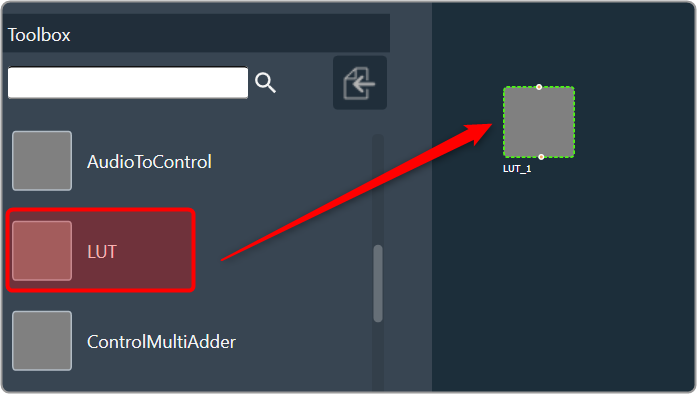
- Verify the object is created with no error messages.
The properties and compare to these defaults.
The additional variables below are not actually object variables, they only belong to the GUI object are not covered by this document. See Global Tuning Tool User Guide for further information.
| AudioObject Properties |
Additional Variables |
| number of elements |
1 |
Table Height |
2 |
| Object Mode |
LUT 2D |
UNUSED_VAR |
0 |
|
|
LUT Axis Linearity |
0 |
|
|
LUT Depth |
1 |
|
|
LookUp Method |
1 |
|
|
Block Control |
0 |
Create LUT Object in Mode 0 (LUT 2D)
- The object should already be in mode 0 (LUT 2D).
- Verify there is one control input and one control output. Change the number of elements to three.
- Verify the object now has three control outputs.
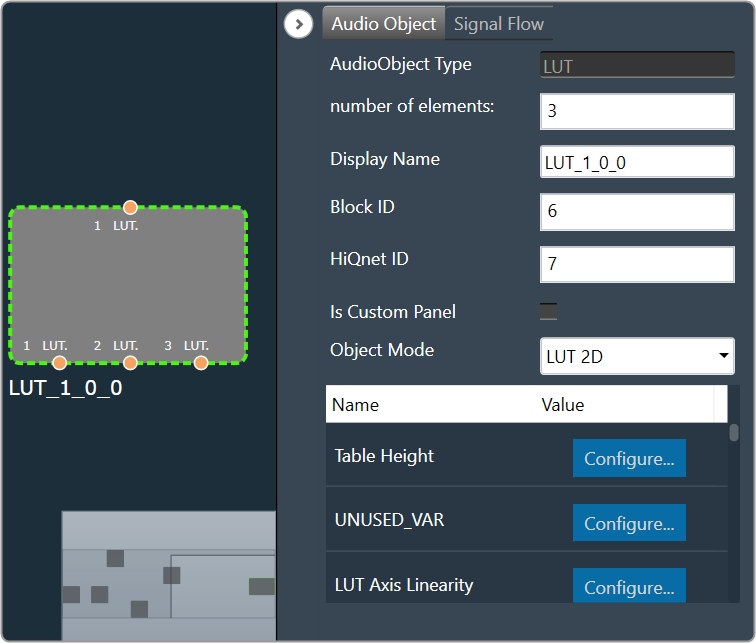
Create LUT Object in Mode 1 (LUT Index)
- Change the object mode to LUT Index.
- Verify the object now has two control inputs.
- Change the number of elements to six.
- Verify the object now has six control outputs.