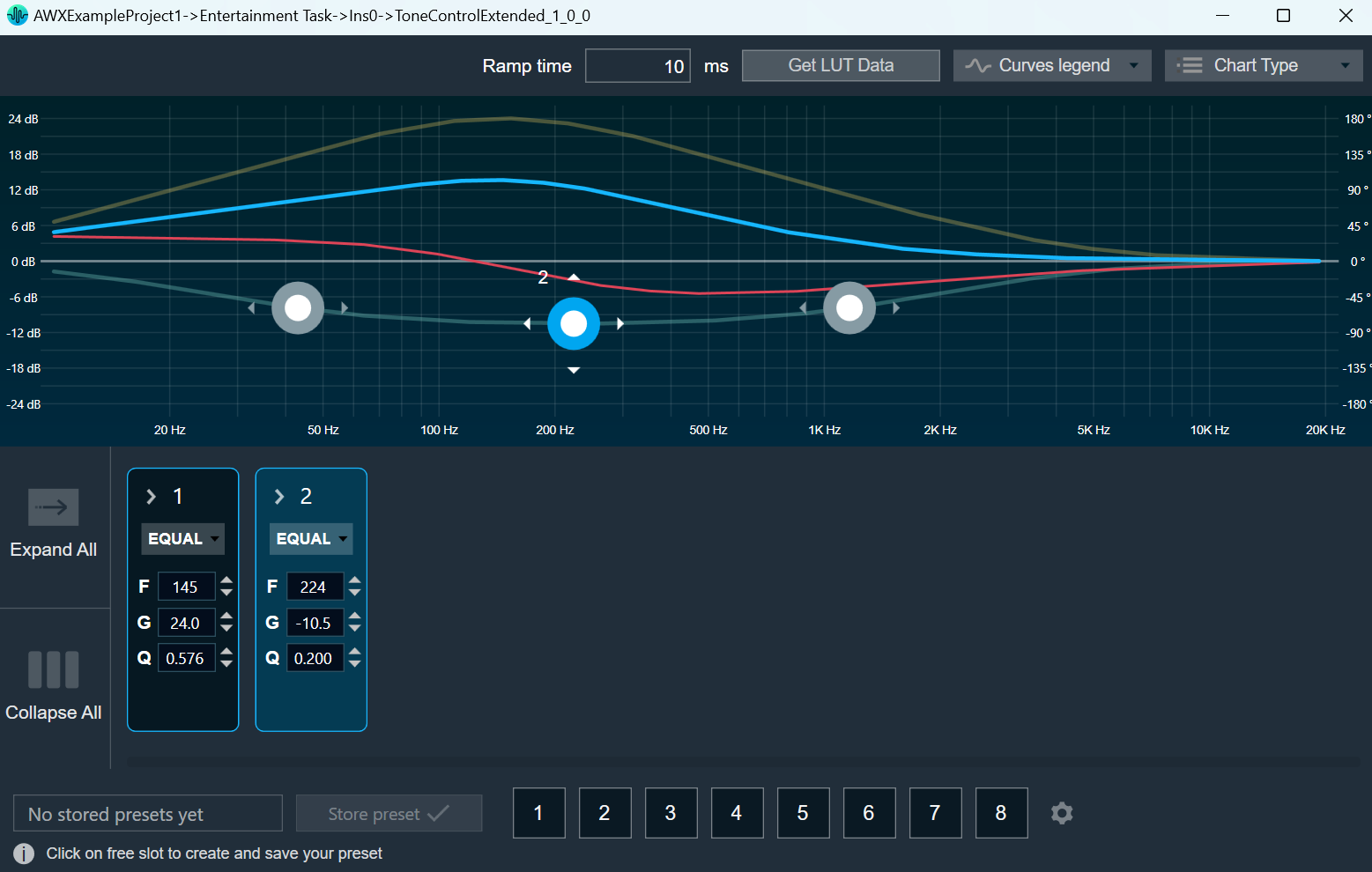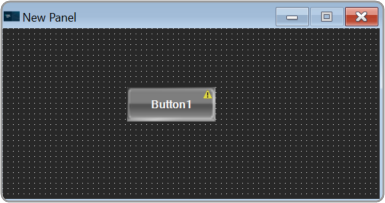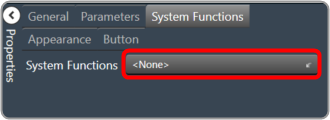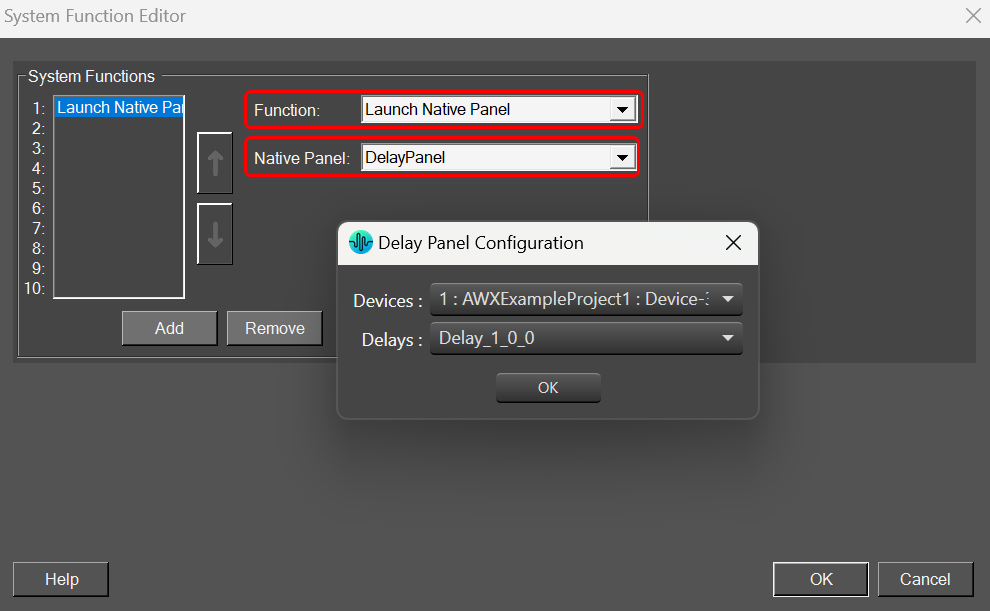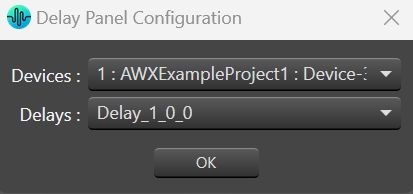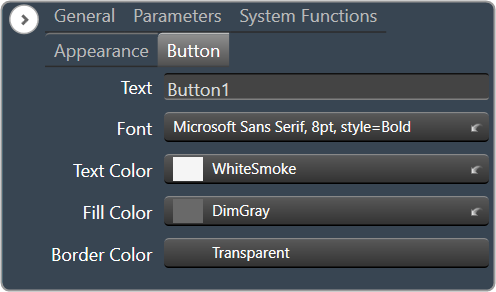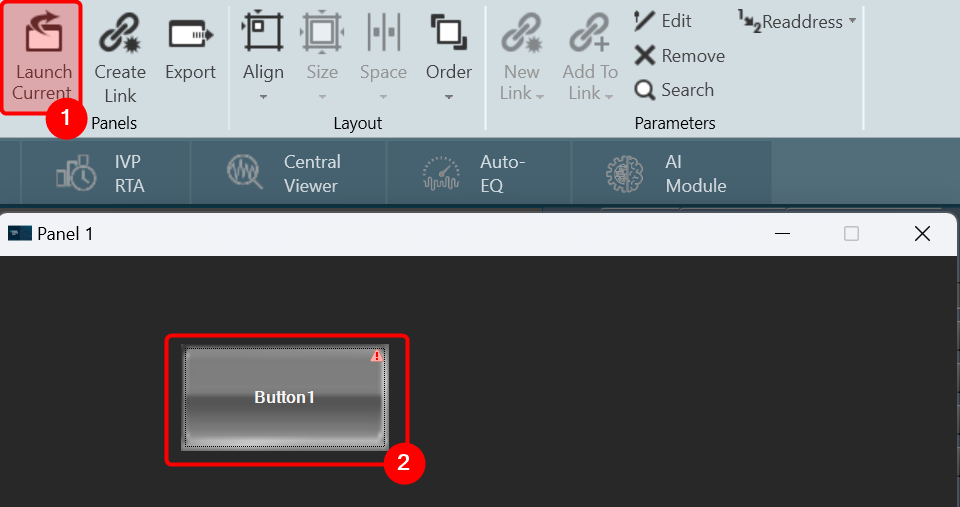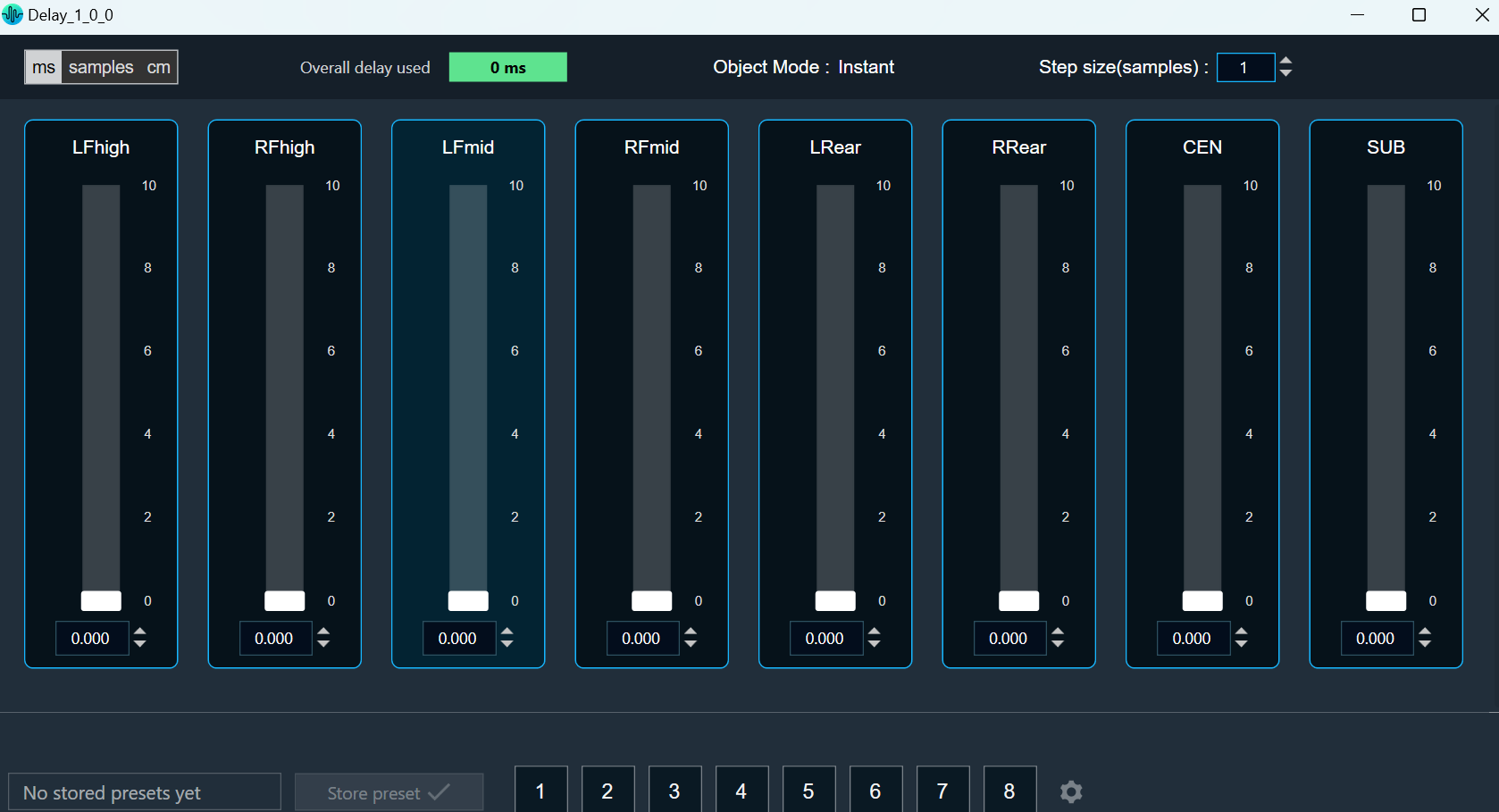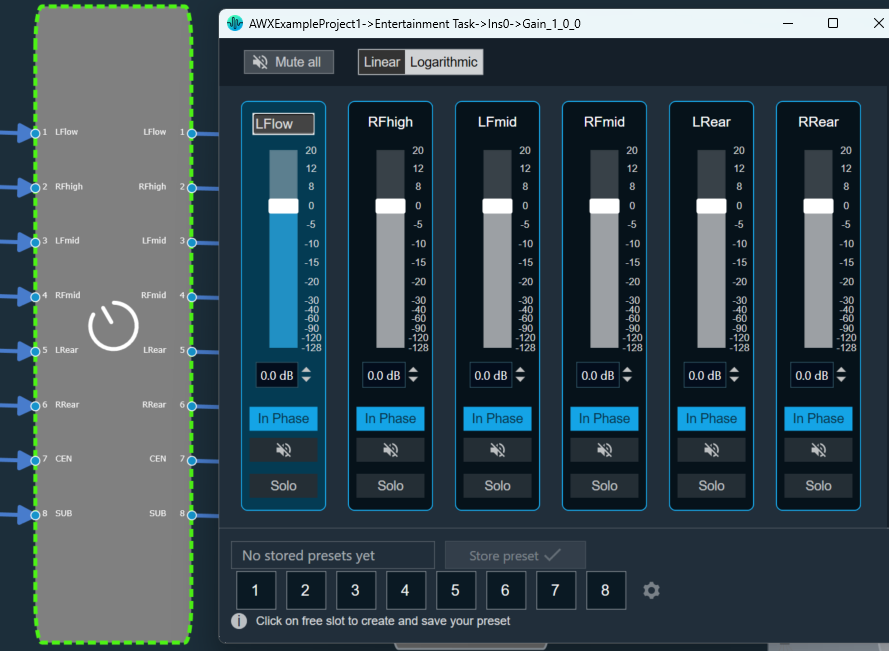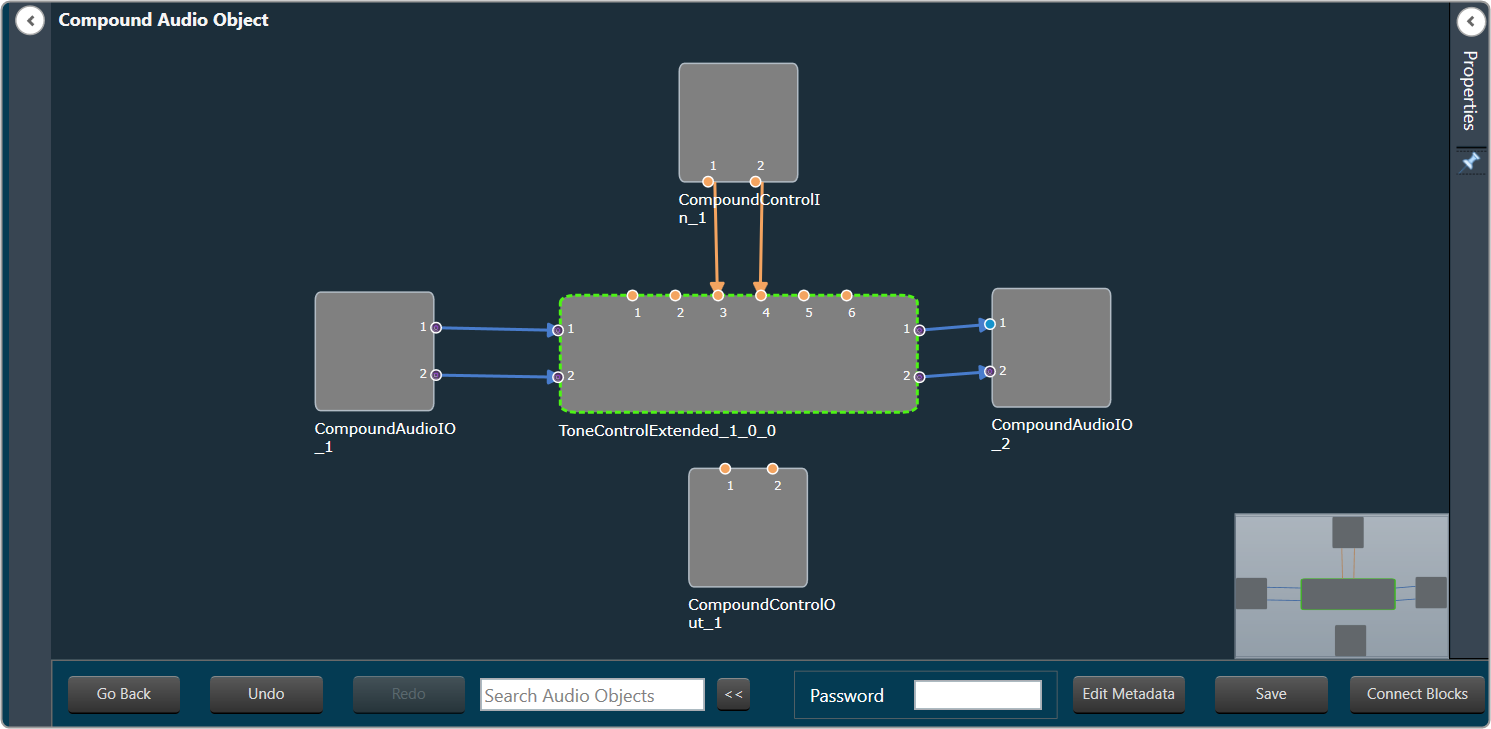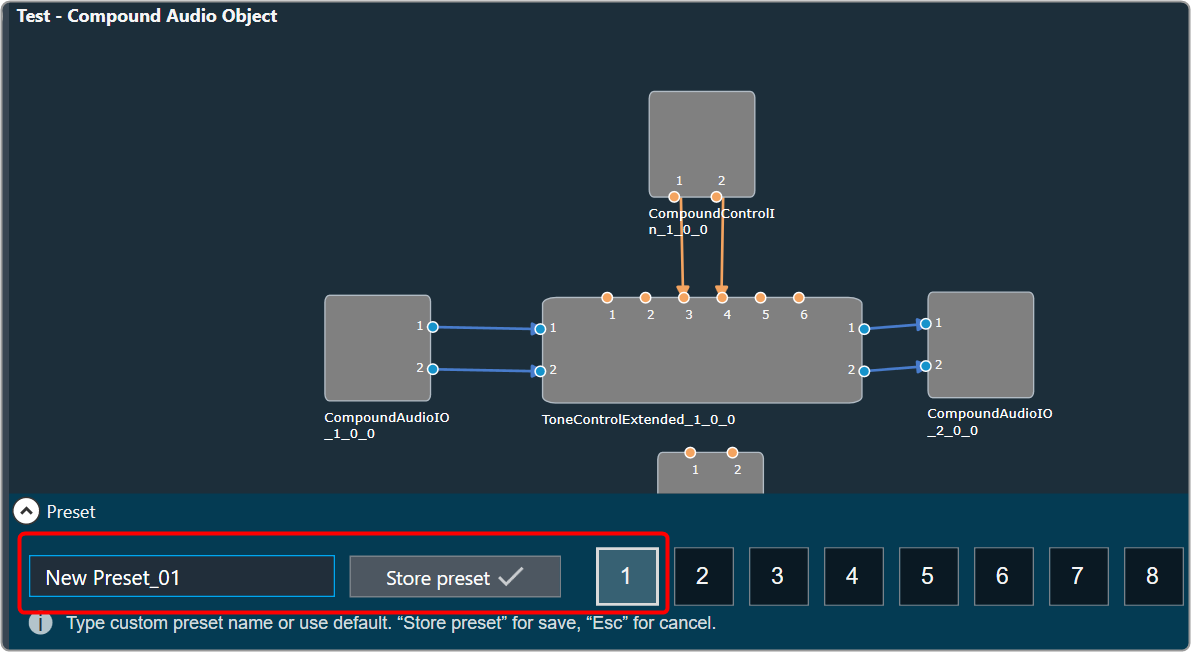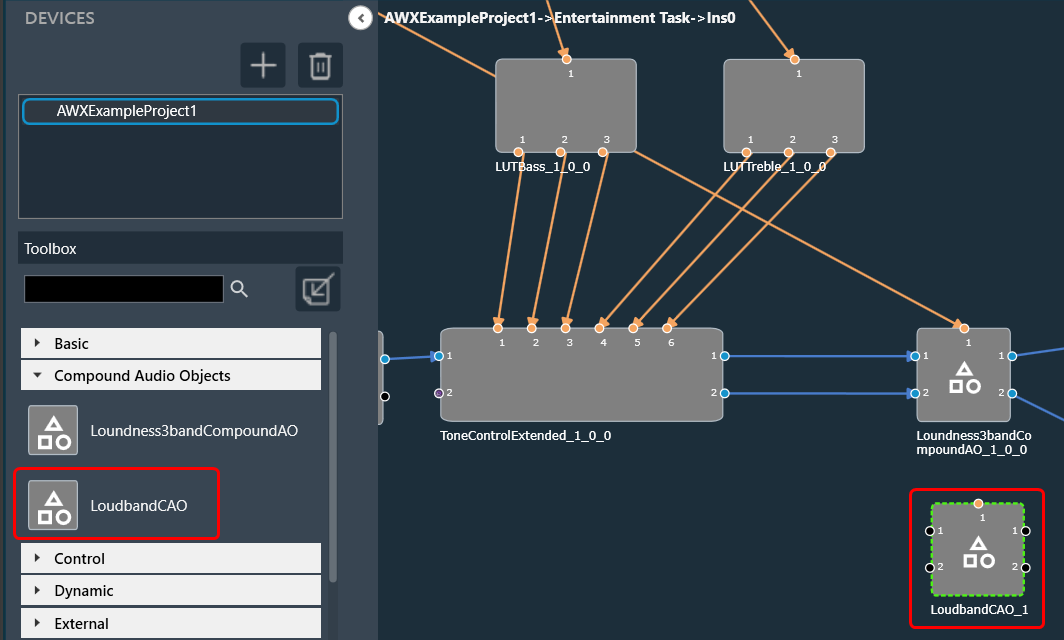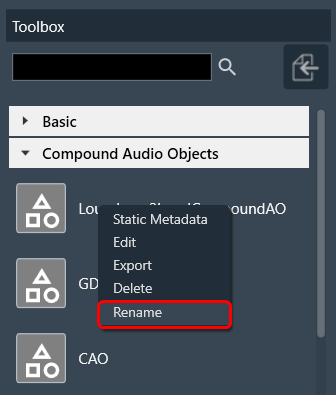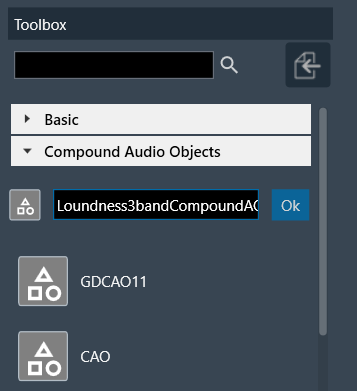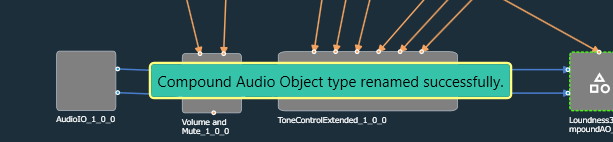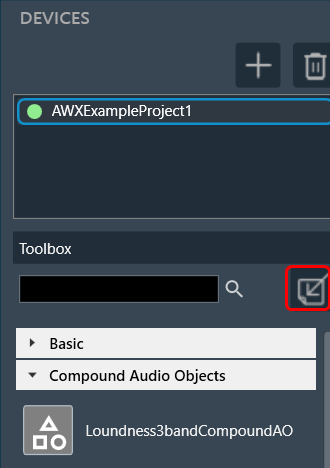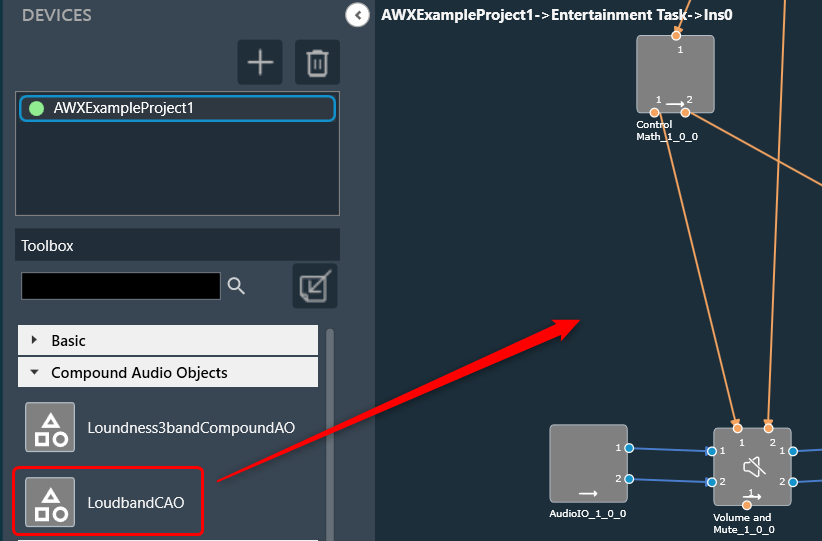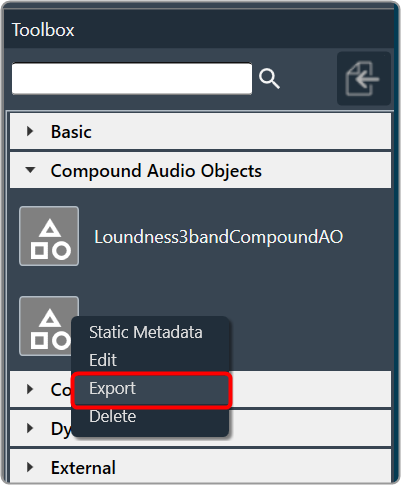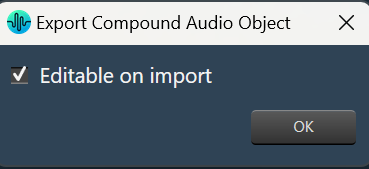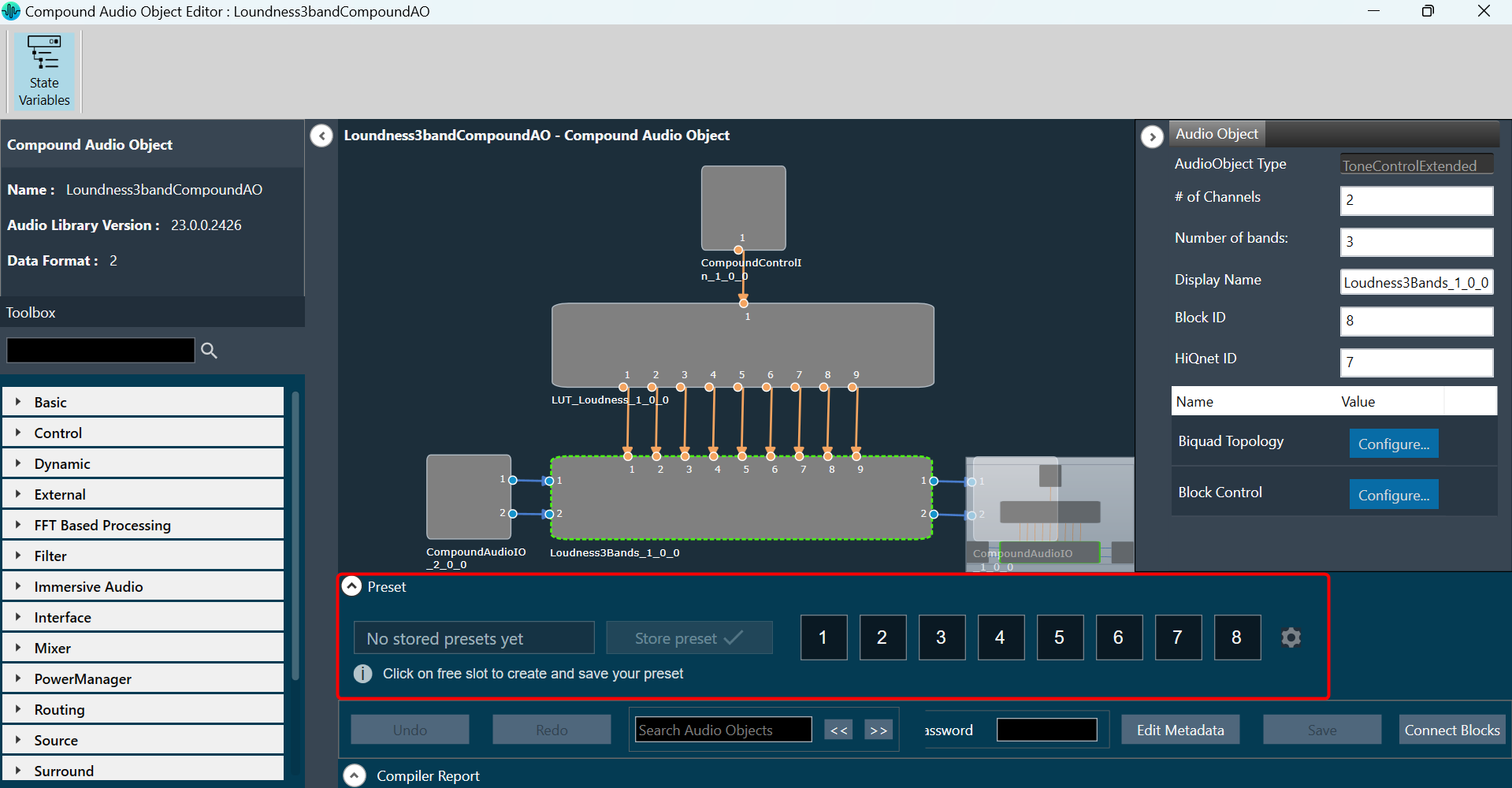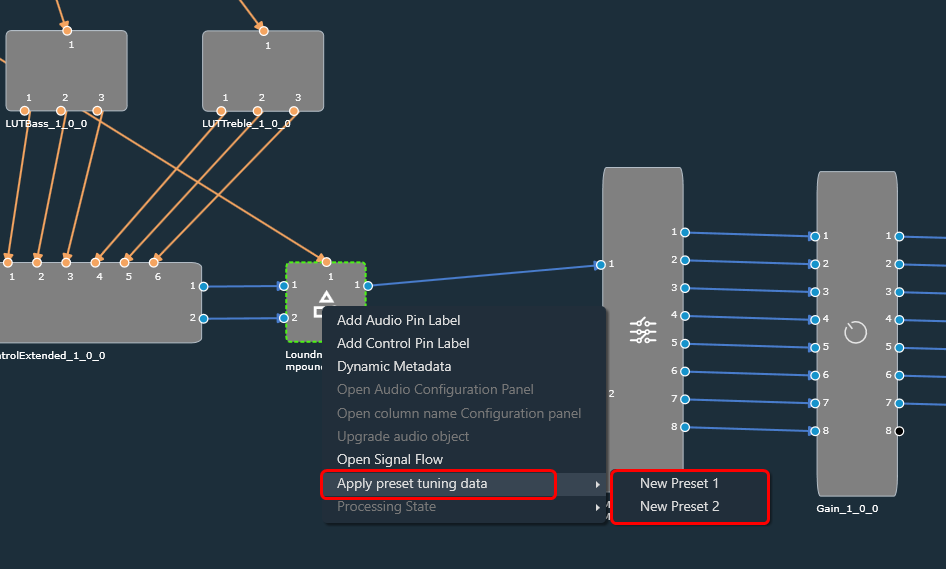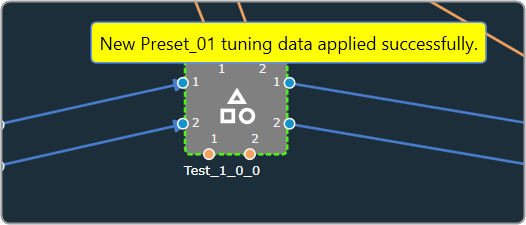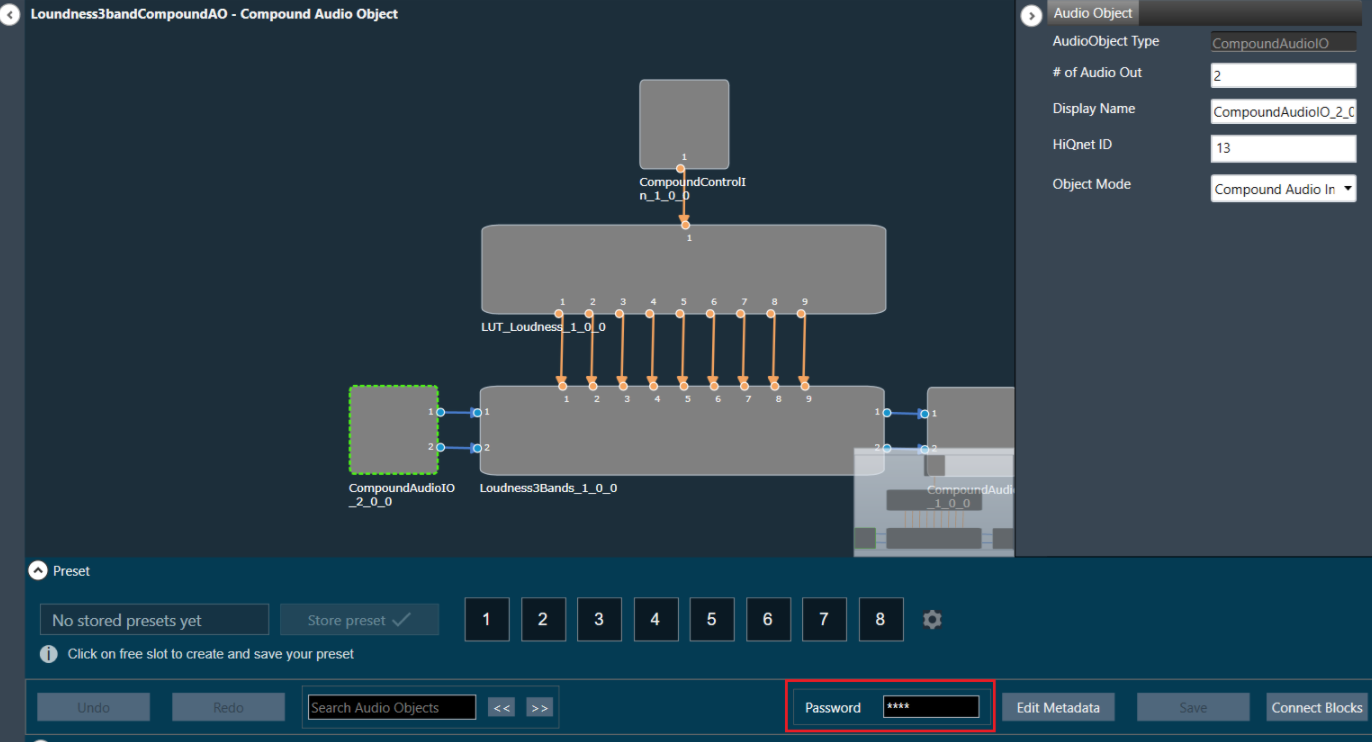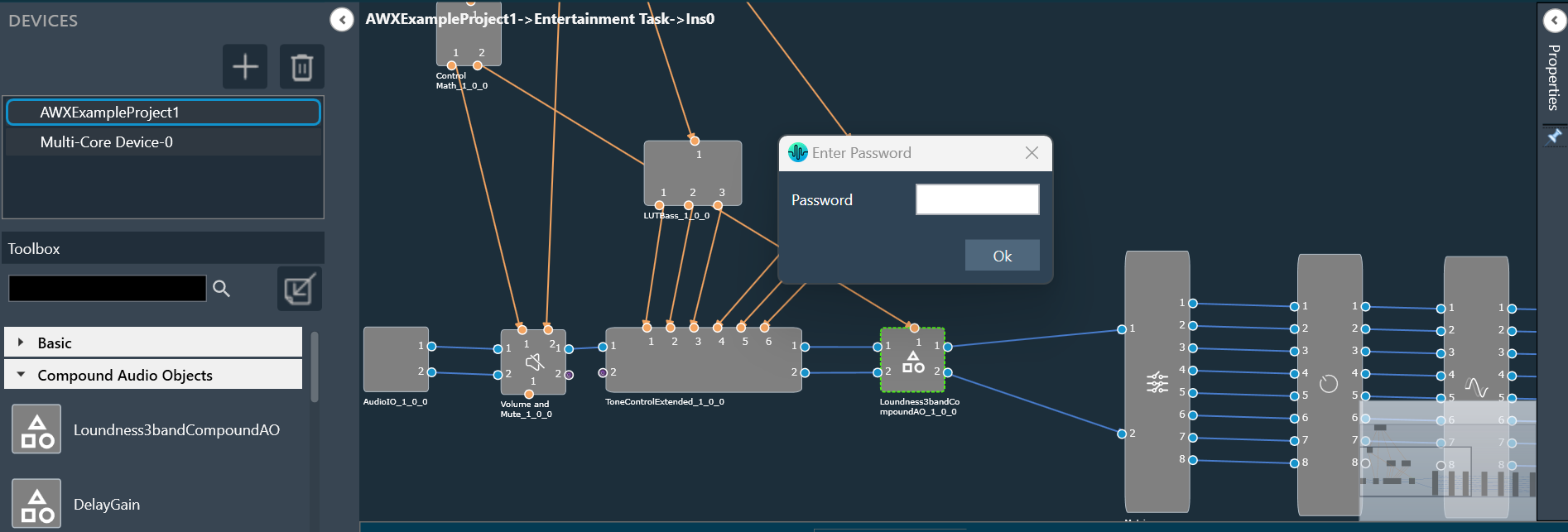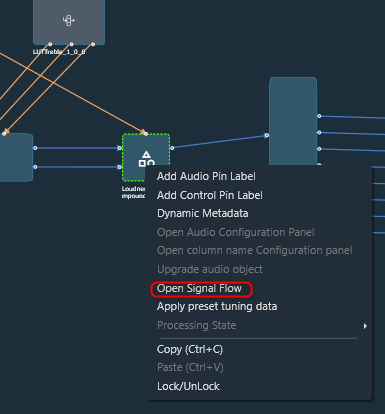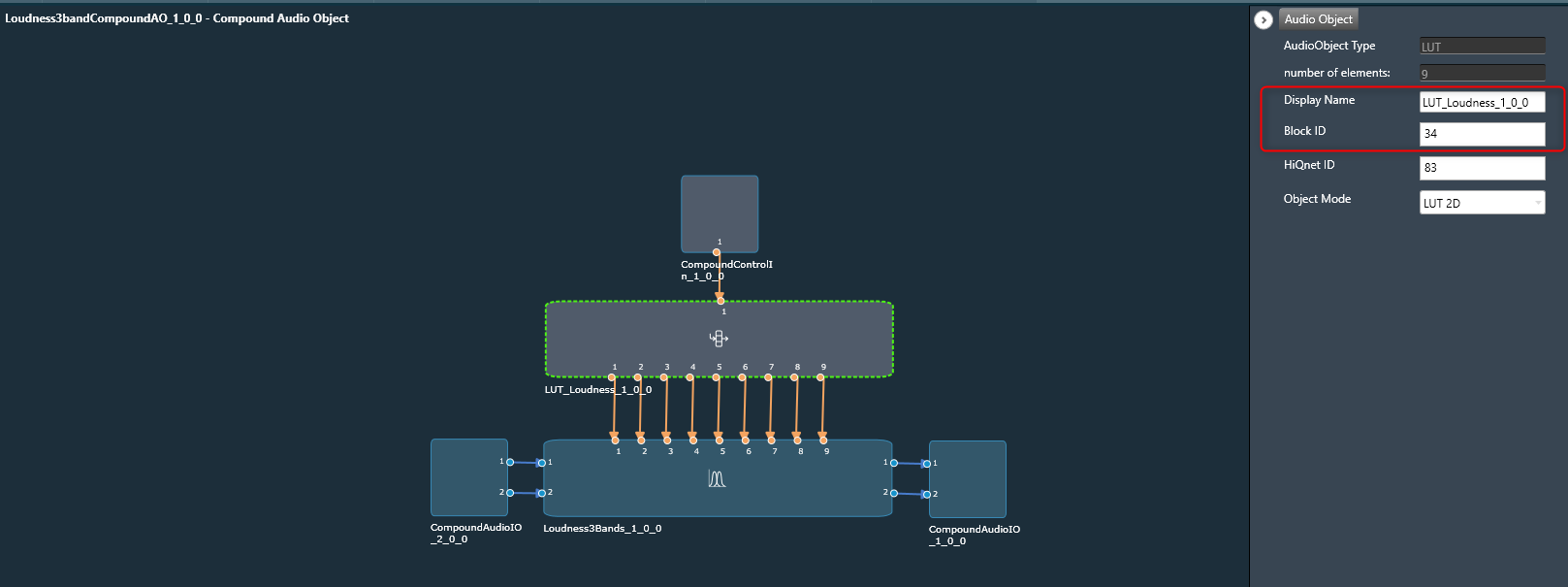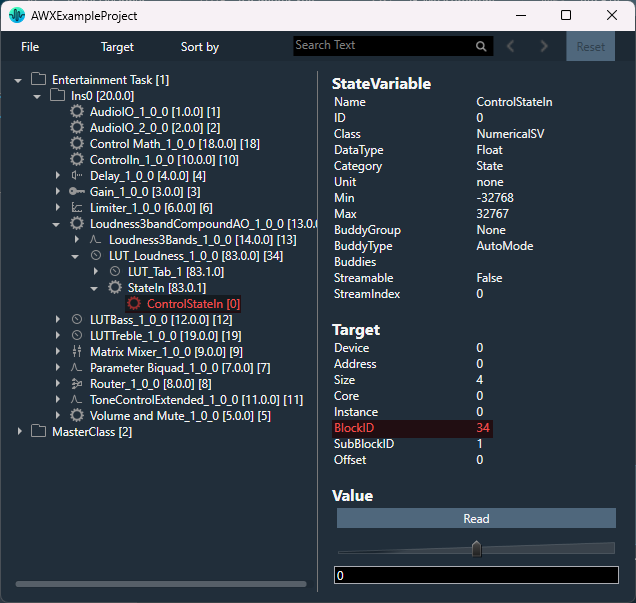Using the “LockUnlock” functionality you can secure audio objects. This will help you to safeguard Harman proprietary audio objects during collaboration. This feature encrypts Harman audio objects within the project, preventing unauthorized access by third parties. Additionally, you can hide the tuning data, ensuring sensitive information remains confidential when sharing the projects.
You can lock an audio object type or an audio object instance. It is possible to lock a CAO instance as well. All the audio objects inside a CAO will get automatically locked.
You can even lock a part of the CAO signal flow. All the CAO instances will inherit the secure status.
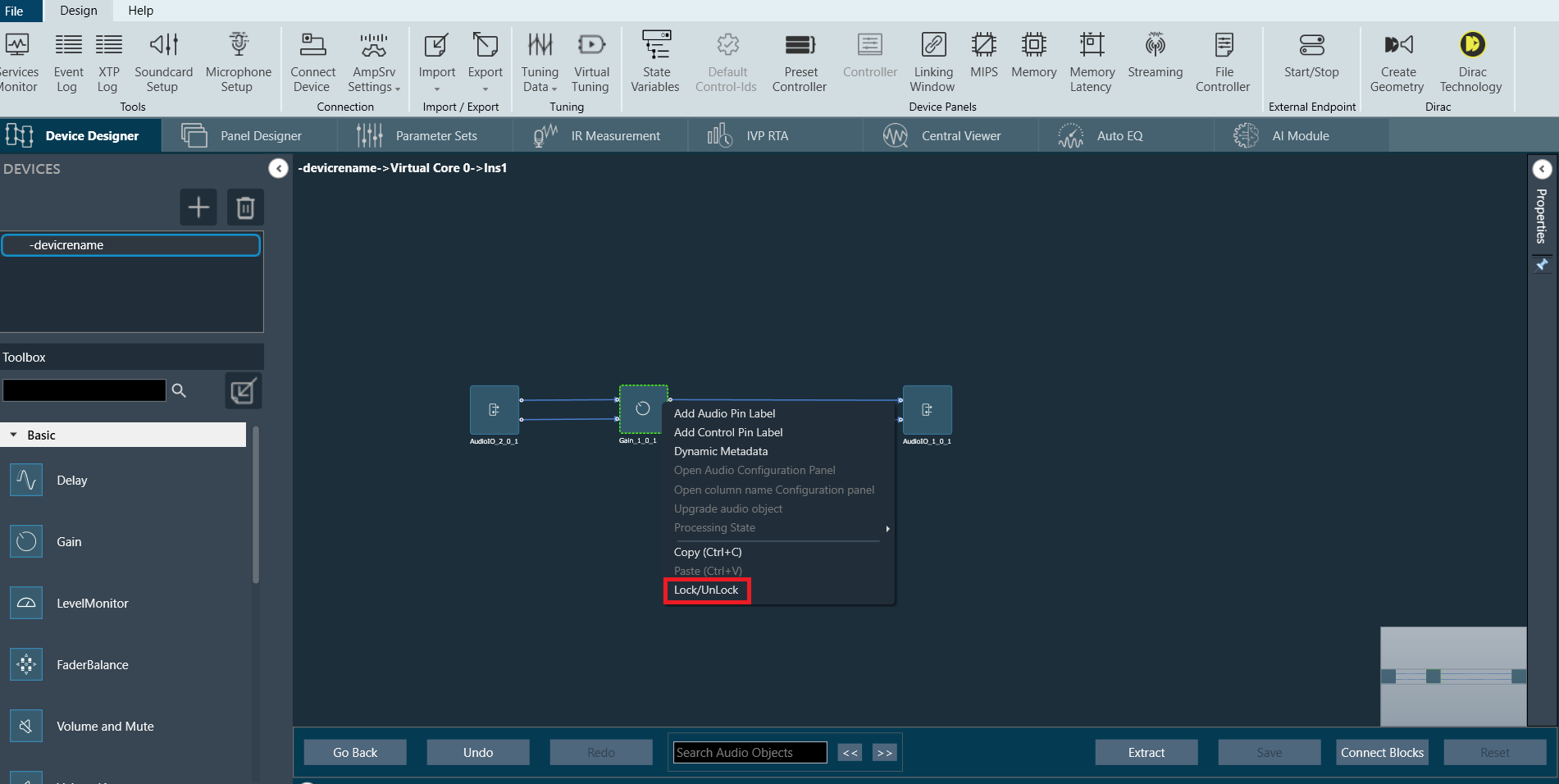
Characteristics of secured audio object:
- Secure audio objects will not allow any of their properties to be edited. The Properties window will be disabled.
- New secure audio objects cannot be added to the signal flow.
- There is no way to remove, duplicate, or copy a secure audio object.
- Upgrade of secure audio objects is not possible. An error message will be shown to use the valid framework dll.
- Native panels cannot be opened from the signal flow or custom panel.
- If any secure audio object has been configured in the custom panel before locking, it will continue to work. However, after locking it is not possible to add a secure audio object native panel to the custom panel. Secure state variables will be disabled in the address assignment window.
- Secure audio objects will be hidden in State Variables Explorer, MIPS, Memory, Memory Latency, Linking, Custom panel designer and Streaming window.
- It will not be possible to export the DDF of the device which contains secure audio objects.
- In the XTP viewer, the secure audio object’s tuning will not be decoded.
In the toolbox, you can use the “Lock/Unlock” option available on the right-click of any audio object to secure any audio object. Once the audio object type is locked (password protected), all the instances of that audio object type will be locked across all the projects. The locking of the audio object feature is audio library-specific.
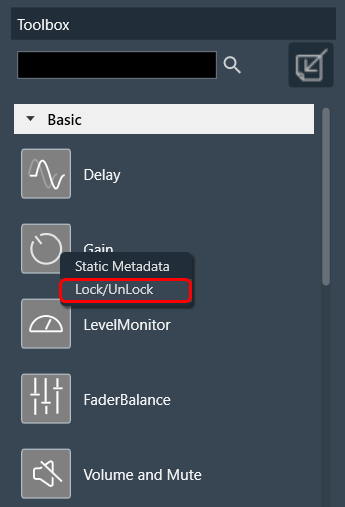
Once the lock is applied to any audio object type, the following changes will take place in the system.
- Locked audio objects are distinguishable from other audio objects with a lock symbol.
- The lock is on all instances of the particular audio object type across all projects based on the selected audio library version (until the W+1 release). From X release instance locking is possible.
- Audio objects will be locked in CAO instances. However, CAO types are excluded.
- When “Open Signal Flow for Tuning” is clicked on the Instance, the audio objects will remain locked.
- Audio objects remain locked in the CAO instance signal flow
- Undo and Redo history will be cleared from the Signal Flow Design.
- In Parameter sets, Secure audio objects will be masked with the lock icon in the parameter sets window, and presets cannot be changed.
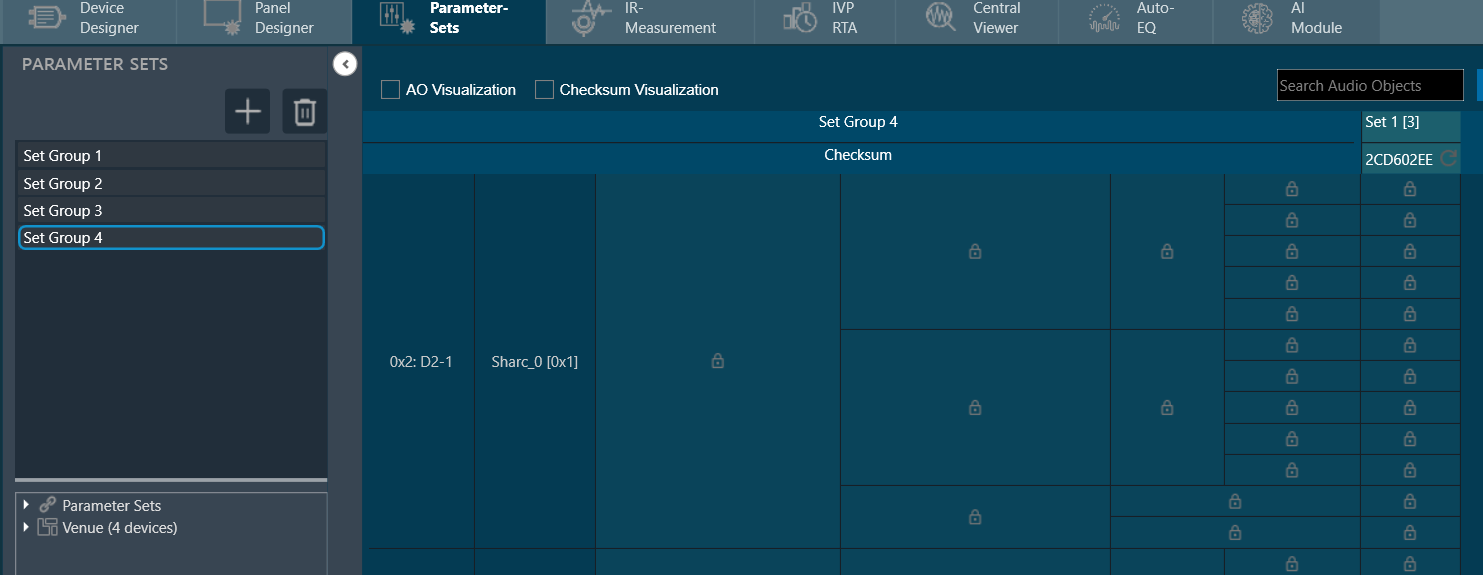
- You can export .set and .setr files from presets and import them back. There will be no change in .set files. However, secure audio objects will be excluded in the .setr file as it is human-readable. You cannot read the tuning data of secure audio objects in .setr files.
- If the audio object is locked, the secured audio objects will be masked with a lock icon in the linking window.
After locking the audio object it will not be possible to add the secure audio objects for linking. The linking continues to function as intended.
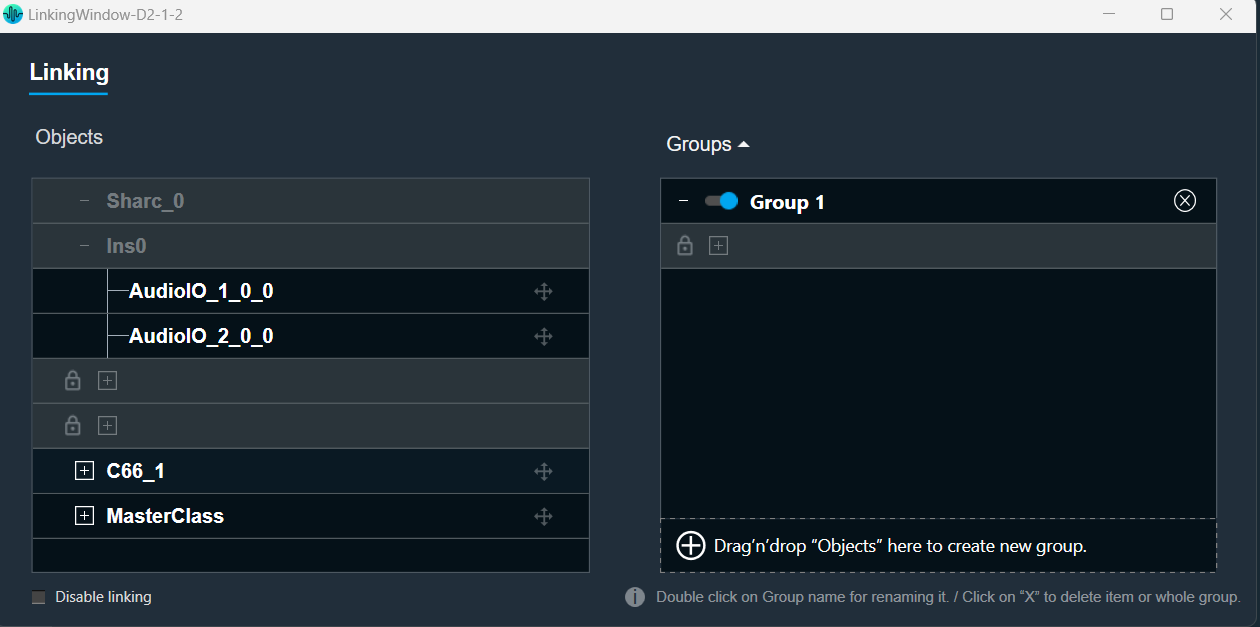
- When you lock audio objects in a project, remember to also export the secure DLL before sharing the project with others. This DLL is required to use the locked audio objects.
On export of a project with the secure audio object, a warning message will be displayed to export the secure dll from the device designer.
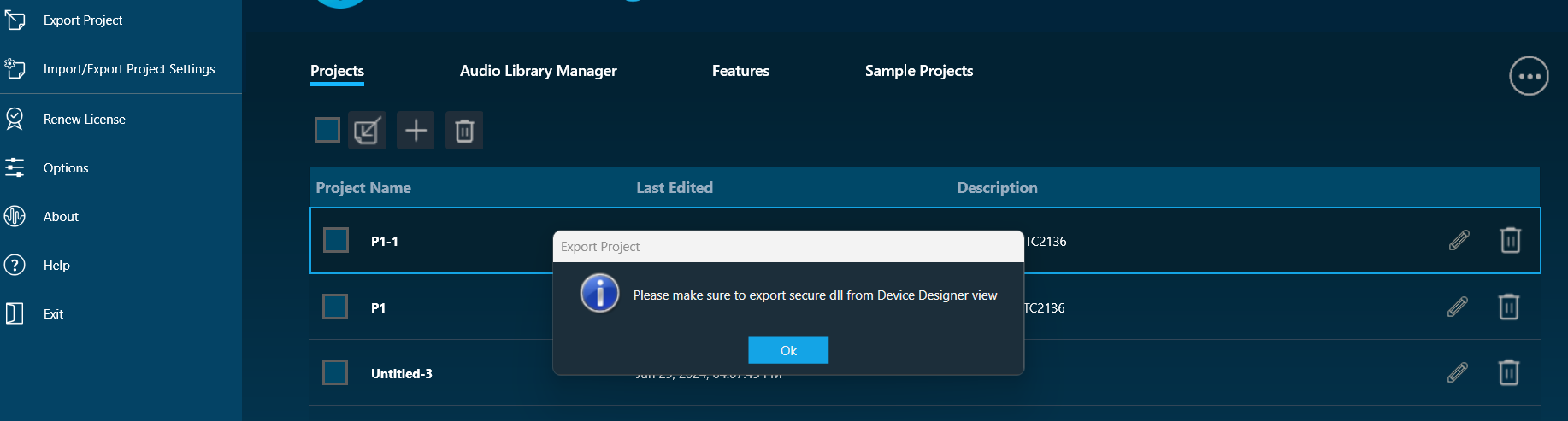
- In the device designer, you can create an Xaf framework dll with the secure audio object information added to it.
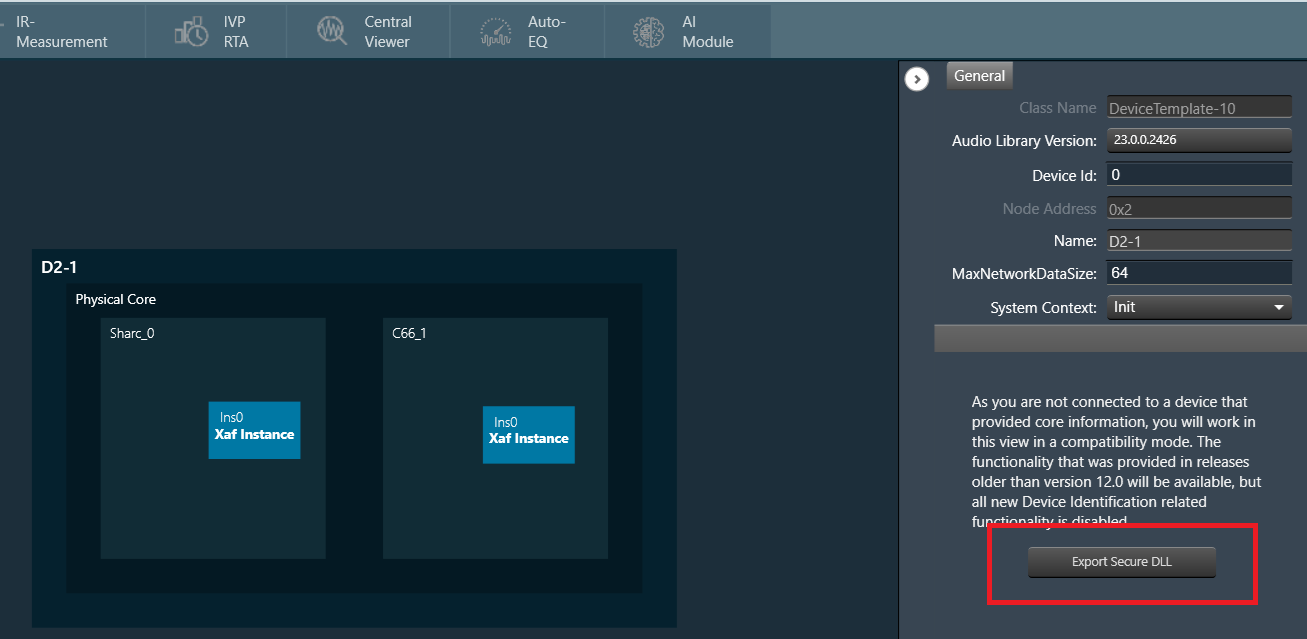
- Exporting a secure DLL creates a copy of the specific audio framework version used in the project. This ensures compatibility between the project and the DLL.
A project containing secure audio objects can only be imported if the corresponding secure DLL is available. This DLL provides the necessary security measures to access and use the locked audio objects.
If the project creator doesn’t export the secure DLL, the other user importing the project might need a password. This password would be required to unlock and use the secure audio objects. - The secure dll is the same as any other Xaf dll. It can be used for Integrated Virtual Processing (IVP). Also, all file properties of the dll will be retained.
- During project export and import, all audio objects will retain their secure status, including any passwords set on them. When the project is closed or opened, it retains its secure status.
When exporting the project with secure DLLs, it is mandatory to export the secure DLL. If not, you need to share the password with other users who want to use the project.
The Compound Audio Object type cannot be secured in the W release.