Importing Set File
The GTT allows you to import a set file, these set file is in human-readable set format. There are multiple ways to import the set file.
Using Device Import
Using device import you can import a .set or .setr file.
- On the Device Designer tab, click on the Import > Tuning Data. This opens a dialog box to select the .setr file (human readable set file).
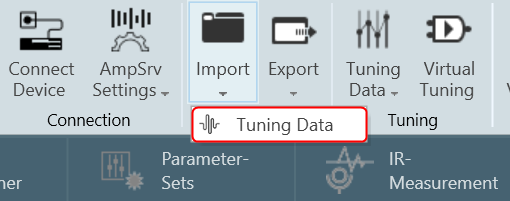
- Browse the location, select the .set or .setr file, and click Open. Once the set or .setr file selected, the device processing blocks will be updated with the tuning information extracted from the imported file.
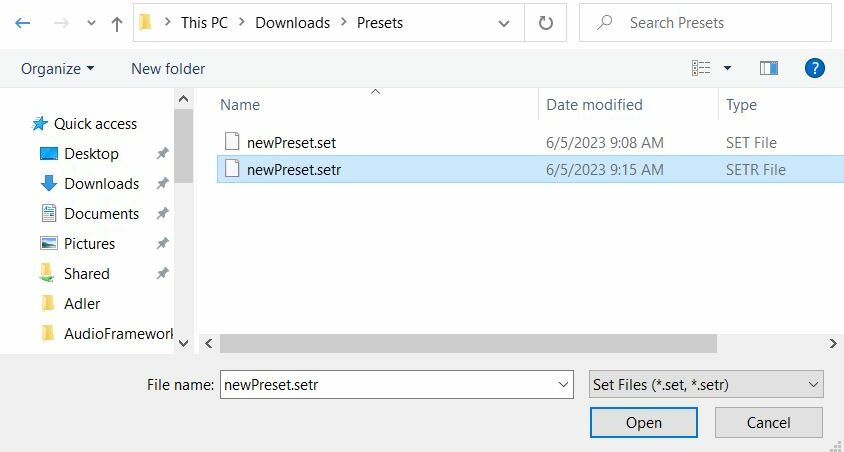
Using State Variables Explorer
- On the Device Designer tab, click on the State Variables. This opens a State Variables explorer.

- On the State Variables explorer, click on File > Load Set option.
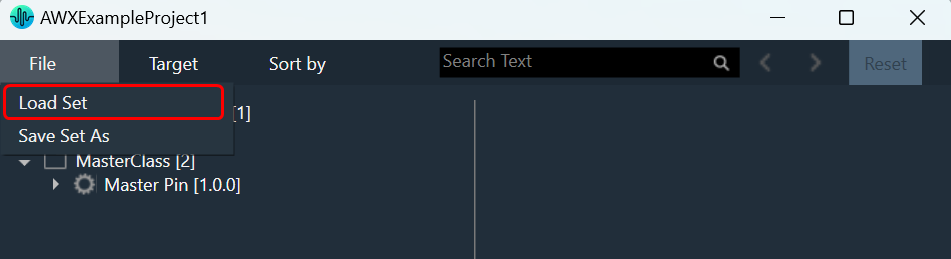
- Browse the location of .set or .setr file and click Open. This loads the set or .setr file in State Variables explorer.
Using Parameter Sets
To load set file:
- Select any parameter set column, right-click and select Load Set File. This opens the windows directory.
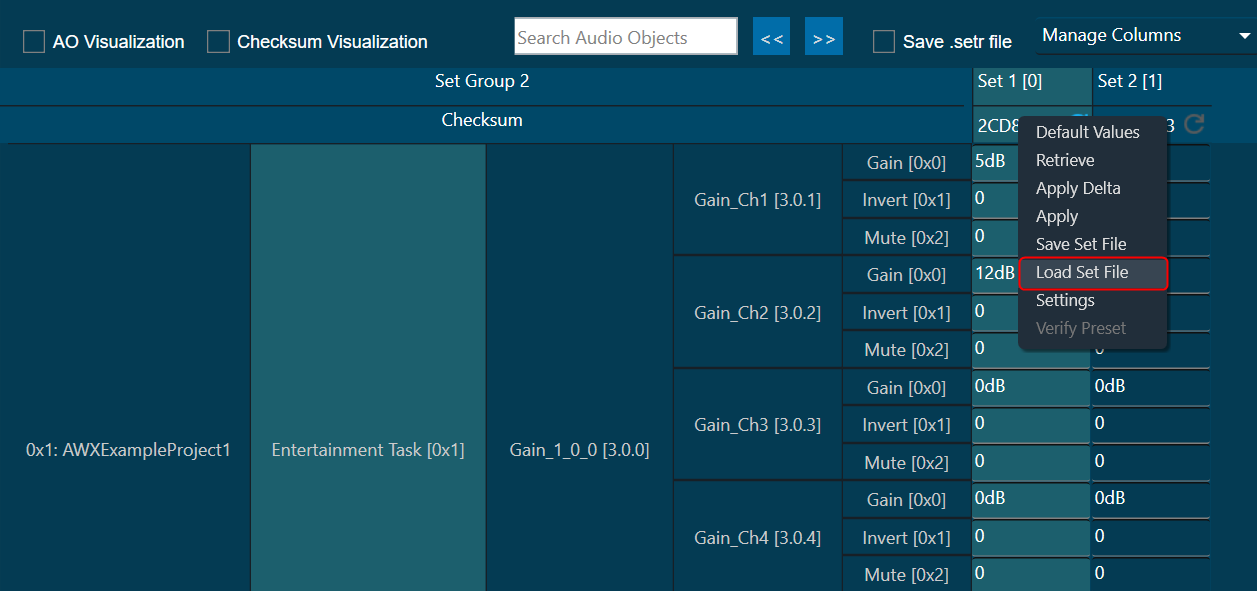
- Browse the location of .set or .setr file and click Open. Tuning data will be loaded onto the chosen set after selecting the .set or .setr file.
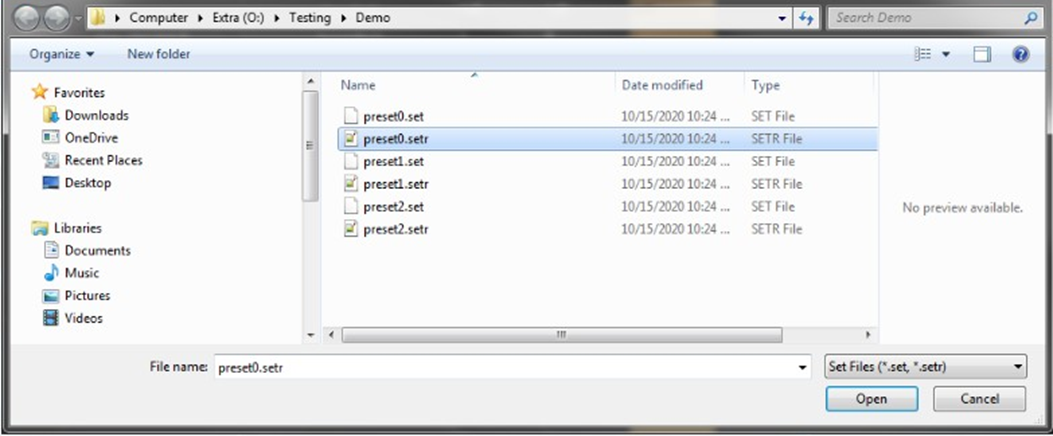
Tuning data is loaded onto the chosen set upon selection of the .setr file. When you click “Undo”, the load action is reversed, and the screen displays the previous preset values. Only matching (CoreId, InstanceId, BlockId, and SublockId) objects tuning data will be loaded.
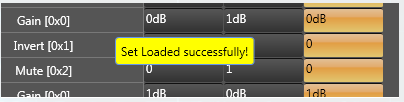
Tuning data will be loaded only in the parameter set column. Not on to the state variables.
The following notifications are displayed in the cases mentioned below:
- If there are additional objects in .setr file then set group a notification message will be displayed.
- If there are additional objects in the set group, then in .setr file a notification message will be displayed.
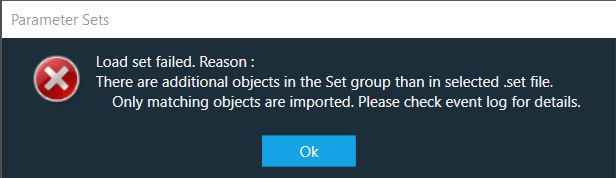
- If there is a mismatch in the size of the AO a notification message will be displayed.
- If there is mismatch in state variable names, a notification message will be displayed.
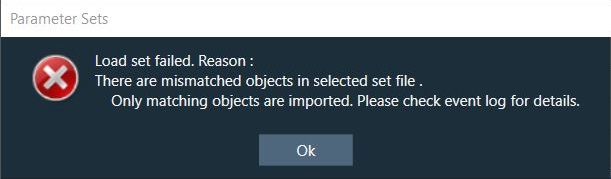
- If there are mismatching objects in both .setr file and set group, a notification message will be displayed.
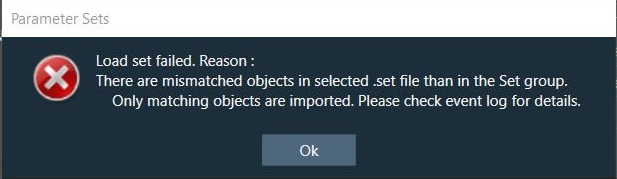
- If an error occurs while loading to Device from Import > Tuning Data or State Variables > Load Set , below message will be displayed.
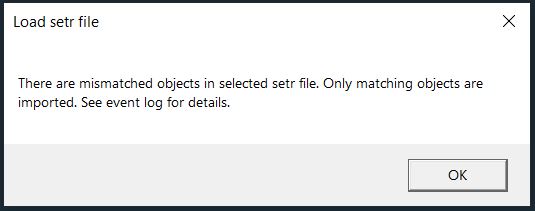
All the mismatched object details will be displayed in the event log.
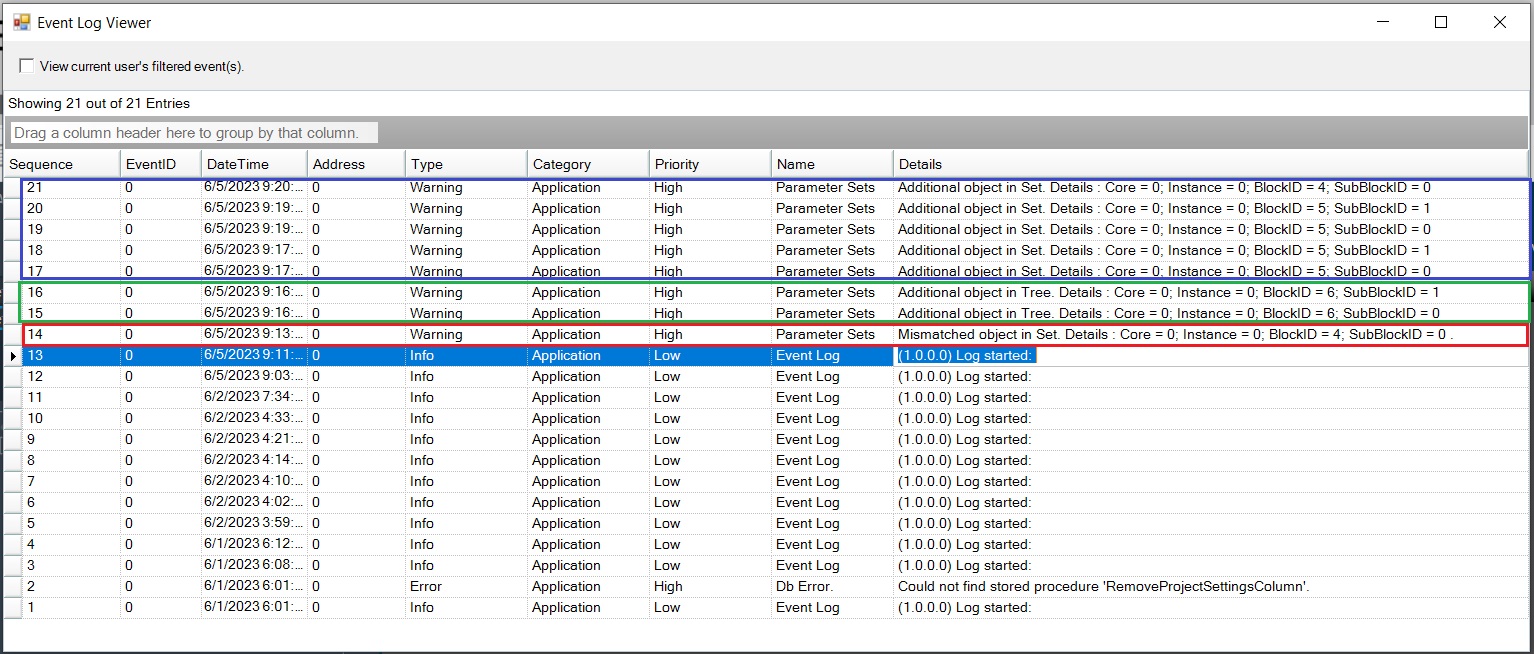
Exporting Set File
GTT stores the tuning data in set files these files are in Intel Hex format. Due to the complexity to analyze the data stored in set files a human readable set file is generated. This type of file is generated when you check the check box in the parameter sets workspace.
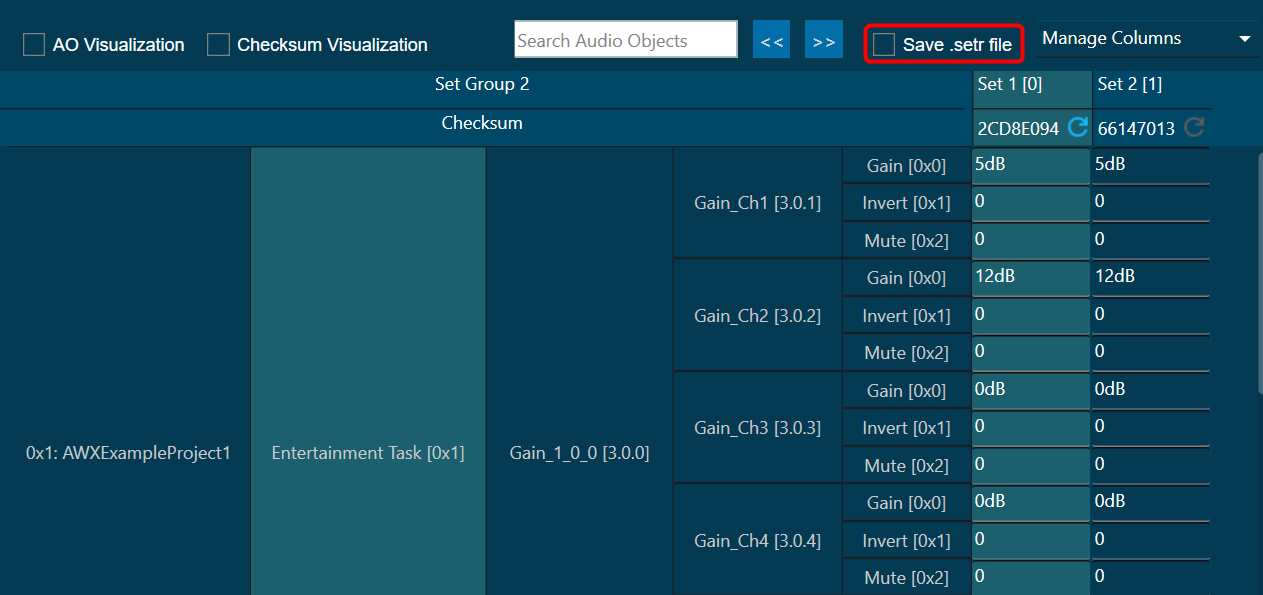
A confirmation message appears when you save a set file using the device context menu or the state variable explorer. This file will have the same file name that set file but with extension “.setr”. The human readable set file is in XML format, this file contains three main nodes:
Header: Generic file information
| Data in GTT | Data in human readable set file |
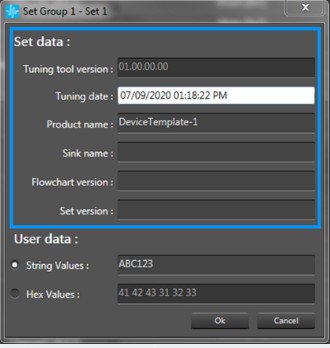 |
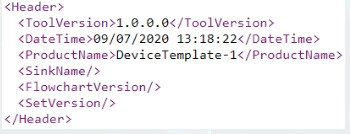 |
User data: User data defined in preset settings.
| Data in GTT | Data in human readable set file |
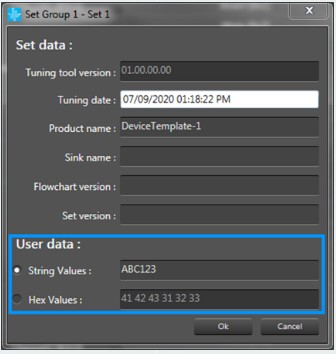 |
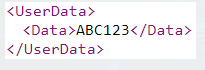 |
Tuning data: Values associated to each state variable for each audio object.
| Data in GTT | Data in human readable set file |
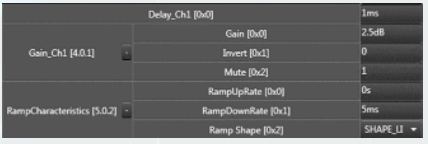 |
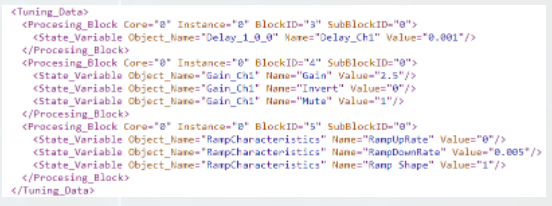 |
Each processing block corresponds to each Audio Object in current configuration.

