The Linking Window is designed to assist you by reducing the number of audio parameter configurations. It enables you to organize the filters and channels. When you set one item in a group, the remaining items in the group will have the same value.
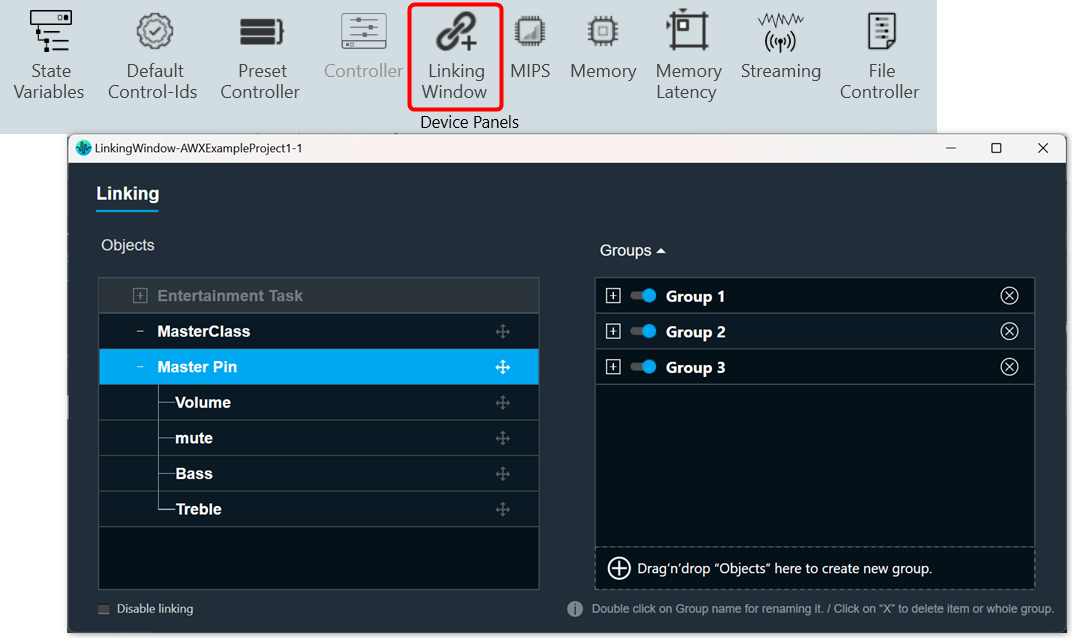
By default, all the groups link are enabled. If you want to disable the specific group link, click on the toggle button to disable it. GTT will store the group linking status in project file.
If you want to disable all the groups link, select the Disable Linking checkbox.
Create a New Group
Steps to create a new group:
- Open Linking Window, expand the task, and drag-drop the object to the right-side section under Groups. A new group is created, expand the new group. Under the new group, you can view the added object.
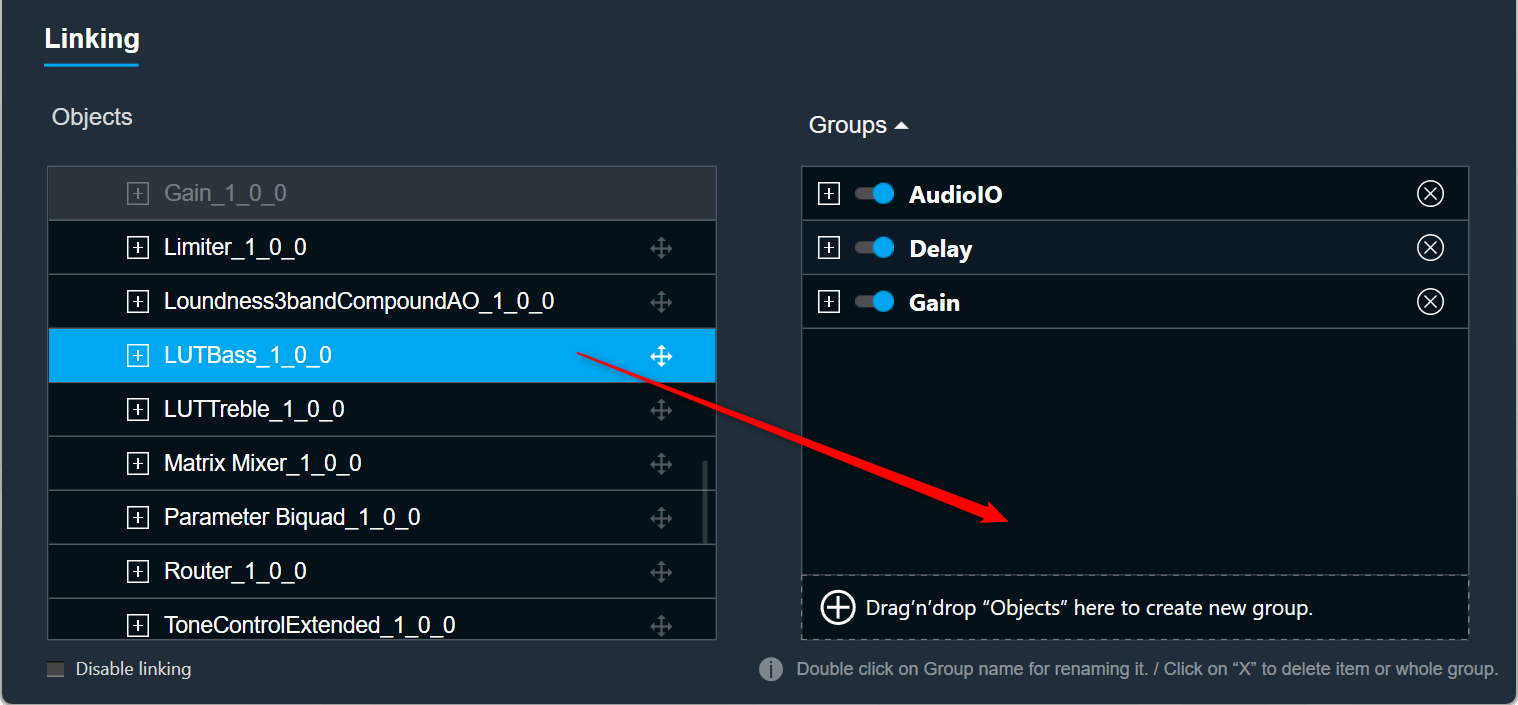
Renaming Groups: Double-click on a group name to rename it.
Only groups can be renamed; Audio objects cannot be renamed.
Removing Objects: Click on the remove icon to remove the object. This will also delete all child objects.
Removing Groups: Click the remove icon to the right of the group. This will also delete all child objects.
Add Object to Existing Group
Steps to add object to an existing group:
- Open Linking Window, expand the task, and drag-drop the object to the right-side section under target group. A new group is created, expand the new group. Under the new group, you can view the added object.
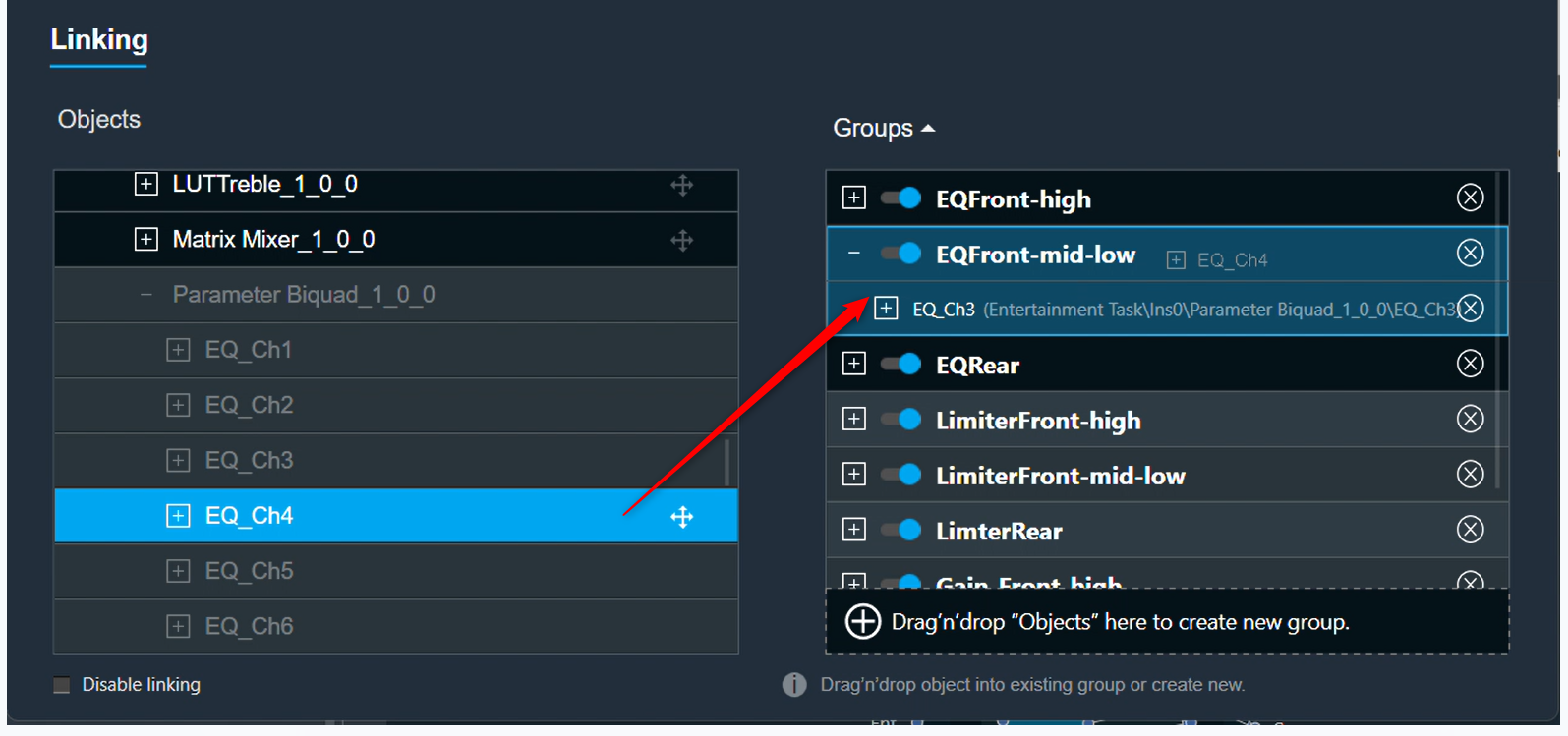
If an object cannot be added to a specific group, the color of that group will change to grey.
If the object is added to the group, the color of the group will change to blue.
Linking Rules
- Each of the audio objects can be part of only one group.
- If a child audio object is part of a group, the parent element cannot be part of that group.
- Groups can contain only one type of audio object. For example, you cannot link a Biquad with a Delay. Each group can contain more than one AO.
- Objects in groups are linked according to their order. For example, if you link two EQ channels, the first Biquad from the first channel will be linked with the first Biquad from the second channel.
- Changing links is done live. You do not need to close the window for the changes to be working.

