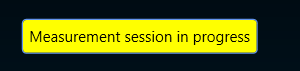The measurement tab consists of the following sections.

- Measurement Configurations: This section displays the measurement sequence list of all the measurements included in this session. The measurement number indicates the order in which the measurements will be performed.
- Speaker and Microphone Layout: This section shows the layout of the speakers and microphones on the selected car.
- Instructions: This section contains microphone calibration warnings and suggestions to relocate microphones.
- Inputs/ Outputs: This section shows the current input and output levels using the meters.
- Measurement Inspection viewer: This section displays the result of each measurement.
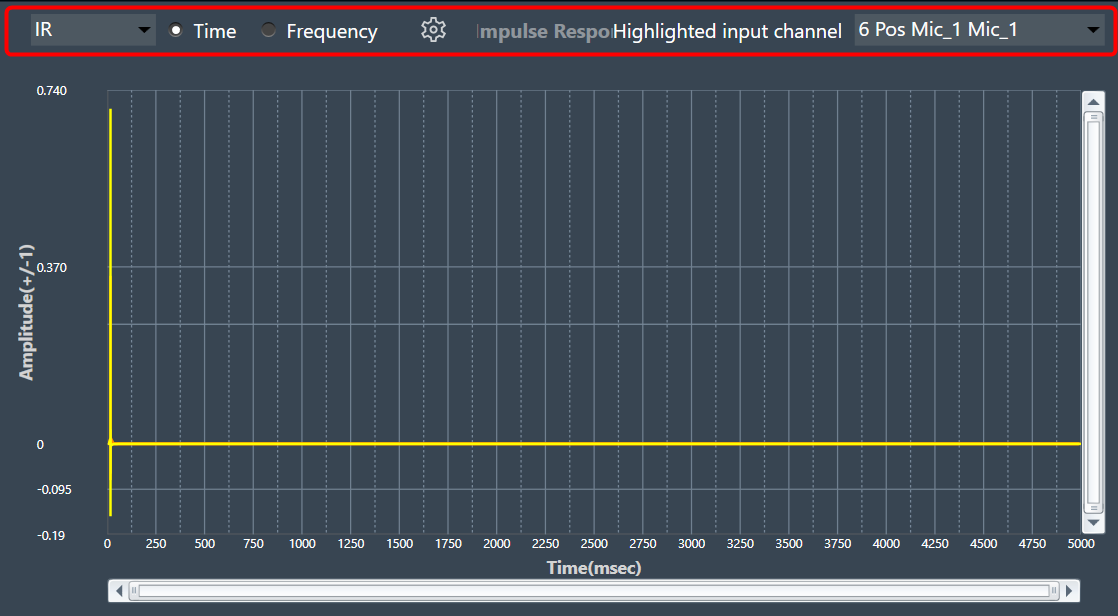
You can highlight a channel by selecting the channel from the ‘Highlight input channel’ drop-down menu.
The Measurement Viewer loads with default settings. You can change the viewer settings using the Settings icon.
Viewer Settings Properties
The Viewer Settings window contains the following options, which are saved on an application-wide basis:
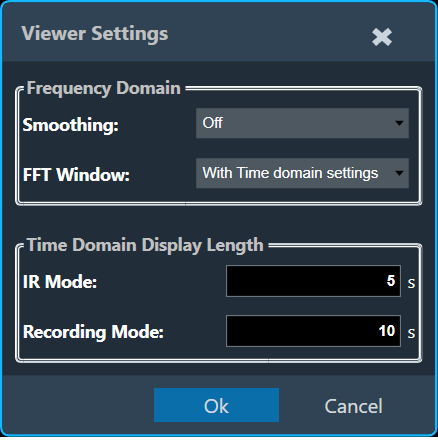
| Properties | Description |
| Frequency Domain |
|
| Time Domain |
When Generator Mode is selected as recording, IR mode will be disabled.
|
Performing Measurement
Prerequisites
- Ensure that the required car is set in the Scene tab, for more details refer to Scene Setup.
- Ensure that the speaker setup is configured in the Speaker Configuration tab, for more details refer to Speaker Configuration.
- Ensure that the microphone setup is configured in the Microphone Configuration tab, for more details refer to Microphone Configuration.
- Ensure that you define all measurements, set the mode and parameters, and check the measurement sequence in the Measurement Definition tab, for more details refer to Measurement Definition.
Steps to Perform Measurement Session
- Once all the measurement configurations are done as described in the prerequisites, click on the Start Measurement Session. This will activate the measurement mode.
- On the Measurement Setting dialog box, enter the session name, add a Note (optional), and click Ok.
If you want to optimize the measurement order select Optimize measuring order. The optimization of the measurement order applies when several sequences with different loudspeakers are defined for at least one rotating microphone.
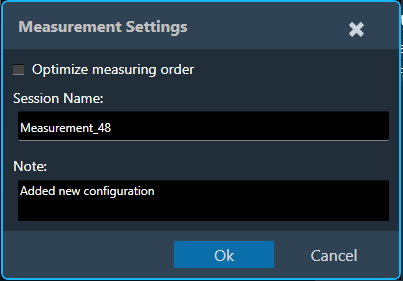
– If no optimization is applied, the measurement will be performed independently for each sequence, resulting in the rotation of the microphone over all the seats within each sequence.
– When optimization is applied, all the measurements that are linked to a seat position are performed one after the other, regardless of the sequence to which they belong.
For large numbers of sequences, this greatly minimizes the number of microphone repositioning. - The measurement module acquisition window will now open as a pop-up window, allowing access to tuning panels in the signal flow without obstruction. This enables manual muting and unmuting of necessary speakers through panels during measurement acquisition, especially in cases where automatic measurement isn’t feasible.
- Once the window opens, the following operation will happen.
-
- In the measurement configuration section, the measurement will start sequentially. After completing measurements are displayed in green, and aborted measurements are displayed in red.
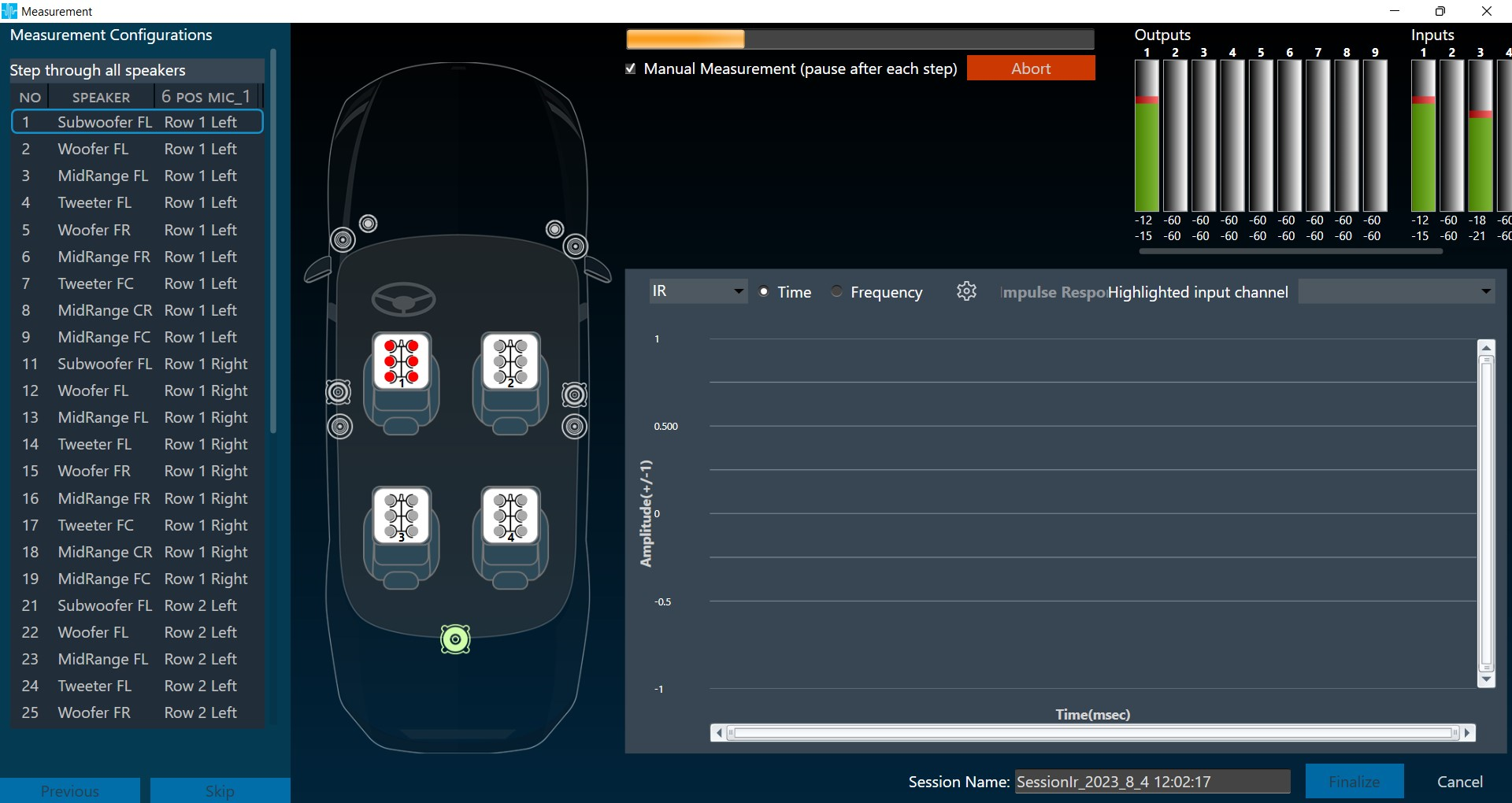
In the example below, two “Step through selected loudspeakers” sequences are about to be performed. Due to measurement optimization, the two driver seat measurements will be performed immediately after each other, as indicated by measurement numbers 1 and 2.
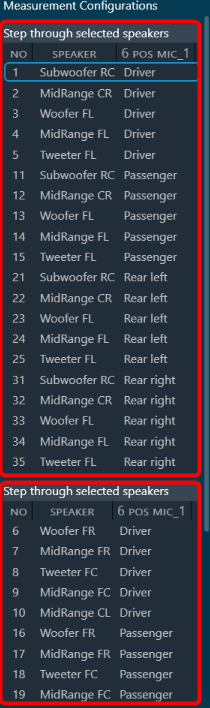
- In the instructions section, a warning is displayed regarding microphone calibration and microphone relocation. To proceed, select the appropriate checkbox, once all instructions are confirmed, click Measure to start measurement.
If you want to stop after each measurement, then select the Manual Measurement (Pause after each step) option.
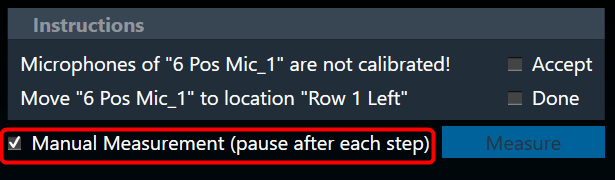
This stopped time can be used to further inspect the result in the viewer in the time (max is 5s for IR and max 10s for recording) or frequency domain as impulse response (IR) or pure recording.
During a pause, you can trigger a repetition of the last measurement or skip the next measurement from the sequence list.
– To repeat the last measurement, click Previous.
– To skip the next measurement, click Skip.
Repeating a measurement automatically disables the automatic measurement mode. It can be re-enabled at any time.

A pause is automatically activated when the measurement requires user action, e.g., the placement of a microphone on another seat.
- In the measurement configuration section, the measurement will start sequentially. After completing measurements are displayed in green, and aborted measurements are displayed in red.
-
- In the Inputs/ Outputs section, the current input and output levels are shown using the meters.
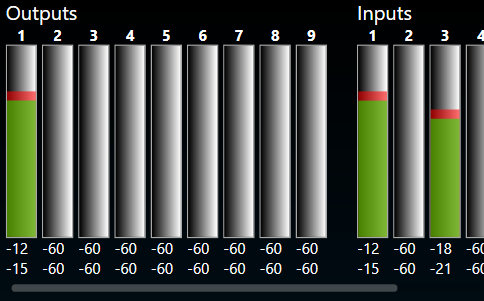
Once the actual acquisition is complete and the measurement is only being post-processed, the message “Capture complete! ” appears in the instructions box.
The result of each measurement is displayed in the Measurement Inspection viewer section. - On the Measurement Inspection viewer, display the result of each measurement.

- In the Inputs/ Outputs section, the current input and output levels are shown using the meters.
4. Once all steps of the measurement procedure are completed, click Finalize to store the measurement.
You can rename the session at any point during the measurement. Click Cancel to discard the measurement
Generally, you can exit the Measurement window only when a session is canceled or finalized.
The following actions are restricted during a measurement session:
- Opening Sound Card Configuration in IR Measurement
- Opening Device Output Mapping in IR Measurement
- Opening Generator Settings in IR measurement
- Opening Reset all in IR measurement
- Opening Import in IR measurement
- Opening Test Sound in IR measurement
- The “Start Measurement Session” button is disabled
- Application Exit
- New Project Import
- New Project Create
- Delete Project
- Open Project
- Save and Go Back in SFD
- Save in Device View
If you try to perform any one of the above actions, a message will be shown “Measurement session in progress”.