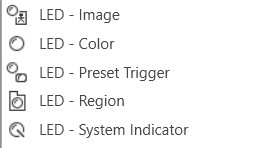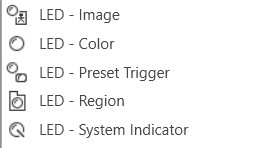
Led Image
An LED is a display-only control that shows the state of a device parameter. The LED control helps the designer to graphically show a certain condition, as defined by the designer, such as a warning. The “LED Image” control allows you to change the entire image of the LED where the “LED Color” control is a simplified control where you only need to change the color of the LED.
Controls can be managed in the Custom Panel designer and, once the Custom Panel is activated, utilized by the end user. This control must be linked to a parameter or system function to function properly. You can also easily add a pre-defined label.
For example, the designer wants to show when the pink noise levels on each of the four inputs of a DriveRack 4800 are more than 10dB. First, he adds an LED and links it to the pink noise on Channel 1.
The designer then goes into the Properties field to the Parameters Value and defines the value with the LED Values Editor.
Led Color
An LED is a display-only control that shows the state of a device parameter. The LED control helps the designer to graphically show a certain condition, as defined by the designer, such as a warning.
Controls can be managed in the Custom Panel designer and, once the Custom Panel is activated, utilized by the end user. This control must be linked to a parameter or system function to function properly. You can also easily add a pre-defined label.
For example, the designer wants to display when pink noise levels on each of the four inputs of a DriveRack 4800 are more than 10dB. First, he adds an LED and links it to the pink noise on Channel 1.
The designer then goes into the Properties field to the Parameters Value and defines the value with the LED Values Editor.
Led Preset Trigger
A preset trigger is a control on a Custom Panel that causes an activation event to execute when a specific condition occurs. The Custom Panel must be activated for the action to be performed. You can, however, set up a venue-wide rule with Logic Rules.
To Set Up a Preset Trigger
Add the preset trigger control to the Custom Panel then do one of the following:
- Right click the control and select edit parameter assignment.
or
- In the properties section of the graph, select the “…” at the right of parameter addresses.
To Reset a Preset Trigger
If the condition for the activation event is set to manual reset, the user must reset the control. Right-click the control on the activated panel and select “Reset Trigger.”
Led Region
The LED Region control sends a single value each time that it is pressed. While a button can be linked to a device parameter, it is more typically linked to a system function.
Controls can be managed in the Custom Panel designer and, once the Custom Panel is activated, utilized by the end user. This control must be linked to a parameter or system function to function properly. You can also easily add a pre-defined label.
Led System Indicator
The system indicator is an LED-style control that allows you to define and show the state of specified devices. For example, on an activated panel, a system indicator will turn red and beep when a device is offline, then return to green when the connection is restored. A right mouse click on the system indicator on an activated panel also shows what state attached devices are in.
Controls can be managed in the Custom Panel designer and, once the Custom Panel is activated, utilized by the end user. This control must be linked to a parameter or system function to function properly. You can also easily add a pre-defined label.
Common LED Design Properties
Properties Type
|
Description |
| General |
- Control Info: Shows control type. This propery is Read only.
- Locked: Specifies if the control is locked out so that it cannot be moved or re-sized.
- Checked = Locked
- Unchecked = Unlocked
|
| Parameters |
- Addresses: Enables panel designer to edit addressing information with the added benefit that the values can be validated as a group before being applied to the device. This editor also allows the user to assign multiple parameters to the control.
Click to select Parameter Address Editor. Properties correspond to the system explorer
- Information: Shows information about the Parameter Address.
- Read only. Properties correspond to the system explorer
- Image Values: Allows editing of the value range of the control.
- Brings up the LED Values Editor.
- Color Values: Allows editing of the value range of the control. Brings up the LED Values Editor.
- Value Equation: When specified, this equation combines the attached parameter’s values and returns the value that the control will display.
- Select from a drop-down list.
|
| Appearance |
- Location: Control location (in pixels) of the control on the Custom Panel. Change X (horizontal) and Y (vertical) values in relation to upper left corner. You can also drag the control to a different location.
- Size: Control size (in pixels). Change width and height values. You can also re-size the control manually.
- Border Width: The width of the border (in pixels).
- Background Color: The background color of the text area. Brings up the Select Color window.
- Transparency: Percent transparent, between 0 (opaque) and 90 (very transparent)
- Tool Tip Text: Text that appears on control mouse-over.
- Tab Index: Indicates the sequence of an element within the tabbing order of all focusable elements in the document.
- Tab Stop: Whether the control appears in the tab order.
- Checked = Appears
- Unchecked = Won’t appear
- Center Text: Centers the tool tip text on the control.
- Border Color: The color of the Spinner border. Brings up the Select Color window.
- On Color: The color of the LED in the On state. Brings up the Select Color window.
- Off Color: The color of the LED in the Off state. Brings up the Select Color window.
- Show Label: Determines if the label will be drawn with the indicator. Checked = show the label
|
| Trigger |
- Event: Control location (in pixels) of the control on the Custom Panel. Change X (horizontal) and Y (vertical) values in relation to upper left corner.
You can also drag the control to a different location.
|
| Indication |
- Active: Sets the Control Label, label color, background color and background image for the Active state.
- Brings up the State Indication Setup window.
- Inactive: Sets the Control Label, label color, background color and background image for the Inactive state.
- Brings up the State Indication Setup window.
- Enable: When checked, the trigger is enabled
|
| State Indication |
- Addresses: Enables panel designer to edit addressing information with the added benefit that the values can be validated as a group before being applied to the device. This editor also allows the user to assign multiple parameters to the control.
Click to select Parameter Address Editor. Properties correspond to the system explorer
- Information: Shows information about the Parameter Address.
Read only. Properties correspond to the system explorer
- Image Values: Allows editing of the value range of the control.
- Value Equation: When specified, this equation combines the attached parameter’s values and returns the value that the control will display.
Select from a drop-down list.
|