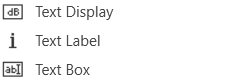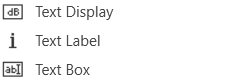
Text Display
A text display is a dynamic text control on a Custom Panel that can be linked to the value of a specific device parameter. It shows the control value as it changes, much like a text box, but cannot be changed by the user.
Use either the Text Label or Note control to add static text to a Custom Panel.
A Text Display control can be managed in the Custom Panel designer and, once the Custom Panel is activated, viewed (but not changed) by the end user.
- Unlinked (Static) Text: If a label is not linked to a control, the text does not change on the control but is merely the default text as defined in the text attributes. Once another control is linked, the value is overridden by the parameter value.
- Linked (Updating) Text: If a label is linked to a control, on the activated Custom Panel it will reflect the value of the control as it changes, much like a text box. However, the value cannot be changed by the user.
Once a label is linked to a control, you can add a label showing the parameter address of the label.
Text Label
A text label is a static text control on a Custom Panel. It is text only, cannot be linked to a device parameter, and is not interactive for the user.
Text Label controls can be managed in the Custom Panel designer and, once the Custom Panel is activated, viewed (but not changed) by the end user.
Text Box
A text box allows the user to specify the exact value of a device parameter by typing it in rather than running through a long list of values. In tablet mode, a keypad loads when a text box is selected.
Controls can be managed in the Custom Panel designer and, once the Custom Panel is activated, utilized by the end user. This control must be linked to a parameter to function properly.
Common Text Design Properties
Properties Type
|
Description |
| General |
- Control Info: Shows control type. This propery is Read only.
- Locked: Specifies if the control is locked out so that it cannot be moved or re-sized.
- Checked = Locked
- Unchecked = Unlocked
|
| Parameters |
- Address: Enables panel designer to edit addressing information with the added benefit that the values can be validated as a group before being applied to the device.
This editor also allows the user to assign multiple parameters to the control.
- Properties correspond to the system explorer.
- Information: Shows information about the Parameter Address.
- Read only. Properties correspond to the system explorer.
- Rest Text: Optional text to display in right click context popup
|
| Appearance |
- Location: Control location (in pixels) of the control on the Custom Panel. Change X (horizontal) and Y (vertical) values in relation to upper left corner.
You can also drag the control to a different location.
- Size: Control size (in pixels). Change width and height values. You can also re-size the control manually.
- Background Image: Background image of the control.
- Background Color: Background color of the control.
- Paint Style: Background paint style of the control.
- Solid Brush: solid background
- Gradient Brush: gradient fill background
- Gradient Color Start: Beginning gradient color if gradient is selected in Paint Style.
- Gradient Color End: Ending gradient color if gradient is selected in Paint Style.
- Gradient Mode: Type of gradient fill if gradient is selected in Paint Style.Click to select type of gradient.
- Border Color: Border color of the control.
Brings up the Select Color window. Default color is transparent.
- Border Style: Click to select border style.Default style is flat.
|
| Text Attributes |
- Text: Enter the text for the Text Display.Default text is “TextDisplay1”.
- Text Font: Click on “…” to select desired font. Brings up a Font Select window.Selects from Windows fonts.
- Text Color: Text color of the control.Default color is black.
- Text Alignment: Alignment of the label text.Default alignment is middle center
|