Compound audio objects are created by extracting audio objects from the signal flow. When the CAO is exported, both the compound audio object and the panel associated with it can be shared with others, and it is simple to tune when the CAO is imported. This section explains how to link a custom panel to CAO.
To link custom panel with Compound audio object:
- Open the GTT and create a Compound Audio Object. To create a Compound Audio Object follow the steps mentioned in the Create a Compound Audio Object section.
- Once Compound Audio Object is created, go to the Panel Designer tab to create a custom panel. To create custom panel, refer Create a Custom Panel in GTT section.
- Once the custom panel is created, go to the Signal Flow designer window and select the Compound Audio Object. This opens the property of the Compound Audio Object.
- On the Compound Audio Object property, check the Is Custom Panel option and select the appropriate custom panel from the list box.
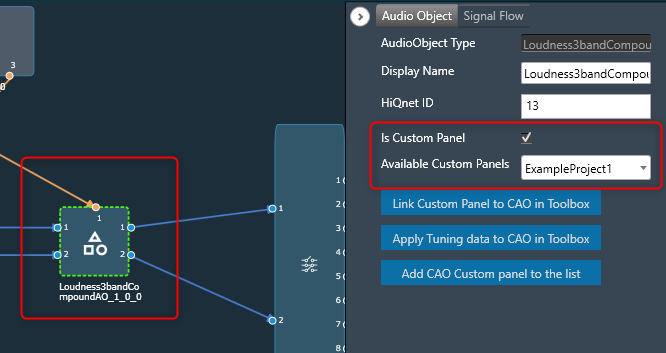
- Double-click on the Compound Audio Object to launch the custom panel.
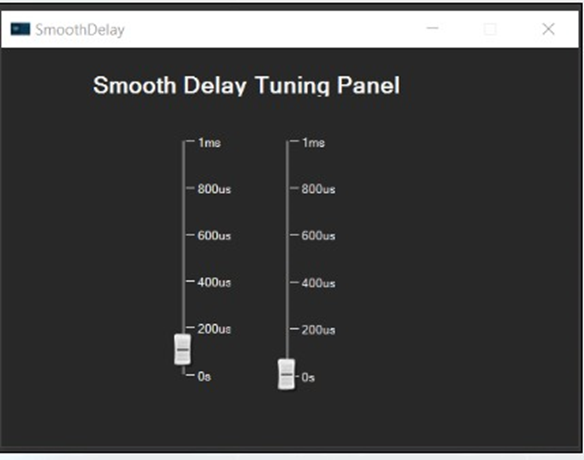
There will be exclamation marks on the control if the state variables are not associated with the control. All exclamation marks must be fixed before proceeding further.
Refer to Create a Custom Panel in GTT to link state variables to controls. - Once the custom panel is verified, go to the Compound Audio Object property, and click on Link Custom Panel to CAO in Toolbox.
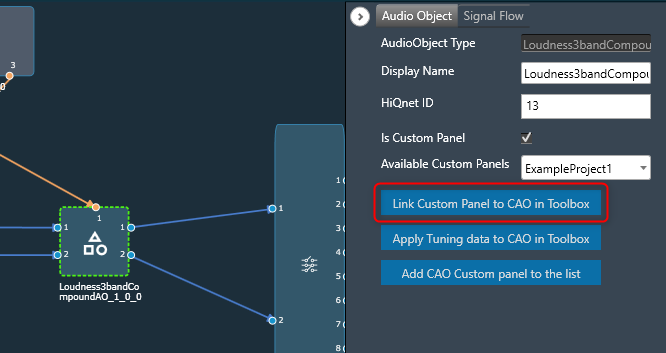
- Click Ok to confirm. Now the custom panel is linked with the toolbox type.
This option will be available only if the audio object selected is a CAO type.
Sharing Compound Audio Object
Once the custom panel is linked with the CAO, you can verify the link by dragging the CAO into the signal flow and double-clicking it. The panel should launch like any other audio object with default panels.
To share the compound audio object with others, export it as a .cao file, refer to Export a Compound Audio Object section.
If the .cao file contains a custom panel, it will be associated with the panel when the CAO is imported. CAO can be launched and tuned by dragging it into the signal flow designer and double-clicking it.
Editing Compound Audio Object
In addition, it is possible to make changes to CAO files that have exported as .cao files.
To include the CAO Custom panel to the list:
- Go to the Compound Audio Object property, and click on the Add CAO Custom panel to the list.
This will open up the edit custom panel window where you can make further modifications.
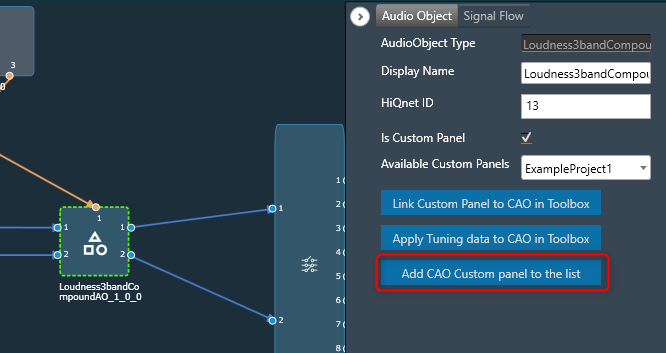
The edit option for “Add CAO Custom panel to the list” feature will be available only for CAO type only.

