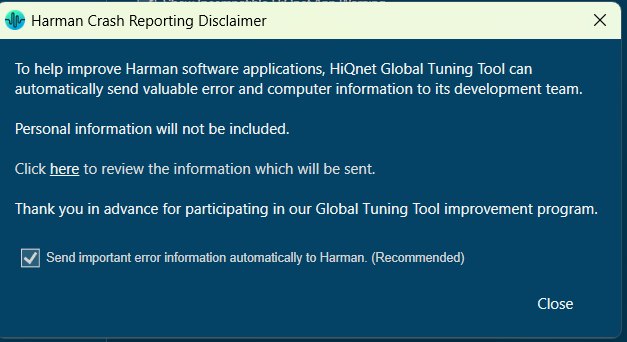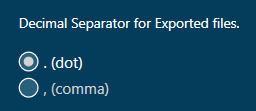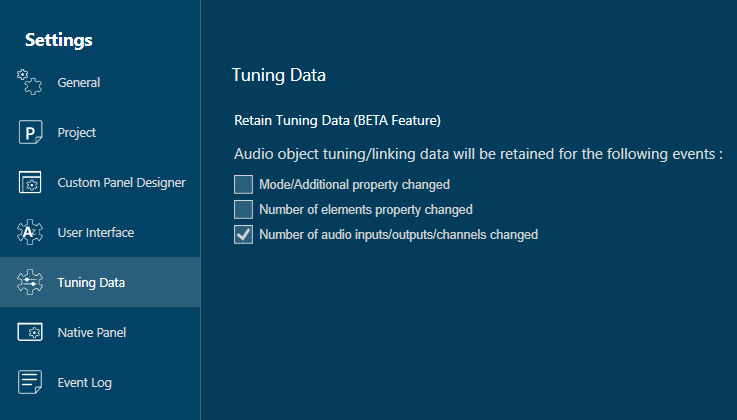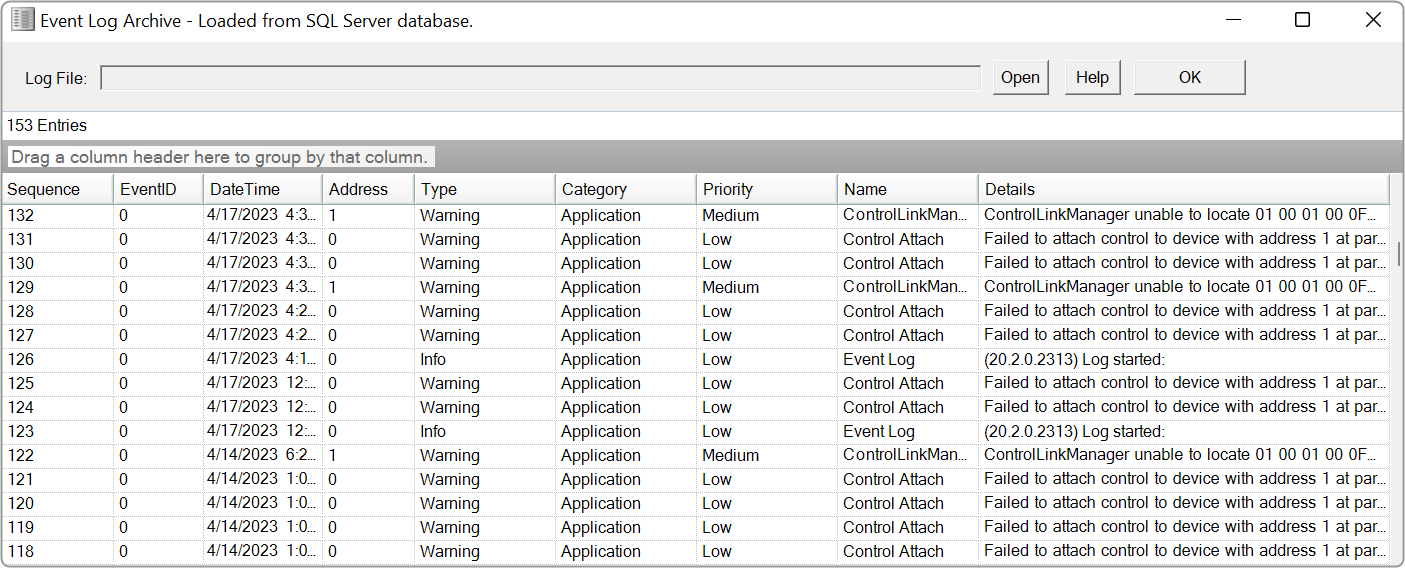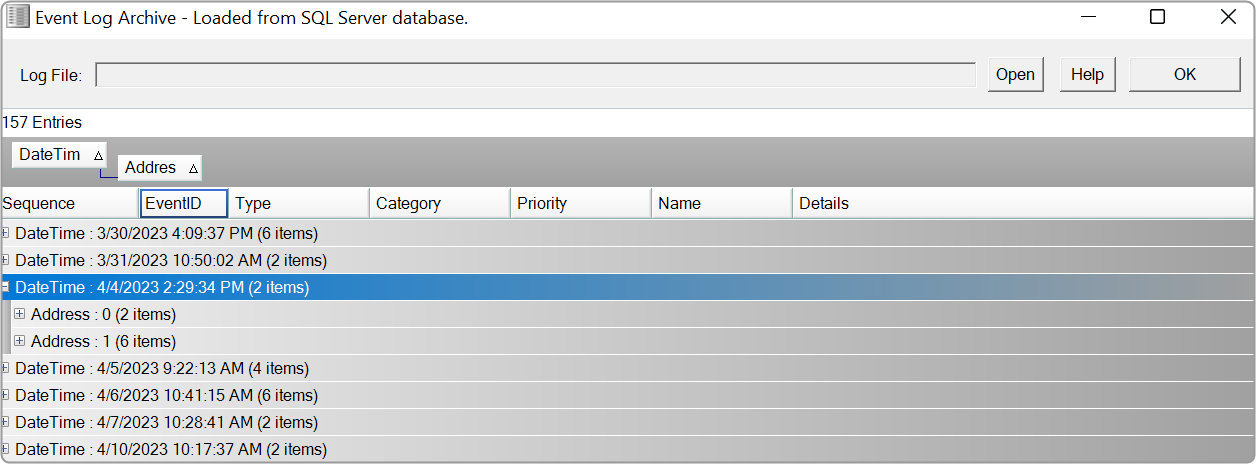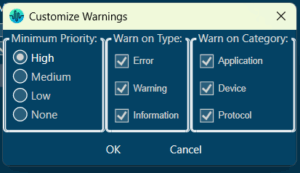Global Tuning Tool
- About Global Tuning Tool
- Workspace Overview
-
Configurations
- Configure State Variable
- Configure Default Control-Ids
- Configure Preset Controller
- Link Window
- Configure Controller
- Launch MIPS Profiling
- Launch Memory Profiling
- Editing Memory Latency
- Configure Streaming and Polling
- Configure File controller
- Configure Control IDS
- Custom Device Usage
- Multi-xAF Library Support
- Configure External Endpoints
- Operations
Signal Flow Designer
- Overview Of Signal Flow Designer
- Components of Signal Flow Designer
- Operations in Signal Flow Designer
- Create a Signal Flow
- Tune a Signal Flow
- Native Panels
- Additional Audio Parameters
- Harman Audio Library Service
- Multiple Framework Instances Support
- Feedback loop in Signal Flow
- Compound Audio Object
Audio Object Description
- Audio Object Description Overview
- Audio Object General Information
- Interface Objects
- Basic Objects
- Control Objects
- Routing Objects
- Source Objects
- Mixer Objects
- Dynamic Object
- Filter Objects
- Core Objects Toolbox
Panel Designer
- Panel Designer Overview
- Panel Designer Components
- Create a Custom Panel in GTT
- Switch between Multiple Parameter Sets
Parameter Set
Real Time Analyzer
- Real Time Analyzer Overview
- Real Time Analyzer Components
- Settings
- Integrated Virtual Process Options
- Probe Point Configuration
- Real Time Data View
- Graph Settings and Measurement
- Traces
- Analysing Audio Signal
Measurement Module 2.0
Central Viewer
Starter Kit Utility Tool
2.1.2.Application Options
- Global Tuning Tool
- Application Options
The option menu allows you to configure various settings in GTT, such as the general settings, project settings, custom panel grid settings, native panel, and event log settings.
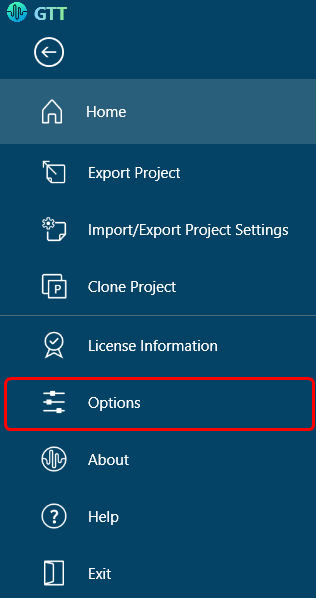
You can configure the following settings.
- General Settings
- Project Settings
- Custom Panel Designer Settings
- User Interface Settings
- Tuning Data Settings
- Native Panel Settings
- Event Log Settings
In the general settings dialogue box, you have the option to customize measurement settings, venue menu settings, explorer settings, address settings, and system conversion settings.
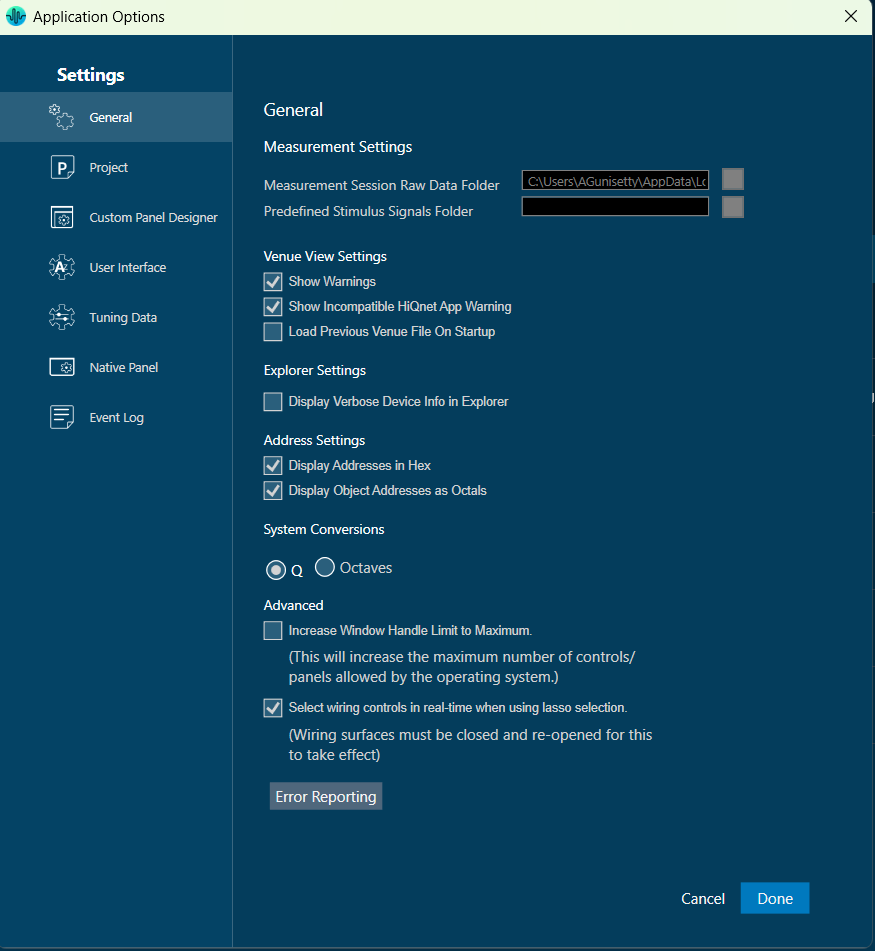
In Project Settings, have an option to include measurement sessions in Project, to select Project Data Folder, and Decimal Separator for Exported files.
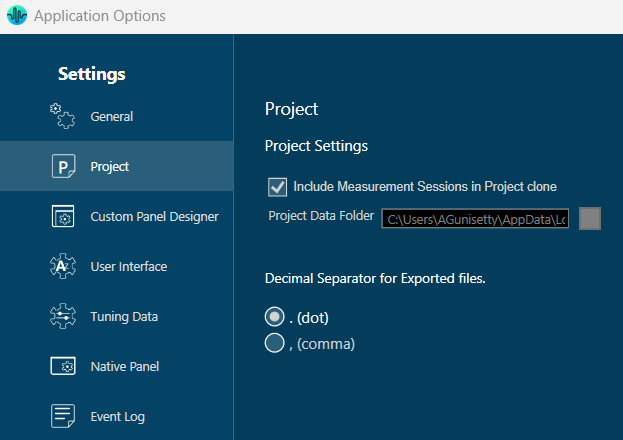
| Project Settings | Description |
| Project | In the project settings, you have the option to designate a folder where you would like to store the project file. If you want to exclude Measurement Session data from the project export, uncheck the “Include Measurement Sessions in Project Export” option. |
| Decimal Separator for Exported Files | You can select between a dot or a comma to specify the separator of any quantity for the files you export in GTT.
Currently, this option is only supported for traces exported in .txt and .txtrclist in the RTA module.
|
Make sure to configure the project settings prior to initiating the export process.
Custom Panel Designer Settings
In GTT, you can modify the settings for the custom control panel design view, such as the grid, snap lines, and control transparency configuration.
However, it is important to note that once you make changes to these settings, you must close any open custom control panel designer and reopen it for the changes to take effect.
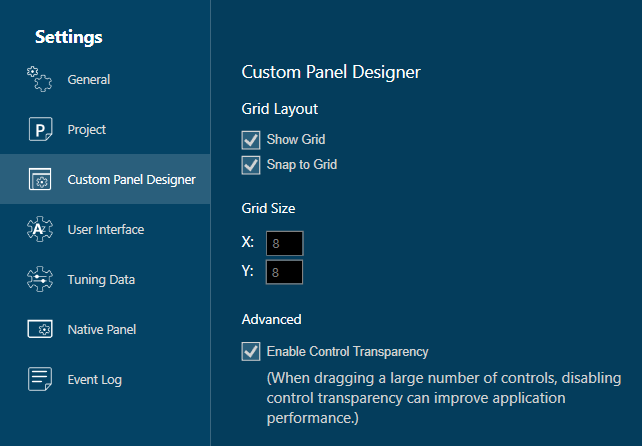
| Custom Panel Design Settings | Description |
| Grid Layout | The design grid allows you to arrange controls relative to specific marks on the design view of the Custom Panel.
|
| Advanced | Enable Control Transparency
Control transparency gives the controls on Custom Panels transparent backgrounds. While this option makes the control panel designer more attractive, it may slow the computer system performance significantly to process all the graphics. If you are having problems with the graphics building too slowly on the screen, uncheck the box “Enable Control Transparency.” While they will show up as overlapped on the Custom Panel designer, they will show up as transparent on the Custom Panel if the background is transparent (defined in Control Properties). |
In these settings, have an option to select the Font Size.
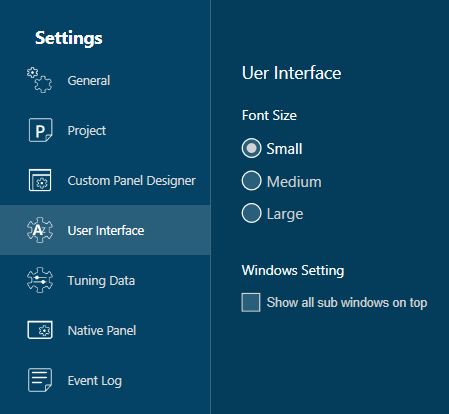
| User Interface Settings | Description |
| Font Size | Choose the desired font size:
Currently, font size changes will impact only in the Central Viewer Browsing and Permanent curve name font sizes. |
| Windows Setting | – Show all sub-windows on top:
Check this option to ensure all sub-windows are always visible above the main window. |
| Tuning Data | Description |
| Retain Tuning Data | By default, tuning data of the Audio object will be lost when the Mode, Additional Parameter, or Number of Elements property changes in the signal flow. To retain tuning data in the above cases, please check the appropriate option based on your needs. |
In these settings, have an option to set the delay step size.
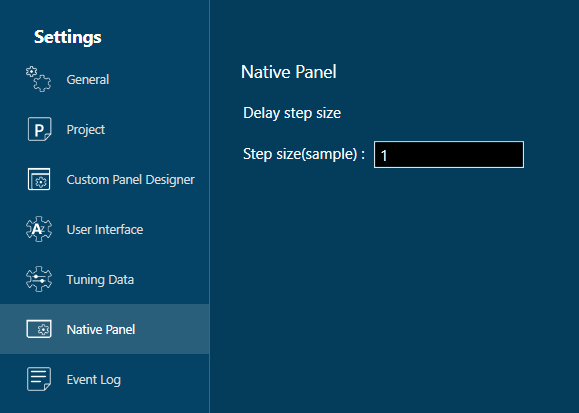
In these settings, have an option to set Event log view, view update rate, and see Event log archive, and can customize warnings.
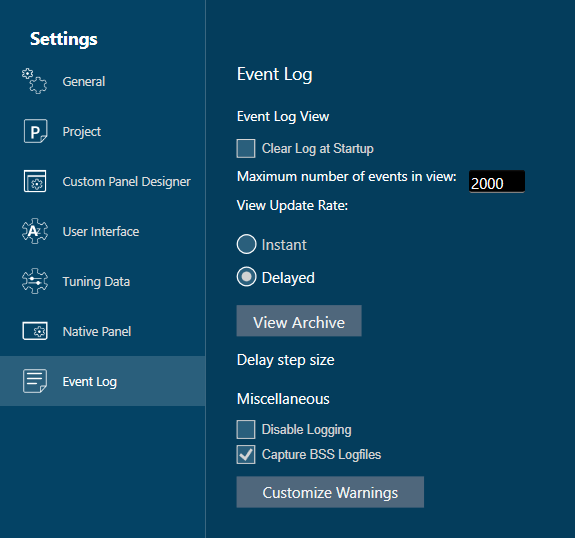
| Event Log Settings | Descriptions |
| Event Log View |
The Event Log window tab shows events that have occurred on HiQnet devices. The log may be utilized by individual devices to perform certain operations. You can also use the logs for troubleshooting. The Event Log Indicator will notify you in real-time as events occur.
You can also group information by heading. Click and hold on the heading and drag it to the top, just below the log file to the “Group(s)” option. The screen will now display the heading you selected.
To remove the grouping, click and hold on the heading and drag it off the “Group(s)” option. The Event Log Archive is a store of the Event Log from when the application was opened. |
| Miscellaneous |
|