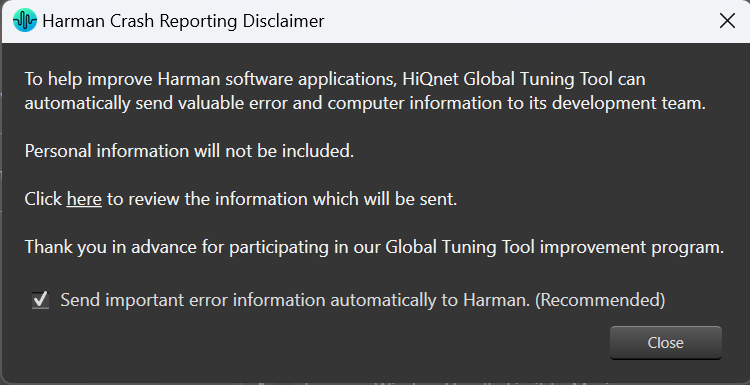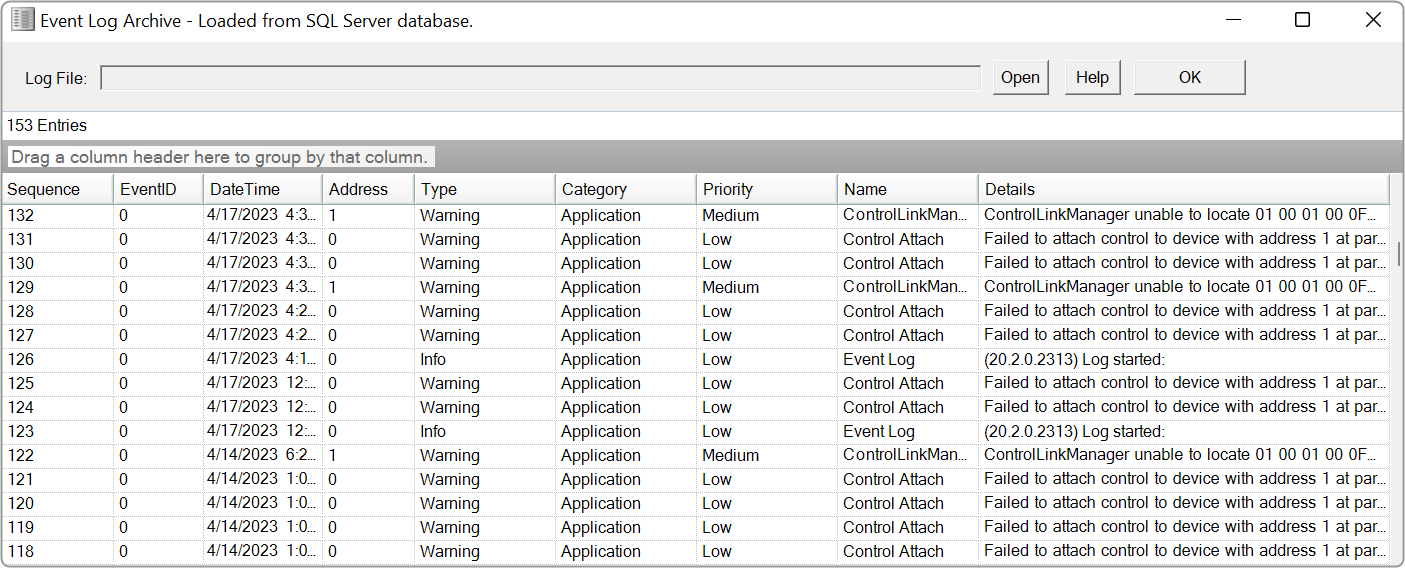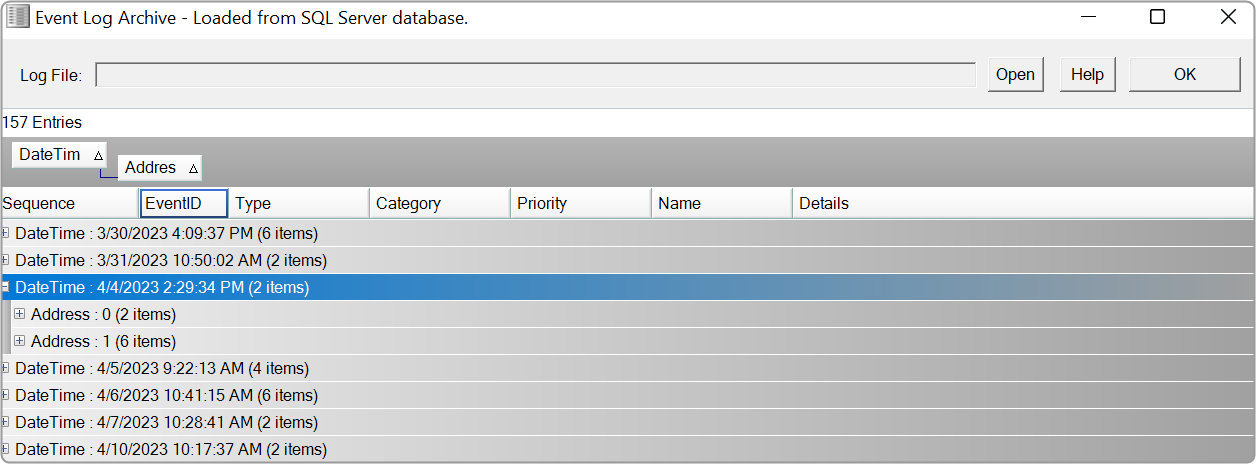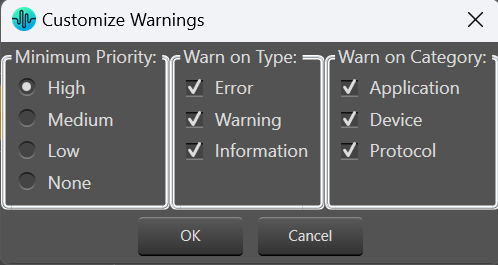Global Tuning Tool
- About Global Tuning Tool
- Workspace Overview
-
Configurations
- Configure State Variable
- Configure Default Control-Ids
- Configure Preset Controller
- Link Window
- Configure Controller
- Launch MIPS Profiling
- Launch Memory Profiling
- Editing Memory Latency
- Configure Streaming and Polling
- Configure File controller
- Configure Control IDS
- Custom Device Usage
- Multi-xAF Library Support
- Configure External Endpoints
- Operations
- Designing Custom Panel
- Working with Parameter Set
Signal Flow Designer
- Overview Of Signal Flow Designer
- Components of Signal Flow Designer
- Operations in Signal Flow Designer
- Create a Signal Flow
- Tune a Signal Flow
- Native Panels
- Additional Audio Parameters
- Harman Audio Library Service
- Multiple Framework Instances Support
- Feedback loop in Signal Flow
- Compound Audio Object
Audio Object Description
- Audio Object Description Overview
- Interface Objects
- Basic Objects
- Control Objects
- Routing Objects
- Source Objects
- Mixer Objects
- Dynamic Object
- Filter Objects
Real Time Analyzer
- Real Time Analyzer Overview
- Real Time Analyzer Components
- Settings
- Integrated Virtual Process Options
- Probe Point Configuration
- Real Time Data View
- Graph Settings and Measurement
- Traces
- Analysing Audio Signal
Measurement Module 2.0
Central Viewer
Starter Kit Utility Tool
- Global Tuning Tool
- Application Options
2.1.2.Application Options
The option menu allows you to configure various settings in GTT, such as the general settings, project settings, custom panel grid settings, and event log settings.
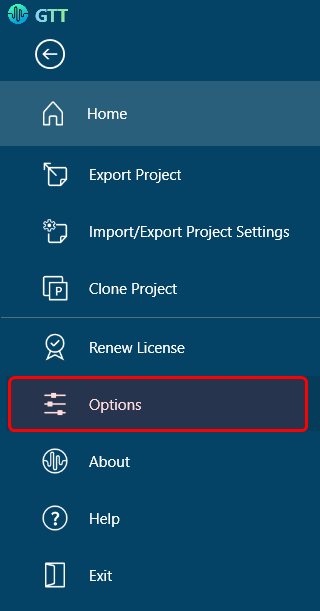
General Settings
In the general settings dialogue box, you have the option to customize measurement settings, venue menu settings, explorer settings, and system conversion settings.
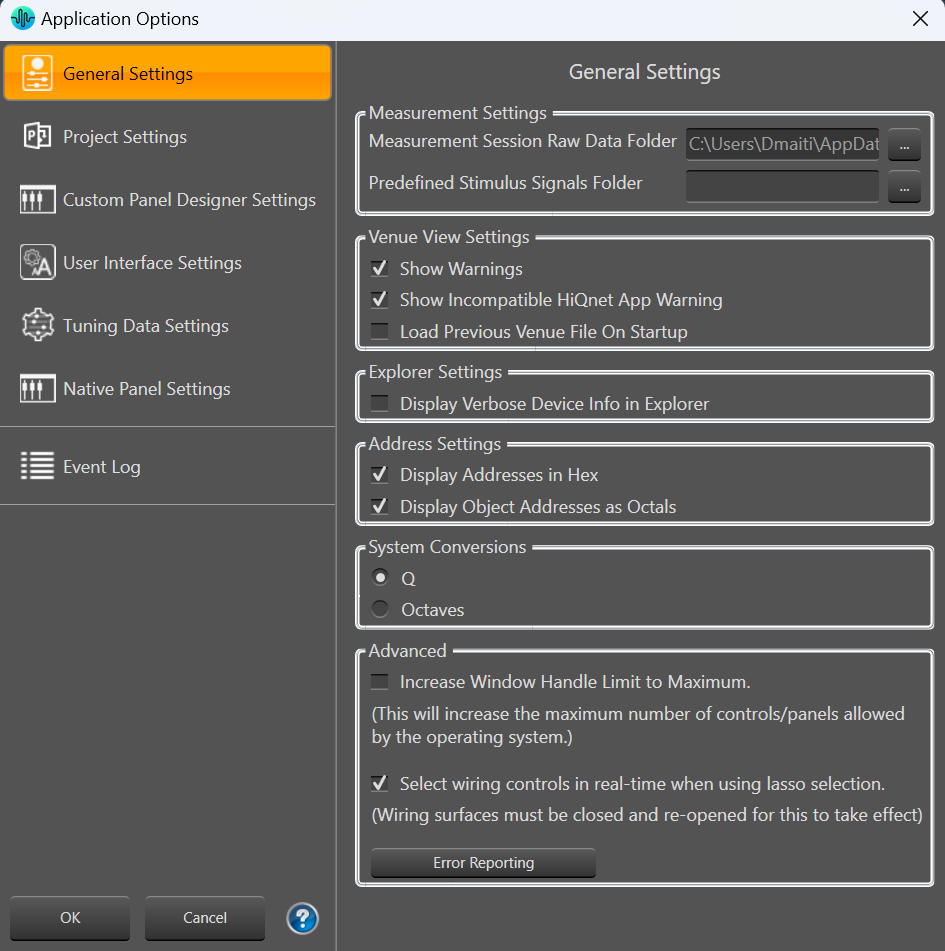
| Measurement Settings | Measurement Session Raw Data Folder: Specify a desired location where you would like to store the raw data for the measurement session.
Predefined Stimulus Signals Folder: Specify a desired location where you would like to store the predefined stimulus signals. |
| Venu View Settings | – Show Warnings: If enabled, all device alerts will be displayed in the venue.
– Show Incompatible HiQnet App Warning: If enabled, a warning dialog will appear upon startup if another HiQnet application is already running. – Load Previous File On Startup:
|
| Explorer Settings | If enabled a drop-down arrow appears next to discovered devices in the venue explorer. When the arrow is clicked, the complete device information is displayed. |
| Address Settings | – Display Addresses in Hex.
– Display Object Addresses as Octals.
|
| System Conversions | This option makes all instances of parametric EQ displayed either as bandwidth in Octaves or as bandwidth as Q at the user’s discretion. Switching from one option to the other will be on a global basis for the entire application. |
| Advanced | – Increase Window Handle Limit to Maximum: This option allows you to set the handle limit to it s maximum value (checking the checkbox), this will increase the maximum number of controls/planes allowed by the operating system. By default, this option is unchecked.
If GTT exhausts its handle resources and is unable to launch a panel, it will notify you of the issue and prompt you to close any unused panels in order to free up resources. – Select wiring controls in real-time when using lasso selecting: When using the lasso to select objects, having this box checked allows the selection of wiring contThis option makes all instances of parametric EQ displayed either as bandwidth in Octaves or as bandwidth as Q at the user’s discretion. Switching from one option to the other will be on a global basis for the entire application.rols. – Error Reporting: This option enables GTT to send important error information automatically to Harman. On the Harman Crash Reporting Disclaimer dialogue box, check the “Send important error information automatically to Harman” option. This feature will send application and computer information to the Harman GTT team in the event of an application crash. Uncheck the checkbox if you do not want any information sent.
|
Project Settings
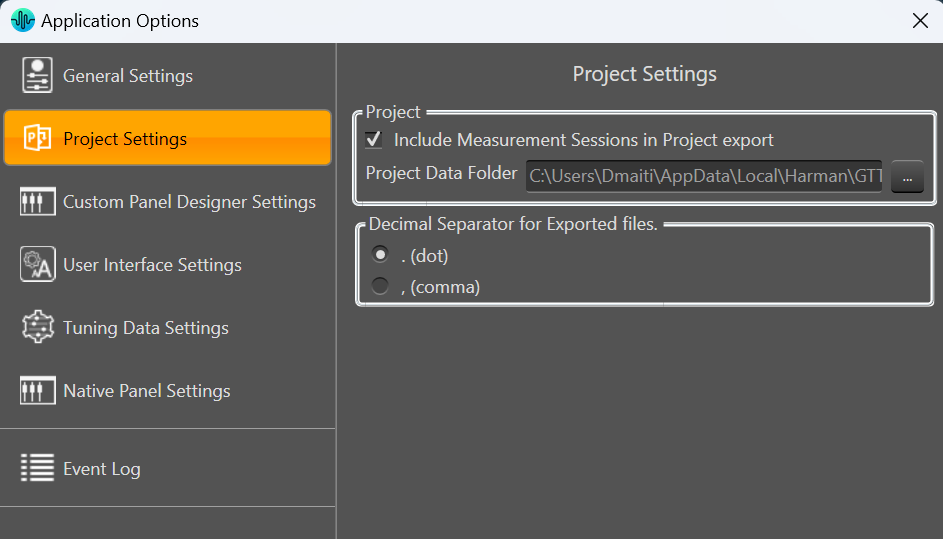
| Project | In the project settings, you have the option to designate a folder where you would like to store the project file. If you want to exclude Measurement Session data from the project export, uncheck the “Include Measurement Sessions in Project Export” options. |
| Decimal Separator for Exported files | You can select between a dot or comma to specify the separator of any quantity for the files you export in GTT.
Currently, this option is only supported for traces exported in .txt and .txtrclist in the RTA module.
|
Make sure to configure the project settings prior to initiating the export process.
Custom Panel Designer Settings
In GTT, you can modify the settings for the custom control panel design view, such as the grid, snap lines, and control transparency configuration.
However, it is important to note that once you make changes to these settings, you must close any open custom control panel designer and reopen it for the changes to take effect.
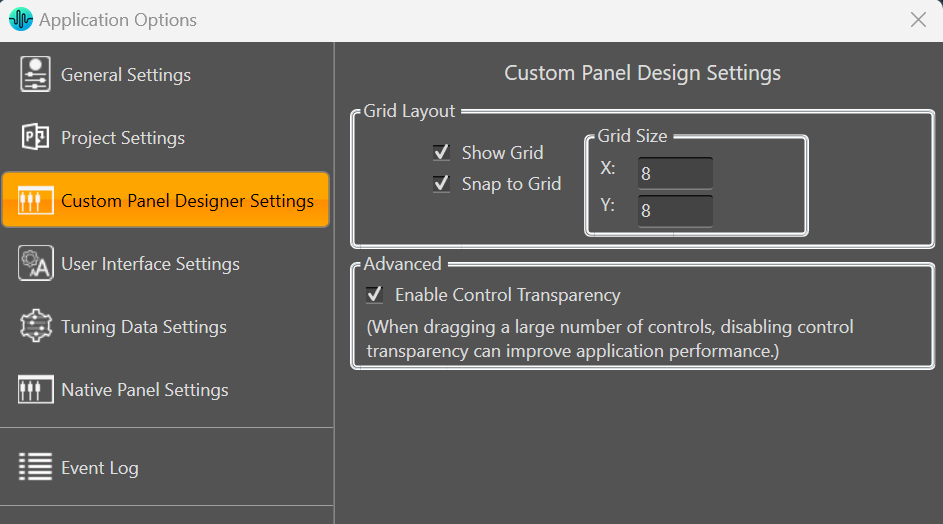
| Grid Layout | The design grid allows you to arrange controls relative to specific marks on the design view of the Custom Panel.
|
| Advanced | Enable Control Transparency
Control transparency gives the controls on Custom Panels transparent backgrounds. While this option makes the control panel designer more attractive, it may slow the computer system performance significantly to process all the graphics. If you are having problems with the graphics building too slowly on the screen, uncheck the box “Enable Control Transparency.” While they will show up as overlapped on the Custom Panel designer, they will show up as transparent on the Custom Panel if the background is transparent (defined in Control Properties). |
User Interface Settings
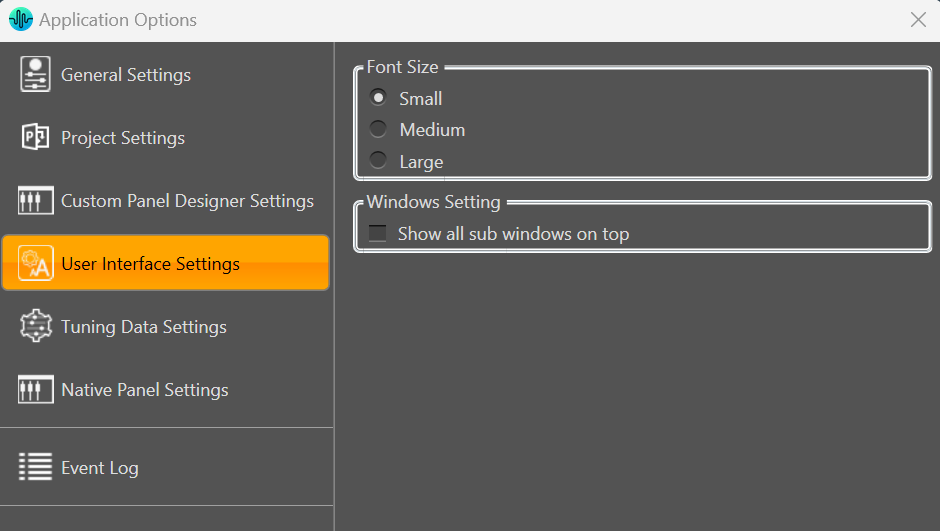
| Font Size | Choose the desired font size:
Currently, font size change will impact only in the Central Viewer Browsing and Permanent curve name font sizes. |
| Windows Setting | – Show all sub-windows on top:
Check this option to ensure all sub-windows are always visible above the main window. |
Tuning Data Settings
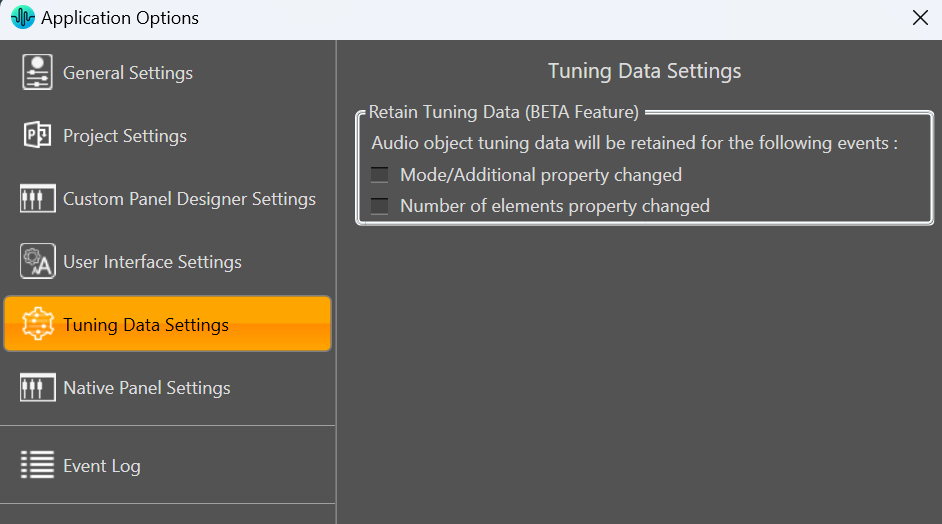
| Retain Tuning Data | By default, tuning data of the Audio object will be lost when the Mode, Additional Parameter, or Number of Elements property changes in the signal flow.
To retain tuning data in the above cases, please check the appropriate option based on your needs. |
Event Log Settings

| Event Log View |
The Event Log window tab shows events that have occurred on HiQnet devices. The log may be utilized by individual devices to perform certain operations. You can also use the logs for troubleshooting. The Event Log Indicator will notify you in real-time as events occur.
You can also group information by heading. Click and hold on the heading and drag it to the top just below the log file to the “Group(s)” option. The screen will now display by the heading you selected.
To remove the grouping, click and hold on the heading and drag it off the “Group(s)” option. The Event Log Archive is a store of the Event Log from when the application was opened. |
| Miscellaneous |
|