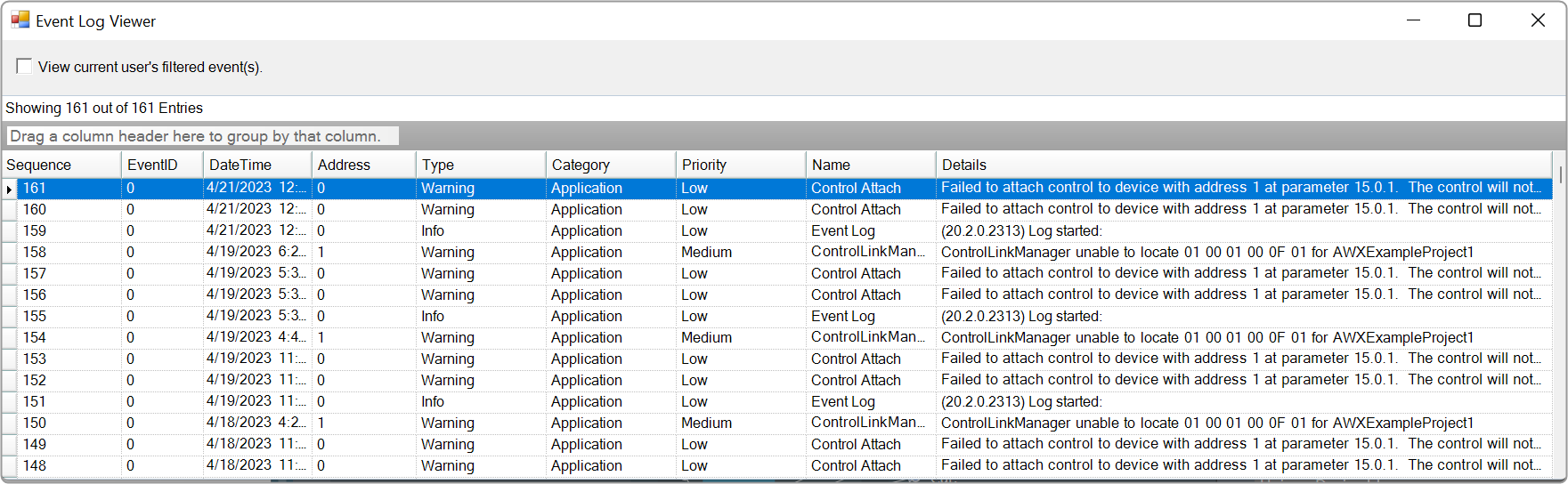Global Tuning Tool
- About Global Tuning Tool
- Workspace Overview
-
Configurations
- Configure State Variable
- Configure Default Control-Ids
- Configure Preset Controller
- Link Window
- Configure Controller
- Launch MIPS Profiling
- Launch Memory Profiling
- Editing Memory Latency
- Configure Streaming and Polling
- Configure File controller
- Configure Control IDS
- Custom Device Usage
- Multi-xAF Library Support
- Configure External Endpoints
- Operations
- Designing Custom Panel
- Working with Parameter Set
Signal Flow Designer
- Overview Of Signal Flow Designer
- Components of Signal Flow Designer
- Operations in Signal Flow Designer
- Create a Signal Flow
- Tune a Signal Flow
- Native Panels
- Additional Audio Parameters
- Harman Audio Library Service
- Multiple Framework Instances Support
- Feedback loop in Signal Flow
- Compound Audio Object
Audio Object Description
- Audio Object Description Overview
- Interface Objects
- Basic Objects
- Control Objects
- Routing Objects
- Source Objects
- Mixer Objects
- Dynamic Object
- Filter Objects
Real Time Analyzer
- Real Time Analyzer Overview
- Real Time Analyzer Components
- Settings
- Integrated Virtual Process Options
- Probe Point Configuration
- Real Time Data View
- Graph Settings and Measurement
- Traces
- Analysing Audio Signal
Measurement Module 2.0
Central Viewer
Starter Kit Utility Tool
- Global Tuning Tool
- Configuring Parameter Data
6.1.1.Configuring Parameter Data
Using the below options you can configure the Parameter Set Data
To configure parameter set data:
- Select any parameter set column, right-click, and select Settings. This displays the settings dialog box.
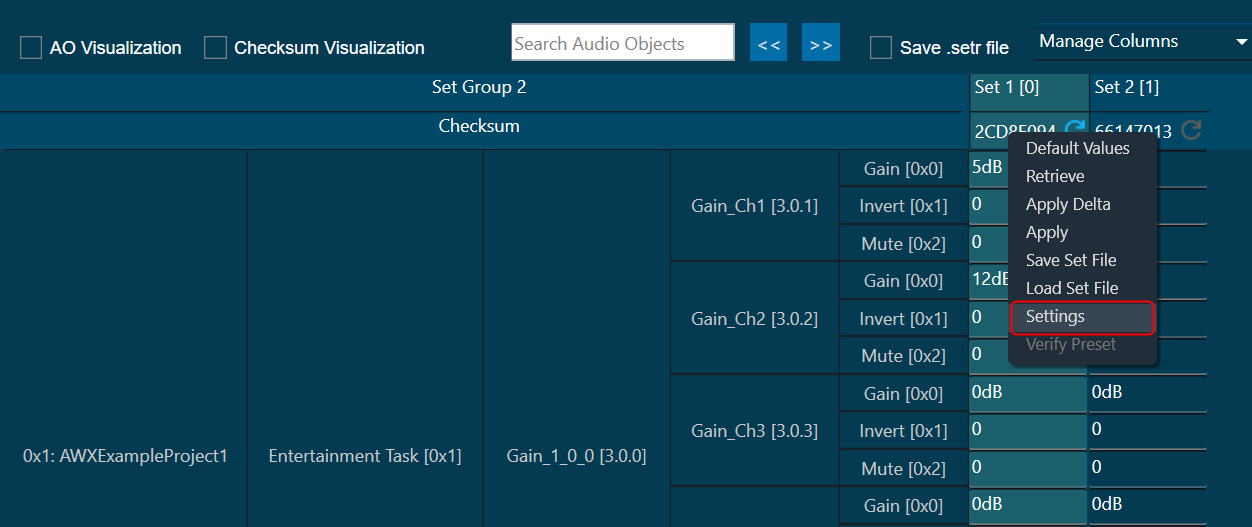
- The “Edit” option is a toggle button that defaults to a disabled state to prevent unintentional edits.
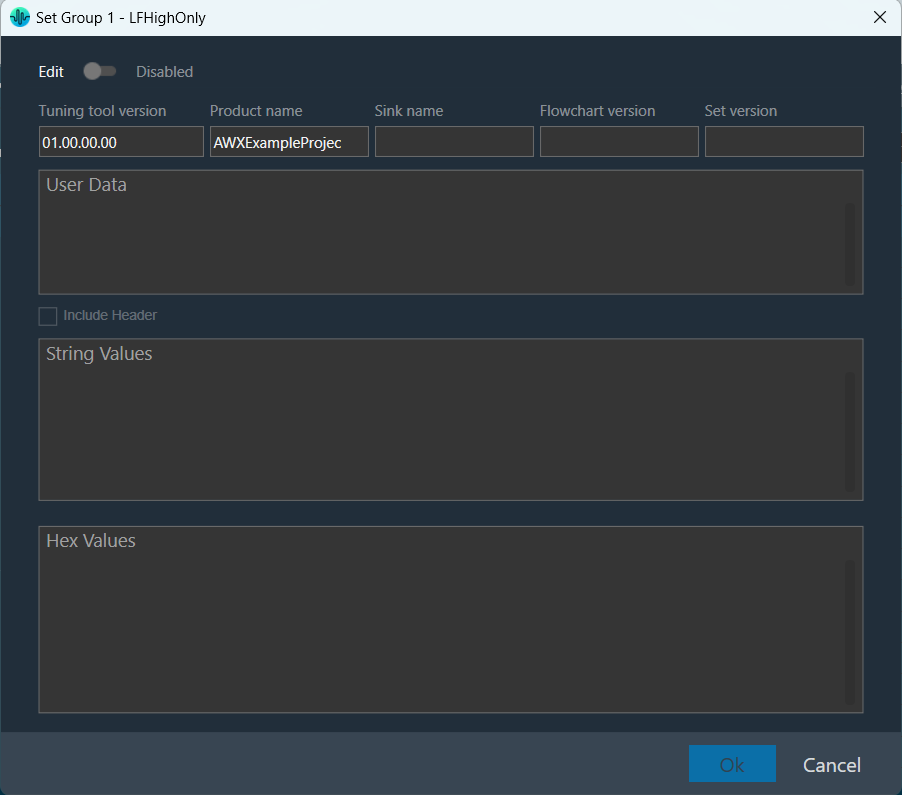
- When the “Edit” option is enabled, you can edit all fields except the Tuning tool version and String Value.
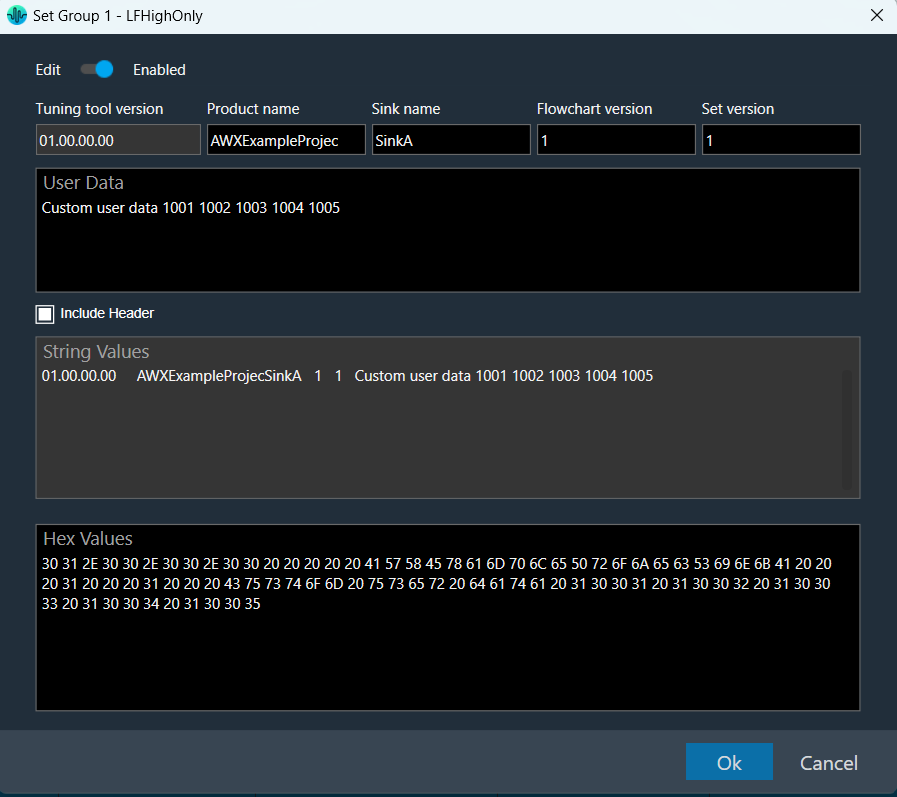
- The tuning tool version is installed GTT Tool version and gets auto-populated.
- By default, the product name will be the name of the device.
- You can independently update each of the header metadata, Product name, Sink name, Flowchart version, and Set version.
- You can include or exclude header metadata, which can be controlled by the Include Header option.
- The Include Header option performs a data merge operation when the option is selected. This means that the header metadata is prepended to User Data and it will be reflected in both the String Values section and in hex format in the Hex Values section.
- Any modification done in any header metadata or user data will immediately be reflected in String Value and Hex Values at the appropriate index.
- Header metadata can only be included once.
- There is no limitation on the number of characters entered in User data or Hex Values.
- You can either enter values in the User data section or Hex values. Editing in Hex Values section would clear content of User data and vice versa.
- All information is persistent and can be retained and displayed when the settings window is relaunched.
- String Values or Hex Values will be stored and loaded in hex format. And, it can be exported or imported from the .Set file and .Setr file.
User settings created using an older version of GTT (W onwards) all the data would be treated as User data including the header part if it was included.
You must clear the header information manually if user data already includes header information. The header part can then be included as required. This is because earlier header metadata was editable which is now controlled due to separate edit sections. This is a one-time process and would not require X release onwards.
To create a set file:
- Select any parameter set column, right-click, and select Save Set File. This opens the windows directory.
Store the parameter data in the directory with the file extension *.set.
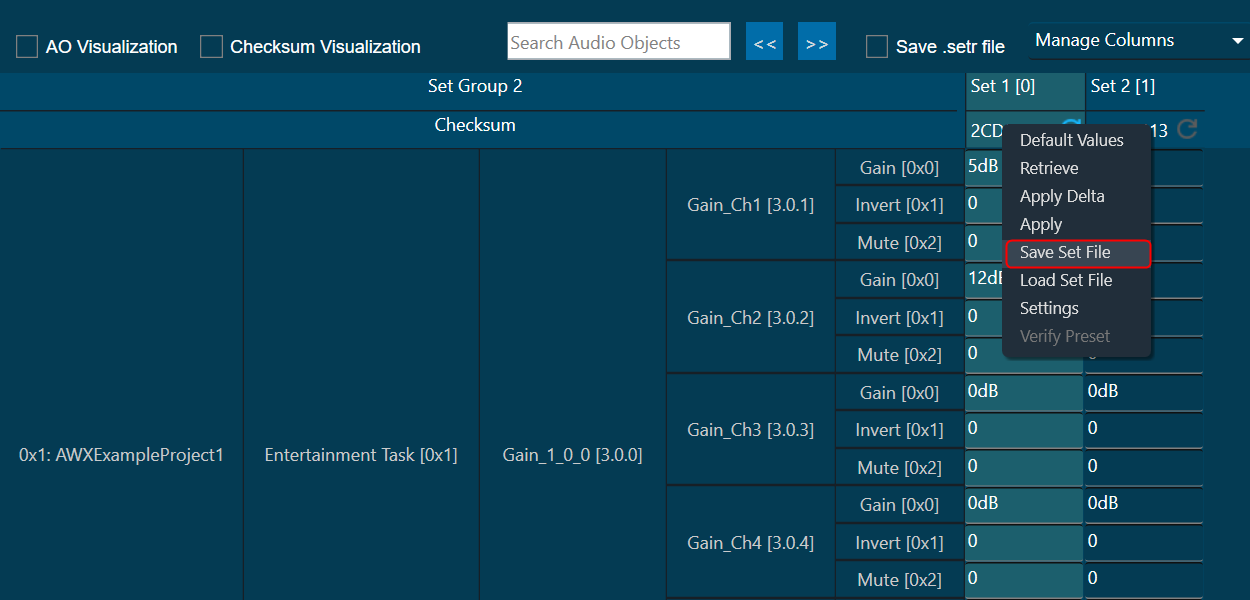
To load the set file:
- Select any parameter set column, right-click, and select Load Set File. This opens the windows directory.
Locate the set file and open the file. Tuning data will be loaded onto the chosen set after selecting the .set file. When you click Undo, the load action is reversed, and the screen displays the previous preset values.
Only matching (CoreId, InstanceId, BlockId, and SublockId) objects tuning data will be loaded.
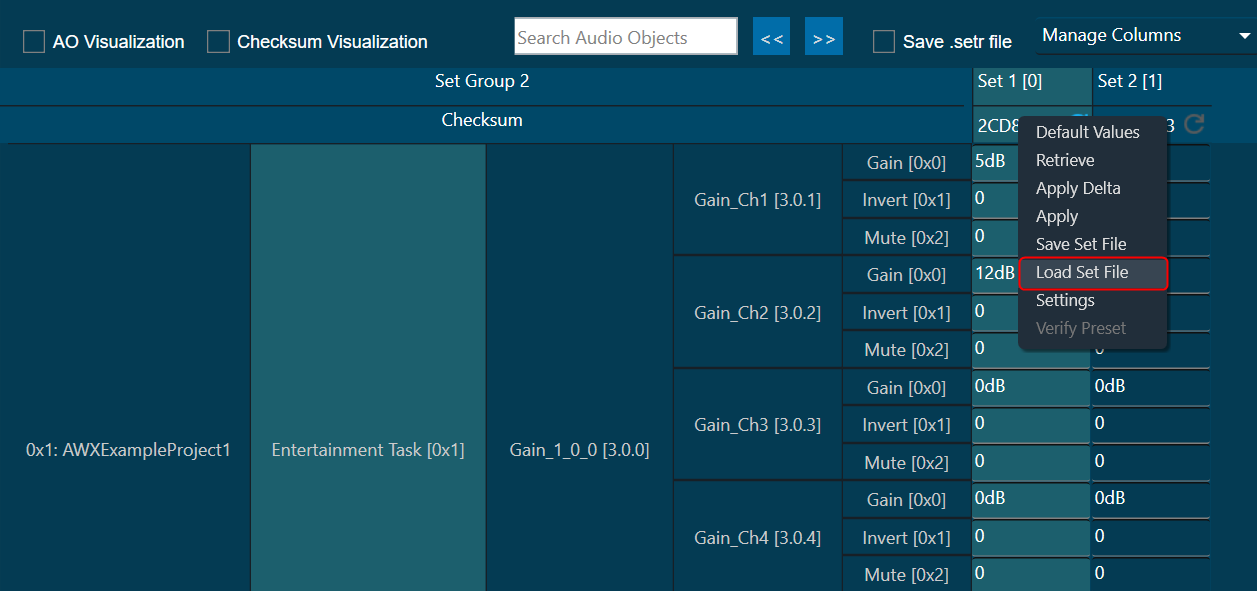
Following are the notifications you will get during the load:
- If there are additional objects in the .set file than the set group, a notification message will be displayed.
- If there are additional objects in the set group, then in the .set file a notification message will be displayed.
- If there is a mismatch in the size of the AO a notification message will be displayed.
- If there are mismatching objects in both the .set file and set group, a notification message will be displayed.
All the mismatched object details will be displayed in the event log.
Tuning data will be loaded only to the set in the parameter set column. Not on to the state variables.
Similarly, you can also load a human-readable set file (.setr file).
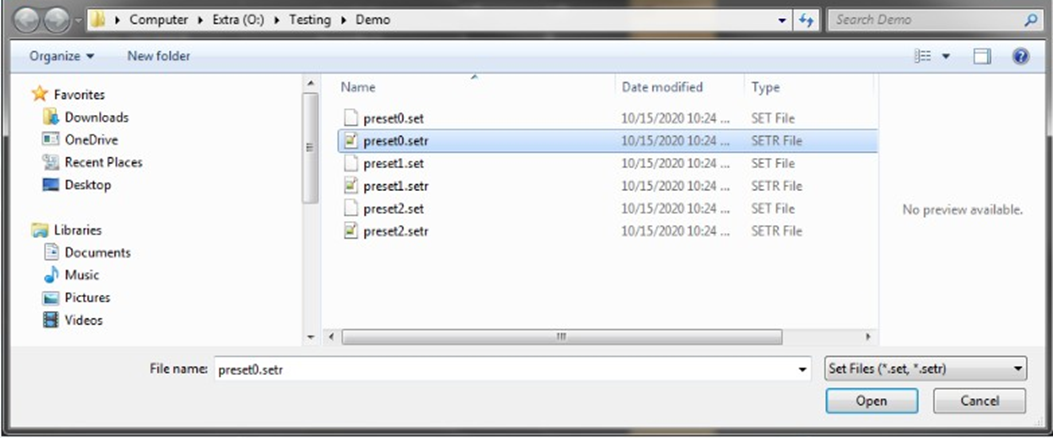
Tuning data is loaded onto the chosen set upon selection of the .setr file. When you click Undo, the load action is reversed, and the screen displays the previous preset values.
Only tuning data for objects with matching (CoreId, InstanceId, BlockId, and SublockId) identifiers will be loaded. The following message appears following the loading of the tuning data from Setr.
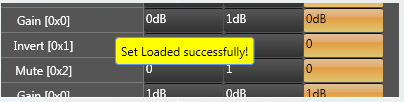
The following notifications are displayed in the cases mentioned below:
- If there are additional objects in the .setr file than the set group a notification message will be displayed.
- If there are additional objects in the set group, then in .setr file a notification message will be displayed.
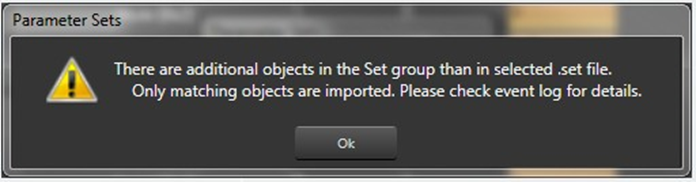
- If there is a mismatch in the size of the AO a notification message will be displayed.
- If there are mismatching objects in both the .setr file and the set group, a notification message will be displayed.
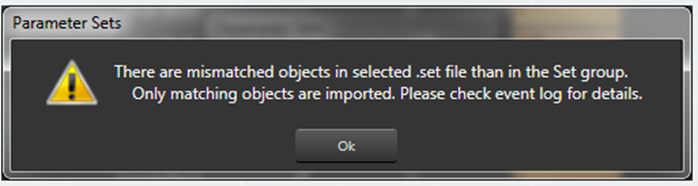
All the mismatched object details will be displayed in the event log.