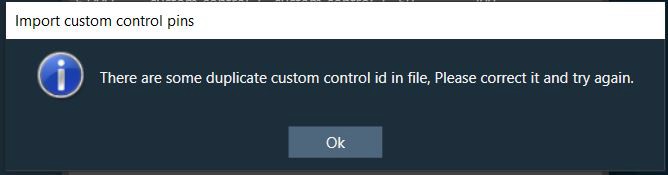Global Tuning Tool
- About Global Tuning Tool
- Workspace Overview
-
Configurations
- Configure State Variable
- Configure Default Control-Ids
- Configure Preset Controller
- Link Window
- Configure Controller
- Launch MIPS Profiling
- Launch Memory Profiling
- Editing Memory Latency
- Configure Streaming and Polling
- Configure File controller
- Configure Control IDS
- Custom Device Usage
- Multi-xAF Library Support
- Configure External Endpoints
- Operations
- Designing Custom Panel
- Working with Parameter Set
Signal Flow Designer
- Overview Of Signal Flow Designer
- Components of Signal Flow Designer
- Operations in Signal Flow Designer
- Create a Signal Flow
- Tune a Signal Flow
- Native Panels
- Additional Audio Parameters
- Harman Audio Library Service
- Multiple Framework Instances Support
- Feedback loop in Signal Flow
- Compound Audio Object
Audio Object Description
- Audio Object Description Overview
- Interface Objects
- Basic Objects
- Control Objects
- Routing Objects
- Source Objects
- Mixer Objects
- Dynamic Object
- Filter Objects
Real Time Analyzer
- Real Time Analyzer Overview
- Real Time Analyzer Components
- Settings
- Integrated Virtual Process Options
- Probe Point Configuration
- Real Time Data View
- Graph Settings and Measurement
- Traces
- Analysing Audio Signal
Measurement Module 2.0
Central Viewer
Starter Kit Utility Tool
- Global Tuning Tool
- Configure Control IDS
3.11.Configure Control IDS
The Control IDs are used to configure Custom Control IDs. Users can add, edit, export, and import Custom Control IDs data.
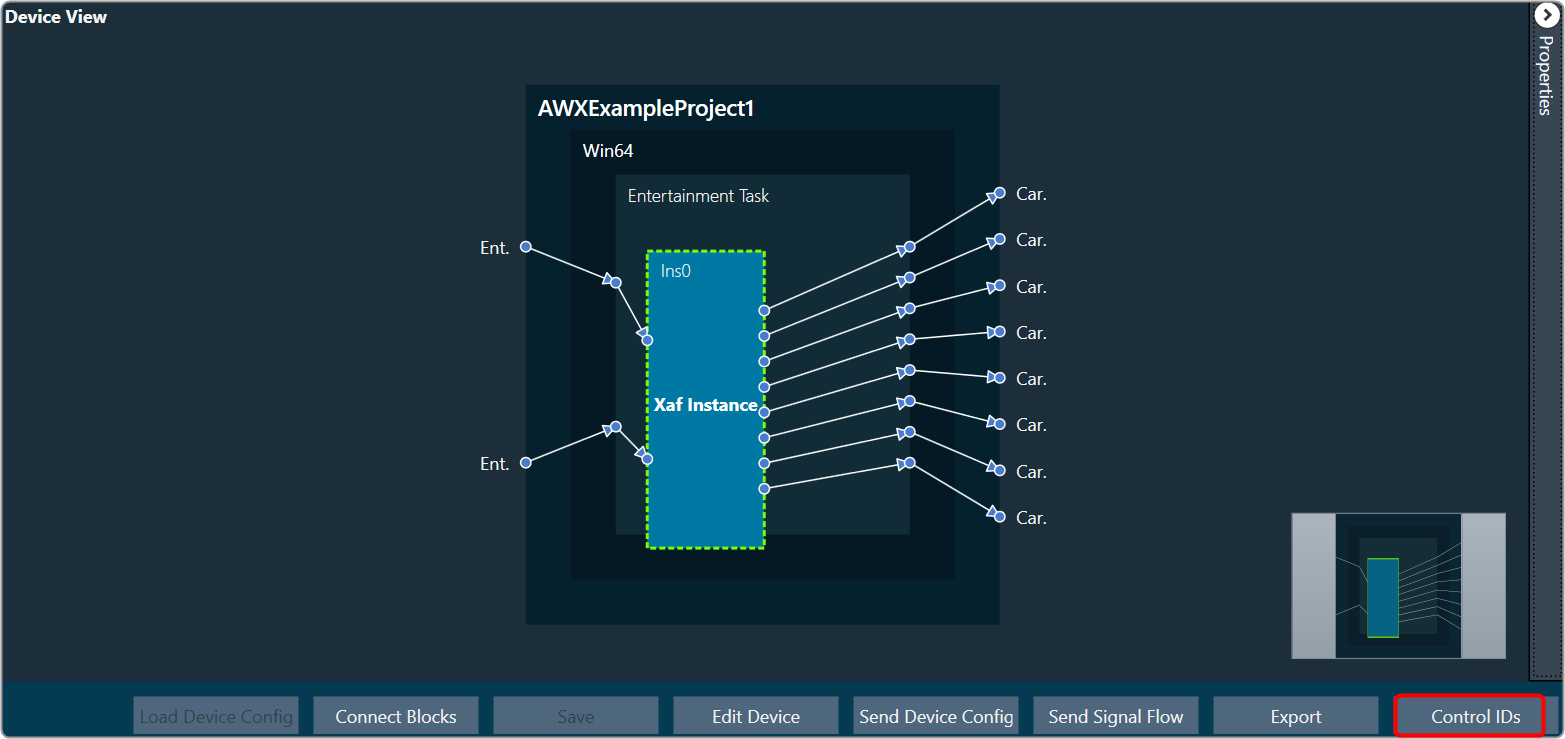
To open the Control IDs
- On the Device View, click on the Control IDs. This opens the Custom Control IDs configuration window.
The Custom Control IDs window shows all the custom control ID details.
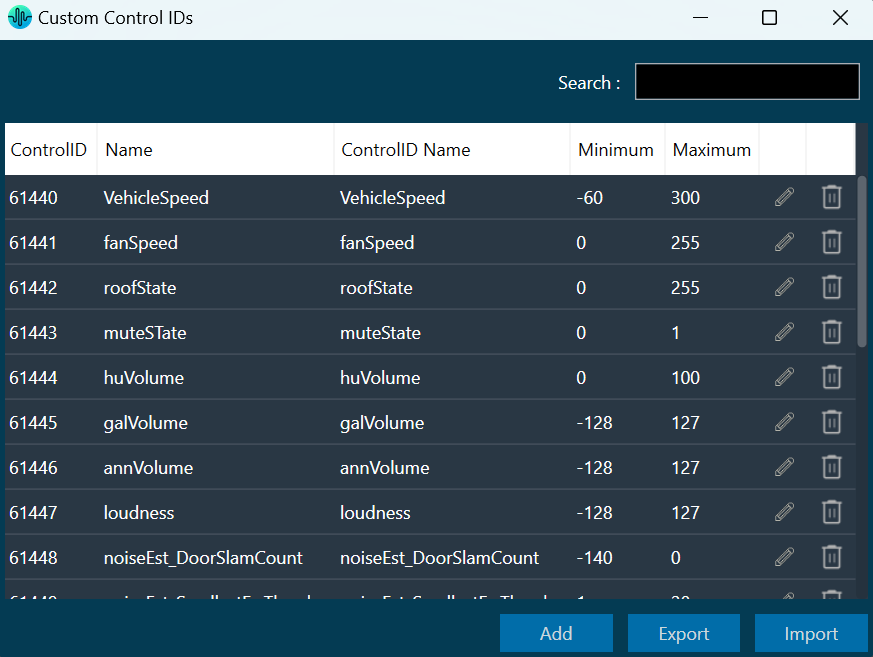
To add the custom control ID
- On the Custom Control IDs panel, click on Add. This opens the Add Control Signal window, where the user can enter the details of the new custom control.
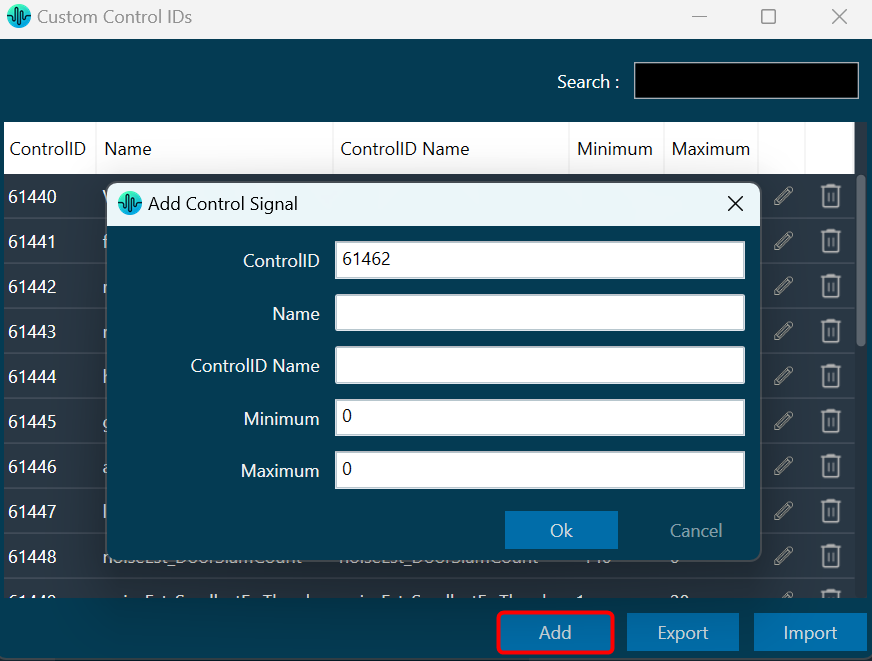
You need to enter details in all fields. The maximum value of control should be greater than the minimum value. The Control ID range should be between 61440 to 65535. - Click OK to save the custom control id details.
To edit the custom control ID
- On the Custom Control IDs panel, click on the Edit icon. This opens the Edit Control Signal window, where the you can update or change the custom control details.
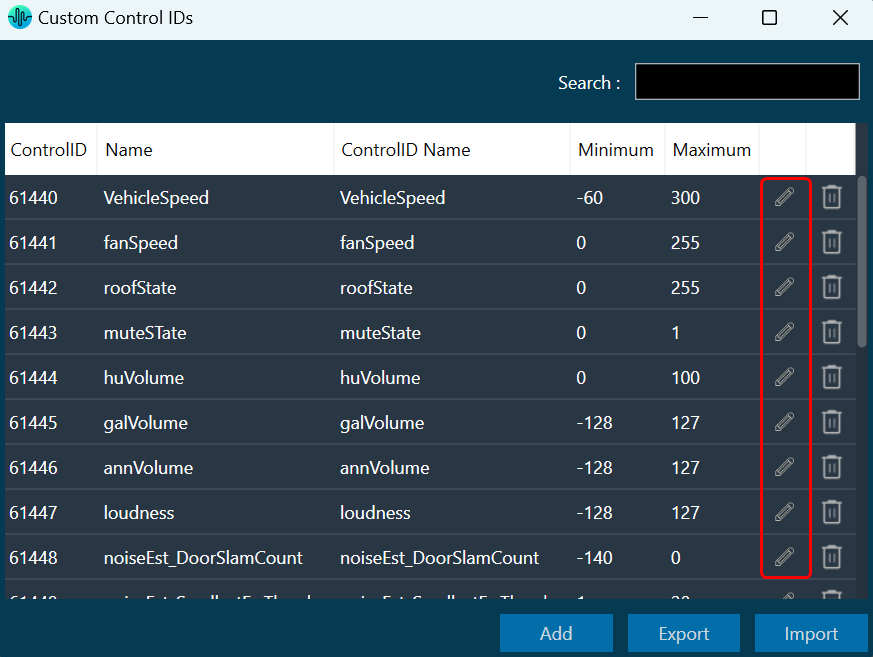
- Click OK to update the custom control id details.
To delete the custom control ID
- On the Custom Control IDs panel, click on the Delete icon. This deletes custom control and also removes its associated data.
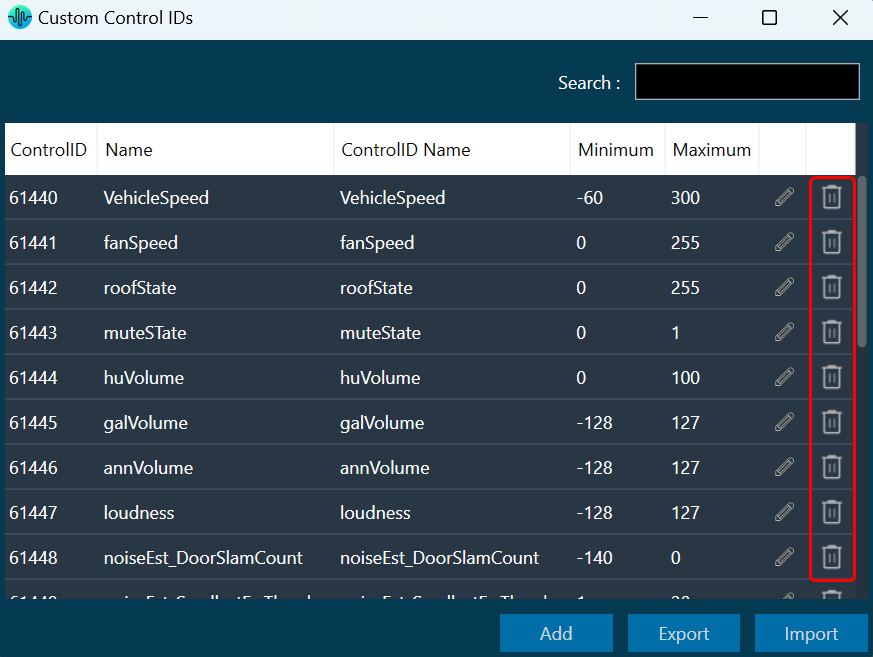
To export the custom control ID
Using the export option, all custom control data can be exported in the provided destination directory with the file extension *.csv.
- On the Custom Control IDs panel, click on Export. This opens the file directory.
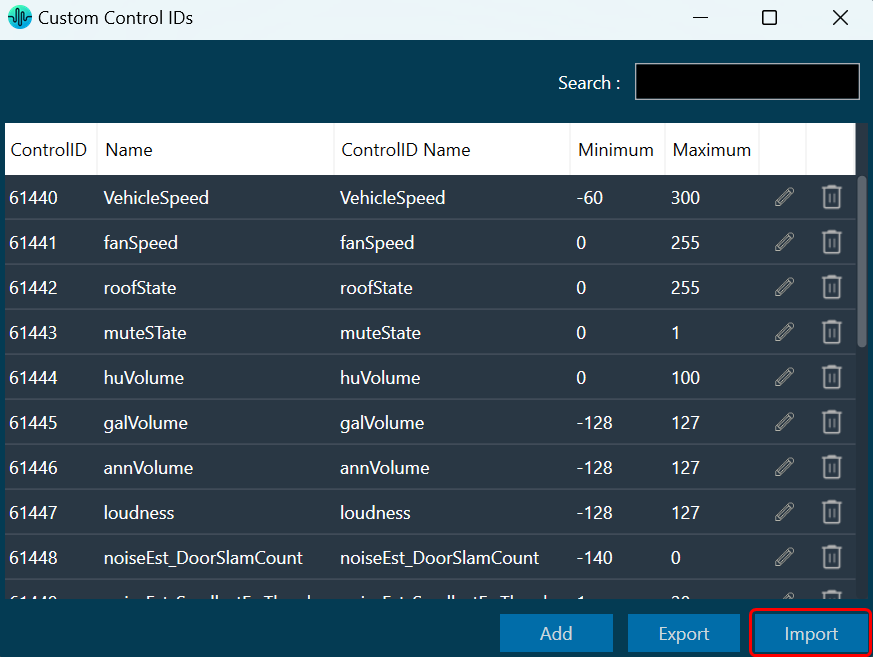
- Navigate to the desired location and click Save to export the file.
To import the custom control ID
Using the import option, all the custom control data can be imported to GTT.
- On the Custom Control IDs panel, click on Import. This action opens the file directory.
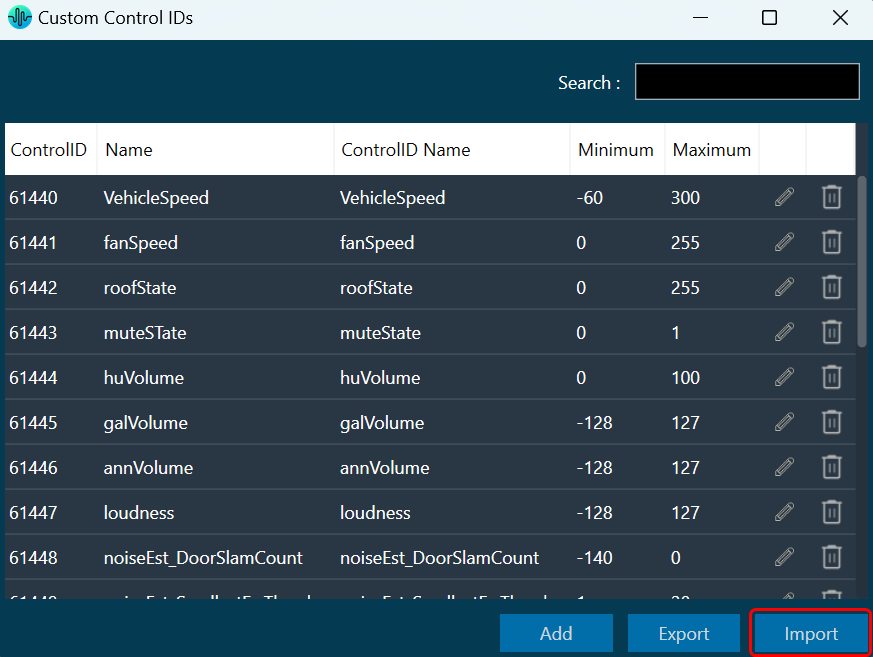
- Navigate to the file location and click Open to import the file.
This action will import all the custom control pins from the file (with *.csv extension) in the custom control list.
A message will appear if the file is invalid or does not contain the required data.

If GTT contains custom control IDs, it will ask for confirmation whether the user wants to overwrite them.
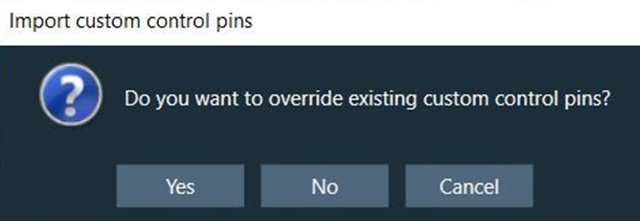
An error message will be displayed if the import file contains duplicate control IDs.