Global Tuning Tool
- About Global Tuning Tool
- Workspace Overview
-
Configurations
- Configure State Variable
- Configure Default Control-Ids
- Configure Preset Controller
- Link Window
- Configure Controller
- Launch MIPS Profiling
- Launch Memory Profiling
- Editing Memory Latency
- Configure Streaming and Polling
- Configure File controller
- Configure Control IDS
- Custom Device Usage
- Multi-xAF Library Support
- Configure External Endpoints
- Operations
Signal Flow Designer
- Overview Of Signal Flow Designer
- Components of Signal Flow Designer
- Operations in Signal Flow Designer
- Create a Signal Flow
- Tune a Signal Flow
- Native Panels
- Additional Audio Parameters
- Harman Audio Library Service
- Multiple Framework Instances Support
- Feedback loop in Signal Flow
- Compound Audio Object
Audio Object Description
- Audio Object Description Overview
- Audio Object General Information
- Interface Objects
- Basic Objects
- Control Objects
- Routing Objects
- Source Objects
- Mixer Objects
- Dynamic Object
- Filter Objects
- Core Objects Toolbox
Panel Designer
- Panel Designer Overview
- Panel Designer Components
- Create a Custom Panel in GTT
- Switch between Multiple Parameter Sets
Parameter Set
Real Time Analyzer
- Real Time Analyzer Overview
- Real Time Analyzer Components
- Settings
- Integrated Virtual Process Options
- Probe Point Configuration
- Real Time Data View
- Graph Settings and Measurement
- Traces
- Analysing Audio Signal
Measurement Module 2.0
Central Viewer
Starter Kit Utility Tool
3.3.3.Custom Actions Settings
- Global Tuning Tool
- Custom Actions Settings
The Preset Controller allows you to configure a “Custom Action” option. Choosing this option opens a dedicated configuration window where you can define custom actions, as shown in the below image.
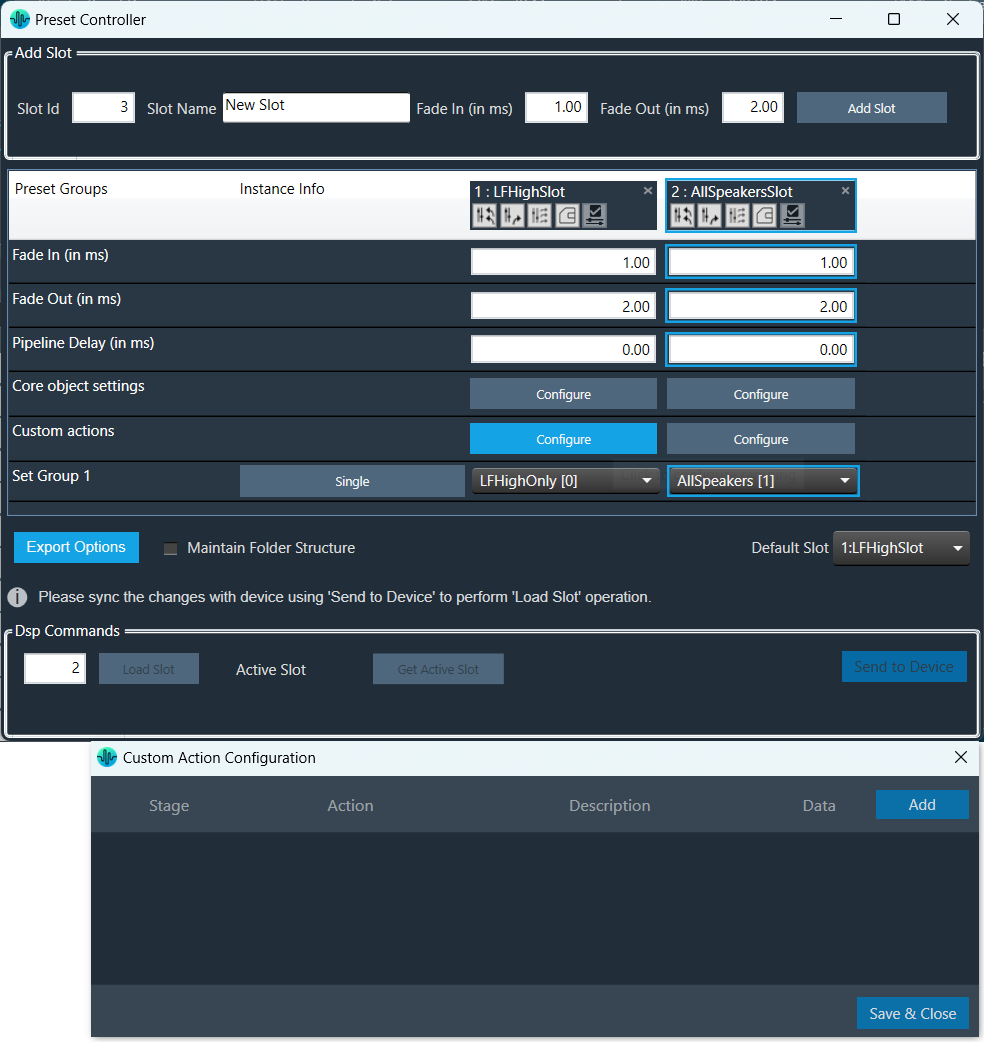
In Preset controller, there is an option to configure what actions have to be performed when a slot is loaded. Currently this feature supports the following actions.
- Custom xTP command
- Custom xTP command (External)
- Set master control pin
- Set Audio object processing state
- Set control pin refresh.
These custom actions can be configured at different stages of slot load. There are 4 stage that can be configured as listed below.
- Before slot load
- After fade out but before preset load
- After preset load but before fade in
- After slot load
Steps to configure custom actions:
- On the Custom action configuration window, click Add to add an action that you can configure.
- Once the action is added, select the “Stage” from the drop-down options.
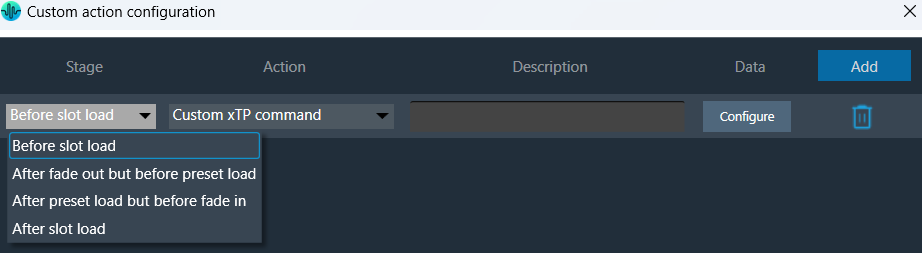
- Similarly, select the “Action” from the drop-down actions.
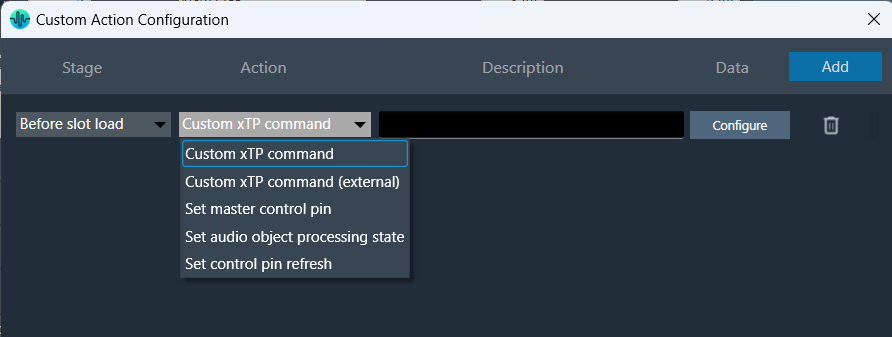
- Click on Configure to configure the Action.
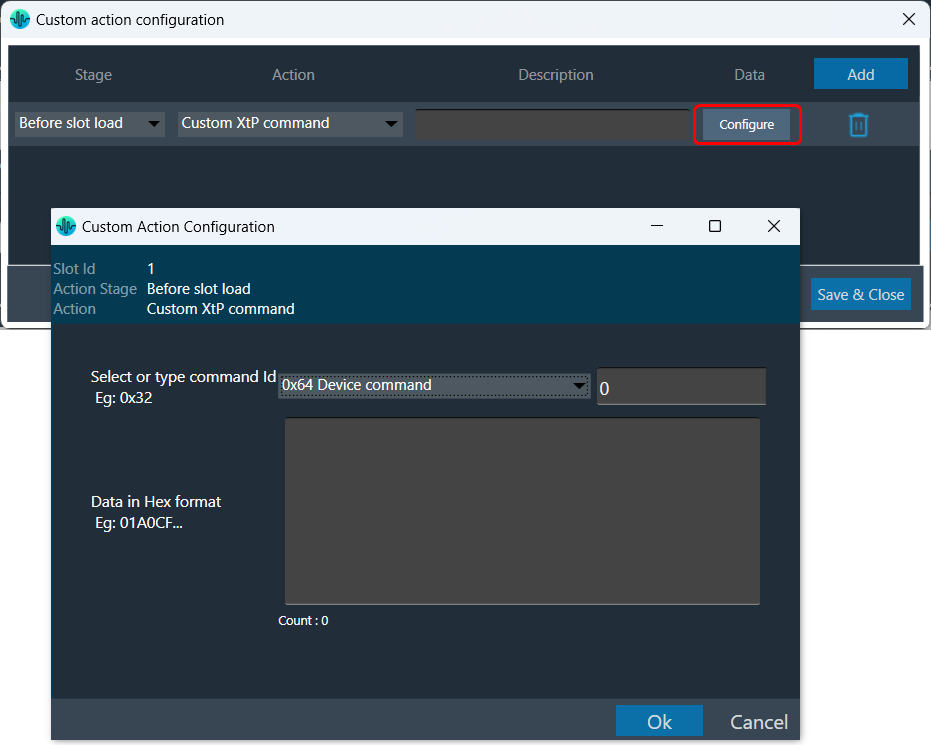
The data configuration option depend on the type of “Action” you choose from the drop-down. Below are the configurations for each supported action type.
| Custom xTP command | 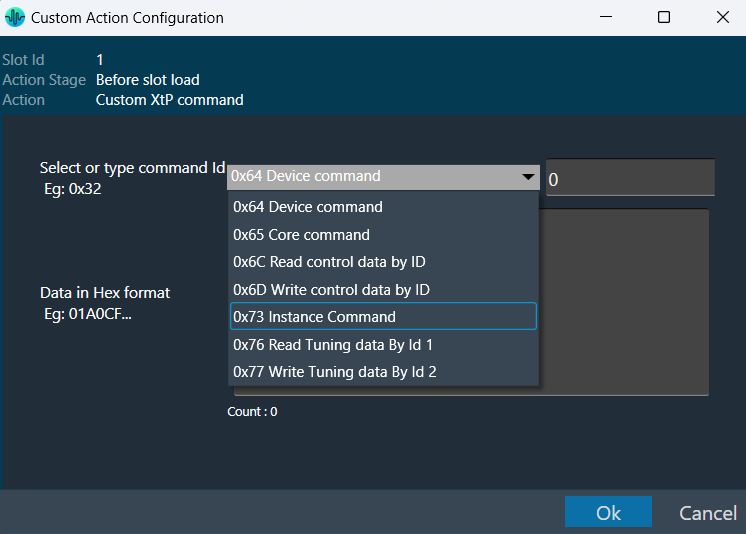 |
This action sends an xTP message of your choice into the device (as if it received it from GTT).
The commands which go to the core may send a response to the network after processing. These responses may not cause a GTT update depending on the command. The same limitation applies to read commands, for example reading a control value won’t cause GTT to update the value in the explorer. You can select a xTP command from the drop-down. If the command is not available (perhaps in that case you are using a custom command), you can enter command Id in the text box. Then you can enter the command data in the box provided. This window lets you enter data in hexadecimal format. As you enter the data, the count at the bottom keeps track of the characters, helping you ensure the correct length. The system automatically generates a clear description to help you understand the configured custom action. |
| Custom xTP command (External) | 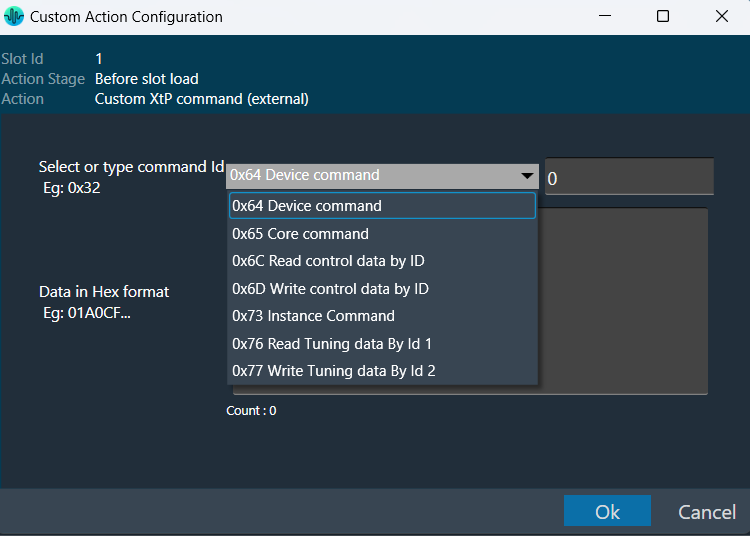 |
This sends a command from the system to the extrenal device or any connected tool from the context of the xTP Interpreter.
You can select a xTP command from the drop-down. If the command is not available, you can enter command Id in the text box. Then you can enter the command data in the box provided. This window lets you enter data in hexadecimal format. As you enter the data, the count at the bottom keeps track of the characters, helping you ensure the correct length. The system automatically generates a clear description to help you understand the configured custom action. |
| Set master control pin | 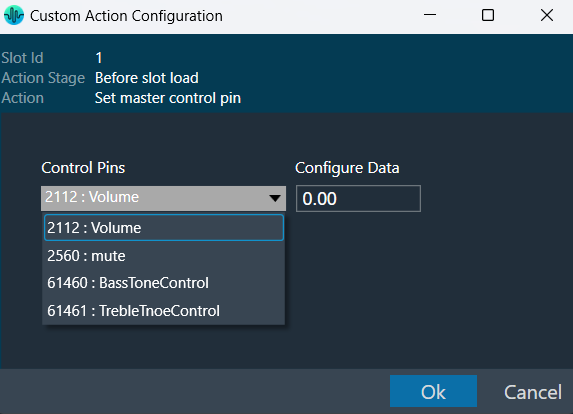 |
This is equivalent to sending the control and value from GTT or from any other xTP source.
This window appears when you choose “Set master control pin” as the action in the main custom action configuration window. |
| Set Audio object processing state (beta) | 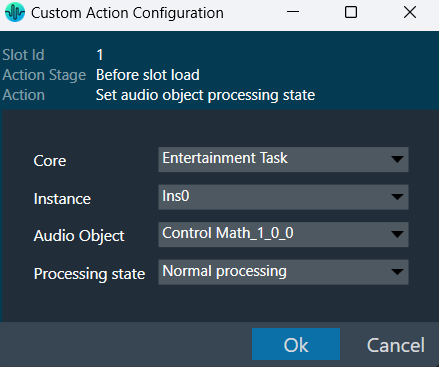 |
Sets the selected audio object to the chosen state.
This window appears when you choose “Set audio object processing state” as the action in the main custom action configuration window. This window will show where you can configure the processing state of the audio object. Once the values are selected, Click “Ok” to save the processing state information. |
| Set control pin refresh | 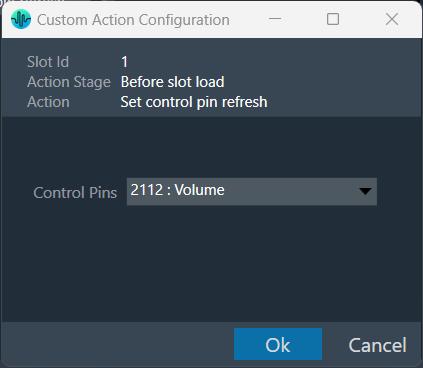 |
Select the action -> Set control pin refresh in the action dropdown.
When the slot is loaded, select the control pin that needs to be refreshed. This data will be sent to device as part of slot map. When the slot with this data is loaded, the configured custom action will be executed on the set control pin. |
Once all the slots are configured with set of actions, the custom action window will appear as per below image. You can override the default descriptions yourself after you configure the action.
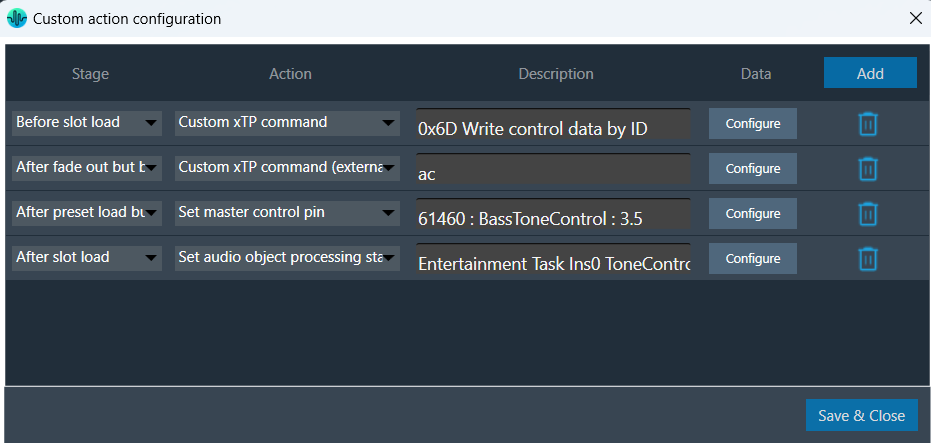
The custom action data configured will be saved only when “Save and close” button is clicked in main custom action window.




