Global Tuning Tool
- About Global Tuning Tool
- Workspace Overview
-
Configurations
- Configure State Variable
- Configure Default Control-Ids
- Configure Preset Controller
- Link Window
- Configure Controller
- Launch MIPS Profiling
- Launch Memory Profiling
- Editing Memory Latency
- Configure Streaming and Polling
- Configure File controller
- Configure Control IDS
- Custom Device Usage
- Multi-xAF Library Support
- Configure External Endpoints
- Operations
Signal Flow Designer
- Overview Of Signal Flow Designer
- Components of Signal Flow Designer
- Operations in Signal Flow Designer
- Create a Signal Flow
- Tune a Signal Flow
- Native Panels
- Additional Audio Parameters
- Harman Audio Library Service
- Multiple Framework Instances Support
- Feedback loop in Signal Flow
- Compound Audio Object
Audio Object Description
- Audio Object Description Overview
- Audio Object General Information
- Interface Objects
- Basic Objects
- Control Objects
- Routing Objects
- Source Objects
- Mixer Objects
- Dynamic Object
- Filter Objects
- Core Objects Toolbox
Panel Designer
- Panel Designer Overview
- Panel Designer Components
- Create a Custom Panel in GTT
- Switch between Multiple Parameter Sets
Parameter Set
Real Time Analyzer
- Real Time Analyzer Overview
- Real Time Analyzer Components
- Settings
- Integrated Virtual Process Options
- Probe Point Configuration
- Real Time Data View
- Graph Settings and Measurement
- Traces
- Analysing Audio Signal
Measurement Module 2.0
Central Viewer
Starter Kit Utility Tool
3.12.Custom Device Usage
- Global Tuning Tool
- Custom Device Usage
GTT provides an option to use file-based devices. A default custom file with file extension .deviceInfo available under Devices folder (C:Program FilesHarmanHarmanAudioworXtoolsGTTDevices).
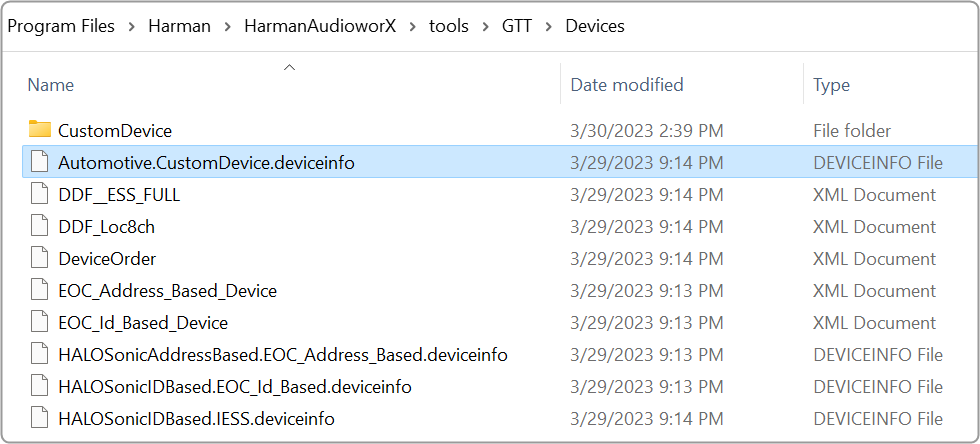
Also, you need a .ddf file, which you can keep under the Custom Device folder.
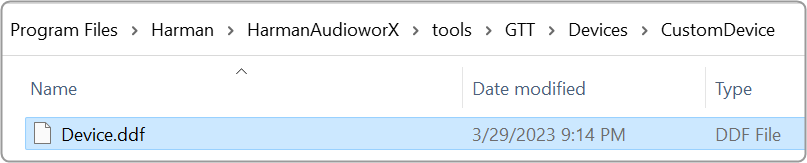
You can create a .ddf file in GTT. Once you have created a project, click on the Export option, and select DDF Data. Now browse to C:Program FilesHarmanHarmanAudioworXtoolsGTTDevicesCustomDevice location and save the file.
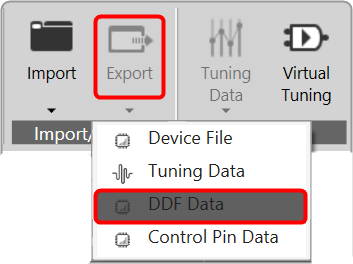
Once the above files are placed in the folder. The custom device will be shown in the Devices view tab in GTT. You can drag-drop this device into the venue explorer. This is similar to any other device created inside GTT.
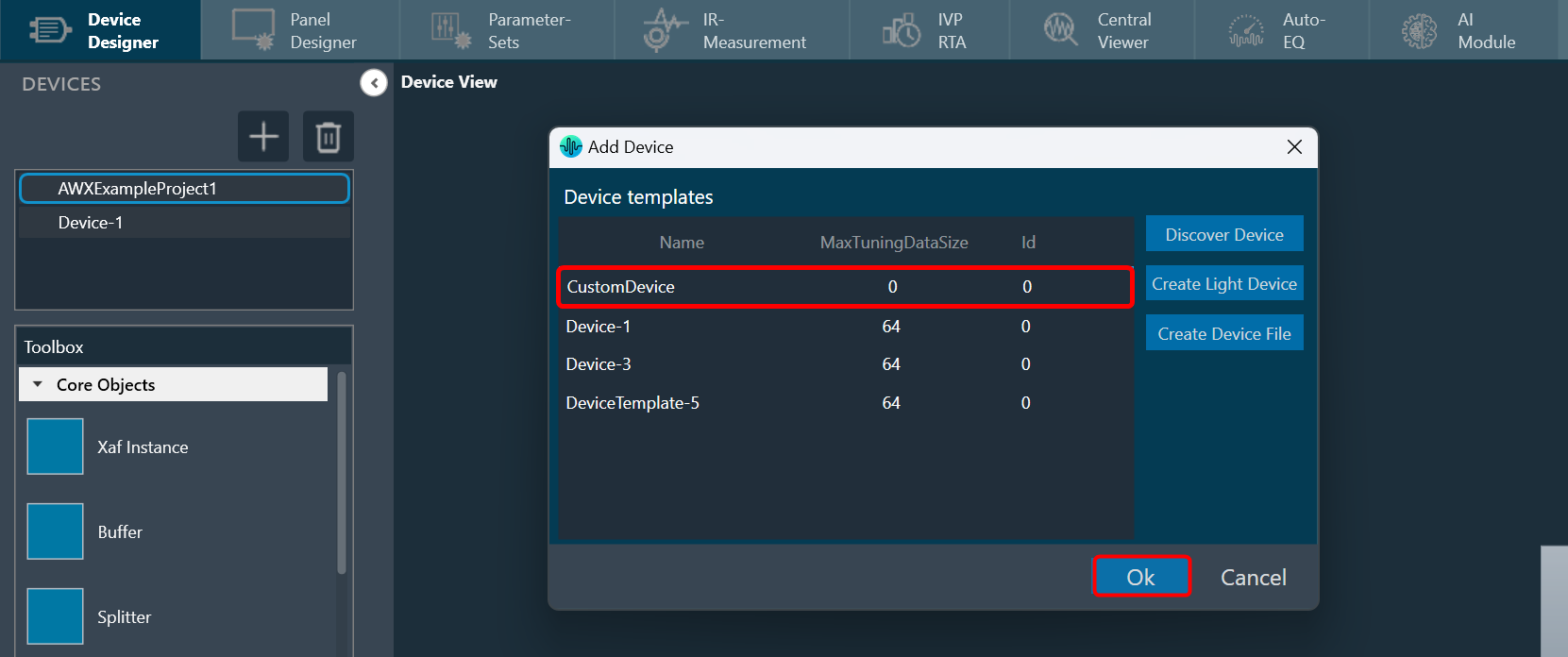
This file-based device has some limitations. In the normal device (created inside GTT), double-click will open the signal flow designer. But this is not the case with custom devices. This device is not stored in a database. So, the signal flow designer will not be opened.
It is possible to create a custom panel and use the device. However, because it is a file-based device, it is not stored in the GTT database. To reuse the project, export it as a file and then import it whenever needed.
The custom devices created will not be part of the existing project as the devices displayed in the location are retrieved from the GTT database, and custom devices are not stored in the GTT database.
Regardless of the sorting order, the Add Device Dialog always displays the Custom Device as the top option if it is available.
The Custom Device is loaded when the application is launched. Therefore, if any changes are made to the associated .DDF file after launching GTT, it is necessary to relaunch GTT and add the custom device again to ensure the modifications are reflected.
The source for the Custom Device is the .DDF file, which launches the State Variable window. This window displays the audio object definitions that are contained within the associated .DDF file and these definitions can be utilized during panel designing.




