Global Tuning Tool
- About Global Tuning Tool
- Workspace Overview
-
Configurations
- Configure State Variable
- Configure Default Control-Ids
- Configure Preset Controller
- Link Window
- Configure Controller
- Launch MIPS Profiling
- Launch Memory Profiling
- Editing Memory Latency
- Configure Streaming and Polling
- Configure File controller
- Configure Control IDS
- Custom Device Usage
- Multi-xAF Library Support
- Configure External Endpoints
- Operations
Signal Flow Designer
- Overview Of Signal Flow Designer
- Components of Signal Flow Designer
- Operations in Signal Flow Designer
- Create a Signal Flow
- Tune a Signal Flow
- Native Panels
- Additional Audio Parameters
- Harman Audio Library Service
- Multiple Framework Instances Support
- Feedback loop in Signal Flow
- Compound Audio Object
Audio Object Description
- Audio Object Description Overview
- Audio Object General Information
- Interface Objects
- Basic Objects
- Control Objects
- Routing Objects
- Source Objects
- Mixer Objects
- Dynamic Object
- Filter Objects
- Core Objects Toolbox
Panel Designer
- Panel Designer Overview
- Panel Designer Components
- Create a Custom Panel in GTT
- Switch between Multiple Parameter Sets
Parameter Set
Real Time Analyzer
- Real Time Analyzer Overview
- Real Time Analyzer Components
- Settings
- Integrated Virtual Process Options
- Probe Point Configuration
- Real Time Data View
- Graph Settings and Measurement
- Traces
- Analysing Audio Signal
Measurement Module 2.0
Central Viewer
Starter Kit Utility Tool
3.2.Configure Default Control-Ids
- Global Tuning Tool
- Configure Default Control-Ids
The Configure Default Controls option allows you to specify which default control ids should appear in the “Control In” control list.

To Configure the Configure Default Controls:
- Click on Default Control-Ids. This opens the Configure Default Controls window.
If no configuration is defined, all Control IDs are selected in the Configure Default Controls window.
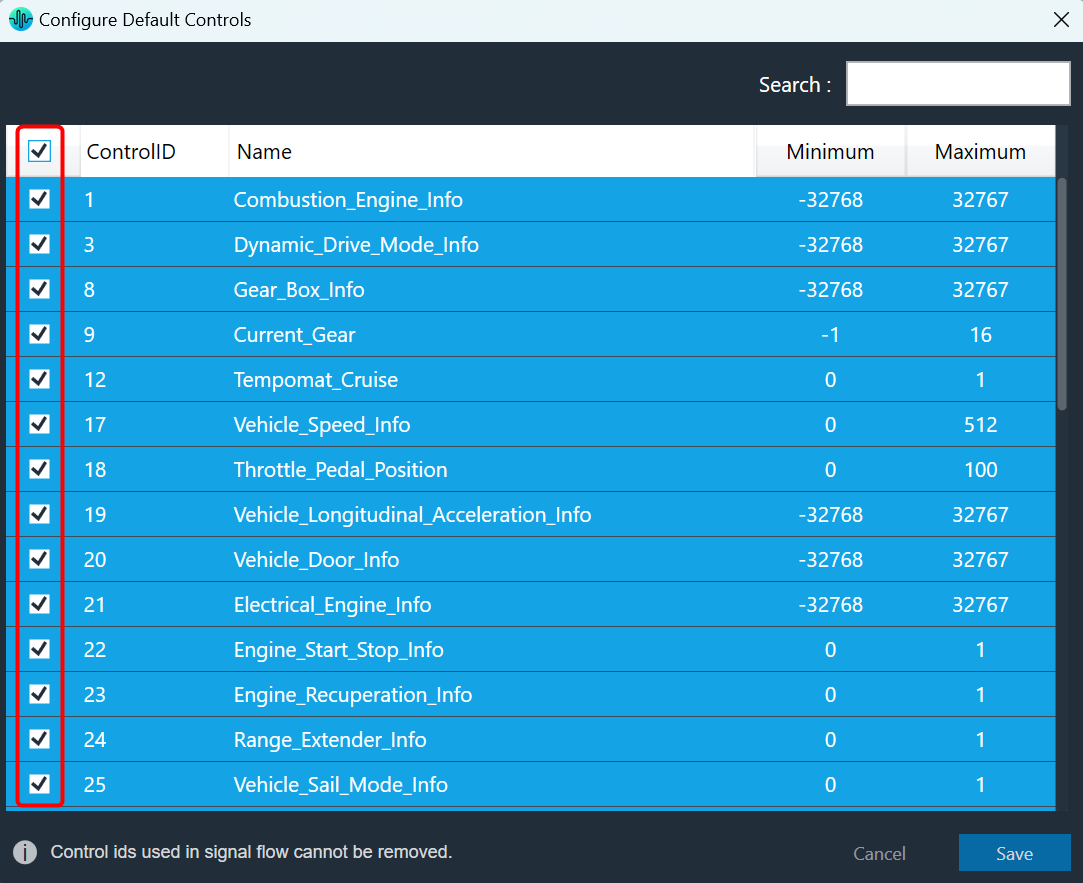
In the Configure Default Controls window, you can select or unselect control IDs.You cannot deselect the Control ID used in the Signal Flow Designer.
- Select or deselect the required control Ids and click Save to update the configuration.
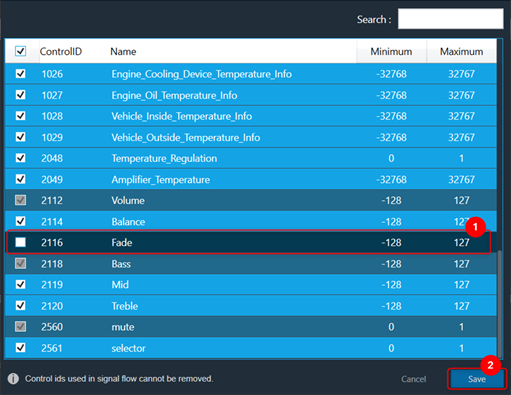
Use the search text box to search and filter the control Ids.
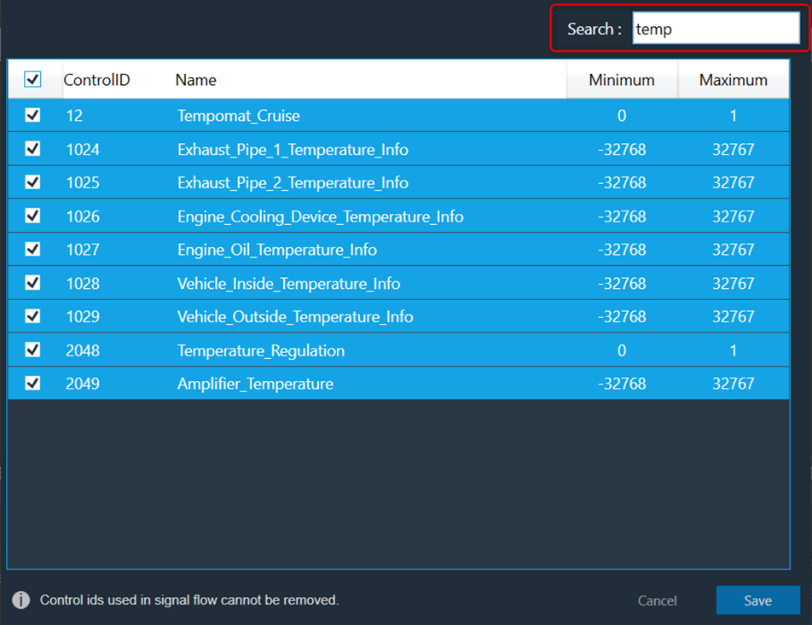
Once you have modified the Configure Default Controls data, you can verify the changes.
The ControlIn object does not support control id configurations from “Y-Release” onwards. The control id configuration is now available on the device level of the Master Control entity. For more information, please refer Master Control.




