Global Tuning Tool
- About Global Tuning Tool
- Workspace Overview
-
Configurations
- Configure State Variable
- Configure Default Control-Ids
- Configure Preset Controller
- Link Window
- Configure Controller
- Launch MIPS Profiling
- Launch Memory Profiling
- Editing Memory Latency
- Configure Streaming and Polling
- Configure File controller
- Configure Control IDS
- Custom Device Usage
- Multi-xAF Library Support
- Configure External Endpoints
- Operations
- Designing Custom Panel
- Working with Parameter Set
Signal Flow Designer
- Overview Of Signal Flow Designer
- Components of Signal Flow Designer
- Operations in Signal Flow Designer
- Create a Signal Flow
- Tune a Signal Flow
- Native Panels
- Additional Audio Parameters
- Harman Audio Library Service
- Multiple Framework Instances Support
- Feedback loop in Signal Flow
- Compound Audio Object
Audio Object Description
- Audio Object Description Overview
- Interface Objects
- Basic Objects
- Control Objects
- Routing Objects
- Source Objects
- Mixer Objects
- Dynamic Object
- Filter Objects
Real Time Analyzer
- Real Time Analyzer Overview
- Real Time Analyzer Components
- Settings
- Integrated Virtual Process Options
- Probe Point Configuration
- Real Time Data View
- Graph Settings and Measurement
- Traces
- Analysing Audio Signal
Measurement Module 2.0
Central Viewer
Starter Kit Utility Tool
- Global Tuning Tool
- Device Synchronization
4.5.Device Synchronization
On the Device Synchronization dialogue box, you will get the below option.
- Send: Sends tuning data or control data from GTT to target device.
- Receive: Receives tuning data or control data from target device to GTT.
- Not_Sync: No exchange of tuning data between target device and GTT.
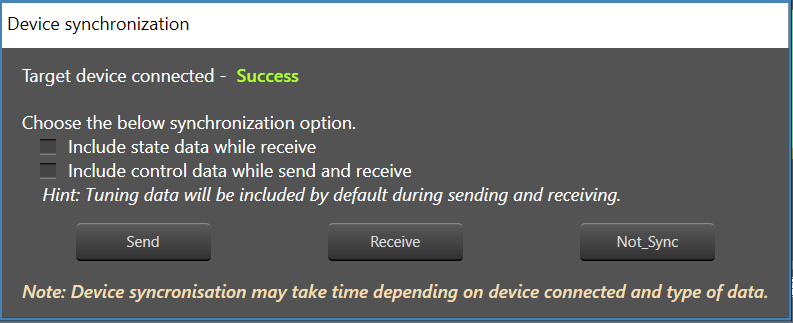
The Device Synchronization dialogue box also includes two check boxes.
- Include state data while receive.
- If this option is checked and “Receive” operation is selected – The state data will be received from target device along with tuning data to GTT.
- If this option is not checked and receive operation is selected – Only tuning data will be received from target device to GTT.
- Checkbox value will be persist per device in GTT.
- Include control data while send and receive.
- If this option is checked and “Receive” operation is selected – The control data will be received from target device along with tuning data to GTT.
- If this option is not checked and “Receive” operation is selected – Only tuning data will be received from target device to GTT.
- If this option is checked and “Send” operation is selected – Control data will be sent from GTT along with tuning data to target device.
- If this option is not checked and “Send” operation is selected – Only tuning data will be sent from GTT to target device.
- Checkbox value will be persist per device in GTT.
The selected data is stored and can be transferred using a .gttd file format for export and import purposes.
Switching off “Include state data while receive” during receive operation might impact synchronization of some audio object panels.
Sending or receiving data is indicated by a progress window along with a percentage of completion of sending or receiving data. The progress bar will close automatically once the send / receive process is completed.

The progress bar window title will be either “Sending data” or “Receiving data” depending on the functionality you have selected.
You can also perform “Send” and “Receive” operation from ribbon bar. To achieve this, the device should already be in a connected state. Following are the options provided as part of context menu.
- Send Tuning Data: Send tuning data will only send tuning data from GTT to target device.
- Receive Tuning Data: Receive tuning data will only receive tuning data from target device to GTT.
- Receive State Data: Receive state data will only receive state data from target device to GTT.
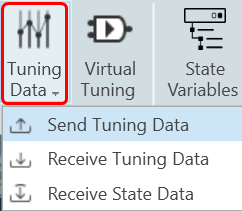
If EOC object is present in the signal flow, Progress window will not show the real progress.
In case there is issue with data transfer between device and GTT. a warning message appears asking you to abort or ignore the operation. You can check the device setup and retry the operation.
While sending the data from GTT to connected device, if there is a data transfer issue between the device and the GTT. A warning will appear asking whether to abort the operation or ignore the error and continue.
You can troubleshoot the issue by verifying your device configuration and then retry the operation.
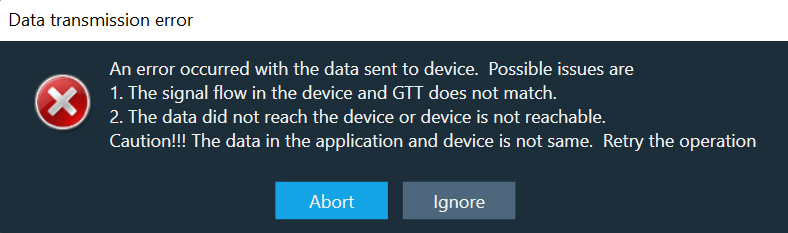
While sending the data from GTT to connected device, if there is a version mismatch between GTT and the connected device. A warning message will appears asking whether to continue or abort the operation.
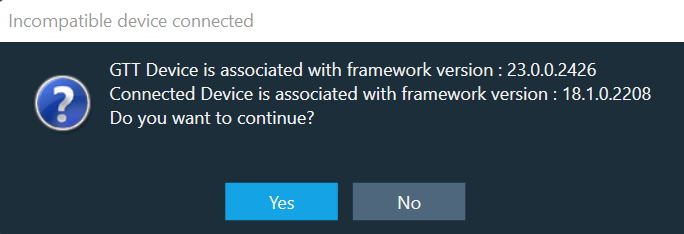
Removing Device Instance
- Select device and click on Delete. A warning message will be displayed.
- Click OK to remove the device instance from the project.
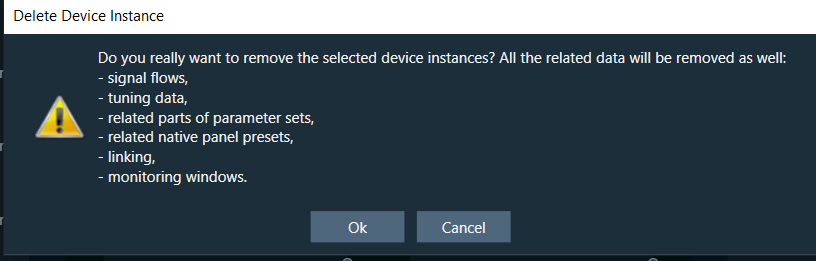
Removing a device instance carries significant consequences, including the deletion of all associated data such as tuning and signal flows.




