
Global Tuning Tool
- About Global Tuning Tool
- Workspace Overview
-
Configurations
- Configure State Variable
- Configure Default Control-Ids
- Configure Preset Controller
- Link Window
- Configure Controller
- Launch MIPS Profiling
- Launch Memory Profiling
- Editing Memory Latency
- Configure Streaming and Polling
- Configure File controller
- Configure Control IDS
- Custom Device Usage
- Multi-xAF Library Support
- Configure External Endpoints
- Operations
- Designing Custom Panel
- Working with Parameter Set
Signal Flow Designer
- Overview Of Signal Flow Designer
- Components of Signal Flow Designer
- Operations in Signal Flow Designer
- Create a Signal Flow
- Tune a Signal Flow
- Native Panels
- Additional Audio Parameters
- Harman Audio Library Service
- Multiple Framework Instances Support
- Feedback loop in Signal Flow
- Compound Audio Object
Audio Object Description
- Audio Object Description Overview
- Interface Objects
- Basic Objects
- Control Objects
- Routing Objects
- Source Objects
- Mixer Objects
- Dynamic Object
- Filter Objects
Real Time Analyzer
- Real Time Analyzer Overview
- Real Time Analyzer Components
- Settings
- Integrated Virtual Process Options
- Probe Point Configuration
- Real Time Data View
- Graph Settings and Measurement
- Traces
- Analysing Audio Signal
Measurement Module 2.0
Central Viewer
Starter Kit Utility Tool
- Global Tuning Tool
- Device View
2.7.Device View
The Device View is used to view and modify detailed information and settings for a specific device. Double-click on the desired device from the list to open a device template in the Device View.
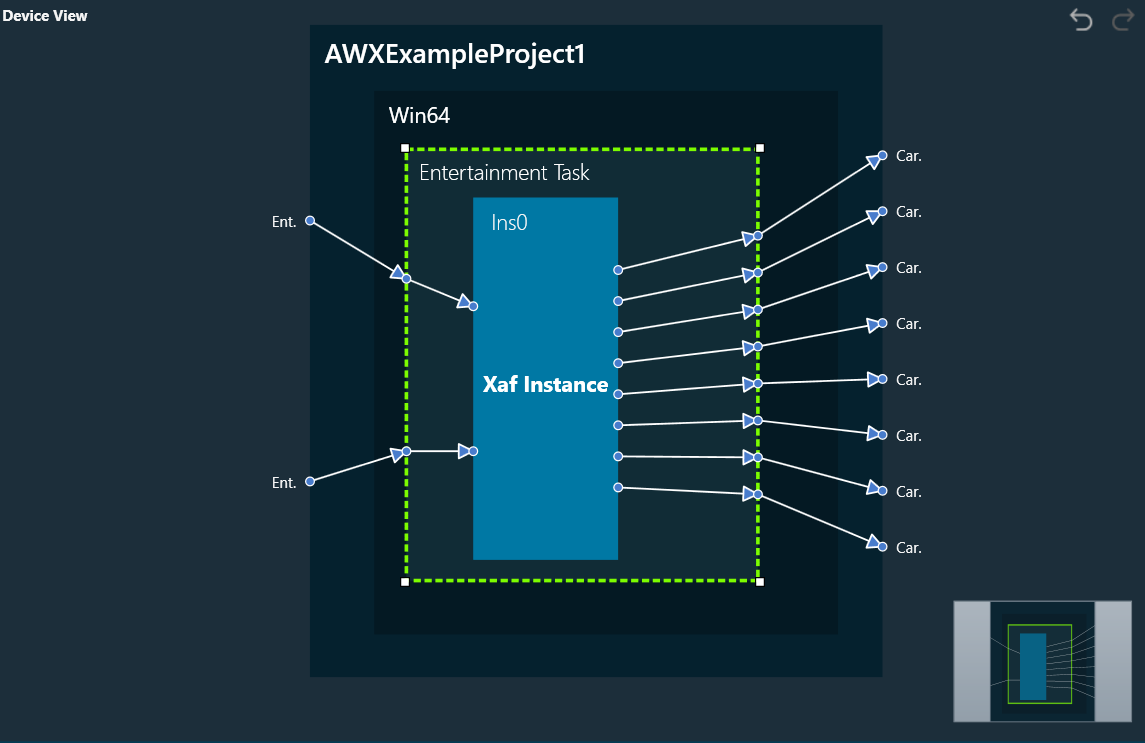
Related Topics
A device is a combination of four layers: Device Layer, Physical Layer, Virtual Core Layer, and Core Object Layer. When you select any of the layers, you will see the properties of the selected layer on the right side.
Device Layer: Device layer properties include Device Name, Hardware, and Software version.
Device layer properties are not editable.
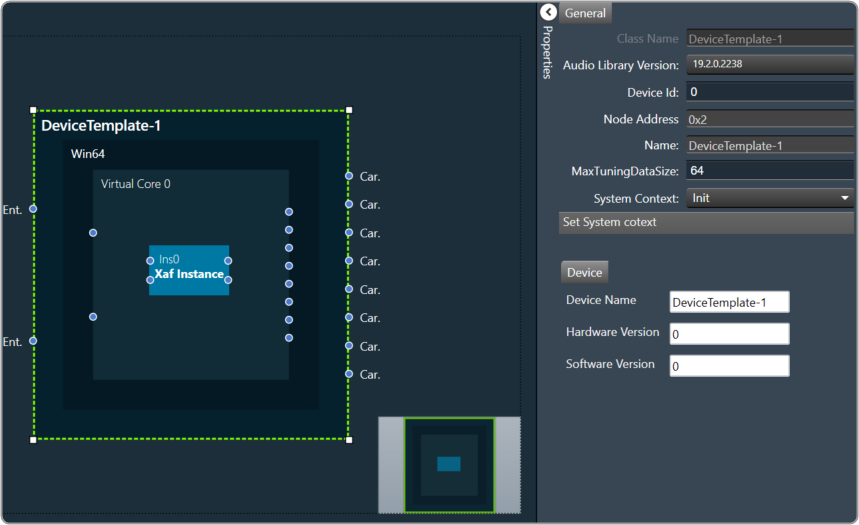
Physical Core Layer: Physical Core layer properties include Physical Core Name, Physical Core Type, and MIPS.
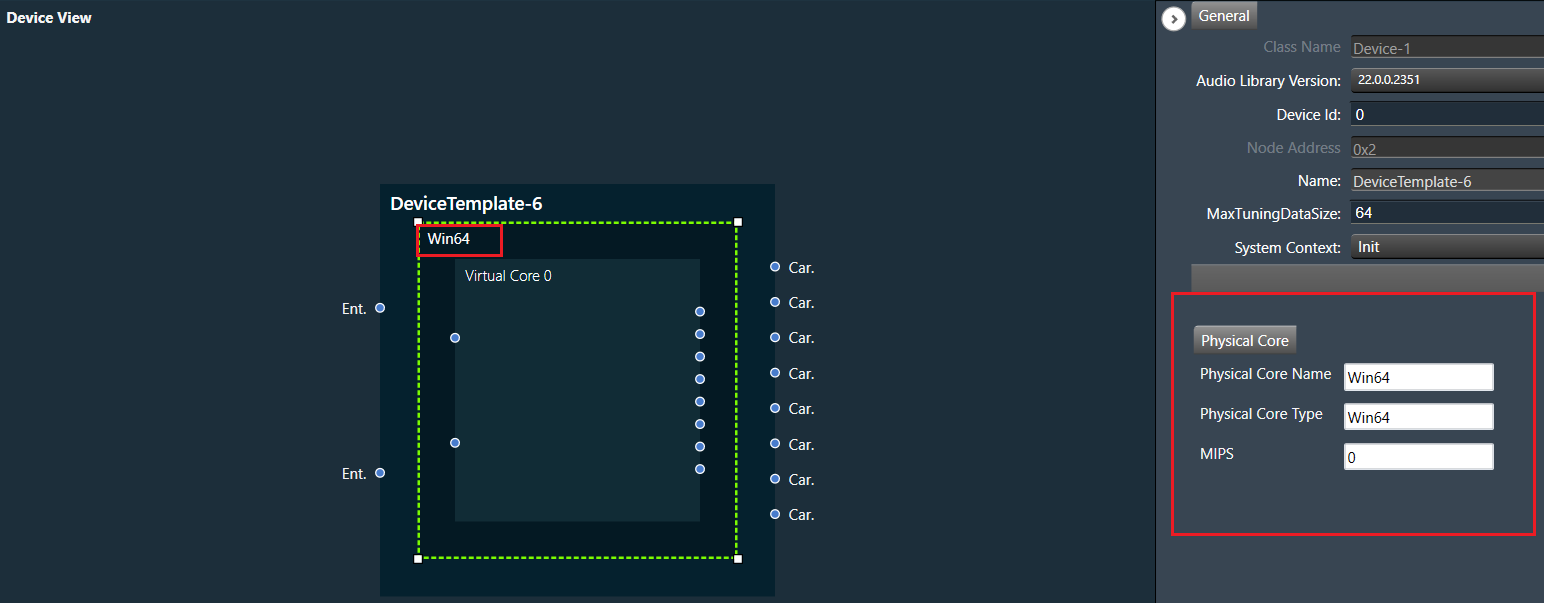
The “Physical Core Name” property in the Physical Core layer properties can be changed, but the “Physical Core Type” and “MIPS” properties are non-editable.
By default, the “Physical Core Name” property value is the same as the “Physical Core Type”. If you want to change the physical core name, enter the value for “Physical Core Name”, the updated Physical Core layer value will be reflected in the device view, then click on the save button to save the changes.
Only from the Device File editor window, you can update the Physical Core Type.
If you keep the Physical Core Name field empty, GTT will ask you to enter the valid name for “Physical Core Name”.
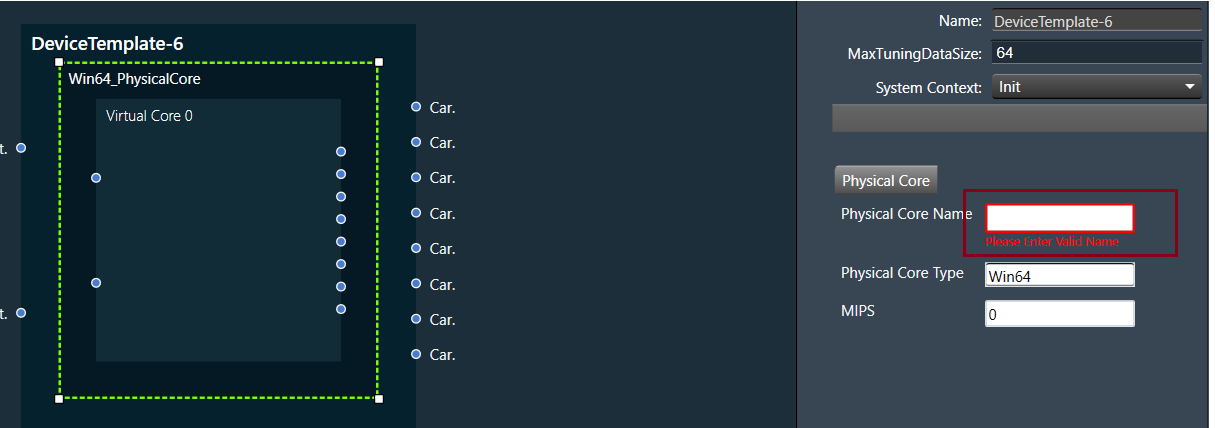
Virtual Core Layer: Virtual Core layer includes the following properties:
- Core ID: Display the core ID.
- Core Name: Display the core name.
- Data Format: Display the date format type.
- Task Priority: Display the date priority value.
- Queue Size: Size of message queue
- Guard Time: Time to avoid message processing as a percentage of interrupt time.
- Ramp Time (ms): Duration between two processing states (in ms), when the Core Object processing state is enabled.
- Core Object Processing State: Enable or disable the processing state for Core objects in the core.
- Streaming: Enable or disable streaming. Enabling the streaming option allows you to set “State Variables”, “Probe Points “, and “Level Meters”.
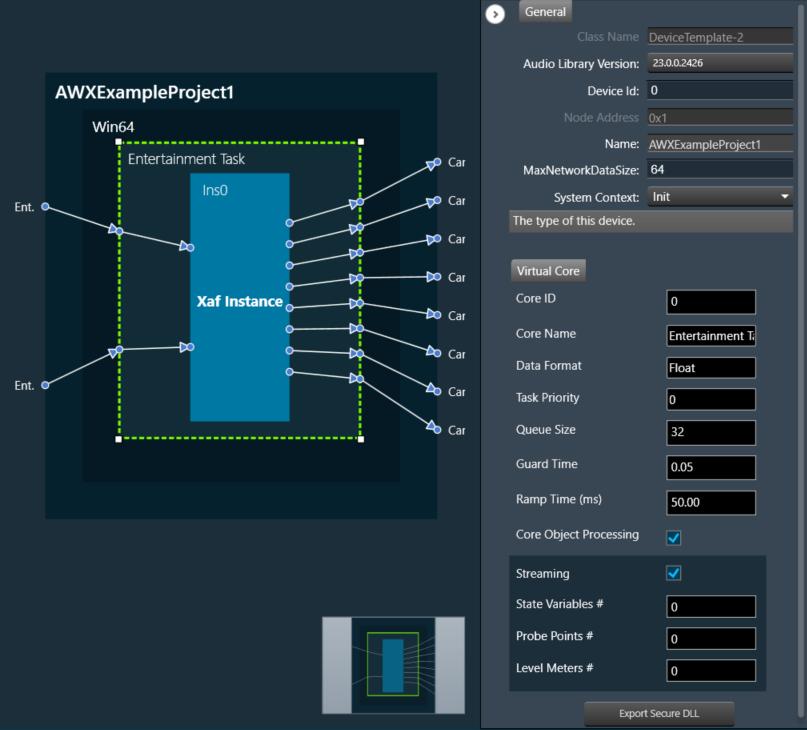
Queue Size and Guard Time will be supported only for Devices with audio library version “O” release and above or “M+2” release and above.
Enable Core Object Processing State and Ramp Time will be supported only for Devices with audio library version “O” release and above.
Processing state for Core objects will be applied only if Enable Core Object Processing State was enabled before Send Device Configuration.
Enable Probe Points and the Number of Probe Points will be supported only for Devices with audio library version S release and above.
Core Object Layer: Each core object has different properties. For more details refer to the ToolBox.

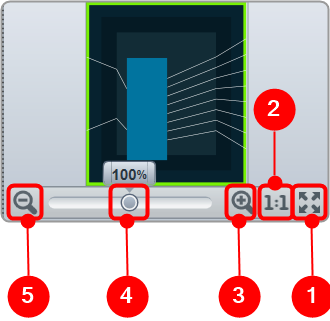
- Fit to Window: Click on this button will change the current view to the size of your device view window.
- Zoom to 100%: Click on this button will return the view to 100% zoom.
- Zoom In: Click on this button (+) to zoom in for gradual increments.
- Zoom Slider: Slide to the desired percentage zoom setting.
- Zoom Out: Click on this button (-) to zoom out for gradual decrement.
The undo and redo feature allows you to reverse or redo previous actions.
- Undo: The undo feature allows you to reverse the previous action by restoring the design state to a previous design state.
- Redo: The redo feature allows you to perform the action that is undone.
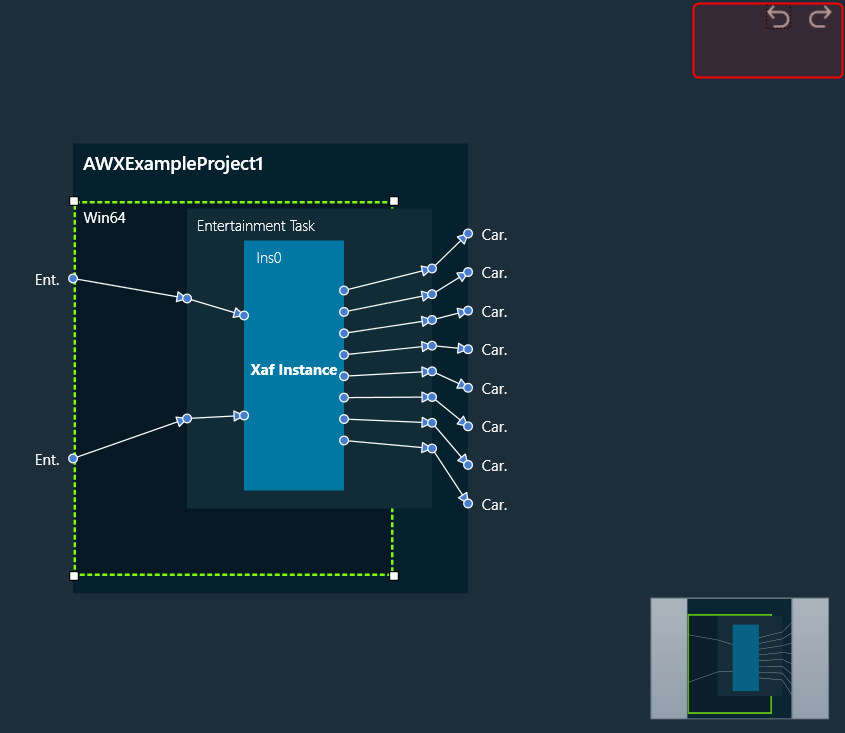
Undo/Redo operation is supported for the following actions:
- Adding/ Removing core objects.
- Adding, removing, and changing connections.
- Changing core and core object position.
- Changing core and core object properties.
The scope of undo/redo is within the selected device.
Undo/redo action will not restore the tuning data state.
This feature is limited to 1000 actions.
When a new manual action (dragging new object, changing connection or position etc) is performed, all existing redo records will be cleared. As a result, it will not be possible to redo any previous actions.




