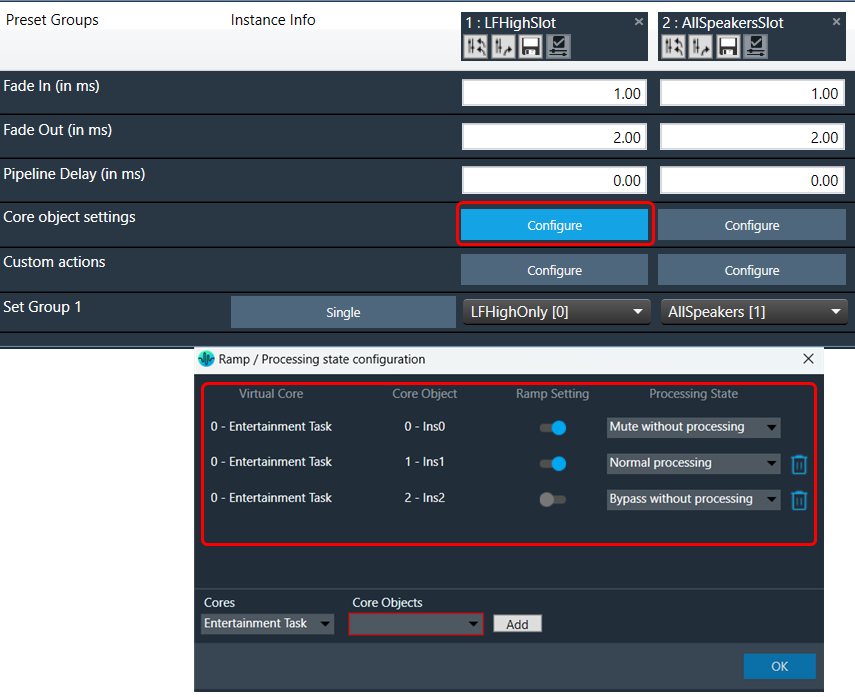Global Tuning Tool
- About Global Tuning Tool
- Workspace Overview
-
Configurations
- Configure State Variable
- Configure Default Control-Ids
- Configure Preset Controller
- Link Window
- Configure Controller
- Launch MIPS Profiling
- Launch Memory Profiling
- Editing Memory Latency
- Configure Streaming and Polling
- Configure File controller
- Configure Control IDS
- Custom Device Usage
- Multi-xAF Library Support
- Configure External Endpoints
- Operations
- Designing Custom Panel
- Working with Parameter Set
Signal Flow Designer
- Overview Of Signal Flow Designer
- Components of Signal Flow Designer
- Operations in Signal Flow Designer
- Create a Signal Flow
- Tune a Signal Flow
- Native Panels
- Additional Audio Parameters
- Harman Audio Library Service
- Multiple Framework Instances Support
- Feedback loop in Signal Flow
- Compound Audio Object
Audio Object Description
- Audio Object Description Overview
- Interface Objects
- Basic Objects
- Control Objects
- Routing Objects
- Source Objects
- Mixer Objects
- Dynamic Object
- Filter Objects
Real Time Analyzer
- Real Time Analyzer Overview
- Real Time Analyzer Components
- Settings
- Integrated Virtual Process Options
- Probe Point Configuration
- Real Time Data View
- Graph Settings and Measurement
- Traces
- Analysing Audio Signal
Measurement Module 2.0
Central Viewer
Starter Kit Utility Tool
- Global Tuning Tool
- Exporting Preset Configurations
3.3.4.Exporting Preset Configurations
You can export Preset Configuration using following methods:
- Export Slot Map: To save the flash files of the slot map in the selected path.
- Export Set Files: To save all the set files of the map in the selected path.
- Export All Files: To save all the set files of the map along with the flash file in the selected path.
Right-click or click on “Export Options” to select the type of export.
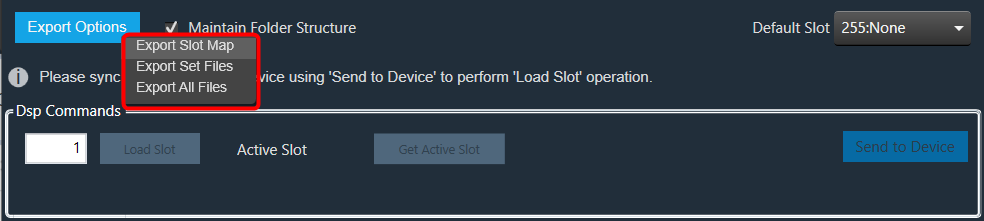
To export a slot map set files all files should contain at least one valid slot, otherwise the options Export Slot Map, Export Set Files, Export All Files, and Export Slot will be disabled.
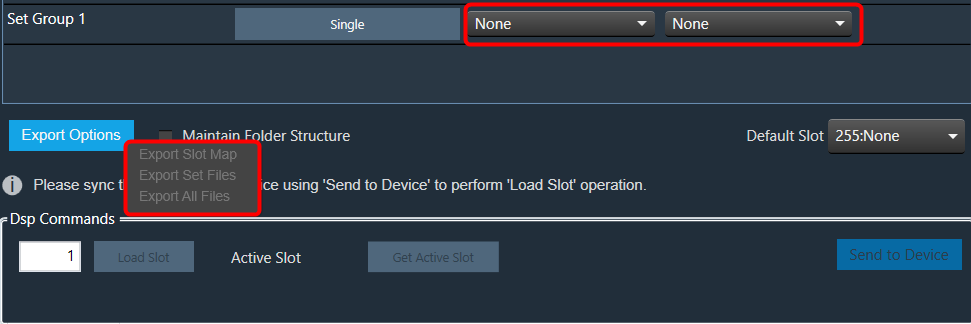
Exporting human readable flash file: The exported flash file is useful in the event any slot got accidentally deleted. You can reconfigured Preset Controller values using the slot map table details mentioned the exported flash file.
Once you have configured all parameters of the Preset Controllers , it is recommended that you export the flash file.
Steps to export human readable flash file:
- Open Preset Controller, add and configure the slots.
- Click on the Configure and enable or disable “Ramp Setting”.
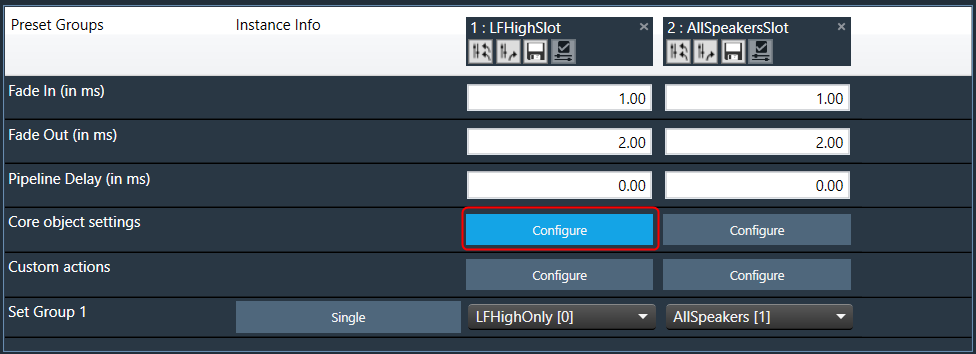
- Click on Export Slot Map or Export All Files, browse the desire location, enter the file name, and click Save.

This action creates two files, one human-readable CSV file and another flash file at the specified path.
The name of the CSV file is determined by the name of the flash file, which is the original file.
Example: The flash file name in the example below is Map.flash, so the readable CSV created file name is Map.flashr.
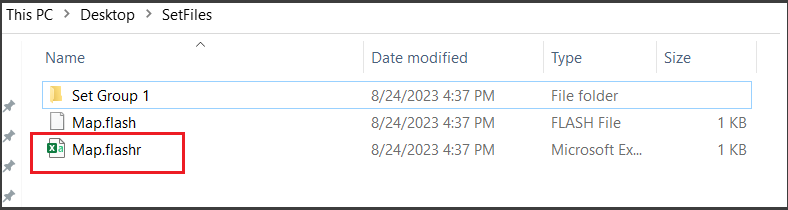
- Open the CSV file to see the slot details.
In the below image, the Ramp Setting details for “1: Core 0” column is “0:0 Disabled 1:0 Enabled 1:1 Enabled”, which is “Core Id : Instance ID : State” .
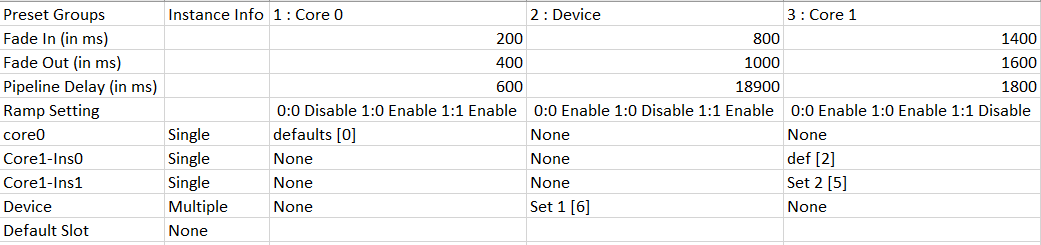
The below image explains the “Ramp Setting” configuration for “0:0 Enabled 0:1 Enabled 0:1 Disabled” in the GTT.
Similarly, all ramp settings detail will be exported in this format.