
Global Tuning Tool
- About Global Tuning Tool
- Workspace Overview
-
Configurations
- Configure State Variable
- Configure Default Control-Ids
- Configure Preset Controller
- Link Window
- Configure Controller
- Launch MIPS Profiling
- Launch Memory Profiling
- Editing Memory Latency
- Configure Streaming and Polling
- Configure File controller
- Configure Control IDS
- Custom Device Usage
- Multi-xAF Library Support
- Configure External Endpoints
- Operations
- Designing Custom Panel
- Working with Parameter Set
Signal Flow Designer
- Overview Of Signal Flow Designer
- Components of Signal Flow Designer
- Operations in Signal Flow Designer
- Create a Signal Flow
- Tune a Signal Flow
- Native Panels
- Additional Audio Parameters
- Harman Audio Library Service
- Multiple Framework Instances Support
- Feedback loop in Signal Flow
- Compound Audio Object
Audio Object Description
- Audio Object Description Overview
- Interface Objects
- Basic Objects
- Control Objects
- Routing Objects
- Source Objects
- Mixer Objects
- Dynamic Object
- Filter Objects
Real Time Analyzer
- Real Time Analyzer Overview
- Real Time Analyzer Components
- Settings
- Integrated Virtual Process Options
- Probe Point Configuration
- Real Time Data View
- Graph Settings and Measurement
- Traces
- Analysing Audio Signal
Measurement Module 2.0
Central Viewer
Starter Kit Utility Tool
- Global Tuning Tool
- Import and Export
2.2.3.Import and Export
Import
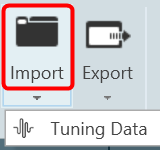
- Tuning Data: Use this option to import an existing tuning file (*.set or *.setr).
Users can use the following hints to see if the “imported tuning file” has made any changes to the device:
- Check the State Variable Explorer to see if the values of the corresponding state variables have changed.
- If the device and GTT are in sync, sending tuning data should cause the frequency response to change.
- The user can manually create a set column to obtain the current state of the state variables after importing the tuning data file on the device.
- The user can use the set column that is already present after importing the tuning data file on the device and pressing the “store” button. If the set column in the set file contains state variables, the user can view the modifications.
Export
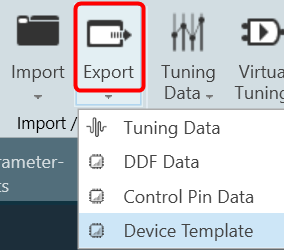
- Tuning Data: Use this option to export a tuning file (*.set or *.setr).
This method creates a .set file which contains all the object tuning data, that includes all of the device’s state variables. For example, if certain objects are not tuned, their default tuning values will be exported to the set file.
- Export DDF Data: Use this option to export a device description data file (*.ddf ).
- Export Control Pin Data: Use this option to export Control Pin Data (*.csv).
If no configured control pin data is available its shows the message “Control pin not configured for device”.
- Device Template: Use this option to save device template file (*.flash).
|
Important The Device File option is hidden by default. Steps to make Device File option visible under in Import/Export option: 1. Go to GTT installation path and locate GlobalTuningTool.exe.Config file. Location: C:Program FilesHarmanHarmanAudioworXtoolsGTT 2. Open the file in any text editor (notepad) and update “AudioObjectDeveloperMode” attribute under “appSettings” node as shown below. 3. Set Value = true to enable Device File option. Similarly, set Value = false to disable Device File option. Restart the GTT to take effect of updated setting. |





