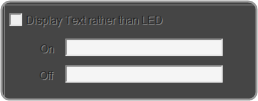Global Tuning Tool
- About Global Tuning Tool
- Workspace Overview
-
Configurations
- Configure State Variable
- Configure Default Control-Ids
- Configure Preset Controller
- Link Window
- Configure Controller
- Launch MIPS Profiling
- Launch Memory Profiling
- Editing Memory Latency
- Configure Streaming and Polling
- Configure File controller
- Configure Control IDS
- Custom Device Usage
- Multi-xAF Library Support
- Configure External Endpoints
- Operations
- Designing Custom Panel
- Working with Parameter Set
Signal Flow Designer
- Overview Of Signal Flow Designer
- Components of Signal Flow Designer
- Operations in Signal Flow Designer
- Create a Signal Flow
- Tune a Signal Flow
- Native Panels
- Additional Audio Parameters
- Harman Audio Library Service
- Multiple Framework Instances Support
- Feedback loop in Signal Flow
- Compound Audio Object
Audio Object Description
- Audio Object Description Overview
- Interface Objects
- Basic Objects
- Control Objects
- Routing Objects
- Source Objects
- Mixer Objects
- Dynamic Object
- Filter Objects
Real Time Analyzer
- Real Time Analyzer Overview
- Real Time Analyzer Components
- Settings
- Integrated Virtual Process Options
- Probe Point Configuration
- Real Time Data View
- Graph Settings and Measurement
- Traces
- Analysing Audio Signal
Measurement Module 2.0
Central Viewer
Starter Kit Utility Tool
- Global Tuning Tool
- Indication Configuration Editor
5.5.7.Indication Configuration Editor
The Indication Configuration form allows you to make specifications for a system indicator or region control on a Custom Panel.
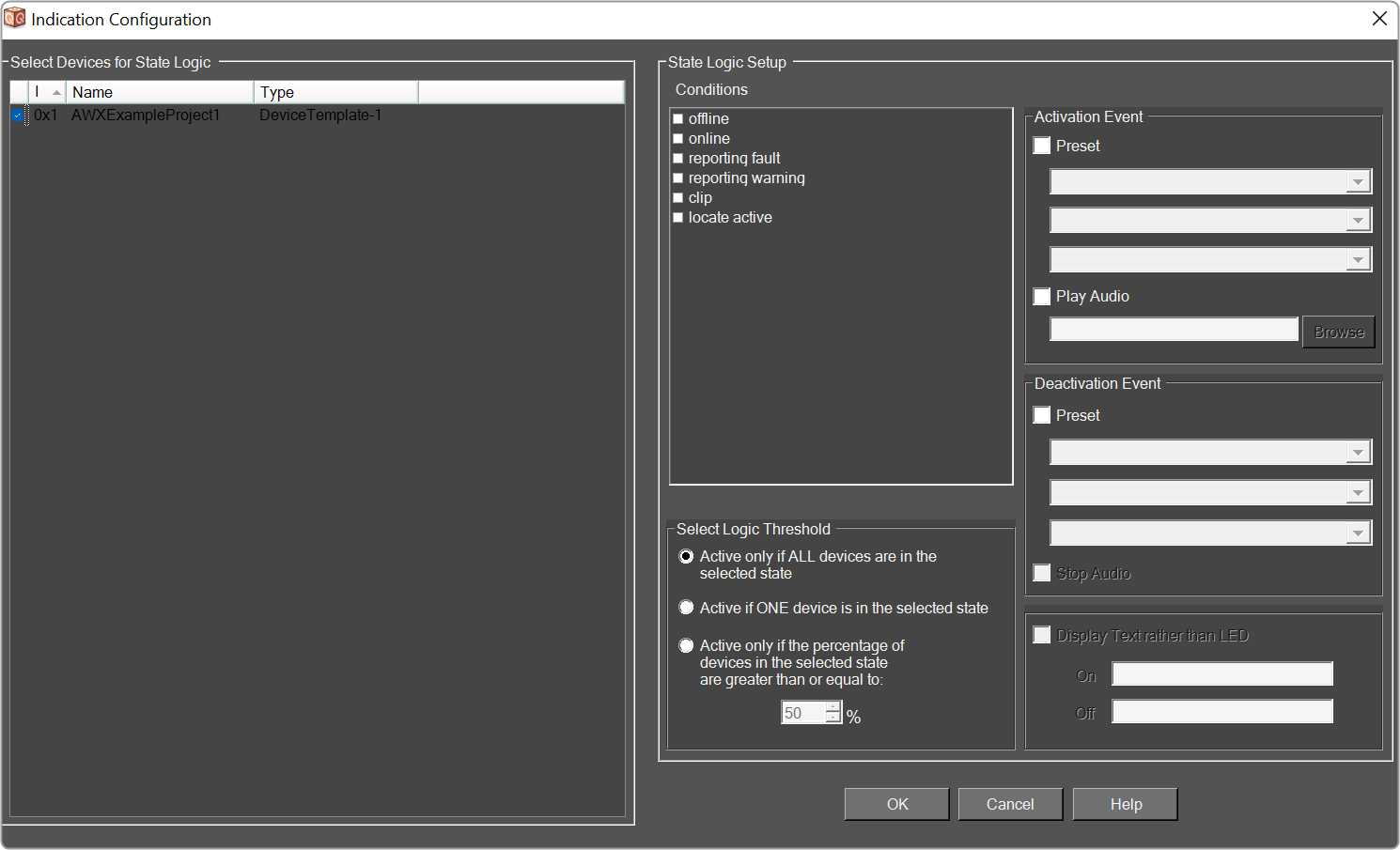
- Select Devices for State Logic: The devices that will be included in this configuration.
- Conditions: The condition of the device that will facilitate the activation or deactivation events.
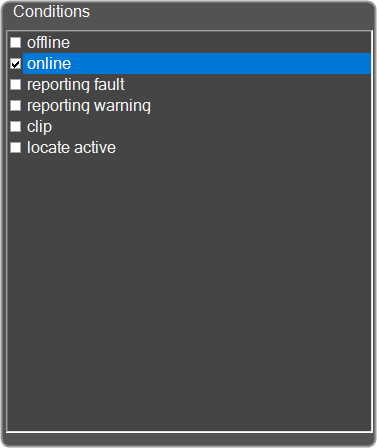
- Select Logic Threshold: What will cause the logic action to occur:

– if the condition occurs on all devices. 
– if the condition occurs on at least one device. 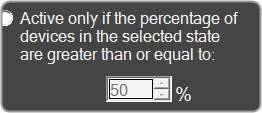
– if the condition occurs on a specified percentage of devices. The logic represented by the Conditions combined with the Threshold corresponds to AND/OR/Mixed logic.
- Activation Event: The action that takes place each time the specified device state occurs including launch preset and/or play audio file.
- Preset: The panel preset, device preset, or venue preset to be launched each time the device state occurs.
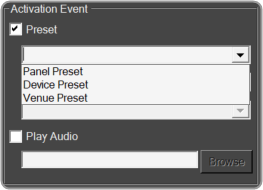
- Play Audio: The audio file that will play each time the specified device state occurs. It will continue to play to the end of the file unless the deactivation event includes stop audio.Browse and select the name of the file to play. Windows sounds are located in the “Windowsmedia” directory.
- Deactivation Event: The action that takes place when the event stops occurring, including launch preset and/or stop playing the audio file.
- Preset: The panel preset, device preset, or venue recall to be launched when the device state stops occurring.
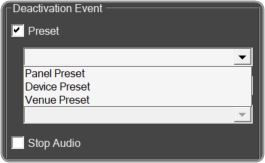
- Stop Audio: Shuts down the audio file when the device state stops occurring.
- Display Text rather than LED (System Indicator Only): Instead of an LED , a text button can display alternating states. Check the box to the left and enter the text to show the ON and OFF states.