Global Tuning Tool
- About Global Tuning Tool
- Workspace Overview
-
Configurations
- Configure State Variable
- Configure Default Control-Ids
- Configure Preset Controller
- Link Window
- Configure Controller
- Launch MIPS Profiling
- Launch Memory Profiling
- Editing Memory Latency
- Configure Streaming and Polling
- Configure File controller
- Configure Control IDS
- Custom Device Usage
- Multi-xAF Library Support
- Configure External Endpoints
- Operations
- Designing Custom Panel
- Working with Parameter Set
Signal Flow Designer
- Overview Of Signal Flow Designer
- Components of Signal Flow Designer
- Operations in Signal Flow Designer
- Create a Signal Flow
- Tune a Signal Flow
- Native Panels
- Additional Audio Parameters
- Harman Audio Library Service
- Multiple Framework Instances Support
- Feedback loop in Signal Flow
- Compound Audio Object
Audio Object Description
- Audio Object Description Overview
- Interface Objects
- Basic Objects
- Control Objects
- Routing Objects
- Source Objects
- Mixer Objects
- Dynamic Object
- Filter Objects
Real Time Analyzer
- Real Time Analyzer Overview
- Real Time Analyzer Components
- Settings
- Integrated Virtual Process Options
- Probe Point Configuration
- Real Time Data View
- Graph Settings and Measurement
- Traces
- Analysing Audio Signal
Measurement Module 2.0
Central Viewer
Starter Kit Utility Tool
- Global Tuning Tool
- Launching Multiple Signal Flows
4.6.Launching Multiple Signal Flows
In GTT you can open multiple signal flow design simultaneously and tune the audio objects associated with different xAF Instances from either the same or different devices.
To open multiple signal flow design:
- Right-click on any of the Xaf Instance, and click Open signal Flow for Tuning.
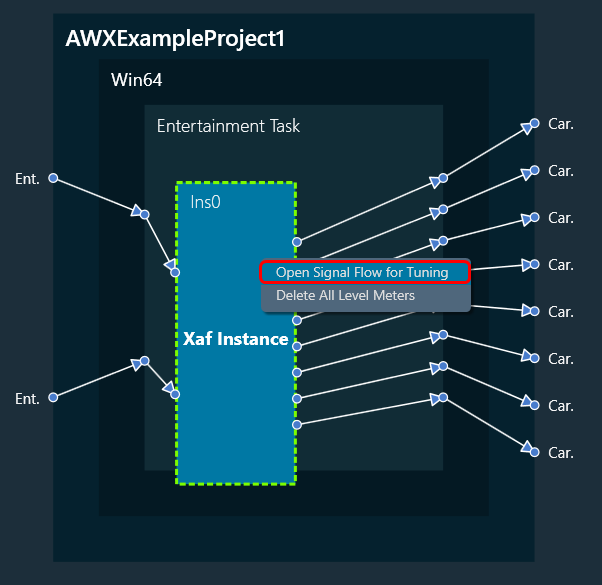
This opens the signal flow designer in a separate floating window. Similarly, you can open multiple signal flow designer in a separate floating window and perform tuning operations.
The signal flow designer window can be identified by its title bar, which displays the name of the respective device associated with that window.
Device name -> Virtual core name -> xAF Instance name.
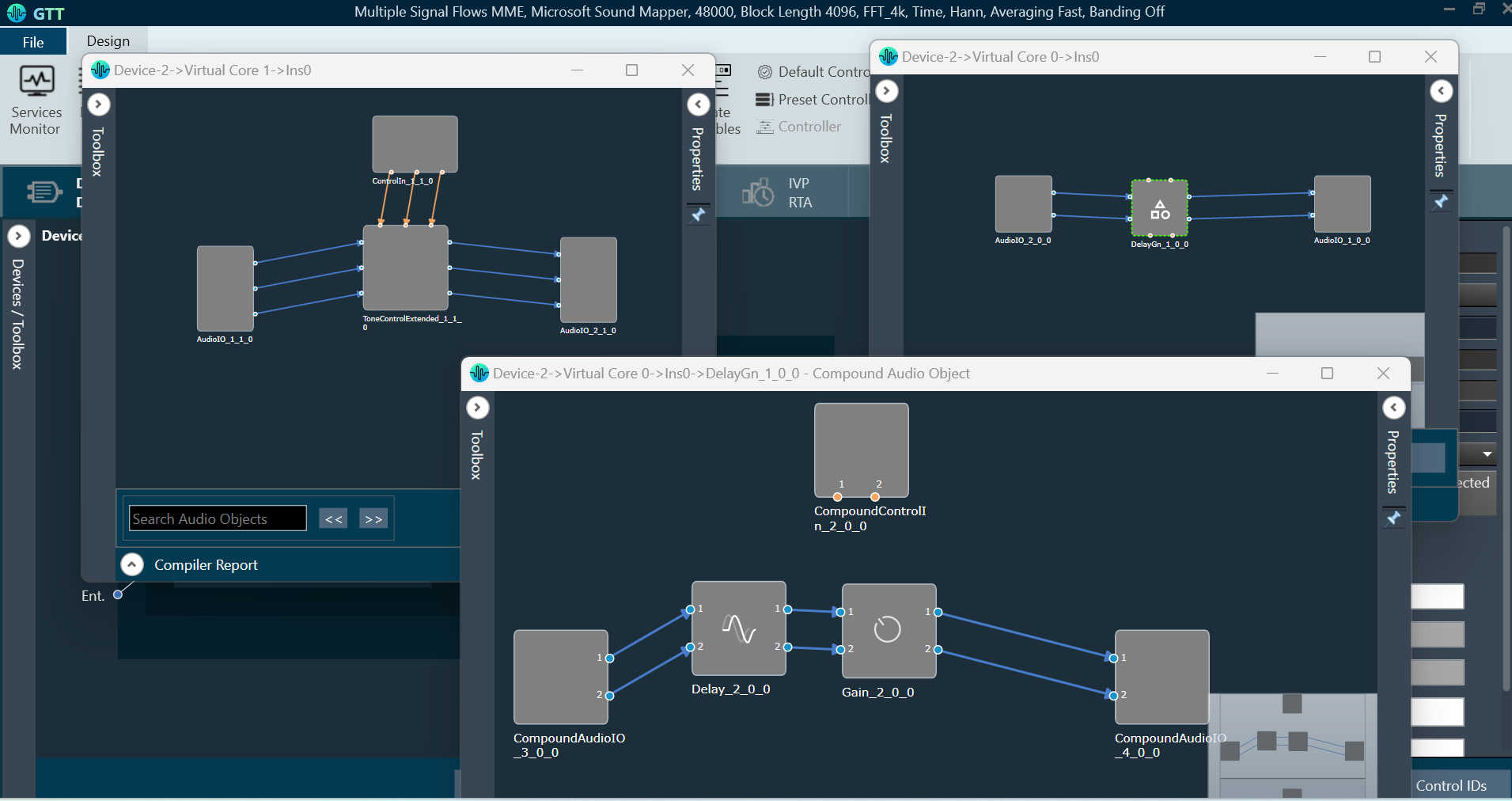
The Signal flow designer floating windows will be in read-only mode. In the read-only mode, you can search and select audio objects. Although you cannot make any modifications to the signal flow itself, you can navigate through the audio objects and tune them.
On the read-only signal flow designer floating window, double-click on the audio object to view their properties and launch corresponding panels. This functionality enables you to perform tuning operations on multiple signal flows simultaneously.
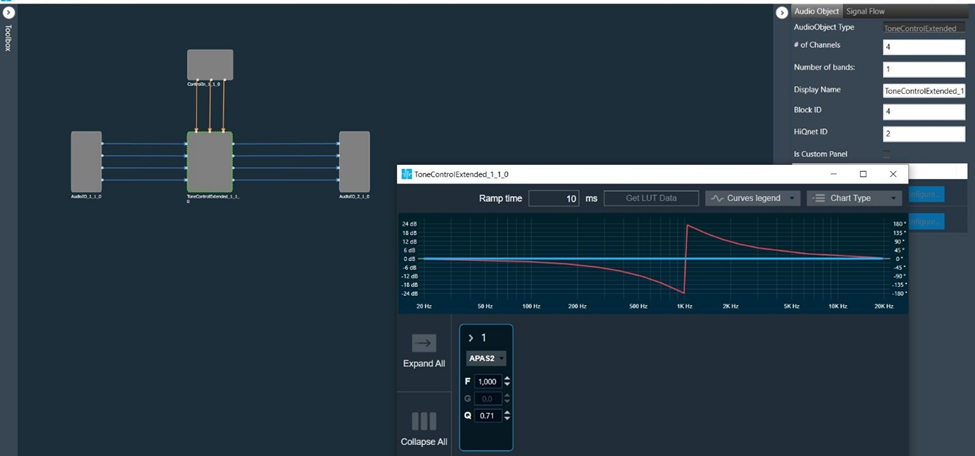
You can either copy partially or complete signal flow from read-only mode and then paste it into editable signal flows.
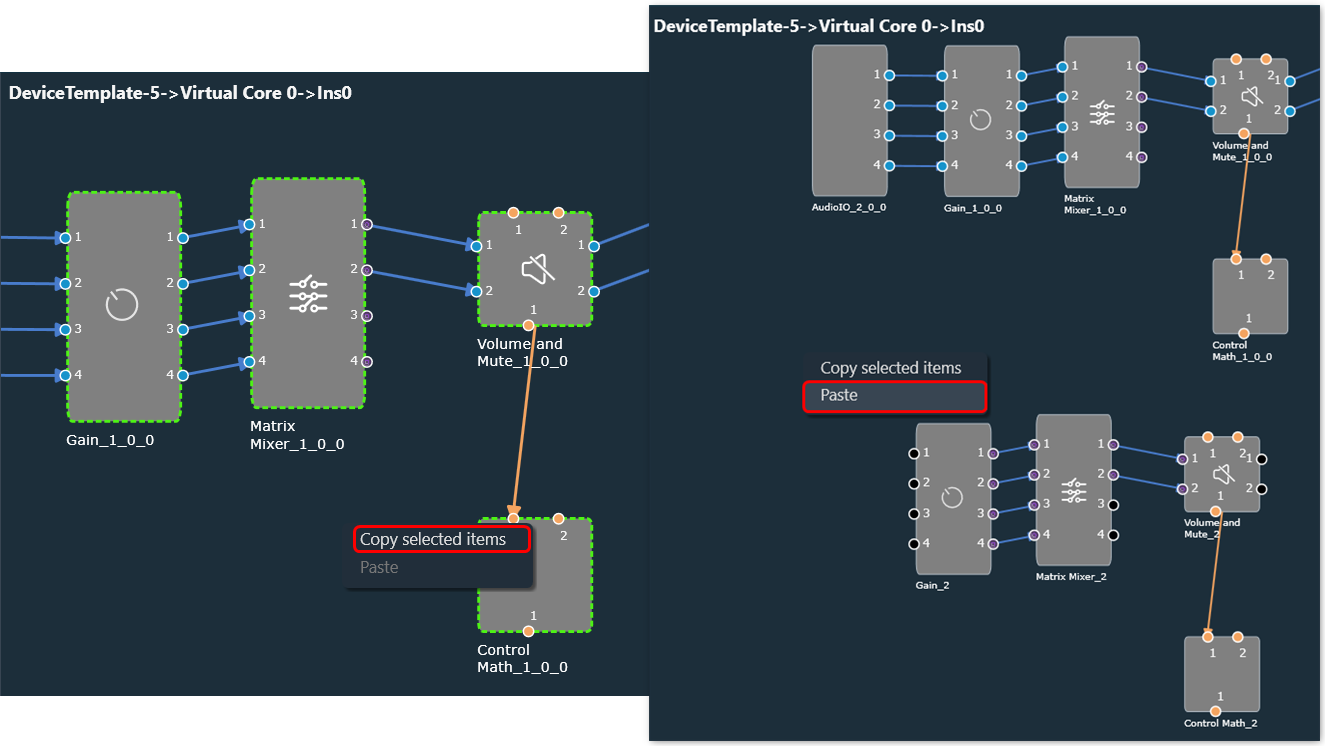
Tuning Compound Audio Object in Multiple Signal Flow Design
If the signal flow contains instances of compound audio object (CAO), you can open the signal flow of the compound audio object by selecting it from the context menu. This allows you to perform tuning on the inner audio objects of the CAO as well as apply tuning data specific to the preset type of the compound audio object.
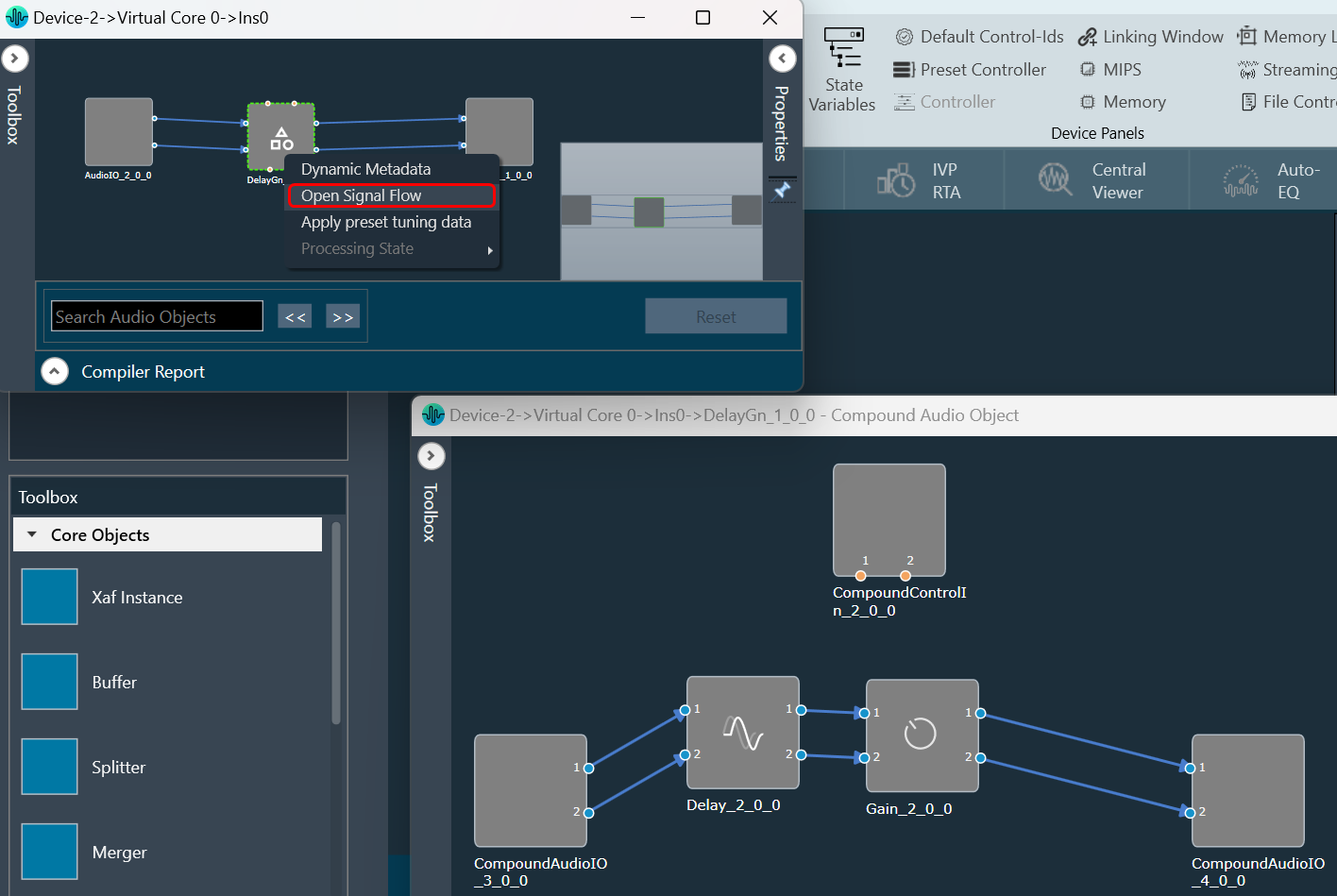
When device is connected, then processing state can be set from all opened signal flows.
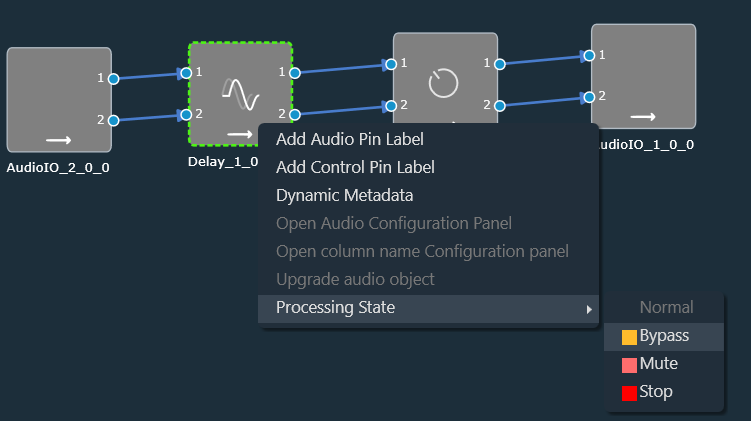
When probe-points are enabled for the core, you also have the option to add, remove, enable, or disable probe points.
To modify the properties of the device core or core object, it is necessary to close any open signal flows associated with them. A confirmation message will appear and selecting “Ok” will close all signal flow windows related to the chosen device. If “Cancel” is clicked, the property change will be aborted.




