
Global Tuning Tool
- About Global Tuning Tool
- Workspace Overview
-
Configurations
- Configure State Variable
- Configure Default Control-Ids
- Configure Preset Controller
- Link Window
- Configure Controller
- Launch MIPS Profiling
- Launch Memory Profiling
- Editing Memory Latency
- Configure Streaming and Polling
- Configure File controller
- Configure Control IDS
- Custom Device Usage
- Multi-xAF Library Support
- Configure External Endpoints
- Operations
- Designing Custom Panel
- Working with Parameter Set
Signal Flow Designer
- Overview Of Signal Flow Designer
- Components of Signal Flow Designer
- Operations in Signal Flow Designer
- Create a Signal Flow
- Tune a Signal Flow
- Native Panels
- Additional Audio Parameters
- Harman Audio Library Service
- Multiple Framework Instances Support
- Feedback loop in Signal Flow
- Compound Audio Object
Audio Object Description
- Audio Object Description Overview
- Interface Objects
- Basic Objects
- Control Objects
- Routing Objects
- Source Objects
- Mixer Objects
- Dynamic Object
- Filter Objects
Real Time Analyzer
- Real Time Analyzer Overview
- Real Time Analyzer Components
- Settings
- Integrated Virtual Process Options
- Probe Point Configuration
- Real Time Data View
- Graph Settings and Measurement
- Traces
- Analysing Audio Signal
Measurement Module 2.0
Central Viewer
Starter Kit Utility Tool
- Global Tuning Tool
- Other Design
5.1.8.Other Design
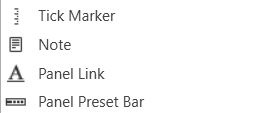
Tick Marker
A tick marker is an unlinked control that can be customized to show user-specified values. It can be used with faders and meters to specify particular measurements with unique positions, orientations, colors, etc.
Controls can be managed in the Custom Panel designer and, once the Custom Panel is activated, utilized by the end user. This control must be linked to a parameter to function properly.
| Property Type | Options |
| General |
|
| Appearance |
|
| Ticks |
|
| Tick Labels |
|
| Margins |
|
Note
A note adds an icon to a Custom Panel with popup text. A note cannot be linked to a parameter. Controls can be managed in the Custom Panel designer and, once the Custom Panel is activated, viewed (but not changed) by the end user.
| Property Type | Options |
| General |
|
| Appearance |
|
| Note |
|
Panel Link
A panel link is a control on a Custom Panel that links to another Custom Panel. Define the link in the panel link section of the properties tab.
Controls can be managed in the Custom Panel designer and, once the Custom Panel is activated, utilized by the end user. This control must be linked to another Custom Panel to function properly.
| Property Type | Options |
| Appearance |
|
| Design |
|
| Layout |
|
| Window Style |
|
Panel Preset Bar
The panel preset bar manages panel presets. This control is added to the Custom Panel as an unlinked control because it is not linked to a parameter; it creates values as you change parameter settings.
On an activated Custom Panel, you can store, recall, rename, and delete panel presets. On the Custom Panel designer, you can edit it or change its properties.
A panel preset saves the current values and control parameters on a Custom Panel; when additional parameters are added or values are changed, the panel preset must be saved again to include them.
- Store panel preset: On the activated Custom Panel, change parameter settings as desired then click “Store” on panel preset bar.
On Store Panel Preset dialog, type preset name, and click “OK.” The panel preset is added to the preset list.
If one of the values on a panel preset is changed, the button will turn green to alert you that you need to re-save the panel preset to include the changed value. Simply click the ‘Store’ button.
- Recall panel preset: Recall panel presets on the activated Custom Panel, either from the title bar or the panel preset bar.
- TITLE BAR: Right click title bar, select “Recall Preset,” then select the desired preset from the list.
- PANEL PRESET BAR: Select “Recall.” Select the panel preset from the list and click “OK.”
The panel preset settings are recalled.
- Rename panel preset: On the activated Custom Panel, select “Store” on panel preset bar. Select the item from the list that you wish to rename.
Type the new name next to “Preset Name” and click “OK.”
- Delete panel preset: On the activated Custom Panel, select “Delete.” Select the panel preset from the list and click “OK.”
| Property Type | Options |
| General |
|
| Appearance |
|




