
Global Tuning Tool
- About Global Tuning Tool
- Workspace Overview
-
Configurations
- Configure State Variable
- Configure Default Control-Ids
- Configure Preset Controller
- Link Window
- Configure Controller
- Launch MIPS Profiling
- Launch Memory Profiling
- Editing Memory Latency
- Configure Streaming and Polling
- Configure File controller
- Configure Control IDS
- Custom Device Usage
- Multi-xAF Library Support
- Configure External Endpoints
- Operations
- Designing Custom Panel
- Working with Parameter Set
Signal Flow Designer
- Overview Of Signal Flow Designer
- Components of Signal Flow Designer
- Operations in Signal Flow Designer
- Create a Signal Flow
- Tune a Signal Flow
- Native Panels
- Additional Audio Parameters
- Harman Audio Library Service
- Multiple Framework Instances Support
- Feedback loop in Signal Flow
- Compound Audio Object
Audio Object Description
- Audio Object Description Overview
- Interface Objects
- Basic Objects
- Control Objects
- Routing Objects
- Source Objects
- Mixer Objects
- Dynamic Object
- Filter Objects
Real Time Analyzer
- Real Time Analyzer Overview
- Real Time Analyzer Components
- Settings
- Integrated Virtual Process Options
- Probe Point Configuration
- Real Time Data View
- Graph Settings and Measurement
- Traces
- Analysing Audio Signal
Measurement Module 2.0
Central Viewer
Starter Kit Utility Tool
- Global Tuning Tool
- Parameter Address Editor
5.5.1.Parameter Address Editor
The Parameter Address Editor allows you to add or remove parameters linked to a control. It is accessed in the Custom Panel Designer Tab from Properties, Parameters, Address or with a right click on the control and selecting Edit parameters.
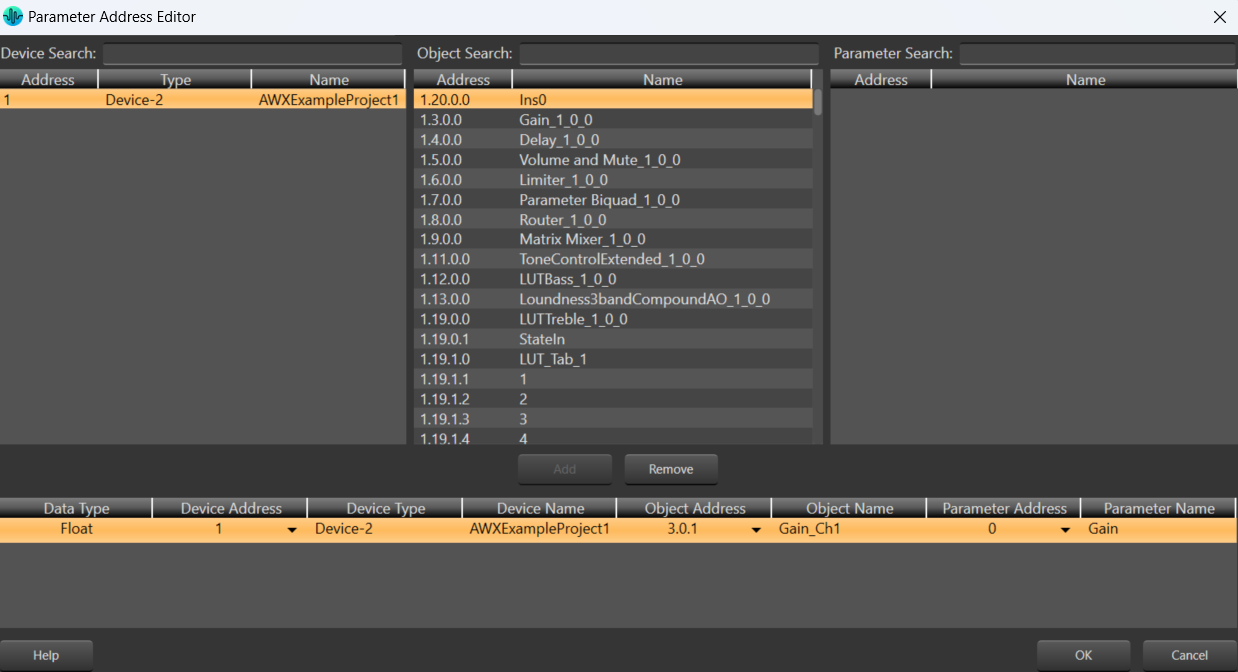
The top section of the parameter address editor shows all available parameter assignments Device, Object and Parameter.
- Device, Object, and Parameter Search: Since there are often a large number of items in the Device, Object and Parameter lists, the Search window allows you to narrow down the number of items in that list. For example, if you want to narrow the search to all Crown, Output Faders you would enter these into the Search windows.
The bottom half of the Parameter Address Editor shows assignments made to the control.
- Add Assignment: On the top section, select the parameters to be added to the control. Only devices that have been added to the venue will display in the “device” column.
Click the Add button or drag and drop the selection to the lower section. The parameters are assigned to the control. - Remove Assignment: Select the parameters to be removed from the control then click the Remove button.
- Data Type: Shows the Address data type.
- Device Address: A drop-down list showing current available device addresses.
- Device Type: Shows type of device.
- Device Name: Shows the name of the device given in the venue.
- Object Address: A drop-down list showing current available object addresses.
- Object Name: Shows the name of the object where the parameter resides.
- Parameter Address: A drop-down list showing current addresses available for the selected parameter.
- Parameter Name: The name of the selected parameter




