Global Tuning Tool
- About Global Tuning Tool
- Workspace Overview
-
Configurations
- Configure State Variable
- Configure Default Control-Ids
- Configure Preset Controller
- Link Window
- Configure Controller
- Launch MIPS Profiling
- Launch Memory Profiling
- Editing Memory Latency
- Configure Streaming and Polling
- Configure File controller
- Configure Control IDS
- Custom Device Usage
- Multi-xAF Library Support
- Configure External Endpoints
- Operations
Signal Flow Designer
- Overview Of Signal Flow Designer
- Components of Signal Flow Designer
- Operations in Signal Flow Designer
- Create a Signal Flow
- Tune a Signal Flow
- Native Panels
- Additional Audio Parameters
- Harman Audio Library Service
- Multiple Framework Instances Support
- Feedback loop in Signal Flow
- Compound Audio Object
Audio Object Description
- Audio Object Description Overview
- Audio Object General Information
- Interface Objects
- Basic Objects
- Control Objects
- Routing Objects
- Source Objects
- Mixer Objects
- Dynamic Object
- Filter Objects
- Core Objects Toolbox
Panel Designer
- Panel Designer Overview
- Panel Designer Components
- Create a Custom Panel in GTT
- Switch between Multiple Parameter Sets
Parameter Set
Real Time Analyzer
- Real Time Analyzer Overview
- Real Time Analyzer Components
- Settings
- Integrated Virtual Process Options
- Probe Point Configuration
- Real Time Data View
- Graph Settings and Measurement
- Traces
- Analysing Audio Signal
Measurement Module 2.0
Central Viewer
Starter Kit Utility Tool
3.1.Configure State Variable
- Global Tuning Tool
- Configure State Variable
The State Variable Explorer window allows you to view the memory layout of each device instance. It can also be used to send and receive tuning data.

To copy values of FloatArraySV type state variable to the Windows clipboard, press CTRL+ C in the table . The float values are located in the clipboard. The same can be achieved by using the context menu (Copy All) of the table.
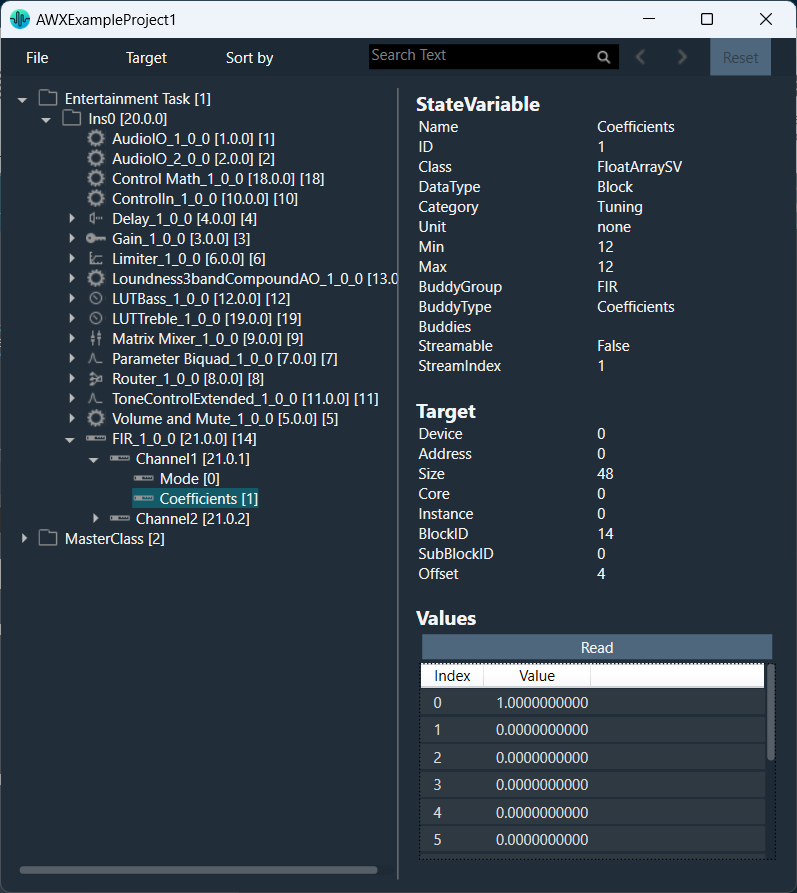
| Properties | Descriptions |
| File | Using the file options you can load and save the set file.
|
| Target | Using target options you can send or receive tuning data from the connected device. When the device is connected you will get the following options.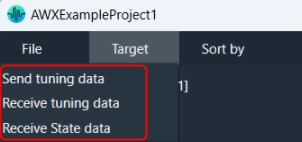
|
| Sort by | Using sort options you can sort the state variables and audio objects in the state variable explorer.
When you click it the first time, it will sort in ascending order; the next time, it will sort in descending order, and so on. |
| Search | Using the search option, you can locate and highlight a matching record and move on to the next or previous matching data set. It will search audio objects and state variables based on Name, Block Id and HiQnet Id.  |
| Reset | The Reset option will clear all search and sort data and reset state variable explorer to default state. |
Saving Set File from State Variables Explorer
- Navigate to the Device Designer tab and select the device from which you would like to select and store the set file.
- Click on State Variables. This opens the State Variables window.

- On the State Variable window, select from File and click Save Set As.
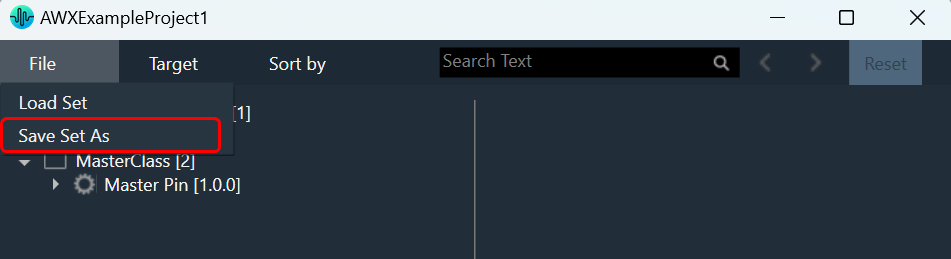
A dialog box will appear, where you can choose the folder to store the files (.set/.setr). Enter a file name and click on the Save button.

Once you have saved the set file, both the .set and .setr files will be accessible in the folder you selected.
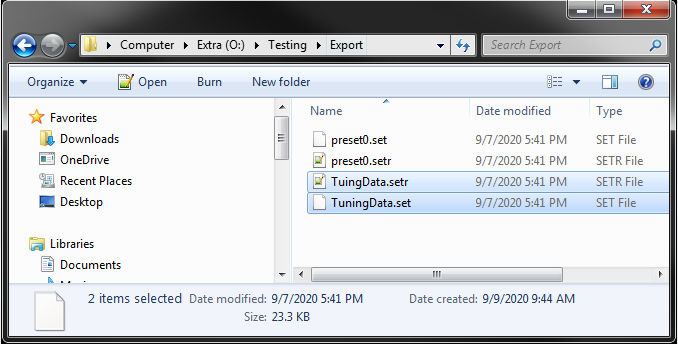
If the set file is generated using a different panel, such as the IESS panel, the .setr file will not be generated by default. However, you can utilize any of the methods mentioned earlier to generate the .setr file if needed.




