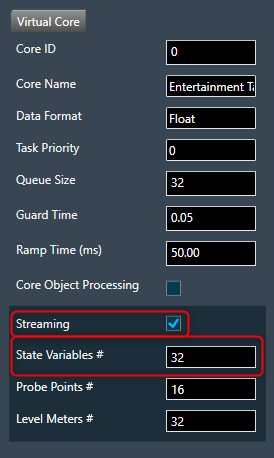Global Tuning Tool
- About Global Tuning Tool
- Workspace Overview
-
Configurations
- Configure State Variable
- Configure Default Control-Ids
- Configure Preset Controller
- Link Window
- Configure Controller
- Launch MIPS Profiling
- Launch Memory Profiling
- Editing Memory Latency
- Configure Streaming and Polling
- Configure File controller
- Configure Control IDS
- Custom Device Usage
- Multi-xAF Library Support
- Configure External Endpoints
- Operations
- Designing Custom Panel
- Working with Parameter Set
Signal Flow Designer
- Overview Of Signal Flow Designer
- Components of Signal Flow Designer
- Operations in Signal Flow Designer
- Create a Signal Flow
- Tune a Signal Flow
- Native Panels
- Additional Audio Parameters
- Harman Audio Library Service
- Multiple Framework Instances Support
- Feedback loop in Signal Flow
- Compound Audio Object
Audio Object Description
- Audio Object Description Overview
- Interface Objects
- Basic Objects
- Control Objects
- Routing Objects
- Source Objects
- Mixer Objects
- Dynamic Object
- Filter Objects
Real Time Analyzer
- Real Time Analyzer Overview
- Real Time Analyzer Components
- Settings
- Integrated Virtual Process Options
- Probe Point Configuration
- Real Time Data View
- Graph Settings and Measurement
- Traces
- Analysing Audio Signal
Measurement Module 2.0
Central Viewer
Starter Kit Utility Tool
- Global Tuning Tool
- Configure Streaming and Polling
3.9.Configure Streaming and Polling
You can stream live data from the device. The state variables which support streaming and polling are displayed in the state variable explorer tree with “Category” other than “Tuning”.
The streaming and polling are used to monitor the signal flow of different parameters in a Signal Flow Designer.
Streaming can be beneficial when you need to constantly monitor a signal for a specific channel. If any changes are made to the signal flow design, the updated values will automatically be displayed through streaming. However, for non-streamable parameters, GTT will transmit a single command and receive the corresponding value from the device in response.
To access this feature, you will need a license for unlocking. Kindly contact the license administrator to obtain the necessary license.
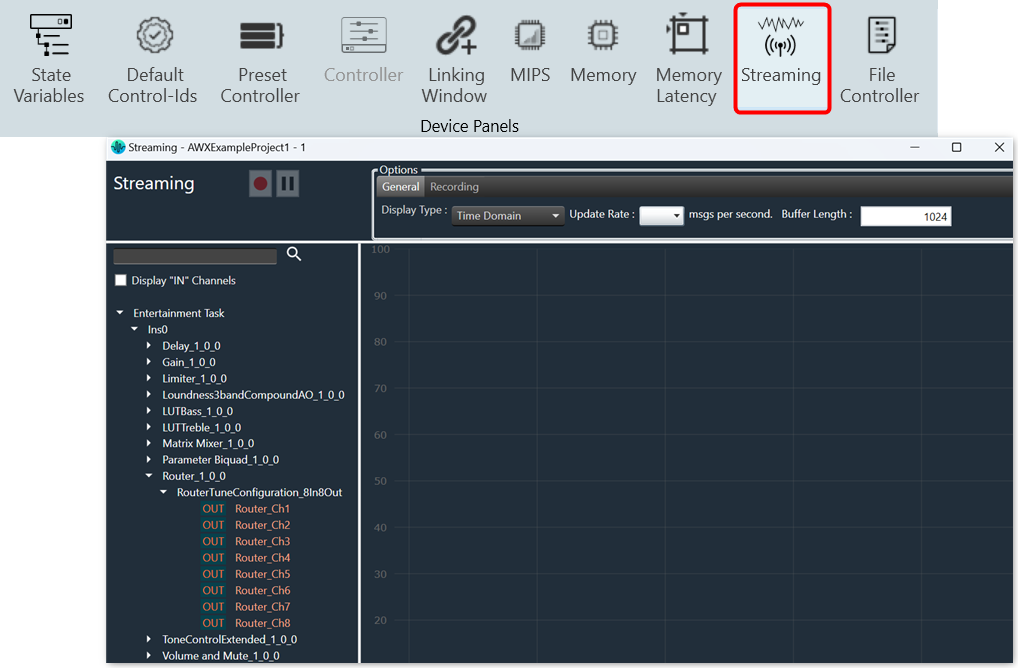
The object tree displays filtered state variables that support streaming and polling.
Streaming state variables are highlighted in white, while polling state variables are highlighted in orange.
The default display of state variables in the object tree is set to show “after calculation” data for streaming out. However, if you want to display “before calculation” state variables, select the “Display IN Channels” option. The IN state variables indicated with a blue color and OUT state variables indicated with a red color, with keywords denoting their specified type.
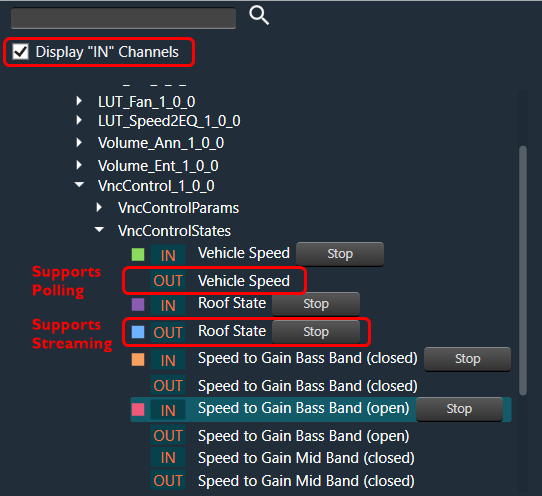
Below table describes the audio objects that support streaming.
| Audio Object | Parameter Name | State Variable | Streamable |
| Level Monitor | Level_Value | Yes | True |
| Compressor | Attenuation | Yes | True |
| VNC Control | VNCControlStates | Yes | True |
| NoiseESt | StreamingParam | Yes | True |
| AlaControl | AlaControlStates | Yes | True |
| FFTCalc | FFTCalcState | Yes | True |
| Ducker | State params | Yes | True |
| dbXLimiter | States | Yes | True |
| AudioToControl | AudioToControlState | Yes | True |
| Limiter | Attenuation | Yes | True |
Configure Streaming
If you want to stream streamable state variable, then you can enable Streaming option.
To enable Streaming per core:
- Open the Device View and select the Virtual core layer of the device.
- Go the Virtual core properties, select the Streaming checkbox, and set a number of State Variables per core.
Maximum 32 state variables can be configured for streaming.
If you want to perform the operation using non-streamable state variables, then there is no need to enable these options