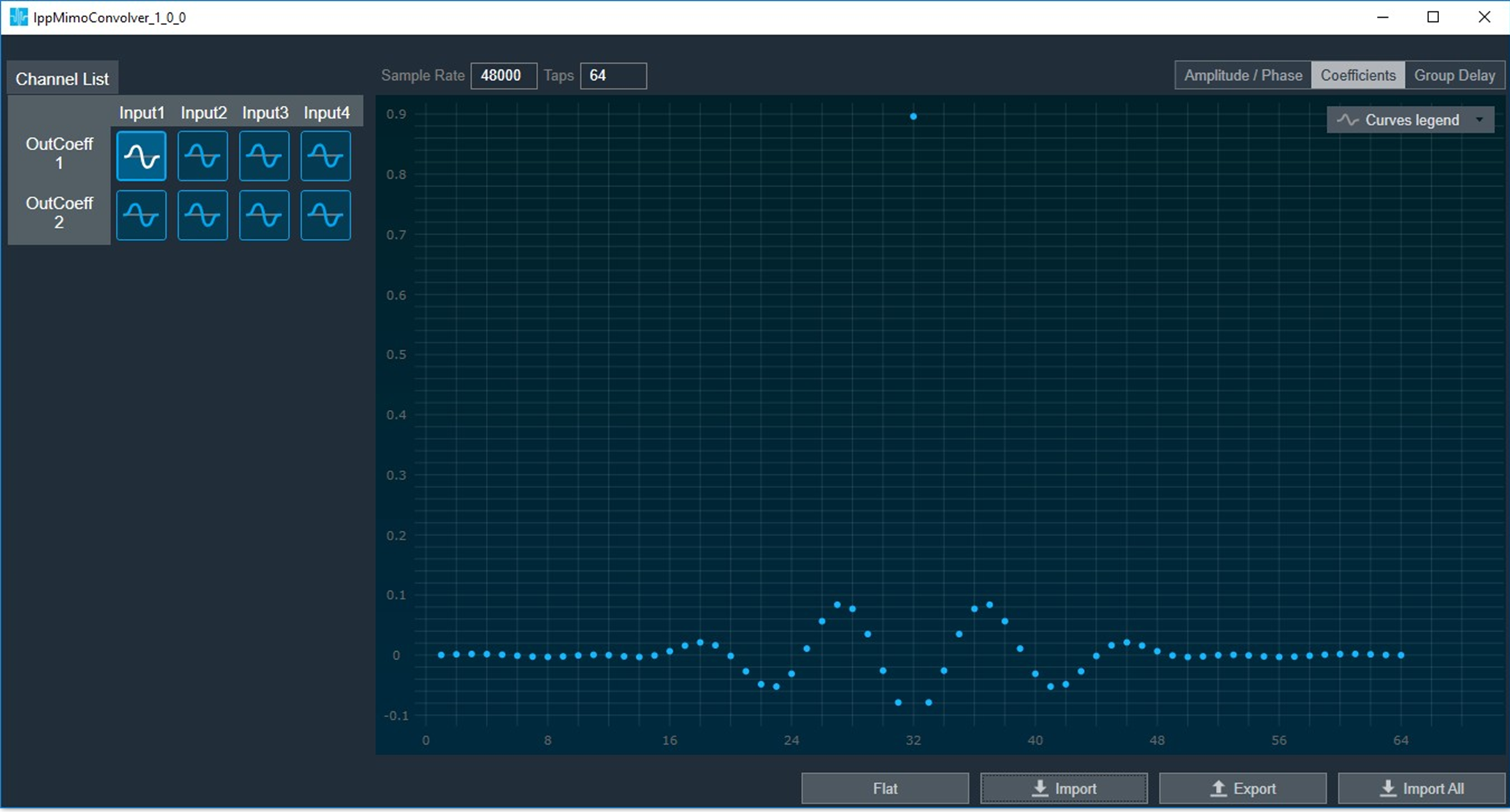Global Tuning Tool
- About Global Tuning Tool
- Workspace Overview
-
Configurations
- Configure State Variable
- Configure Default Control-Ids
- Configure Preset Controller
- Link Window
- Configure Controller
- Launch MIPS Profiling
- Launch Memory Profiling
- Editing Memory Latency
- Configure Streaming and Polling
- Configure File controller
- Configure Control IDS
- Custom Device Usage
- Multi-xAF Library Support
- Configure External Endpoints
- Operations
- Designing Custom Panel
- Working with Parameter Set
Signal Flow Designer
- Overview Of Signal Flow Designer
- Components of Signal Flow Designer
- Operations in Signal Flow Designer
- Create a Signal Flow
- Tune a Signal Flow
- Native Panels
- Additional Audio Parameters
- Harman Audio Library Service
- Multiple Framework Instances Support
- Feedback loop in Signal Flow
- Compound Audio Object
Audio Object Description
- Audio Object Description Overview
- Interface Objects
- Basic Objects
- Control Objects
- Routing Objects
- Source Objects
- Mixer Objects
- Dynamic Object
- Filter Objects
Real Time Analyzer
- Real Time Analyzer Overview
- Real Time Analyzer Components
- Settings
- Integrated Virtual Process Options
- Probe Point Configuration
- Real Time Data View
- Graph Settings and Measurement
- Traces
- Analysing Audio Signal
Measurement Module 2.0
Central Viewer
Starter Kit Utility Tool
- Global Tuning Tool
- Tuning
2.2.4.Tuning
Tuning Data
You need to connect a device to GTT to send/receive tuning or state data.
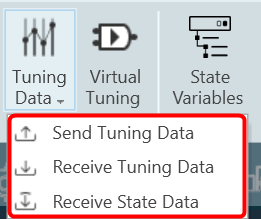
When the device is connected you will get the following options.
- Send Tuning Data
- Receive Tuning Data
- Receive State Data
Virtual Tuning
This feature will be removed in the future Global Tuning Tool release.
Virtual Tuning allows you to measure impulse responses of an acoustic environment using the AudioworX Measurement Module. Based on these measurements, a production signal flow can be virtually tuned.
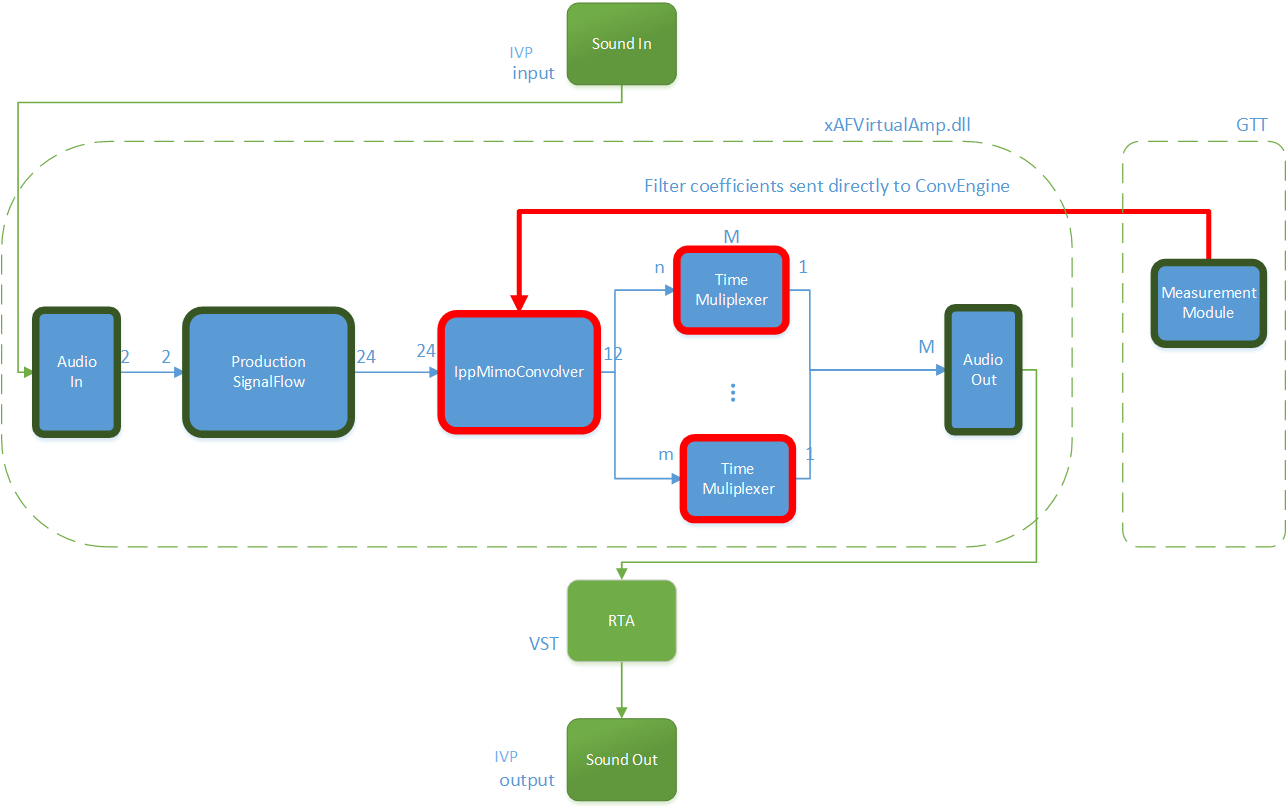
For this purpose, two new audio objects are implemented in AudioworX:
- IppMimoConvolver
- Time Multiplexer
IppMimoConvolver: The IppMimoConvolver audio object provides MIMO convolution with FIR filters using the Intel Integrated Performance Primitives (IPP) library, a multi-threaded software library of multimedia and data processing applications. It is highly optimized for various Intel® architectures and is a comprehensive library of out-of-the-box, domain-specific functions. The library is available for the Linux, MacOS, Windows and Android operating systems.
In the SFD, you can select the following object parameters at design time:
- Number of input channels
- Number of output channels
- Number of taps of filters
Tuning: For each filter combination in IppMimoConvolver, this object exposes these one tuning parameters set to the GTT
- Coefficients: The coefficients of the filters can be imported from .csv files. The filter taps that are set in the GTT must match the taps of the filter that is imported from the .csv file.
Filter coefficients can also be loaded directly from a Measurement Module session that has been pre-measured in AudioworX.
Time Multiplexer: The Time Multiplexer combines multiple input audio signals into a single audio signal by dividing the input channels into equal fixed length time slots and mixing them into a common output channel with fading between channels.
The length of the time slots and the fading characteristics can be configured at runtime.
The output signal is the signal of one input channel at a time. The next input channel becomes the first input channel again when the last input channel is reached. Depending on the fading mode, there might be a block length of fading between 2 channels.
In the SFD, you can select the following object parameters at design time:
- Number of input channels
Tuning: This audio object exposes four tuning parameters to the GTT.
- Mode: The mode can be set to:
- Normal Mode: Performing multiplexing
- Active Channel Mode: Single channel passed to the output
- Off: No output
- Multiplex number of blocks : Only evaluated in “Normal mode”. It presents a number of blocks (block length) after which to switch to the next input.
- Fading mode: Only evaluated in “Normal mode”. It sets a type of fading method:
- Cosine square fading
- Linear fading
- No fading (hard switch)
- Active channel
- If in mode “Active channel mode” – The channel number of the input channel that will be routed to the output channel.
- If in mode “Normal mode” – Set the selected channel as current input and continue with the next channel in normal/multiplex mode after the configured number of blocks.
Virtual Tuning Configuration Prerequisites
The steps listed below describe how to configure an IppMimoConvolver object using GTT.
- Create a signal flow with the IppMimoConvolver object with m inputs, n outputs, and j number of taps for filters.
- Create a measurement with n mics and m speakers.
- Adjust measurement length, sample rate, etc to get exactly the required amount of coefficients (ir data points) before starting measurement.
Once the above steps are done, select the device (which contains a mimo object) from the device list to activate the device tab.
Steps to launch Virtual Tuning:
- Select a device, and click Virtual Tuning. This opens the Virtual tuning configuration screen.
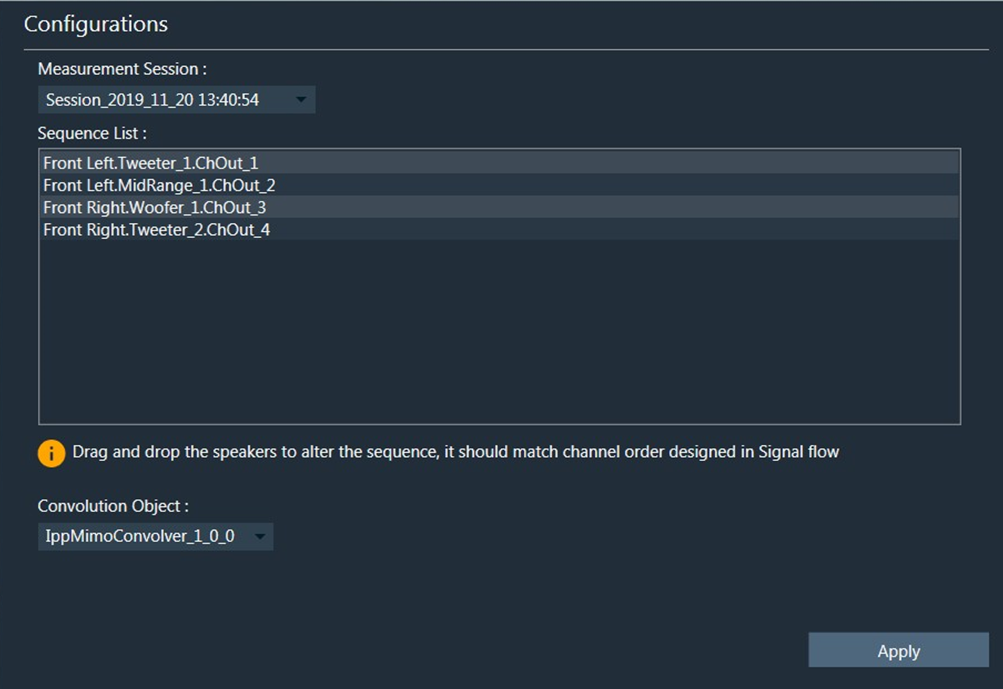
Apply Coefficients to Virtual Tuning
Steps to apply coefficients to Virtual Tuning:
- Open Virtual Tuning and select suitable Measurement Session.
- Select Convolution Object to which the Coefficients to be applied.
- Click Apply.
The selected measurement’s IRData is retrieved and applied to the convolver object. A toast message appears, stating that the coefficients were successfully applied.
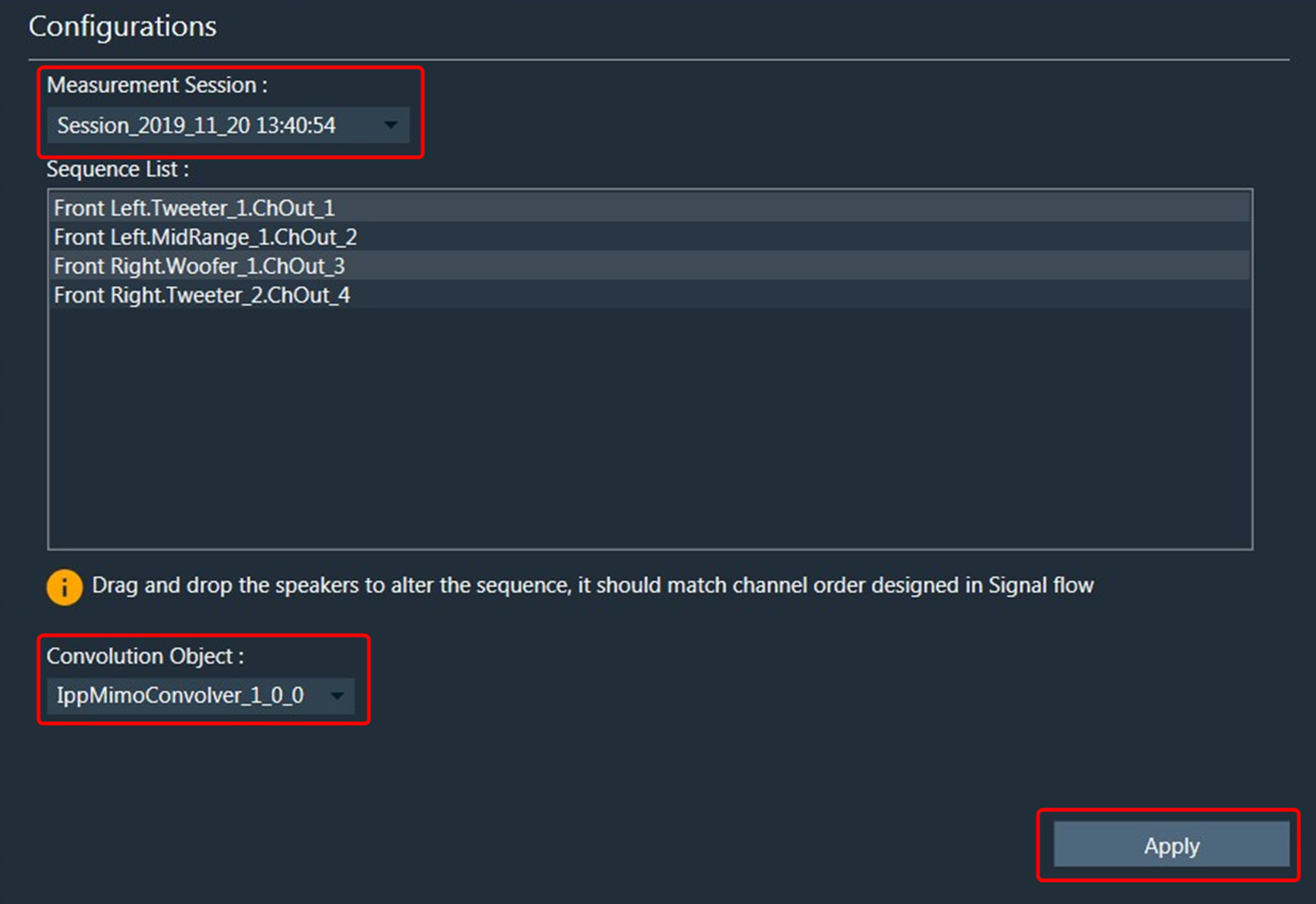
Virtual Tuning Panel: The IppMimoConvolver panel is used to view the coefficients assigned to the object. This panel provides the following functions.
- Flat
- Import
- Export
- Import All