Global Tuning Tool
- About Global Tuning Tool
- Workspace Overview
-
Configurations
- Configure State Variable
- Configure Default Control-Ids
- Configure Preset Controller
- Link Window
- Configure Controller
- Launch MIPS Profiling
- Launch Memory Profiling
- Editing Memory Latency
- Configure Streaming and Polling
- Configure File controller
- Configure Control IDS
- Custom Device Usage
- Multi-xAF Library Support
- Configure External Endpoints
- Operations
- Designing Custom Panel
- Working with Parameter Set
Signal Flow Designer
- Overview Of Signal Flow Designer
- Components of Signal Flow Designer
- Operations in Signal Flow Designer
- Create a Signal Flow
- Tune a Signal Flow
- Native Panels
- Additional Audio Parameters
- Harman Audio Library Service
- Multiple Framework Instances Support
- Feedback loop in Signal Flow
- Compound Audio Object
Audio Object Description
- Audio Object Description Overview
- Interface Objects
- Basic Objects
- Control Objects
- Routing Objects
- Source Objects
- Mixer Objects
- Dynamic Object
- Filter Objects
Real Time Analyzer
- Real Time Analyzer Overview
- Real Time Analyzer Components
- Settings
- Integrated Virtual Process Options
- Probe Point Configuration
- Real Time Data View
- Graph Settings and Measurement
- Traces
- Analysing Audio Signal
Measurement Module 2.0
Central Viewer
Starter Kit Utility Tool
5.1.Panel Designer Ribbon
- Global Tuning Tool
- Panel Designer Ribbon
The Panel Designer ribbon contains a tool for designing and editing the custom panel.

The Panel Designer ribbon comprises the following group.
Controls
The Control group comprises of designer tools that allow you to design the custom panel. This includes Basic, Image, Advanced, Group, and Ungroup.
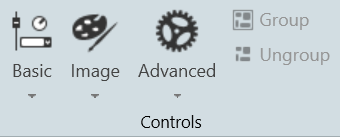
-
- Basic Design Components.
- Image Design Components
- Advanced Design Components
- Group and Ungroup
- Group: The group tool helps you to group the multiple items in the designer panel workspace. Grouping helps you to organize design components and keeps your workspace panel uncluttered.
- Ungroup: The ungroup tool helps you to ungroup the group items in the designer panel workspace.
Clipboard
The Clipboard group is a set of copy and paste menus. This includes Duplicate, Cut, Copy, Paste, Copy Visual, and Paste Visual.
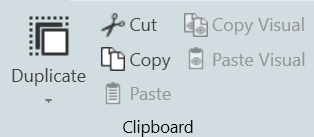
Duplicate
- Duplicate: Duplicates the selected control.
- Duplicate Special: Brings up the following window.
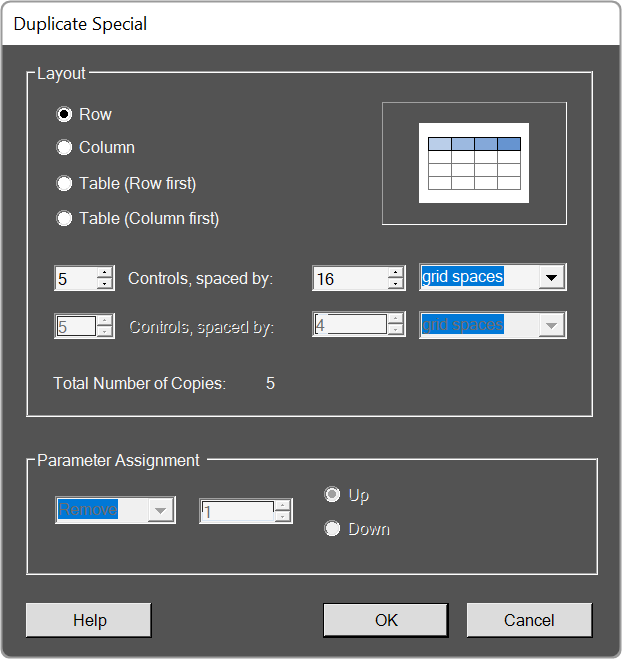
Cut / Copy / Paste
Acts as standard Windows function in that you may Cut/ Copy/ Paste the selected control.
Copy Visual / Paste Visual
This brings up the Select Control Properties window.
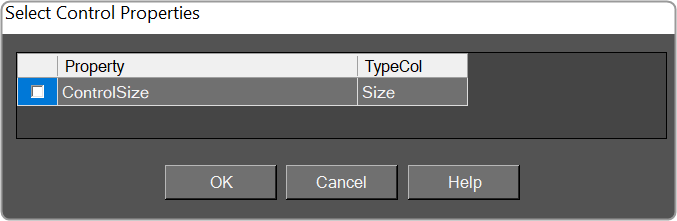
The visual properties of a single control are copied and pasted with the appropriate menu entry in the right-click context menu for a selection of controls, and with the appropriate button in the Clipboard control group within the Custom Panel Designer pop-up Ribbon.
Editing
The Editing group is a set of edit menus. This includes Delete, Select All, Undo, and Redo.
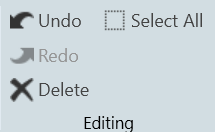
-
- Delete: You may delete a selected device or multiple selections of devices from the Venue using the Delete button or with the Delete keyboard key.
- Select All: Use this to select all devices within the current view, or with the standard CTRL-A Windows keyboard shortcut.
- Undo / Redo: Use these buttons to Undo or Redo all operations or with the standard CTRL-Z (Undo), and CTRY-Y (Redo) Windows keyboard shortcuts.
Panels
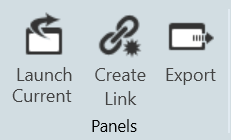
- Launch Current: This option allows you to open the current active Custom Panel.
- Duplicate: This option allows you to create a copy of the current active Custom Panel.
- Create Link: This option allows you to create a link on a custom panel.
Layout
The Layout group is a set of tools that allow you to arrange your design items just the way you want them. This includes Align tools, Size tools, Spacing tools, and Order tools.
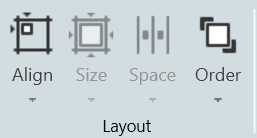
Align
A drop-down menu to align the current selection(s) within the panel.
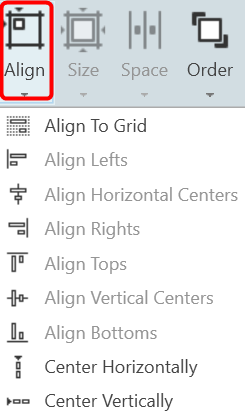
Size
Drop-down menu with options for sizing the current selection(s) as Size to Grid, Make the Same Width, Make the Same Height, or make all selected controls the Same Size.
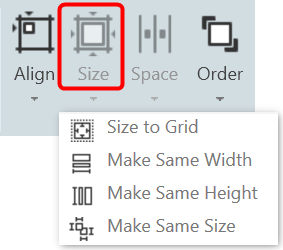
Spacing
Drop-down menu with options for spacing the controls within the Panel.
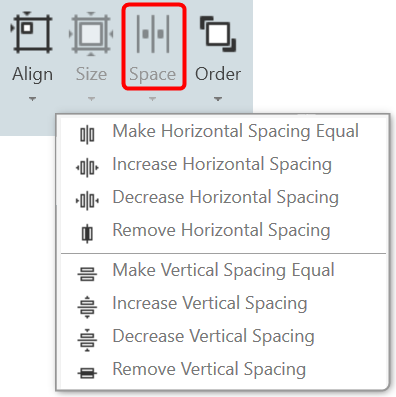
Order
Bring-to-Front or Send-to-Back options for selected controls.
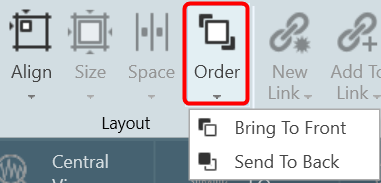
Parameters
The tools in the Parameter group allow you to Edit, Remove, and Search the parameters.
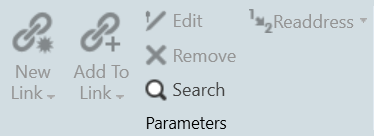
-
- New Link:
- Add To Link:
- Edit: Click to select Parameter Address Editor.
- Remove: Removes the selected parameters.
- Search: Brings up the Advanced Parameter Search window.
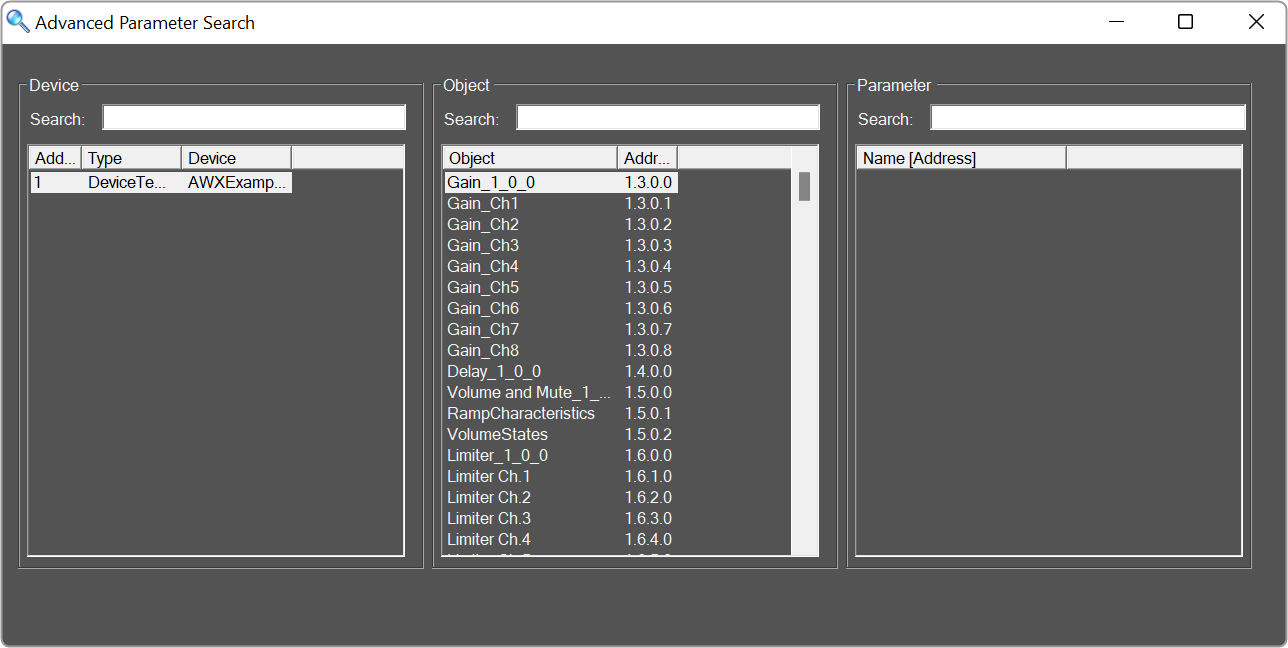
- Readdress:




