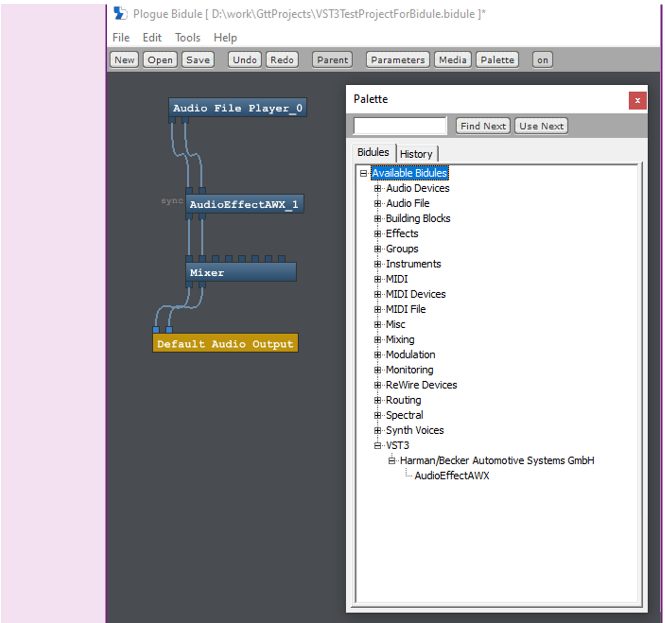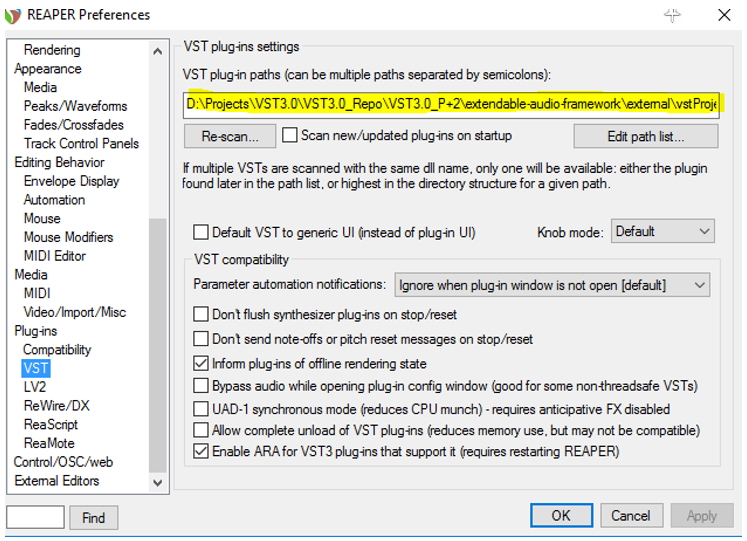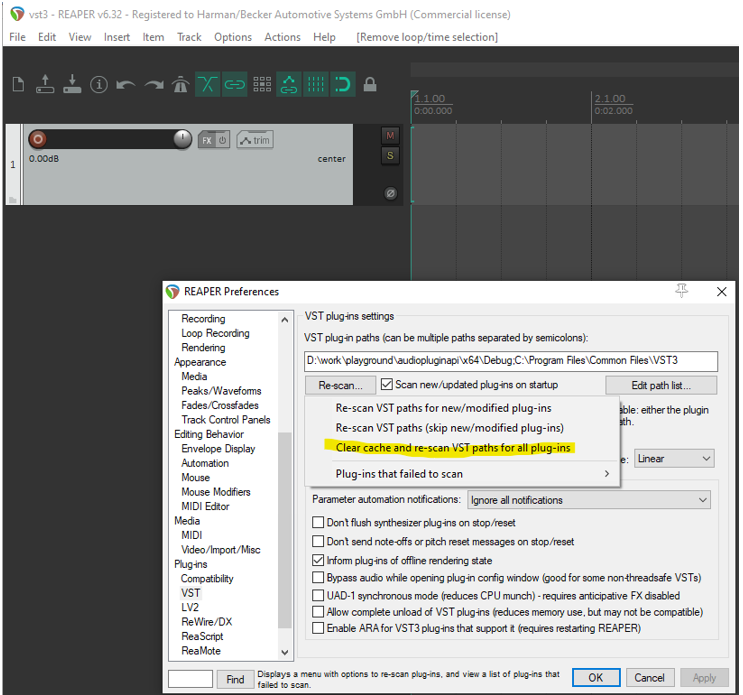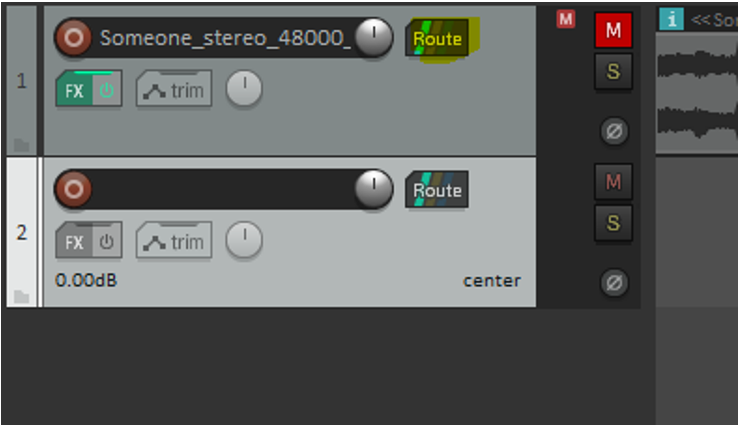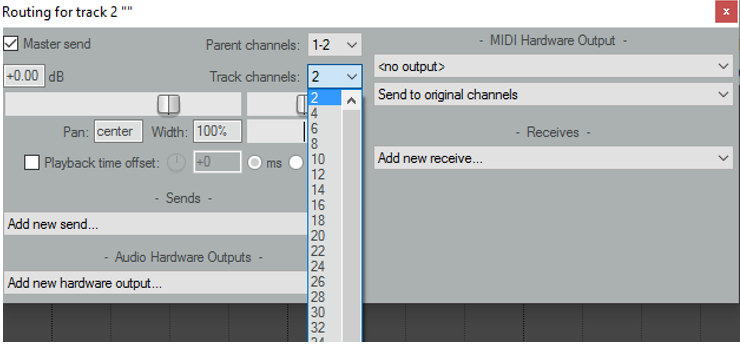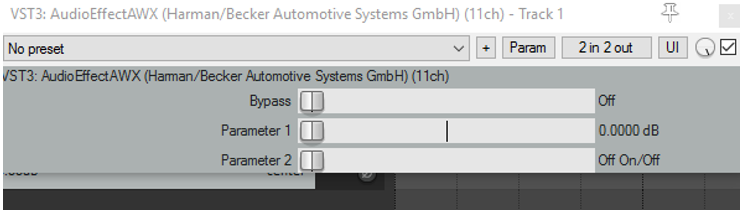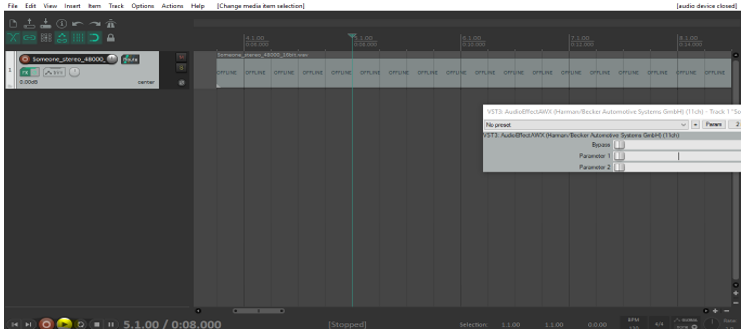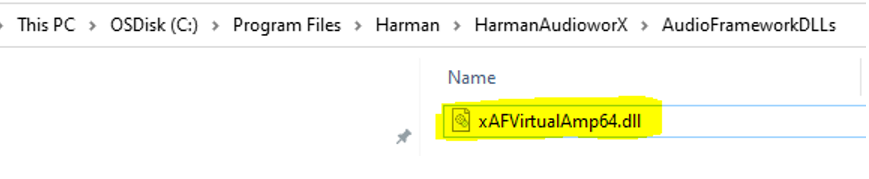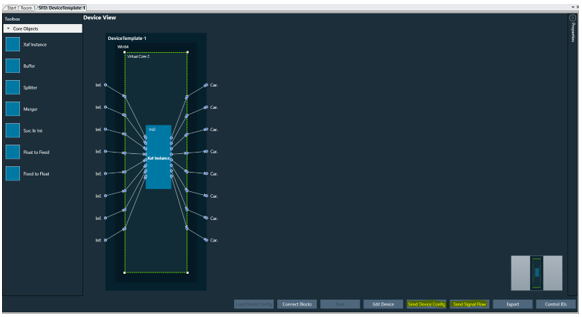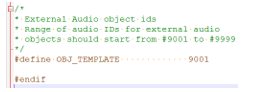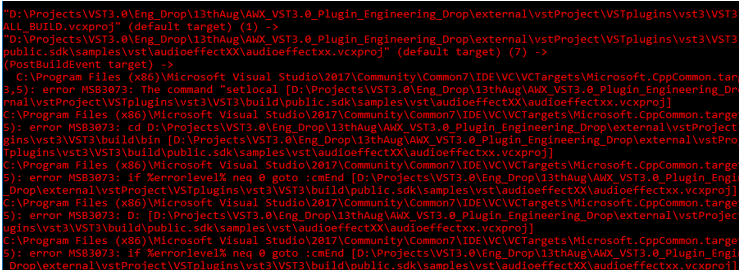This document describes the procedure to use the VST3.X AudioworX Plugin. VST3.x AudioworX Plugin is generated by linking the plugin source code, VST3 SDK, with Win64 xAF Libraries.
References
Folder Structure
To work out of the box, the VST3 AudioworX needs to be organized according to a specific folder structure. Therefore, extract the zip file into an arbitrary workspace folder (e.g. C:AWX_dev) and make sure it matches the structure below and that there are no spaces in the names.
extendable-audio-framework
external
- inc: Folder to place the included files for the External AudioObject.
- src: Folder to place the source files to build the External AudioObject.
- vst3: VST3 wrapper files
- vstProject: Satisfies interface dependencies
- Build.bat: Script to build VirtualAmp.dll, required for GTT Toolbox.
- Build_VST3.bat: Script to build VST3 plugin.
- clean.bat: Script to clean the VST2 build artifacts.
Public
- include: xAF HeaderFiles
- lib: AudioworX libraries for Win32 and Win64.
Steinbergsdk
The Steinberg sdk is not part of the AWX package and needs to be downloaded manually. Please refer to option 1 or option 2 mentioned below.
VST3 (all files and folders inside this folder are part of the Steinberg SDK)
vst3sdk: VST3 sdk files and build scripts
There are two options to get the VST3 sdk.
- Option 1 (External): Download directly from the Steinberg official page [1]:
With the download, you are accepting the license agreement from Steinberg.
Extract the zip file according to above mentioned folder names
- Option 2 (Harman internal only): git clone ssh://git@bitbucket-munich.harman.com:7999/bitbucket/lsacca/steinbergsdk.git
Make sure the branch: “master” is checked out. No need to adjust any folder names.