The VST3 plugins can be run with any tool that is compatible with 64bit VST3 SDK (Examples: Reaper, Bidule, etc.).
The two mentioned hosts are tested by the AWX team.
The current VST3 plugin version does not support multiple instances, because of an internal hard coding of the socket server port (25001).
This port is used by Amp2Srv to communicate with the Harman Global Tuning Tool when sending the signal flow or tuning the object.
Step-by-Step Simulating Signal Flow using VST3
Bidule
The Bidule is a 3rd party host developed by Plogue. This tool supports unequal numbers for input and output channels and can retrieve the configured number of channels automatically. Using the VST3 plugin without a sent signal flow, the plugin will start with 2 input and 2 output channels. Once you have sent the signal flow and re-added it into the patcher of the tool, the number of inputs/outputs will be updated correctly.
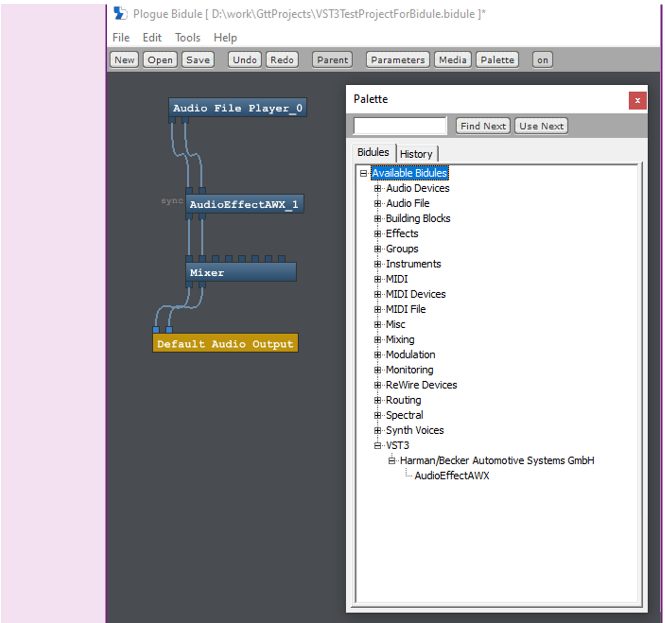
Reaper
This section explains the steps to run the VST3 AudioworX Plugin in Reaper.
- Open the tool (Reaper).
- Go to Option, set the VST Plugin path to C:Program FilesCommon FilesVST3.
It can also be set to any custom path where the VST3. AudioworX Plugin, ‘virtualAmpVST3.vst3’ is located.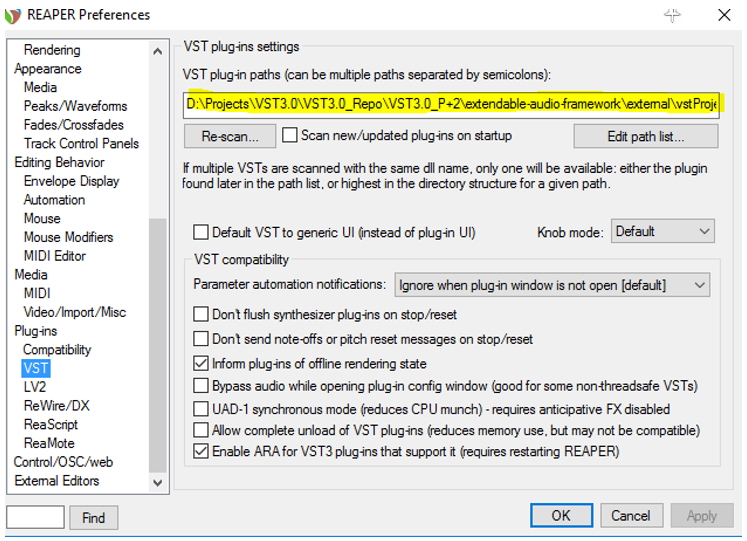
VST Plugin settings - Click on Re-scan and select clear cache and re-scan.
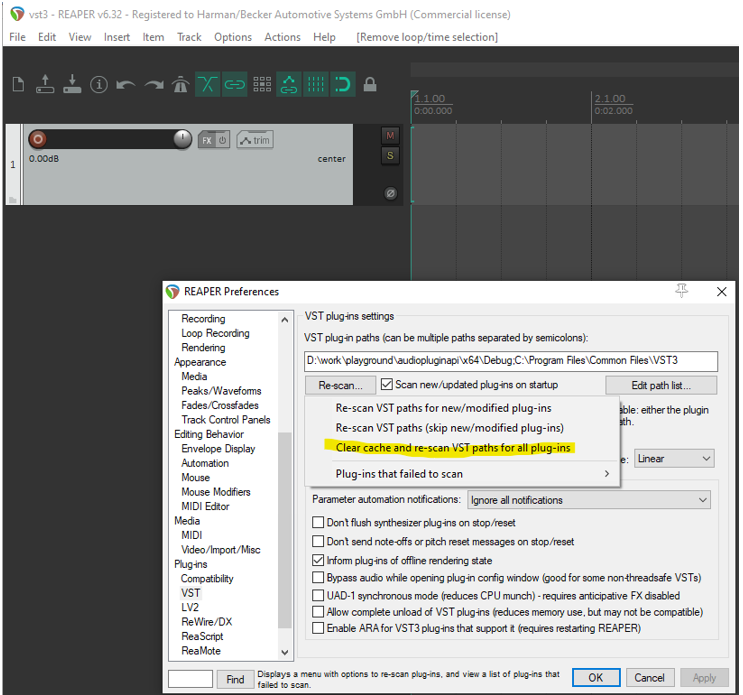
Adding VST3 plugin - Click on Insert. New Track to insert a new track (or Press Ctrl + T).

Insert Track
- The Audio configuration is stereo by default in Reaper.
To support Multichannel Signal Flows, click on the Route Button in the Track and select the number of channels in the Track channels drop-down.
This number has to be equal to or bigger than the max value from your Device inputs and outputs configured in GTT.- Example: 3 Inputs, 7 outputs -> Track channels need to be set to 8
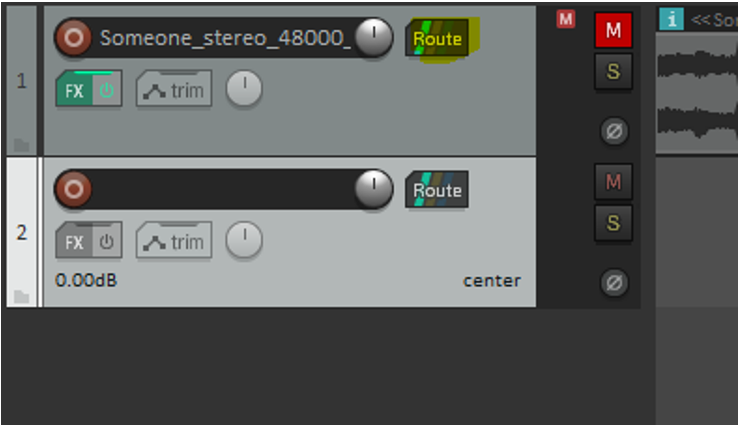
Selection to set channel Configuration 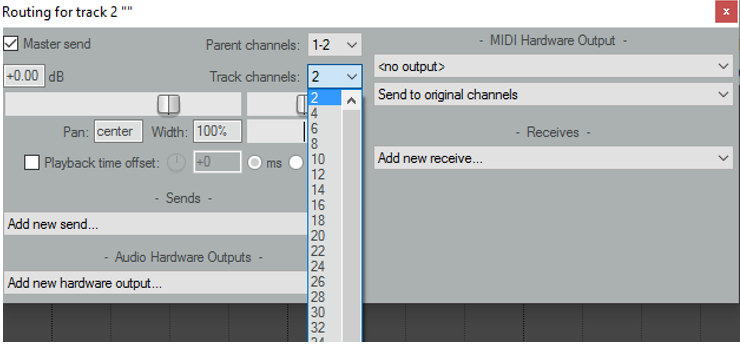
Selecting the Number of Channels - Click on the FX Button to add the AudioworX VST 3 Plugin. The plugin can be selected from the tab VST3. Search for the entry AudioEffectAWX.

Selecting AudioworX VST Plugin
- Example: 3 Inputs, 7 outputs -> Track channels need to be set to 8
If the plugin addition is successful, the default UI for the plugin comes up. You should be able to see it.
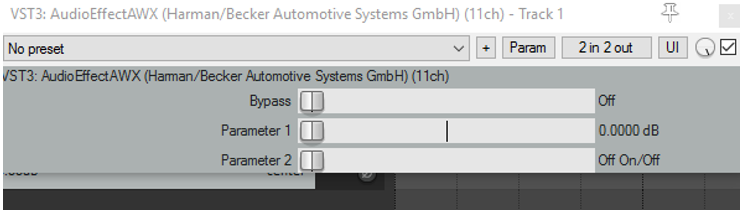
The UI controls for this GUI can be ignored for now. This engineering release drop does not support any GUI.
Controls
- Click on Insertà MediaFile to add an audio file to the track.
- Click on the play button to start audio playback.
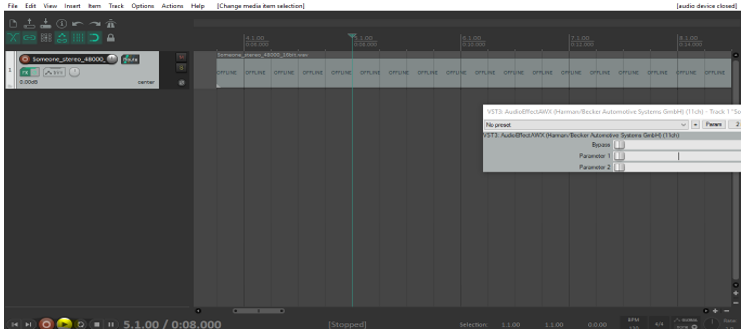
Global Tuning Tool (GTT)
- Use the Global Tuning Tool (S Release version).
- Load the GTT DLL from the /Harman/HarmanAudioworX/AudioFrameworkDLLs/ folder.
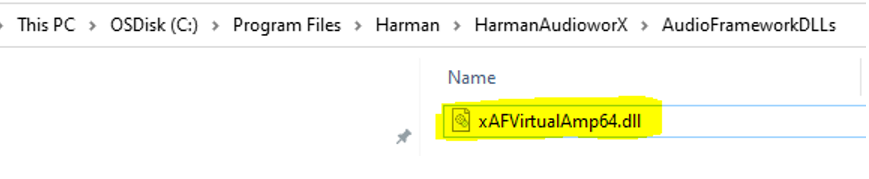
Select GTT Dll - Open GTT and enter port number 25001 in the AmpSrv settings to connect the device to GTT,
- Configure the signal flow as required and click SendSignalFlow to send the signal flow files to the VST3 device.
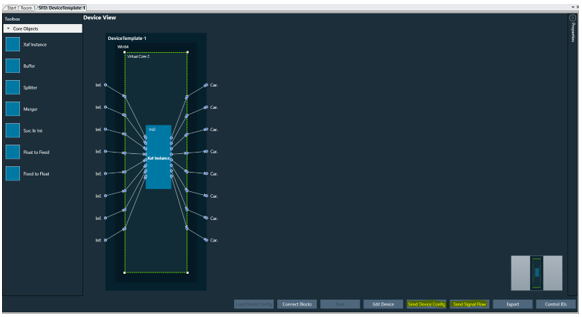
Sending Signal Flow From GTT

