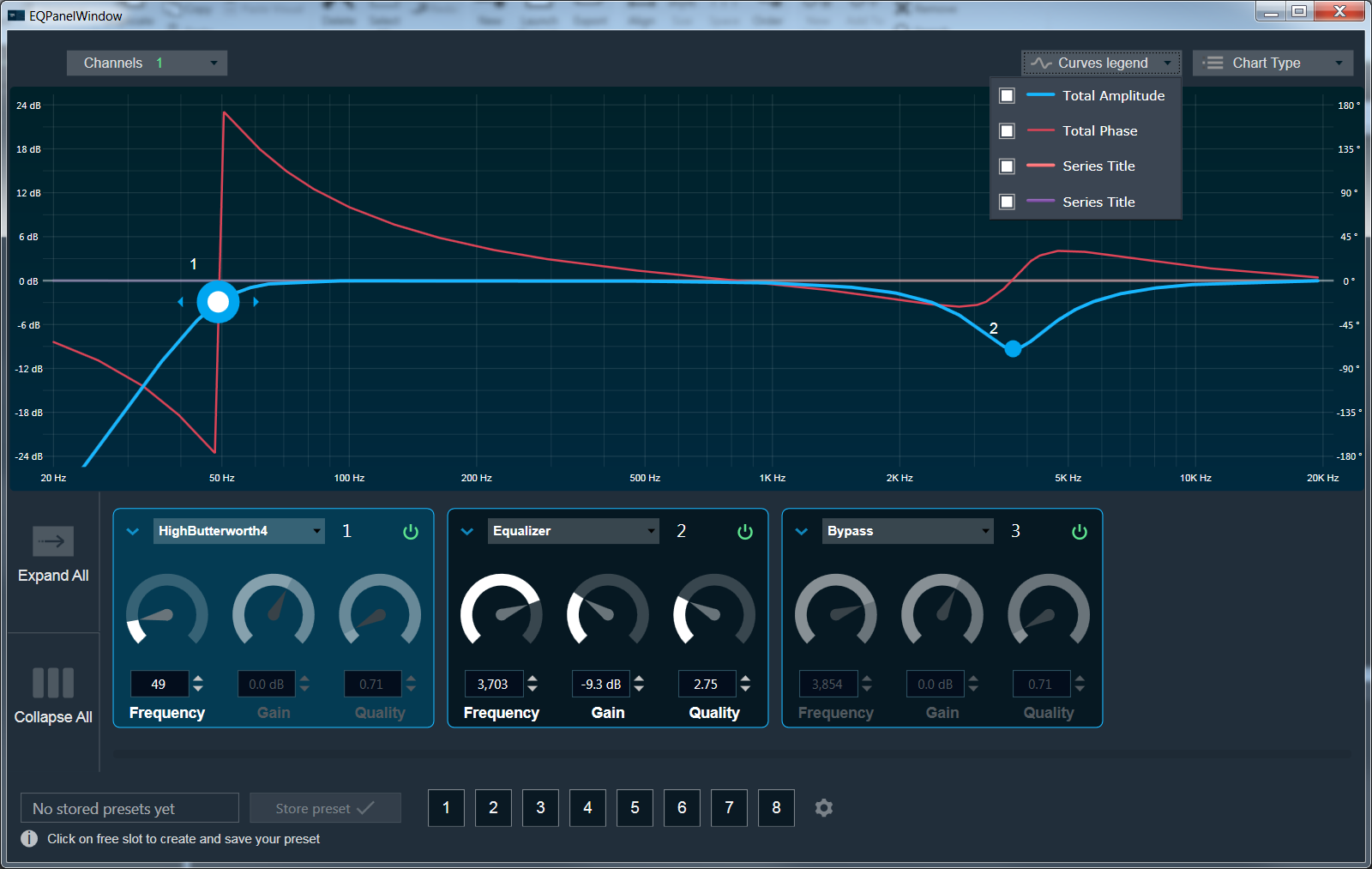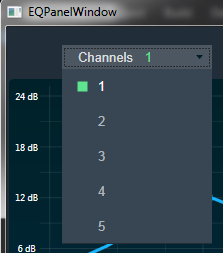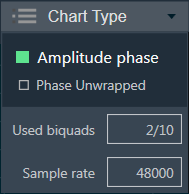The Control Generator audio object allows to generate a constant control value at a specified time.
Control Generator Properties
Below table describes the audio object properties and functionalities.
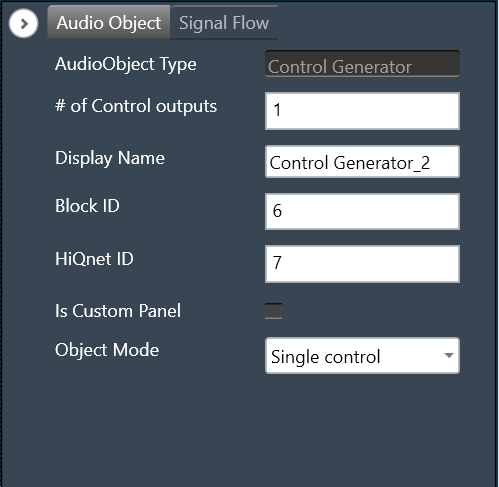
| Properties | Description |
| # of Control outputs | Enter the number of control outputs. In Single control mode, the number of control outputs is configurable between 1 to 255. In Multi control mode, the number of control outputs is the same as the number of control inputs.
|
| Display Name | Display the name of the Control Generator audio object in signal flow design. It can be changed based on the intended usage of the object. |
| Object Mode | This audio object can be configured in two operation modes.
|
Mode
The object operates in one of the following two modes:
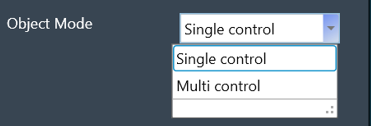
| Mode | Description |
| Single control | In this mode, the object has a single control input and configurable control outputs ranging from 1 to 255. It has a single set of tuning parameters that decide the functioning of all control outputs. Based on the Control value and Trigger time configured, which is applied to all the control outputs, the constant control value is sent out every “n” seconds i.e. trigger time configured. If its value is 0 the control value is sent out just once. This is the default mode. |
| Multi control | This audio object can be configured with control channels ranging from 1 to 255. The number of control inputs will be equal to the control outputs. The object has a separate set of tuning parameters that decide the functioning of each control output. Control value and Trigger time can be configured separately for each control output. The default number of control channels shall be 1. |
The control input in both modes is triggered only and the value at the control output is set by the Control value tuning parameter.
Additional parameters
There are no additional parameters available for the Control Generator audio object.
Tuning Parameters
The following are the paraments that can be tuned from GTT.
| Parameter | Description | Data Type | Range | Default | Unit |
| Control Value | The value which is sent out to the control output. Setting this value will send the constant control value out. | xFloat32 |
Min: single precision float minimum -3.402823 x 10^38 Max: single precision float maximum 3.402823 x 10^38 |
0.0f | NA |
| Trigger time |
It is the rate at which the control value is sent on the control output. Setting this tuning parameter shall send the constant control value out. If its value is 0 the control value is sent out just once. If its value is greater than 0, let’s say a value of N, the control value shall be sent out every N seconds. |
xFloat32 | 0 – 600 | 0.0f | seconds |
Control Interface
The Single-control mode has a single control input and configurable control outputs. The control outputs are configured using the “# of Control outputs” property. The control output value ranges from 1 to 255.
By default, control input and control output is 1.
The Multi-control mode has configurable control outputs. The control outputs are configured using the “# of Control outputs” property. The control output value ranges from 1 to 255.
The number of control inputs is equal to the control outputs.
Native Panel
The Control Generator audio object does not support a native panel.