Once respective scene is selected, configure the speaker configuration.
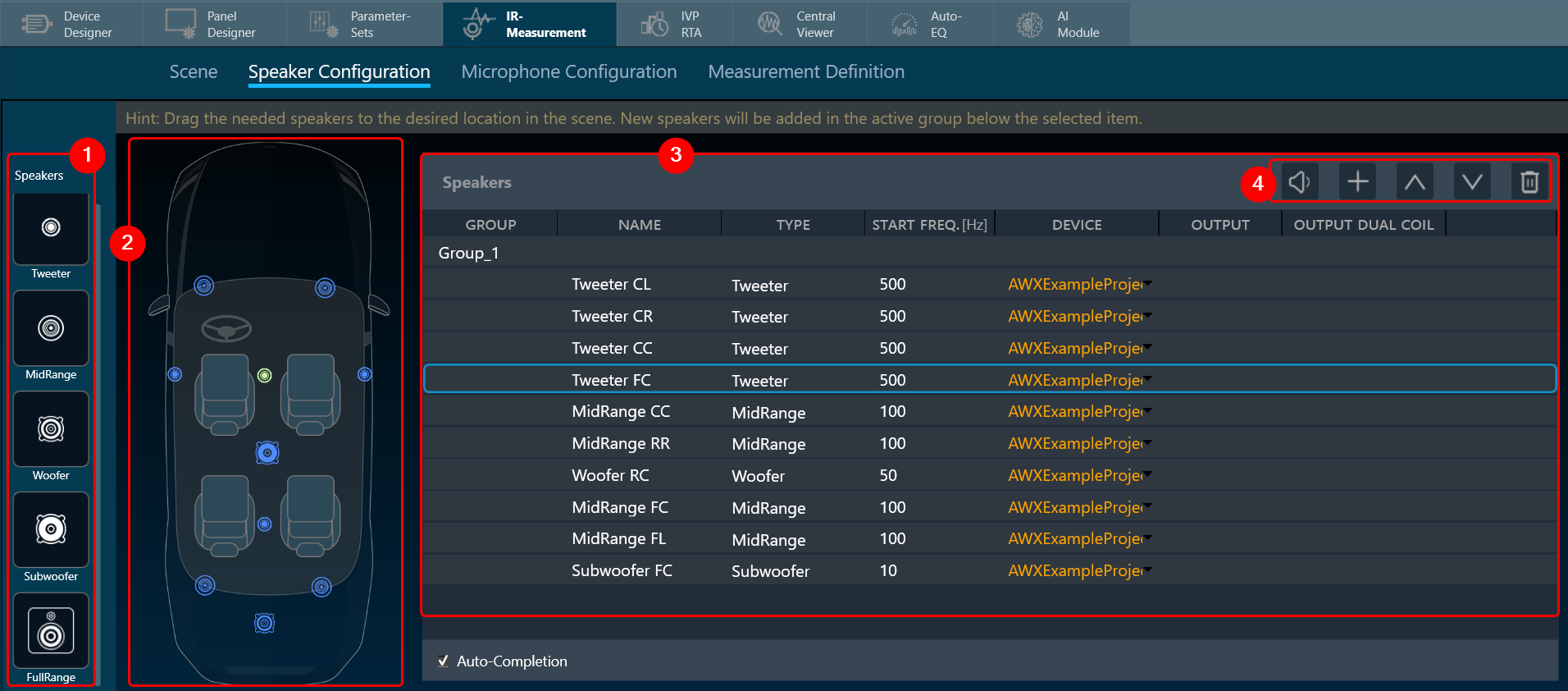
- Speaker Selection: The “Speaker Configuration” screen displays the chosen scene. On the left side, you’ll find a list of available speaker types.
- Placing Speakers: Drag and drop the desired speaker types from the list onto the scene.
Dragging a speaker far outside the scene will delete it. - Speaker List: Once placed, speakers appear in the “Speakers” list.
By default, all speakers belong to “Group_1”. Speakers dragged onto the scene are added to the currently active group.
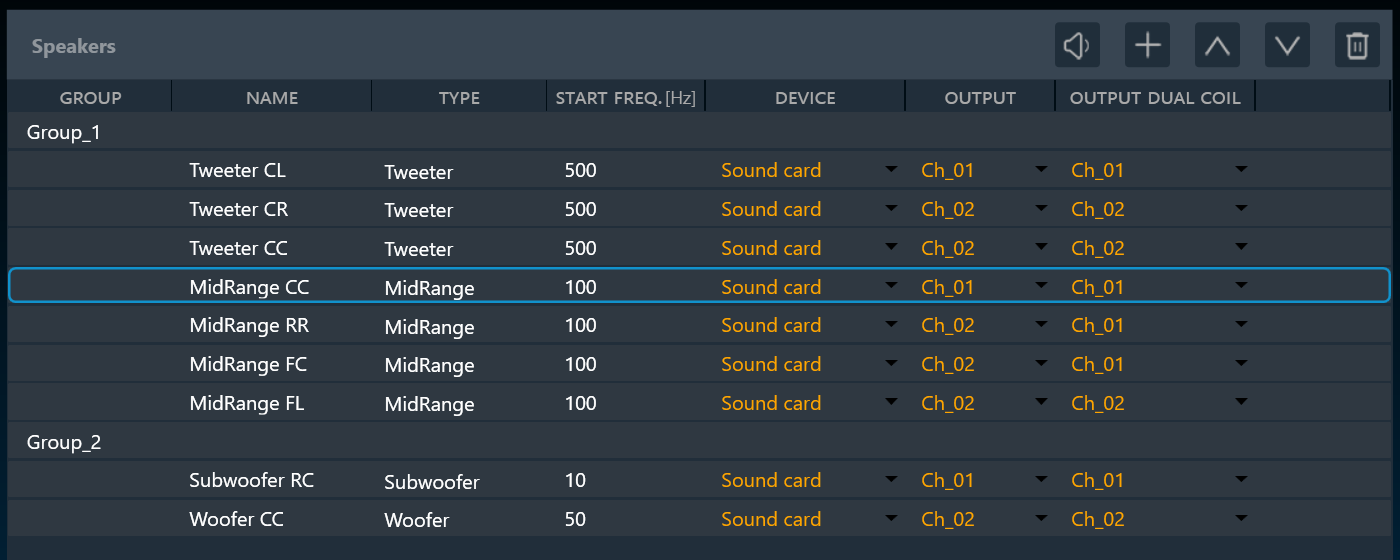
The “device” column of the list allows for the assignment of the following modes to a speaker:
– Master: The stimulus will play through the master output channel (see soundcard configuration)
– Soundcard: Allows for the free choice of a soundcard channel in the “Output” column
– Device: Allows for the assignment of the speaker to a device output channel (see device output mapping) for (un-) muting. The stimulus will play through the master channel.
A mix of the modes is allowed. If any speaker is assigned to the master or device mode, it is not possible to use the soundcard output channel defined as master channel for any speaker in “soundcard” mode. - Managing Speakers List:
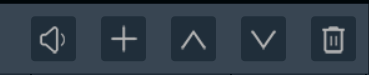
- Play Sound: Use this option for quick functionality checks.
- New Group: Click the “+” button above the list to create new groups.
- Move Up: Use the up arrows to move speakers within the list, which can also change their group assignment.
- Move Down: Use the down arrows to move speakers within the list, which can also change their group assignment.
- Delete: If you want to delete any speaker from the list.
Double-click on a speaker or group name in the list to rename it. (Speaker types cannot be changed here.)
Each speaker can have its own “start frequency” set. This high-passes any signal played through that speaker. The “start frequency” can also be adjusted in the generator menu, overriding this setting.
After setting up the speakers in the “Speaker Configuration” window, click on “Microphone Configuration” to set and configure the microphones in the scene.

