To launch a native panel, a device must be added to the device list.
Steps to launch Native Panel:
- Create a new panel. For more information on how to create a panel, refer to the Create a New Panel.
- On the panel, add Button from the Basic controls tools.
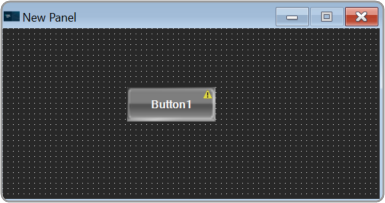
- Select the Button to open the Properties view, and select the System Function tab.
- On the System Function tab, click on System Functions. This opens System Function Editor window.
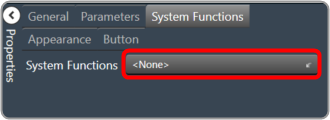
- On the System Function Editor window, select the Function as Launch Native Panel from the drop-down list, and select the native panel type from the drop-down list. This opens a Configuration panel.
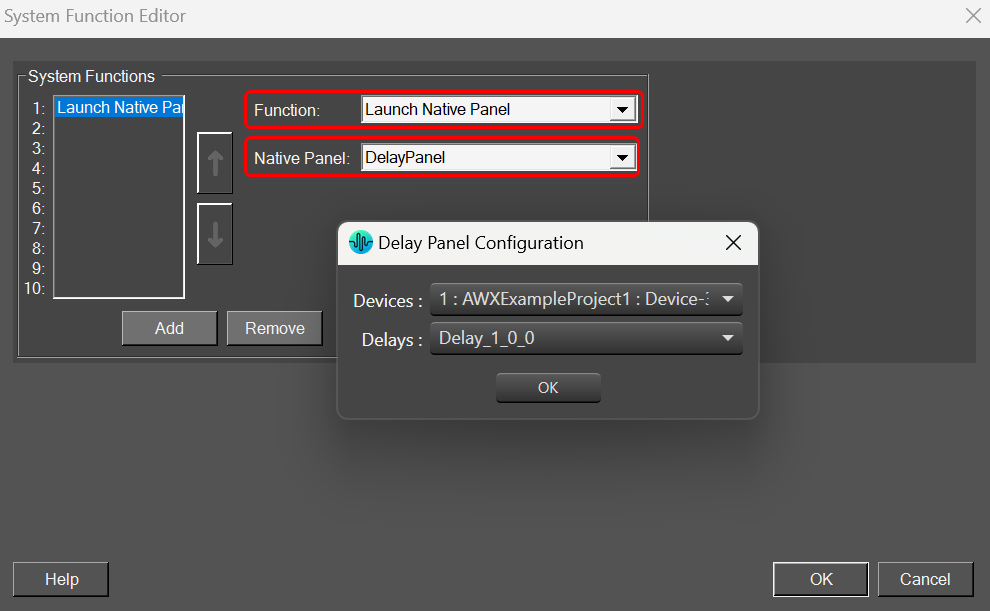
- On Configuration panel, select the device/project and audio object from the drop-down list which you want link, and click OK.
Depending on the selection of device/project the list of audio objects is displayed in the drop-down list.
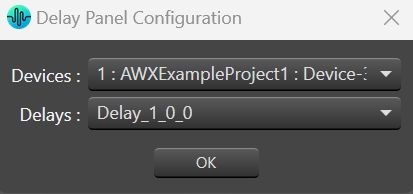
If you want you can customize the Button appearance. - Go the Properties view, select the Button tab, and change the button name, font style, text colour, fill colour, and border colour.
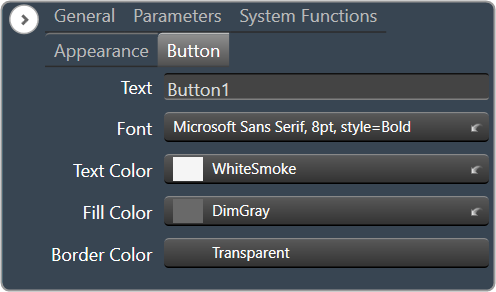
- Click on Launch Current option from ribbon bar and click on button to open Native Panel.
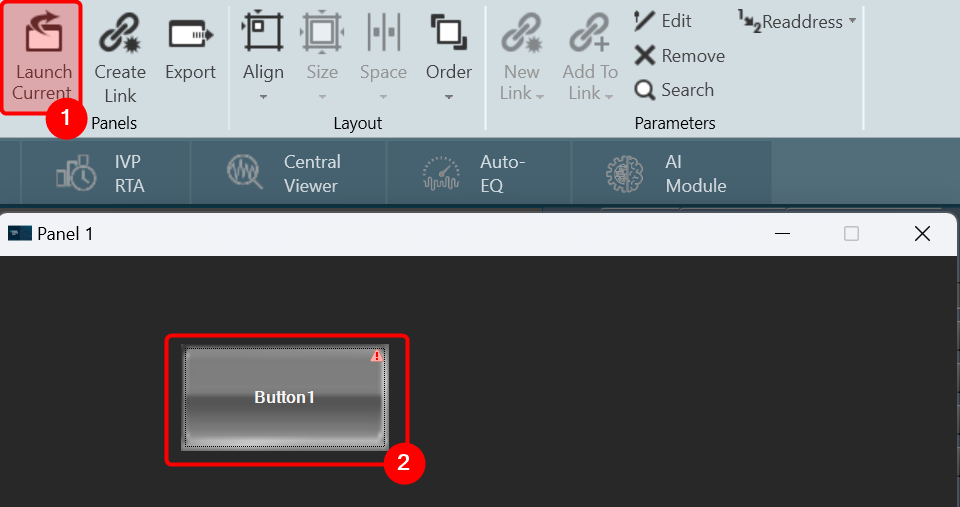
On the Native panel you can make the desire changes and store the changes.
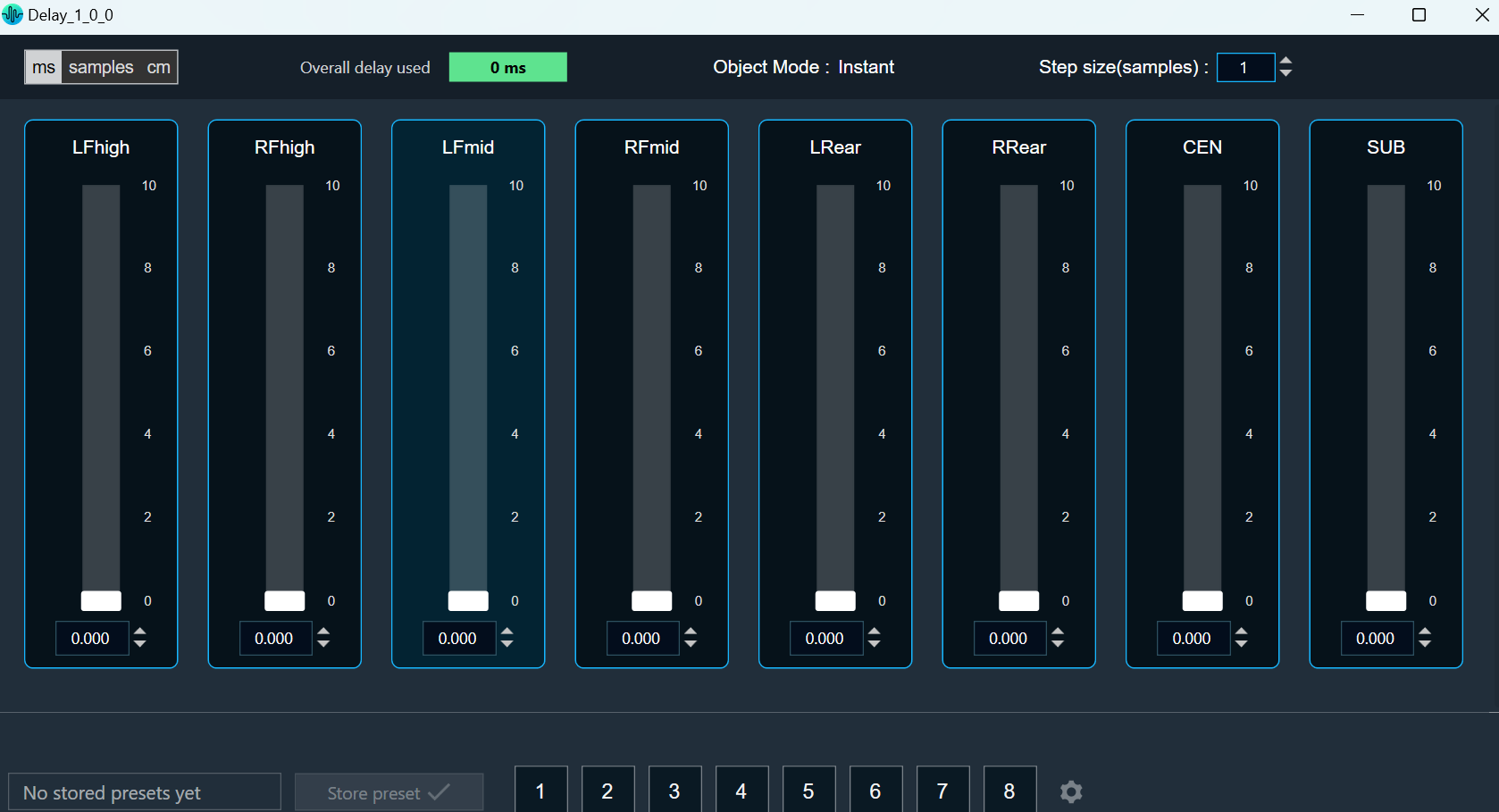
- This feature helps you to set processing state when you doesn’t have license to SFD.

