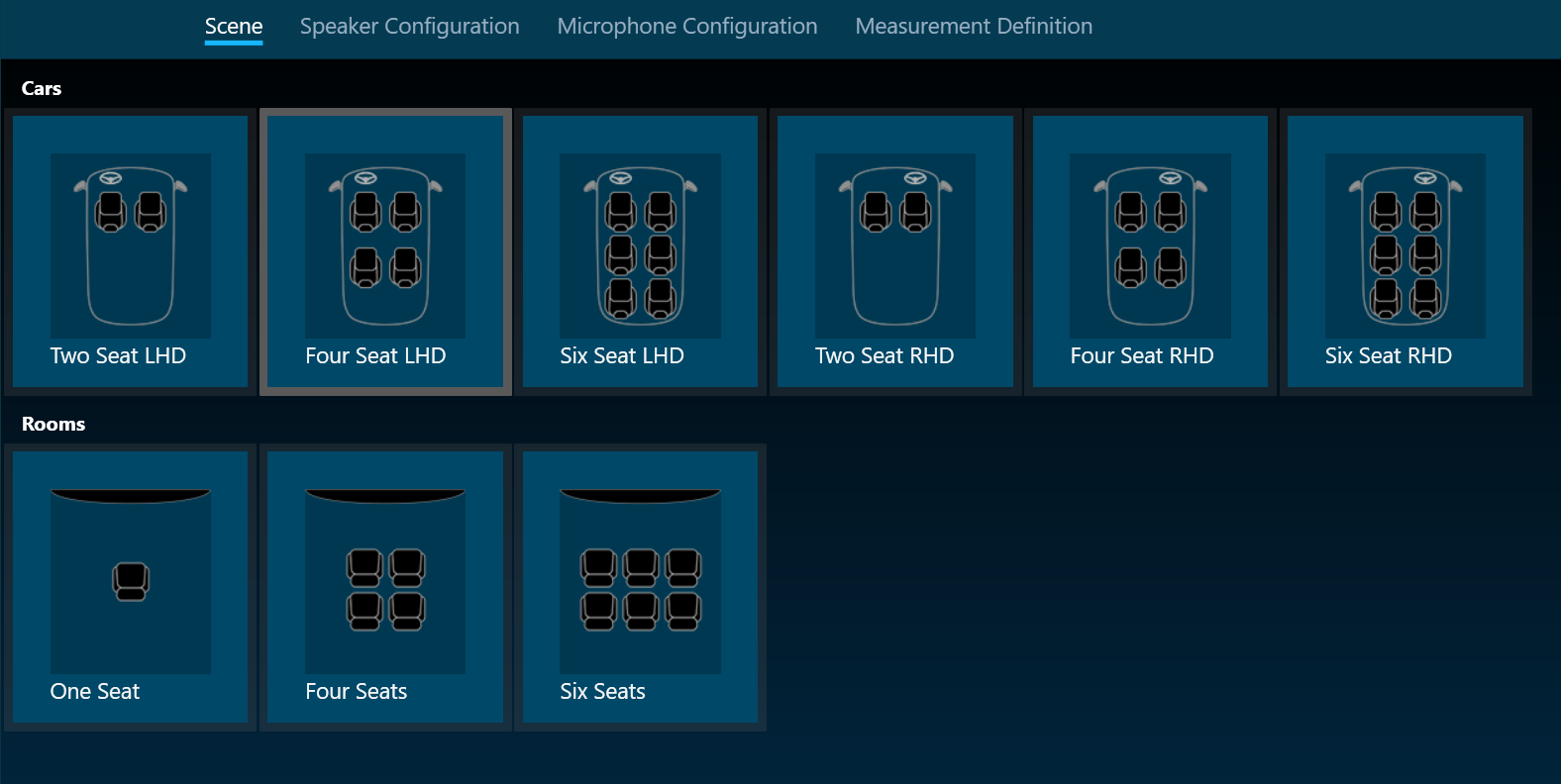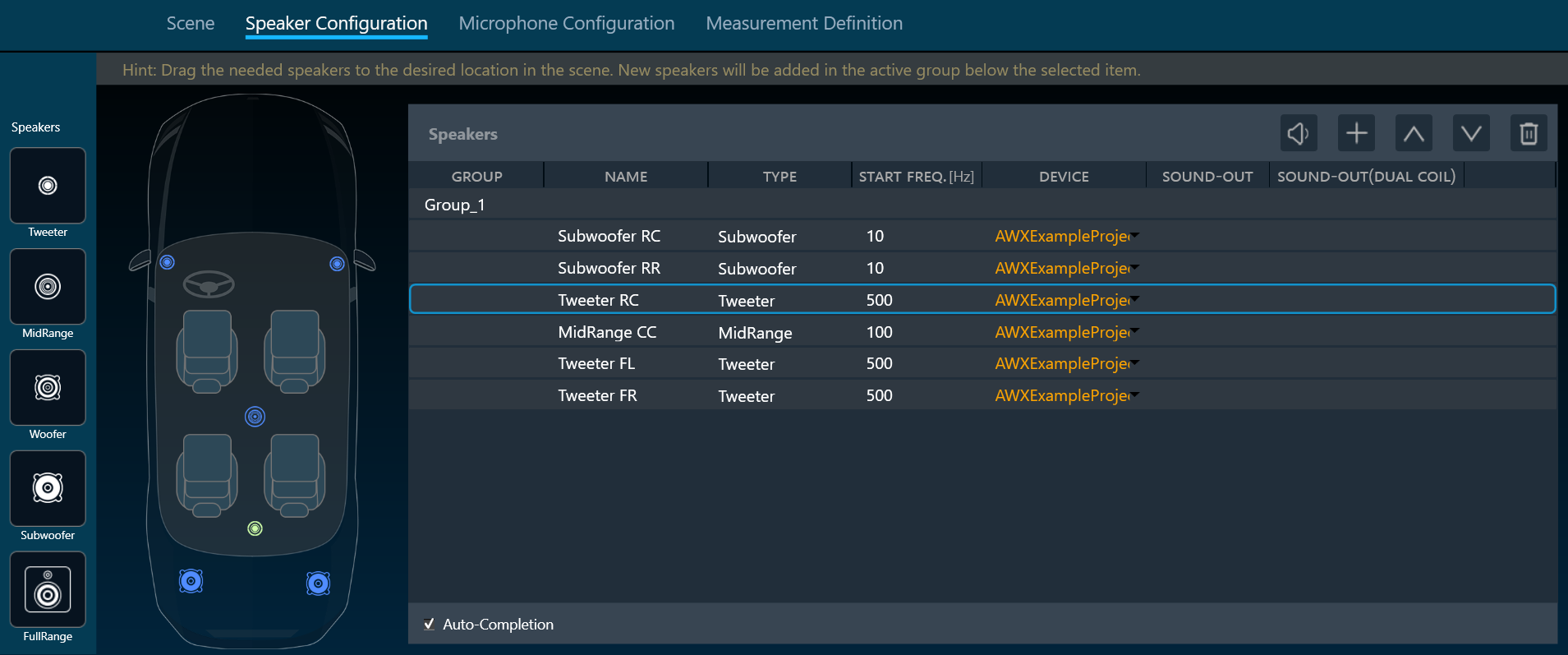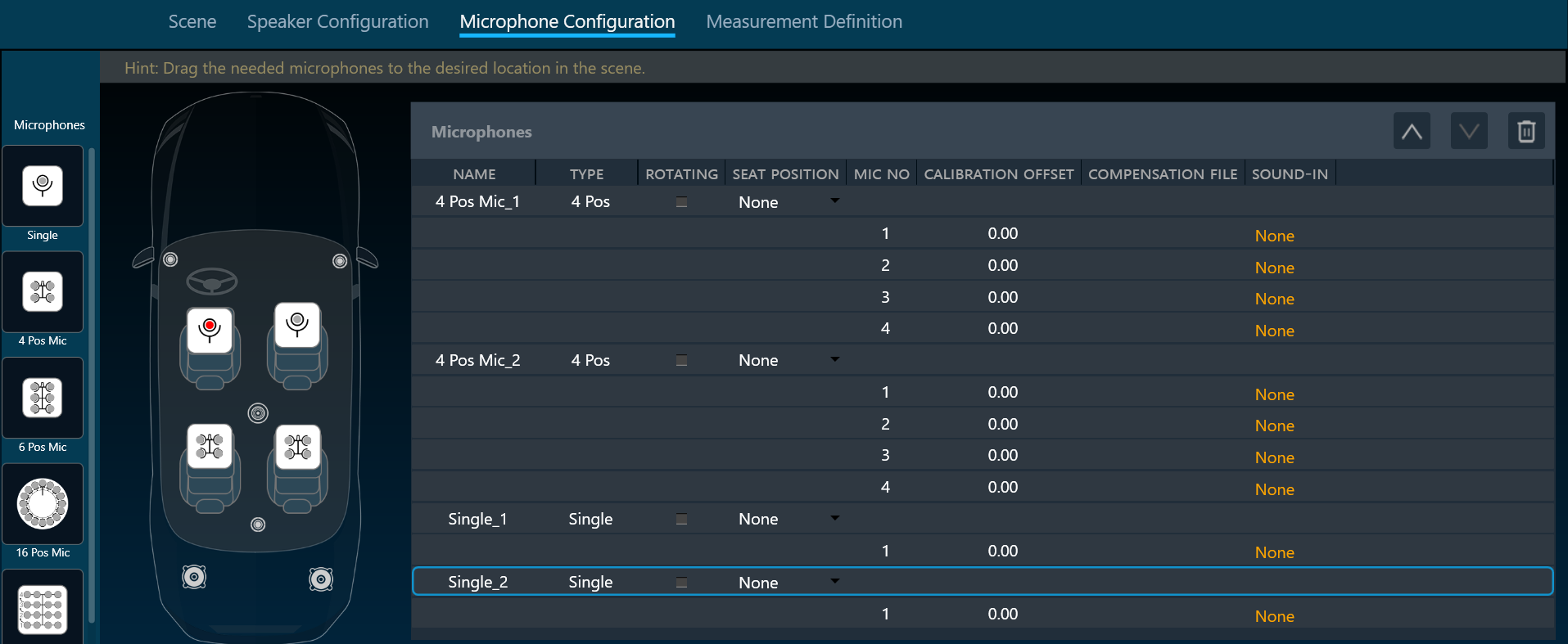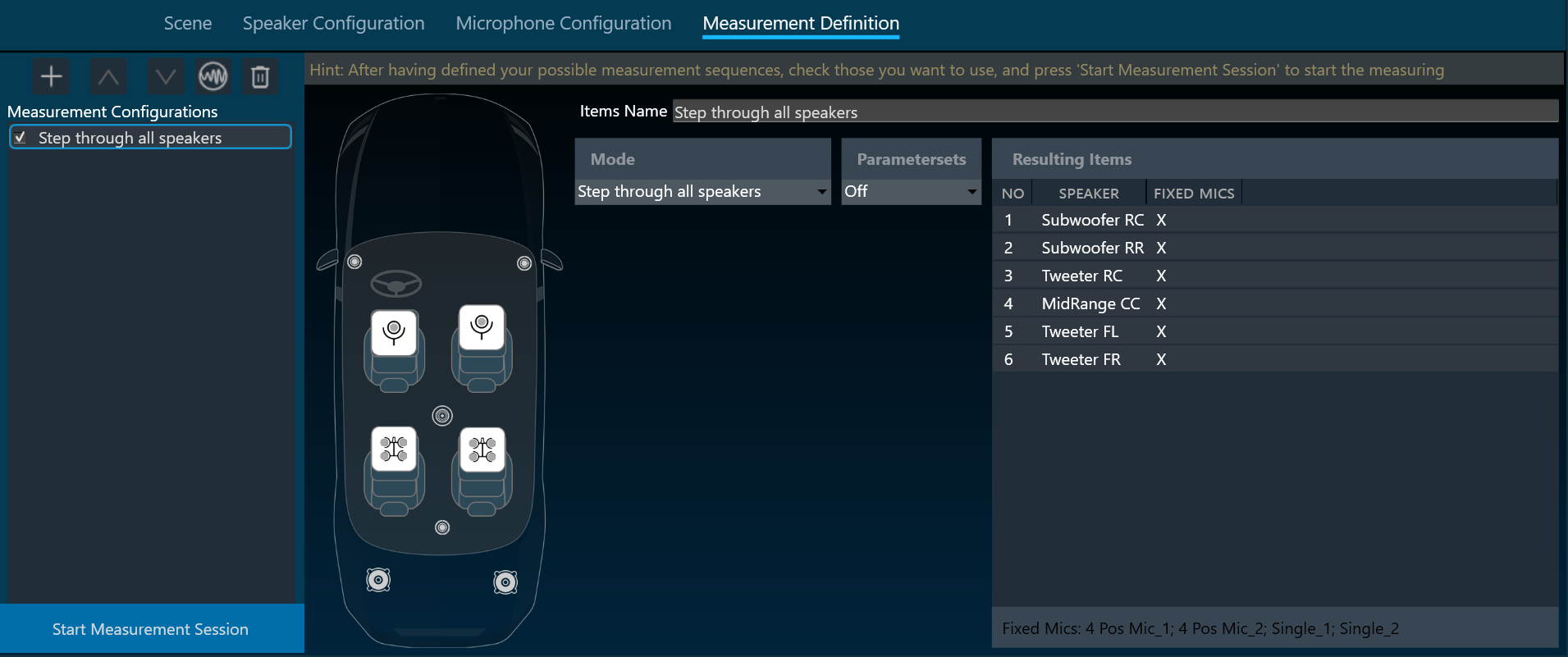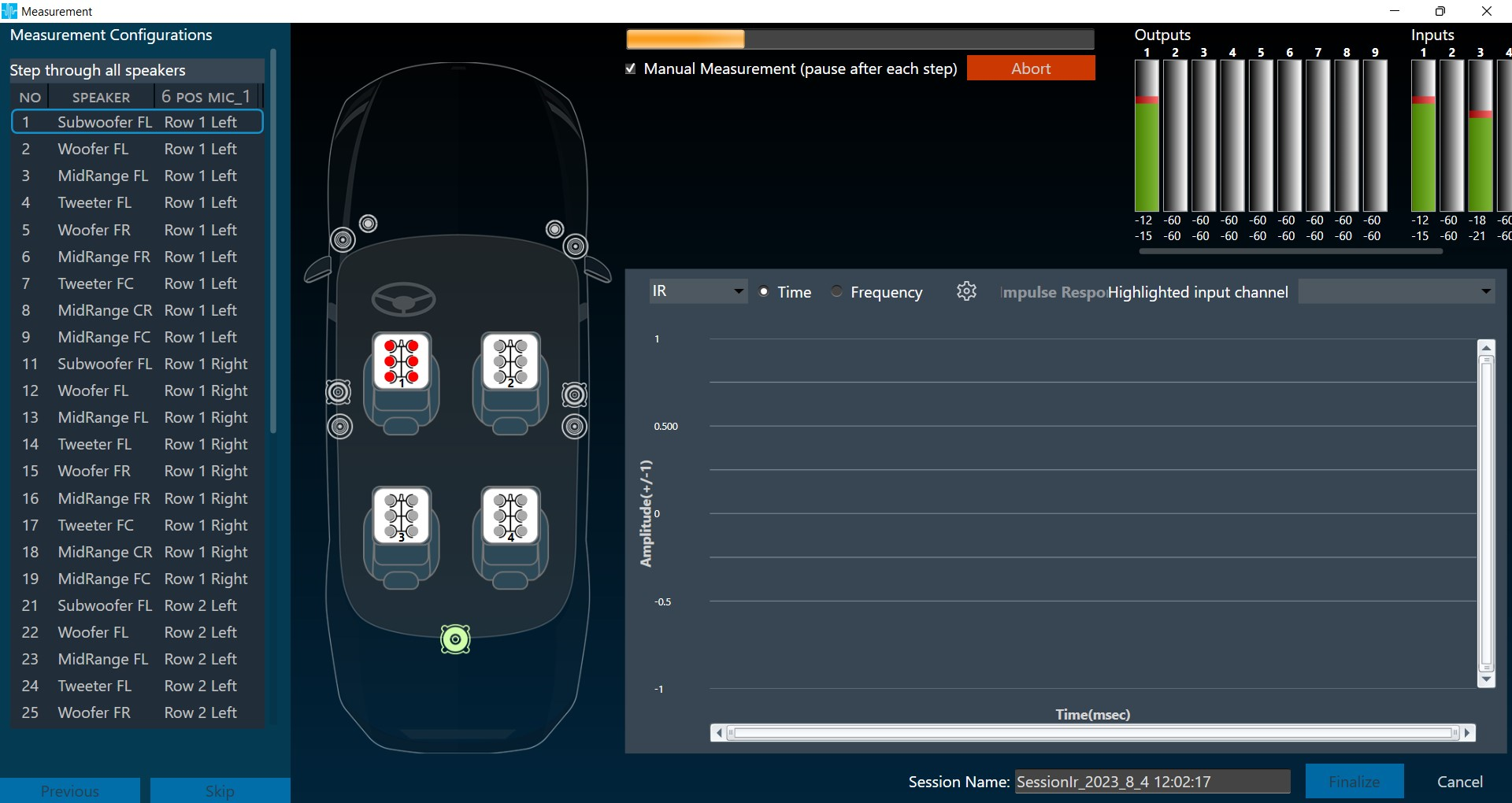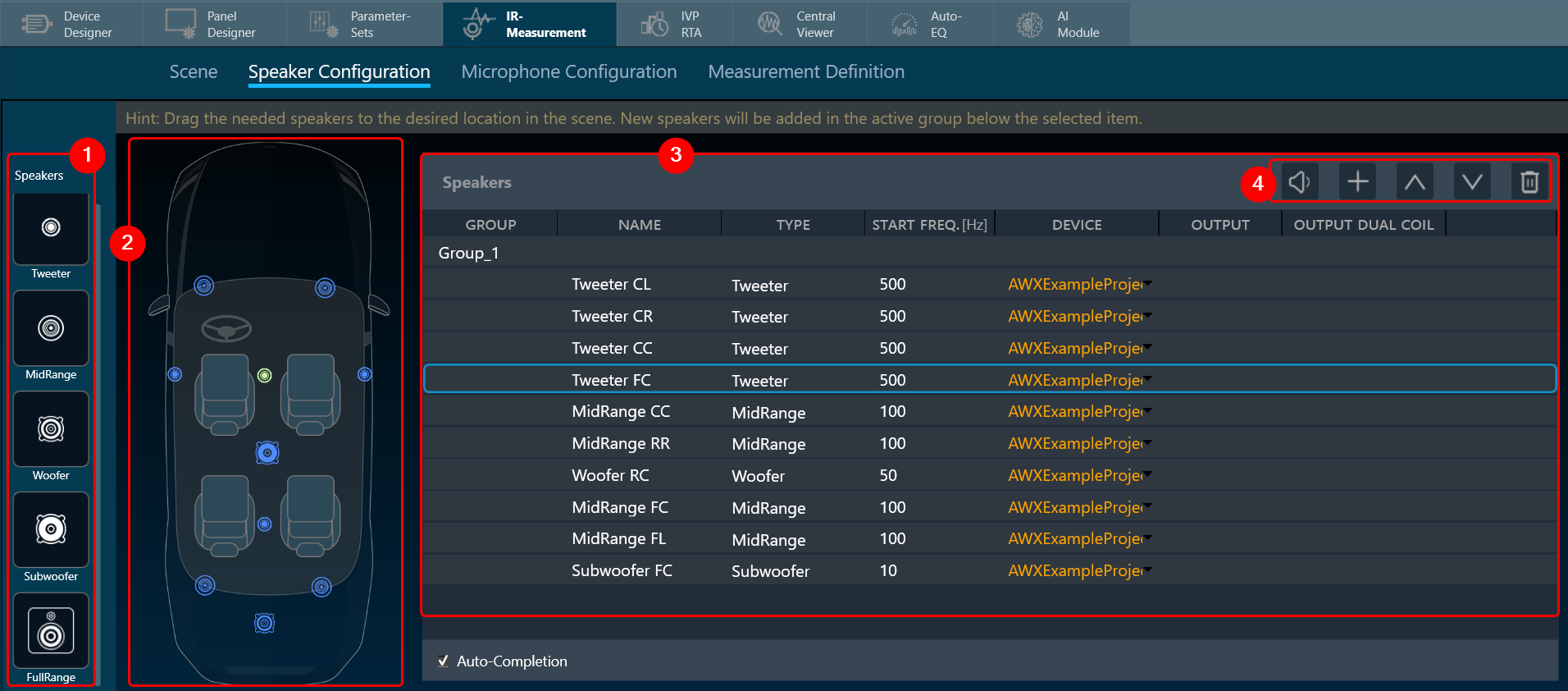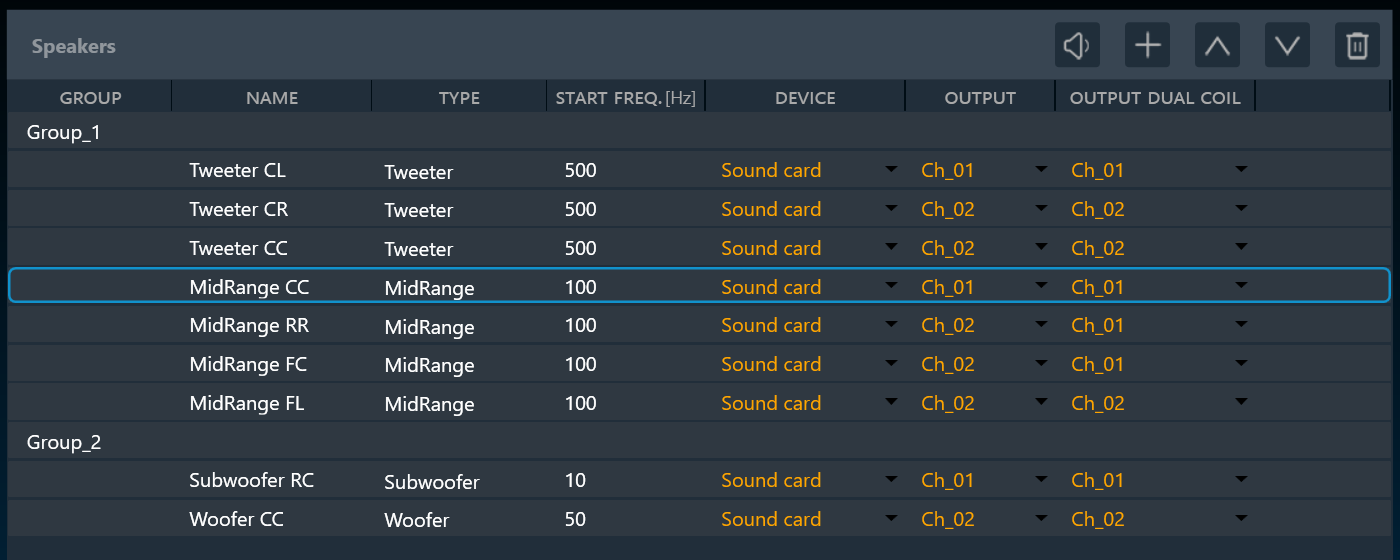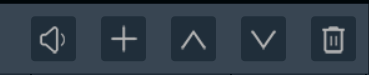The Measurement Definition screen is the final preparatory screen before the actual measurement. This screen consists of list of Measurement Sequences (highlighted in red), Mode and Parameter configuration (highlighted in yellow), and list of Resulting Sequence measurement (highlighted in green).
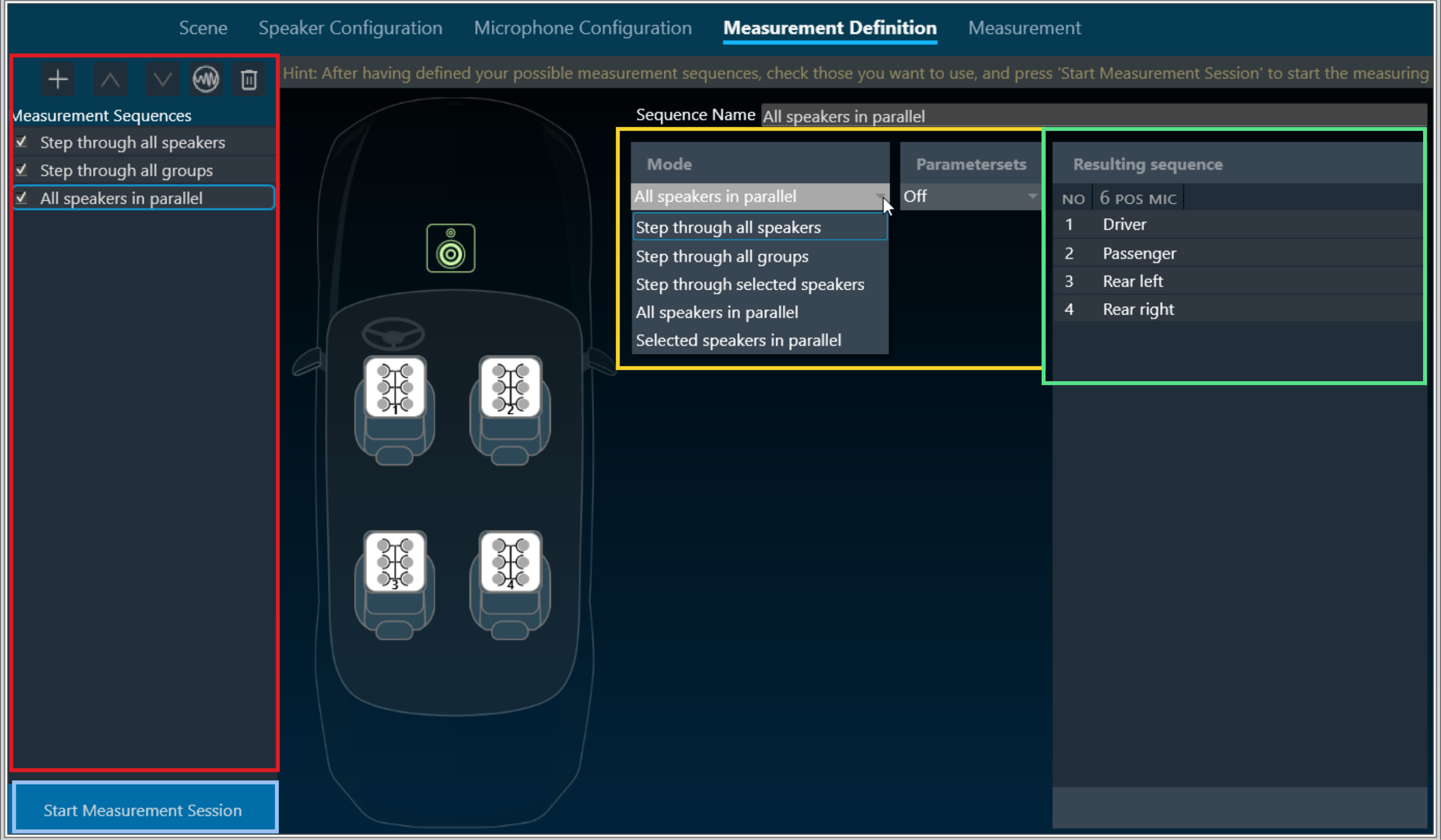
Steps to configure Measurement Definition:
- On the Measurement Configuration screen, go to Measurement Sequences section and click on the (+) button.
By default, project-specific Generator settings are assigned to each new Measurement Configuration, after which you can configure distinct Generator settings for each Measurement Configuration. - On the Mode selection allows you to change the settings of the specified measurement.
Possible measurement modes are:- Step through all speakers: play back signal through each speaker sequentially
- Step through all groups: play back signal through all groups sequentially, parallel through all speakers in one group
- Step through selected speakers: play back signal through each speaker or group selected in list
- All speakers in parallel: play back signal through all speakers at once
- Selected speakers in parallel: Play back signal in parallel through all speakers/groups selected in list.
The resulting sequence of the currently select measurement is display on the right (green rectangle)
- Once you have configured all the measurements, click on Start Measurement Session to activate the measurement mode.
This opens a new measurement window. - On the Measurement Setting dialog box, enter the session name, add a Note (optional) and click Ok.
If you want to optimize the measurement order select Optimize measuring order and enter the session name. The optimization of the measurement order applies when several sequences with different loudspeakers are defined for at least one rotating microphone.
– If no optimization is applied, the measurement will be performed independently for each sequence, resulting in the rotation of the microphone over all the seats within each sequence.
– When optimization is applied, all the measurements that are linked to a seat position are performed one after the other, regardless of the sequence to which they belong.
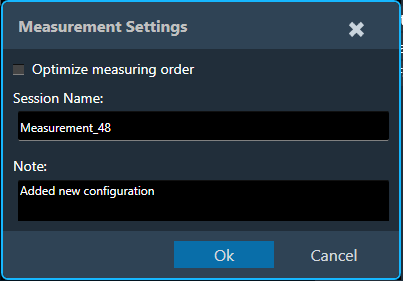
For large numbers of sequences, this greatly minimizes the number of microphone repositioning.
Parameters set configuration is under development.
Even though you can configure different Generator Settings per Measurement Configuration, the Generator Mode will be same for all Measurement Configurations. Only at the project level, Generator Mode can be modified and same will be overwrite to all Measurement Configurations.