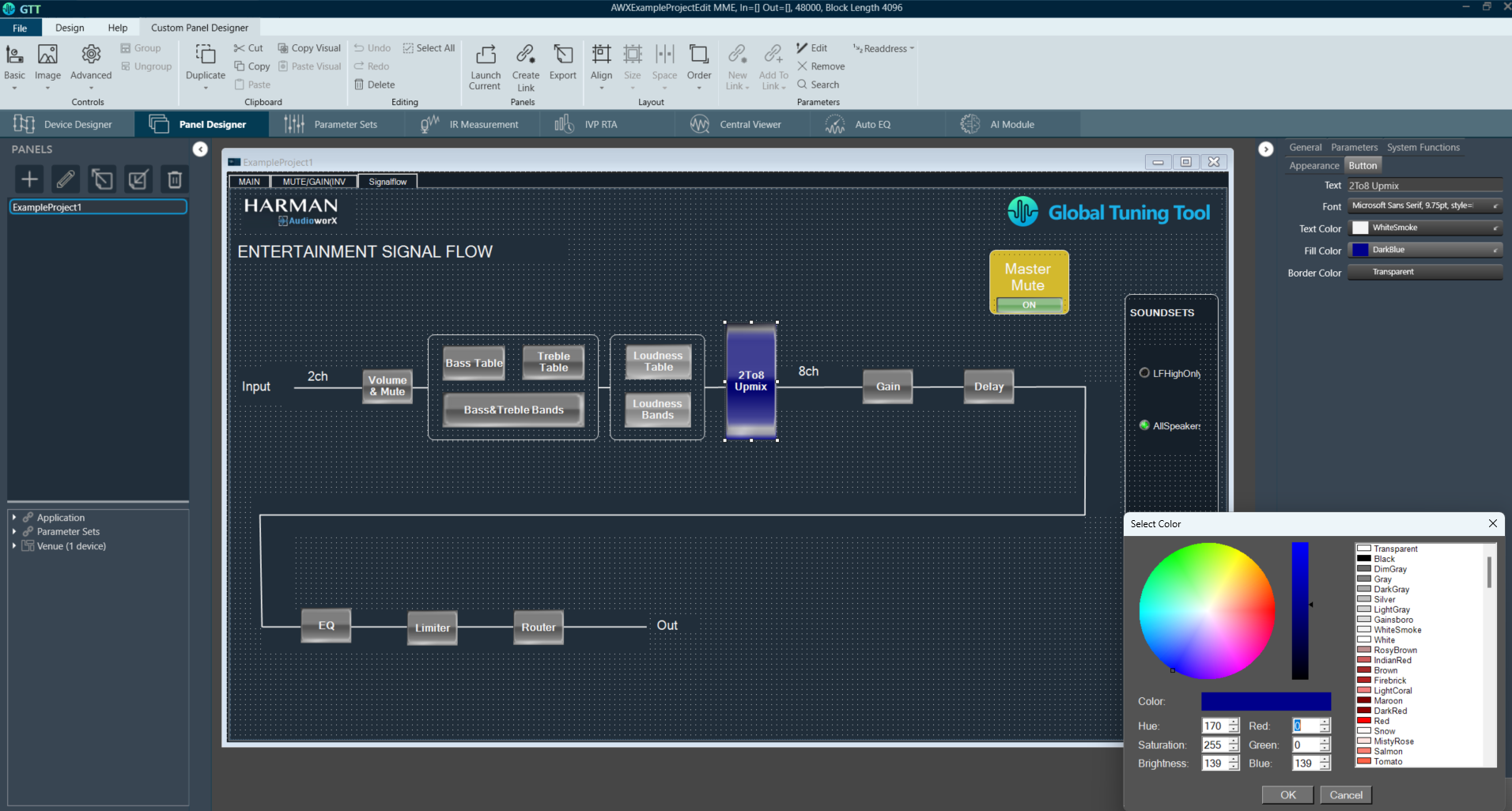The Panel Designer offers a streamlined and user-friendly workspace designed for creating custom panels tailored to specific audio tunning needs. It features a variety of components and tools that facilitate the design and editing process. Using Panel Designer, you can quickly create a custom panel with all the elements you need and link the panel with a desired audio object. Let us have a look at some of the components of the Panel Designer workspace.
Key Features of Panel Designer
- Ribbon Interface: The main interface includes a ribbon divided into several groups,
- Controls: To access and utilize various panel controls.
- Clipboard: For copy and paste functionalities.
- Editing: Tools for modifying elements within the panel.
- Layout: Options for arranging the panel components.
- Parameters: To manage the settings and configurations of the panel.
- Panels View: This section displays all custom panels, allowing users to create, delete, or import panels. It also provides access to the Venue Explorer for viewing devices, applications, and parameter sets.
- Properties View: Located on the right-hand side, this area shows the properties of each component, enabling users to customize the panel according to their requirements.
- Toolbox: Users can employ various tools found in the Toolbox to build custom panels effectively
- Editor Windows: Editor windows linked to corresponding properties for streamlined customization.
Relative Topics