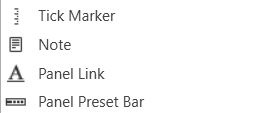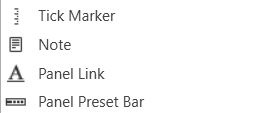
Tick Marker
A tick marker is an unlinked control that can be customized to show user-specified values. It can be used with faders and meters to specify particular measurements with unique positions, orientations, colors, etc.
Controls can be managed in the Custom Panel designer and, once the Custom Panel is activated, utilized by the end user. This control must be linked to a parameter to function properly.
| Property Type |
Options |
| General |
- Control Info: Shows control type. This propery is Read only.
- Locked: Specifies if the control is locked out so that it cannot be moved or re-sized.
- Checked = Locked
- Unchecked = Unlocked
|
| Appearance |
- Location: Control location (in pixels) of the control on the Custom Panel. Change X (horizontal) and Y (vertical) values in relation to upper left corner.You can also drag the control to a different location.
- Size: Control size (in pixels).Change width and height values. You can also re-size the control manually.
- Background Color: The background color of the text areaBrings up the Select Color window.
|
| Ticks |
- Vertical Justification: Vertical justification of the ticks
- Display Ticks: Whether to display the tick marks of the control or not
- True = displayed
- False = not displayed
- Major Tick Color: Color of the major ticks. Brings up the Select Color window.
- Major Tick Count: How many major ticks are displayed. The major tick count must be the same as or larger than the number of major tick labels in order to display all labels.
- Major Tick Length: The length (in pixels) of the major ticks
- Orientation: Displayed Horizontal or Vertical
- Minor Split: Whether or not to split minor ticks on the centered tick marker.
- Minor Tick Color: Color of the minor ticks. Brings up the Select Color window.
- Minor Tick Count: How many minor ticks are displayed between major ticks
- Minor Tick Length: The length (in pixels) of the major tick
- Tick Thickness: Thickness (in pixels) of the tick marks.
|
| Tick Labels |
- Display Labels: Whether or not to display labels on the control.
- Label Font: Click on “…” to select desired font. Choose from Windows fonts
- Label Color: Color of the control text. Brings up the Select Color window.
- Tick Label Offset: Spacing (in pixels) between tick marks and their labels.
- Major Tick Labels: The labels for the major ticks. The major tick count must be the same as or larger than the number of major tick labels to display all labels.
|
| Margins |
- High Margin: Spacing (in pixels) between label and top border, limited by size of bounding box.
- Left Margin: Spacing (in pixels) between label and left border, limited by size of bounding box.
- Low Margin: Spacing (in pixels) between label and bottom border, limited by size of bounding box.
- Right Margin: Spacing (in pixels) between label and right border, limited by size of bounding box.
|
Note
A note adds an icon to a Custom Panel with popup text. A note cannot be linked to a parameter. Controls can be managed in the Custom Panel designer and, once the Custom Panel is activated, viewed (but not changed) by the end user.
| Property Type |
Options |
| General |
- Control Info: Shows control type. This propery is Read only.
- Locked: Specifies if the control is locked out so that it cannot be moved or re-sized.
- Checked = Locked
- Unchecked = Unlocked
|
| Appearance |
- Location: Control location (in pixels) of the control on the Custom Panel. Change X (horizontal) and Y (vertical) values in relation to upper left corner.
You can also drag the control to a different location.
- Size: Control size (in pixels). Change width and height values. You can also re-size the control manually.
- Background Color: Background color of the control.
- Tool Tip Text: Text that appears on control mouse-over.
|
| Note |
- Note Text: Click to enter desired text for note content. Brings up a Control Text editor.
- Text Color: Text color of the control. Brings up the Select Color window.
- Popup Background Color: Background color for the popup. Brings up the Select Color window.
- Popup Width: The width of the popup in pixels
- Popup Height: The height of the popup in pixels
- Display Direction: The direction in which the popup will appear when the note is clicked. “Auto” will position the popup depending on where the user clicks.
- Left Up
- Down Right
- Upper left Upper right
- Lower left Lower right
|
Panel Link
A panel link is a control on a Custom Panel that links to another Custom Panel. Define the link in the panel link section of the properties tab.
Controls can be managed in the Custom Panel designer and, once the Custom Panel is activated, utilized by the end user. This control must be linked to another Custom Panel to function properly.
| Property Type |
Options |
| Appearance |
- Background Color: The background color of the text area. Brings up the Select Color window.
- Background Image: Background image of the control. Brings up the Select Color window.
- Background Image Layout: Background layout of the image. Tile, Centre, Stretch, and Zoom
- Font: Click on “…” to select desired font. Choose from Windows fonts.
- Foreground Color: The foreground color for the panel. Brings up the Select Color window.
|
| Design |
- Panel Name: Enter the name of the panel. Default text is “Panel 1”.
|
| Layout |
- Size: Control size (in pixels). Change width and height values. You can also re-size the control manually.
- Start Behavior: Behavior of the panel. Manual, CenterScreen, and WindowsDefaultLocation.
- Start Location: Control location (in pixels) of the control on the Custom Panel. Change X (horizontal) and Y (vertical) values in relation to upper left corner. You can also drag the control to a different location
|
| Window Style |
- Show Control Box: Whether to display control box or not.
- Form Border Style: Click to select form border style.
- FixedSingle
- Fixed3D
- FixedDialog
- FixedToolWindow
- Sizable
- SizableToolWindow
- Hide Cursor: Whether or not to display cursor.
- Icon: Click on “…” to select desired icon.
- Show Maximize Box: Whether to display maximize box or not.
- Show Minimize Box: Whether to display minimize box or not.
- Show Icon: Whether to display icon or not.
- Show in Taskbar: Whether to display taskbar or not.
- Size Grip Style: Click to select size grip style. Auto, Show, and Hide
|
Panel Preset Bar
The panel preset bar manages panel presets. This control is added to the Custom Panel as an unlinked control because it is not linked to a parameter; it creates values as you change parameter settings.
On an activated Custom Panel, you can store, recall, rename, and delete panel presets. On the Custom Panel designer, you can edit it or change its properties.
A panel preset saves the current values and control parameters on a Custom Panel; when additional parameters are added or values are changed, the panel preset must be saved again to include them.
- Store panel preset: On the activated Custom Panel, change parameter settings as desired then click “Store” on panel preset bar.
On Store Panel Preset dialog, type preset name, and click “OK.” The panel preset is added to the preset list.
If one of the values on a panel preset is changed, the button will turn green to alert you that you need to re-save the panel preset to include the changed value. Simply click the ‘Store’ button.
- Recall panel preset: Recall panel presets on the activated Custom Panel, either from the title bar or the panel preset bar.
- TITLE BAR: Right click title bar, select “Recall Preset,” then select the desired preset from the list.
- PANEL PRESET BAR: Select “Recall.” Select the panel preset from the list and click “OK.”
The panel preset settings are recalled.
- Rename panel preset: On the activated Custom Panel, select “Store” on panel preset bar. Select the item from the list that you wish to rename.
Type the new name next to “Preset Name” and click “OK.”
- Delete panel preset: On the activated Custom Panel, select “Delete.” Select the panel preset from the list and click “OK.”
| Property Type |
Options |
| General |
- Control Info: Shows control type. This propery is Read only.
- Locked: Specifies if the control is locked out so that it cannot be moved or re-sized.
- Checked = Locked
- Unchecked = Unlocked
|
| Appearance |
- Location: Control location (in pixels) of the control on the Custom Panel. Change X (horizontal) and Y (vertical) values in relation to upper left corner.
You can also drag the control to a different location.
- Size: Control size (in pixels). Change width and height values. You can also re-size the control manually.
- Background Color: Background color of the control.
- Text Color: Text color of the control.
- Font: Click on “…” to select desired font. Selects from Windows fonts.
- Label Text Color: The color of the Label Text
- Tab Index: Indicates the sequence of an element within the tabbing order of all focusable elements in the document.
- Tab Stop: Whether the control appears in the tab order.
- Checked = Appears
- Unchecked = Won’t appear
|