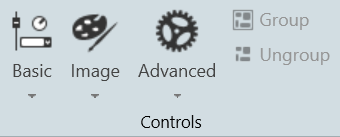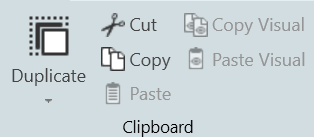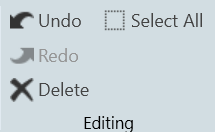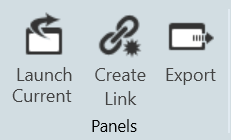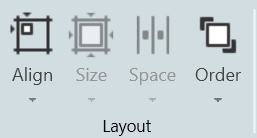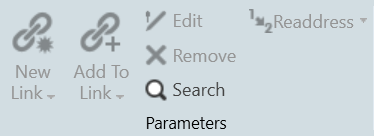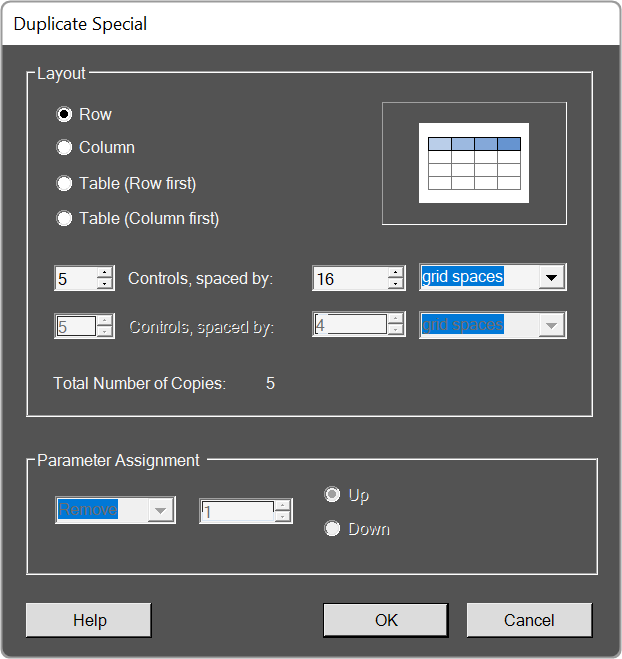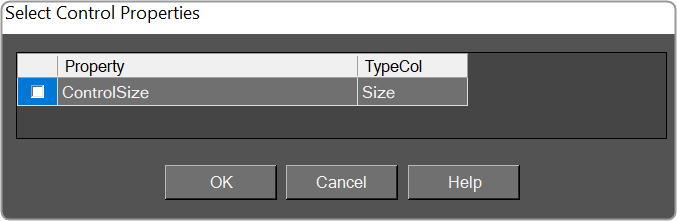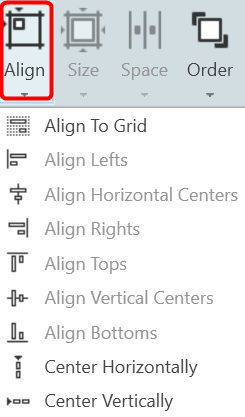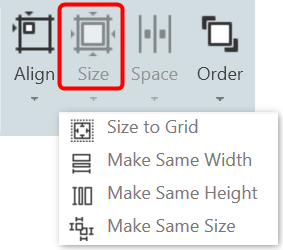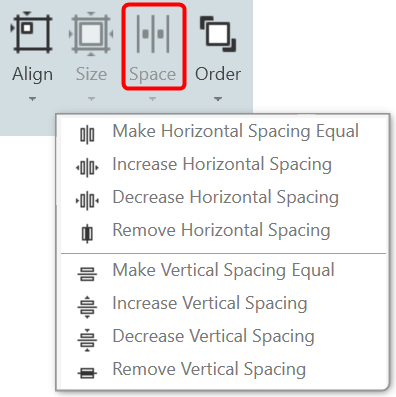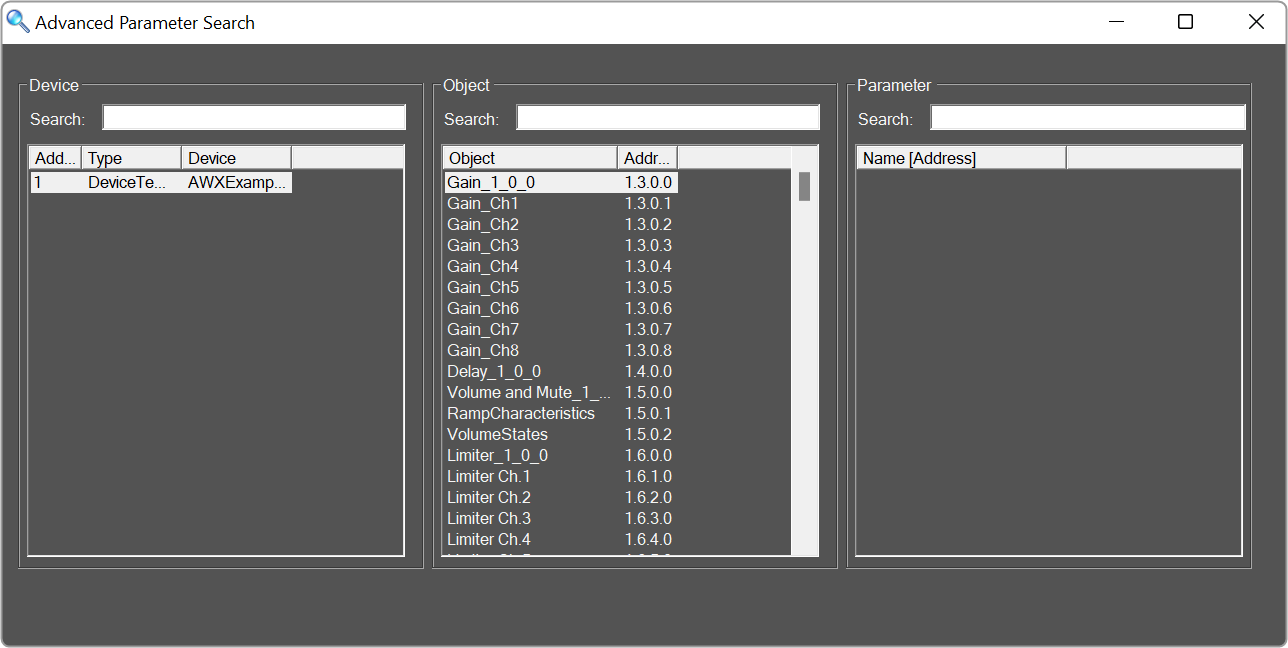The Panel Designer ribbon contains a tool for designing and editing the custom panel.

The Panel Designer ribbon comprises the following groups.
- Controls
- Clipboard
- Editing
- Panels
- Layout
- Parameters
| Groups |
Descriptions |
Controls
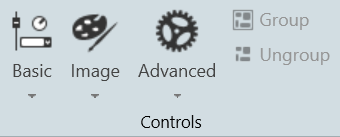 |
The Control group comprises of designer tools that allow you to design the custom panel. This includes Basic, Image, Advanced, Group, and Ungroup.
- Basic Design Components.
- Image Design Components
- Advanced Design Components
- Group and Ungroup
- Group: The group tool helps you to group the multiple items in the designer panel workspace. Grouping helps you to organize design components and keeps your workspace panel uncluttered.
- Ungroup: The ungroup tool helps you to ungroup the group items in the designer panel workspace.
|
Clipboard
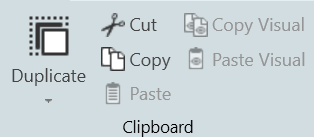 |
The Clipboard group is a set of copy and paste menus. This includes Duplicate, Cut, Copy, Paste, Copy Visual, and Paste Visual.
- Duplicate: Duplicates the selected control.
- Duplicate Special: Brings up the following window.
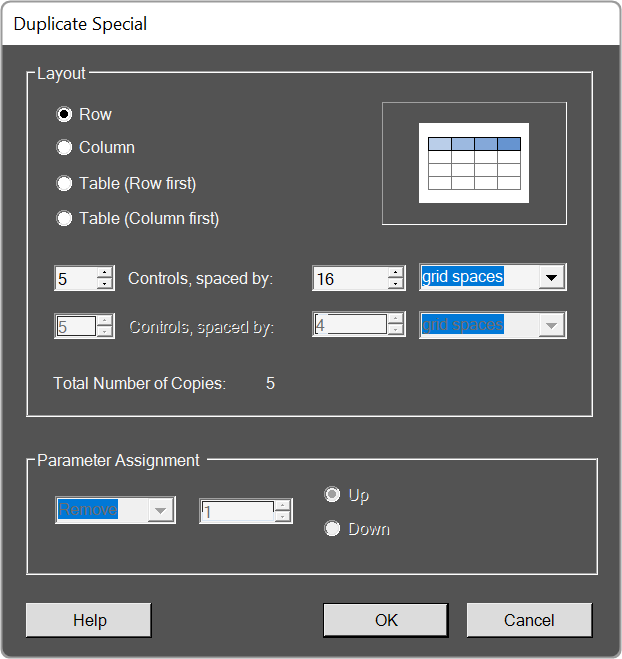
- Cut / Copy / Paste: Acts as standard Windows function in that you may Cut/ Copy/ Paste the selected control.
- Copy Visual / Paste Visual: This brings up the Select Control Properties window.
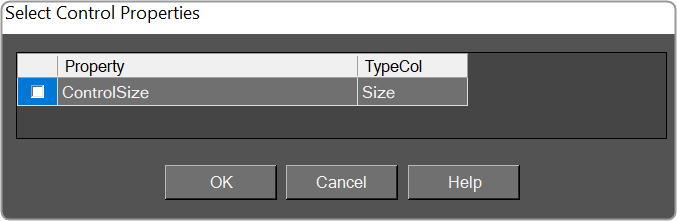
The visual properties of a single control are copied and pasted with the appropriate menu entry in the right-click context menu for a selection of controls, and with the appropriate button in the Clipboard control group within the Custom Panel Designer pop-up Ribbon. |
Editing
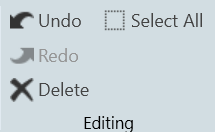
|
The Editing group is a set of edit menus. This includes Delete, Select All, Undo, and Redo.
- Delete: You may delete a selected device or multiple selections of devices from the Venue using the Delete button or with the Delete keyboard key.
- Select All: Use this to select all devices within the current view, or with the standard CTRL-A Windows keyboard shortcut.
- Undo / Redo: Use these buttons to Undo or Redo all operations or with the standard CTRL-Z (Undo), and CTRY-Y (Redo) Windows keyboard shortcuts.
|
Panels
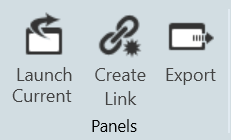
|
- Launch Current: This option allows you to open the current active Custom Panel.
- Duplicate: This option allows you to create a copy of the current active Custom Panel.
- Create Link: This option allows you to create a link on a custom panel.
|
Layout
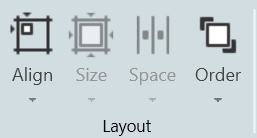 |
The Layout group is a set of tools that allow you to arrange your design items just the way you want them. This includes Align tools, Size tools, Spacing tools, and Order tools.
- Align: A drop-down menu to align the current selection(s) within the panel.
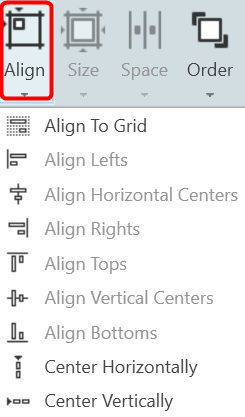
- Size: Drop-down menu with options for sizing the current selection(s) as Size to Grid, Make the Same Width, Make the Same Height, or make all selected controls the Same Size.
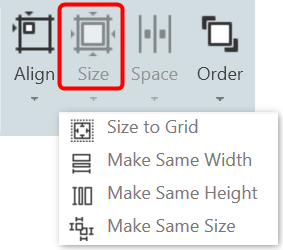
- Spacing: Drop-down menu with options for spacing the controls within the Panel.
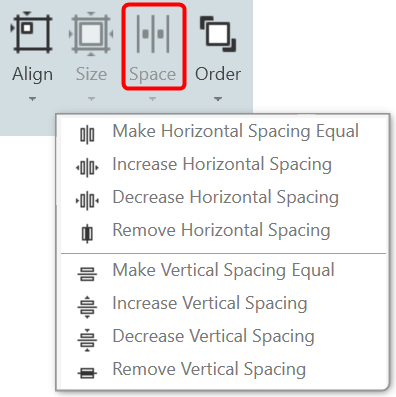
- Order: Bring-to-Front or Send-to-Back options for selected controls.

|
Parameters
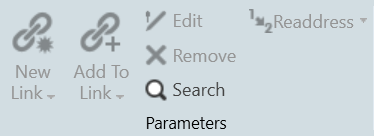 |
The tools in the Parameter group allow you to Edit, Remove, and Search the parameters.
- New Link:
- Add To Link:
- Edit: Click to select Parameter Address Editor.
- Remove: Removes the selected parameters.
- Search: Brings up the Advanced Parameter Search window.
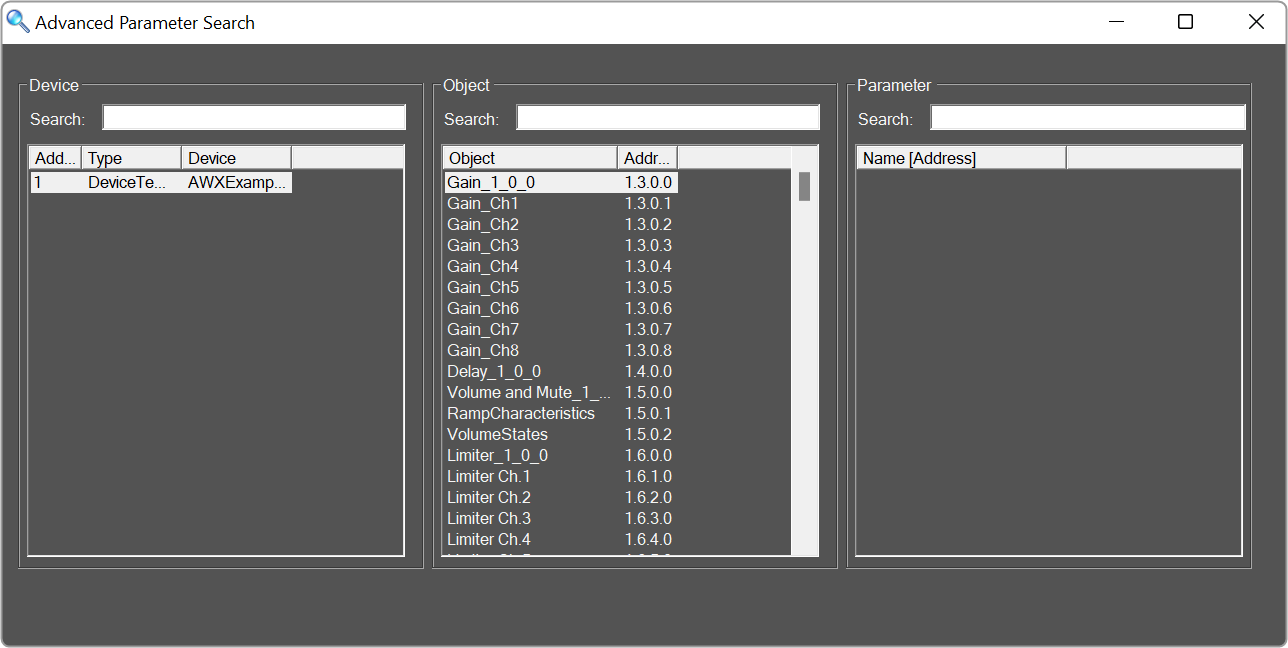
- Readdress:
|