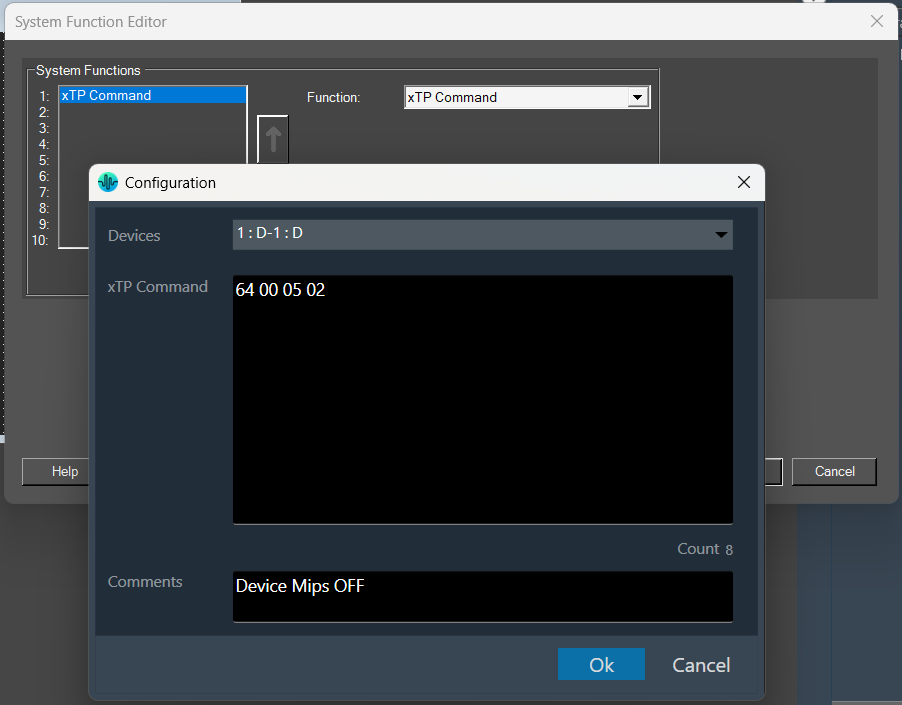The System Function Editor is a separate window that allows you to assign a certain System Function or functions upon an action, such as pressing a button or receiving an external control signal.
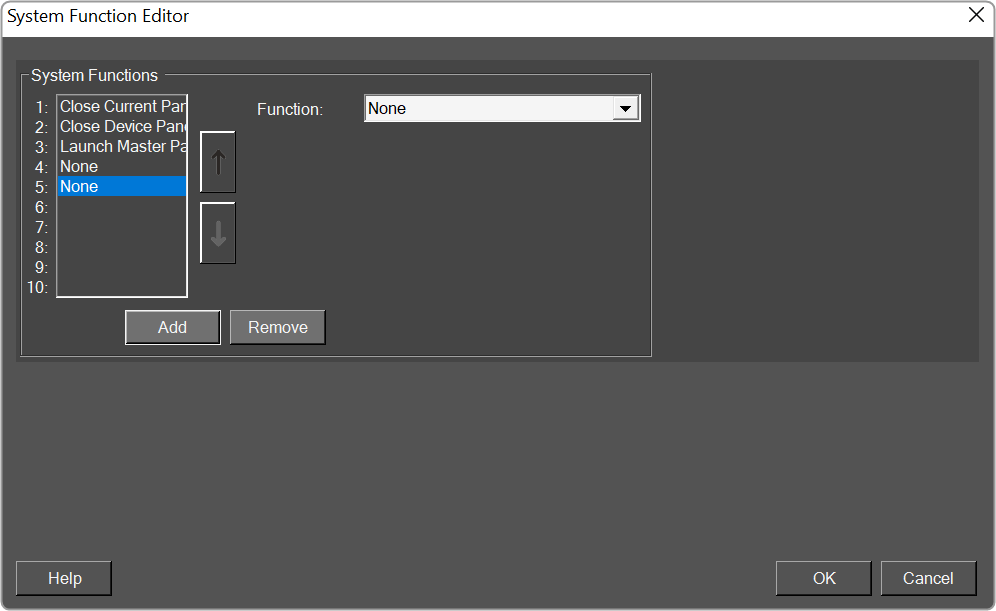
In this section, you can choose the function to assign. Additional options will appear below, providing supporting parameters or functions based on your selection.
Below is the list of the functions that can be assigned.
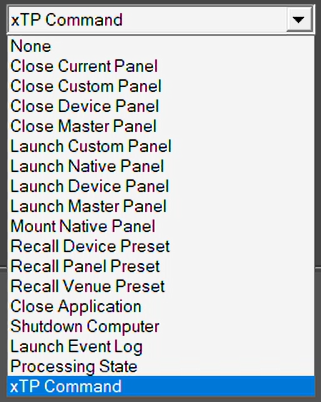
| System Functions | |
|
|
Processing State
Using the Processing State option, you can modify the processing state of audio objects, with the exception of Audio-In/Out and Control-In/Out objects. This can be accomplished through the System Function. Any UI control that supports System Function can be configured with Processing State and can then be activated by interacting with the UI control after launching the custom panel.
The option to process the state is available in the drop-down list under System Functions.
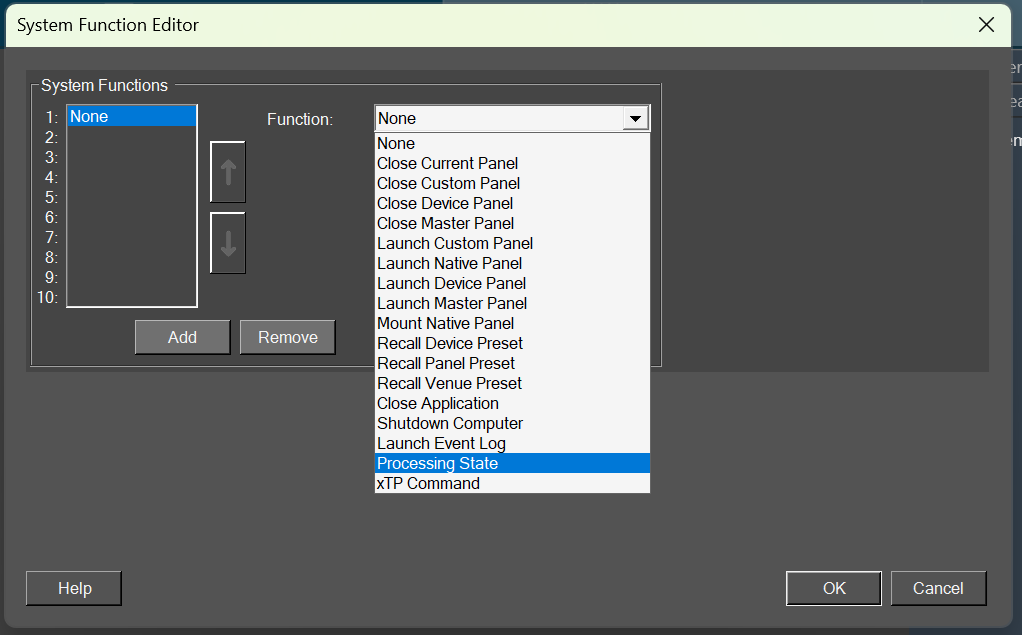
Configuring Processing State: When selecting the Processing State from the system function list, an additional combo box will appear with the available processing state options.
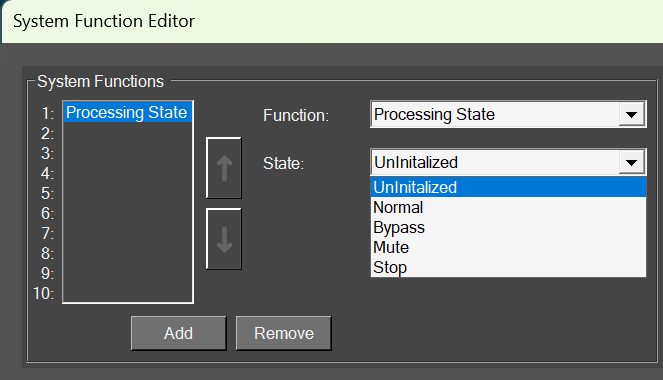
- Normal: Normal operation with the update of necessary internal states of the audio object; normal output.
- Bypass: Normal operation with the update of necessary internal states of the audio object; input channel buffer data copied to the output channel buffers.
- Mute: Normal operation with the update of necessary internal states of the audio object; output channel buffers cleared.
- Stop: Input channel buffer data copied to the output channel buffers (no update of internal states).
After selecting the state, a pop-up configuration window will be shown having the following options.
| Option | Description |
| Devices | List of all devices configured in the project.
The device name is listed as per the format below. |
| Audio Object | List of all audio objects in the project that are available for the selected devices, except Audio In/Out and Control In/Out. |
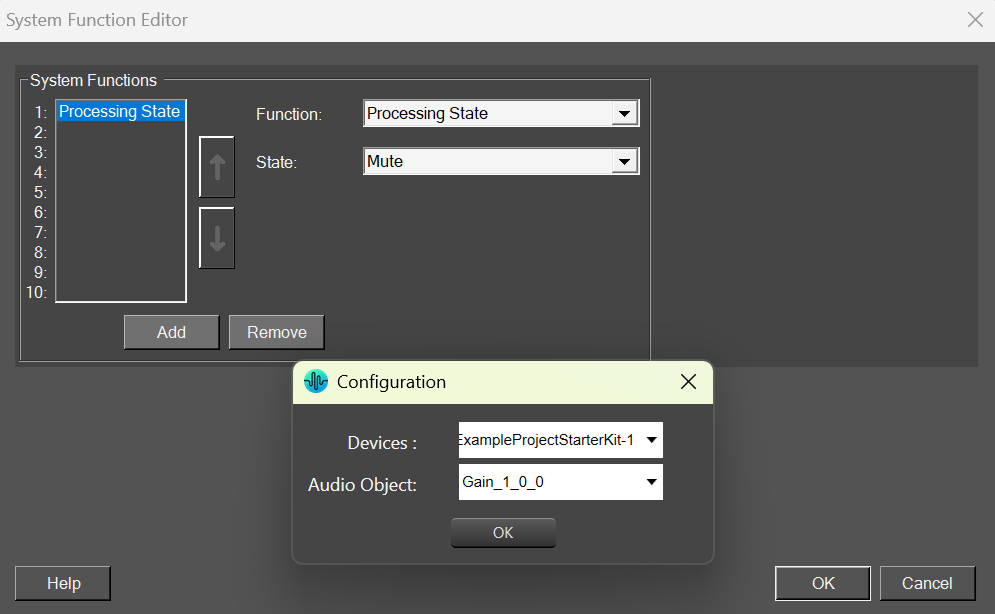
On pressing OK, the command would be saved.
The configured Processing State system function is retained during the export and import of the Custom Panel or Project.
Executing Processing State System Function: After launching the custom panel, you can execute the system function configured on the control through its actions.
Example: If a button is configured with Processing State Command, then upon clicking the button, the command shall be executed.
The device for which the Processing State Command is configured must be connected to execute the configured Processing State Command system function.
xTP Command System Function
Using this option, any xTP command can be configured on the custom panel. This can be done via System Function; any UI control that supports System Function can be configured with xTP Command, and it can then be executed by clicking on the UI control after launching the custom panel.
The option of xTP Command is available on the System Functions drop-down list.
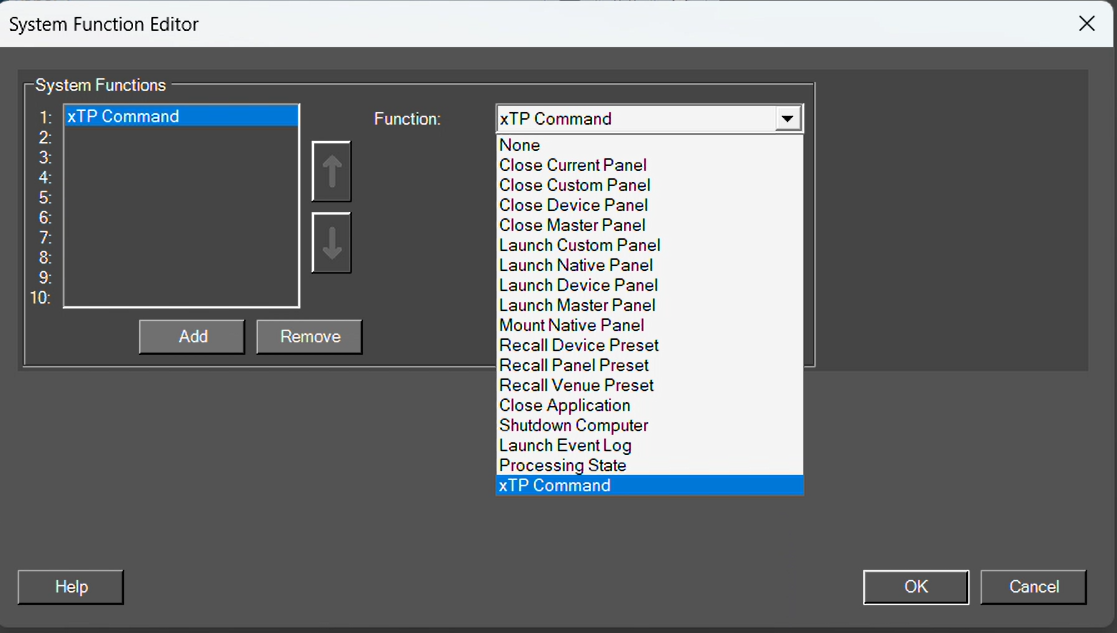
Configuring xTP Command System Function: Upon selecting the xTP Command from the system function list, a configuration pop-up window appears with the following options.
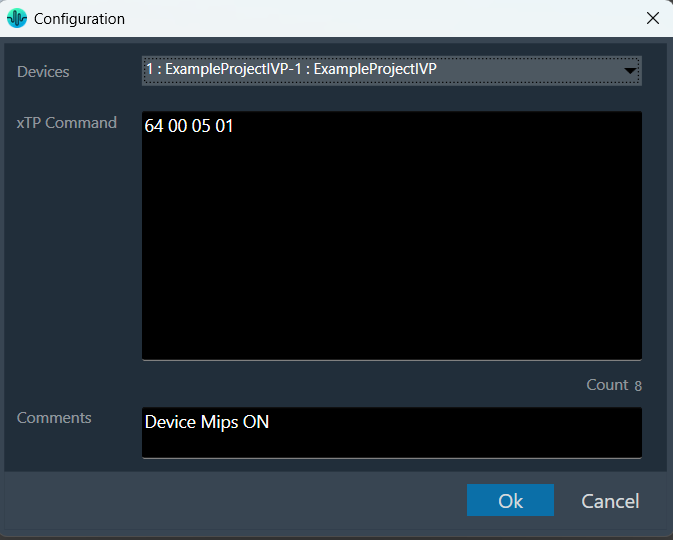
| Option | Description |
| Device | List of all devices configured in the project. Selecting a device from the list will limit the length of the data (in bytes) that can be entered. The maximum length of the data field will equal the device’s MaxNetworkDataSize (in bytes).
The device name is listed as per the format below. |
| xTP Command | The xTP Command with data that needs to be executed. Data can only be entered in Hex, i.e following characters are allowed 0123456789ABCDEF and space. For example: 64 00 05 01, here 64 is the Command Id, followed by other header information and data. OR 73 00 00 00 07 13 02 00 00 00, 73 is the Command Id, followed by header information and data. |
| Count | Displaying the total number of hex values entered in the Data field. |
| Comment | Additional information regarding the command that is configured. (This will be limited to 300 characters.) |
On pressing OK, the command would be saved.
The configured xTP Command is retained during export and import of the Custom Panel or Project.
Executing xTP Command System Function: After launching the custom panel, the control on which system function is configured can be executed by user action on the control.
Example: If a button is configured with an xTP Command, then upon clicking the button, the command shall be executed.
The device for which xTP Command is configured must be connected to execute the configured xTP Command system function.
Editing the configured System function: Reselecting xTP Command options from the System Function window will re-open the configuration screen, populating the device, xTP Comman,d and comments field.