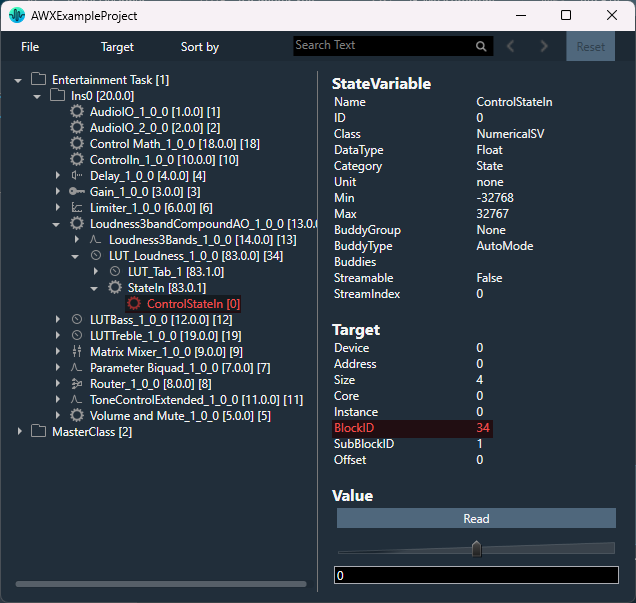You can view or modify the Compound Audio Object instance using the “Open Signal Flow” option. The Open Signal Flow option enables to view signal flow of CAO instance that is added to Main Signal flow. The view allows you to customize and save the Block Id and Display names of inner audio objects in CAO instances.
Steps to open CAO instance signal flow:
- On the Signal Flow Designer window, right-click on CAO instance, and select Open Signal Flow option.
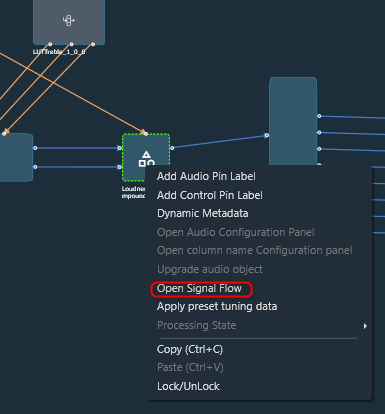
When the Compound Audio Object version is updated, it will be highlighted in a different color in the Signal Flow Designer. In order to save the signal flow, the upgraded Compound Audio Object.
Navigation to CAO instance Signal-flow will be allowed only if password validation is successful for password protected CAO templates and if CAO template is editable.
- On the CAO instance signal-flow window, select the respective audio object and edit the Display Name and Block Id, if required.
Except for Display Name and Block Id, all audio object properties on the CAO instance signal-flow window are fixed.
Customized Display name /Block ID will be assigned only if it is unique across Main signal-flow.
Block Id cannot be assigned for Compound Interface objects – Compound Audio IO , Compound Control In, Compound Control Out.
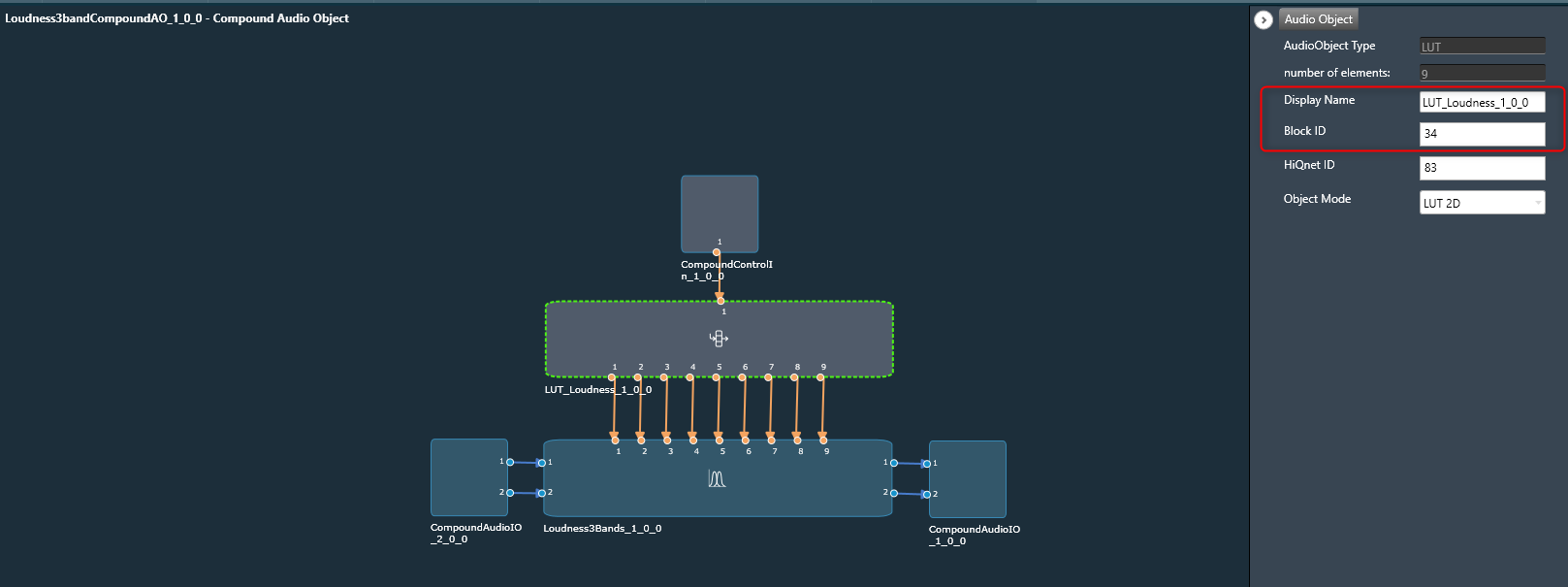
- Click Save to save all updated Display Names and Block Ids.
- Double-click on audio objects to open the native panel (if available). The native panel allows to tune audio objects. Audio objects can be tuned for CAO instance without additional custom panel creation.
- Once you made all the changes in the CAO instance signal-flow window. Click Go Back to navigate to the primary Signal Flow Designer window.
Customized Display Name and Block Id will be updated in all device associated data, making it identifiable in DDF/State Variable Explorer/ Venue Explorer/ Custom Panel address editor.