Import a Compound Audio Object
To Import Compound Audio Object
- On the Signal Flow Designer window, click on the Import Compound Audio Object option.
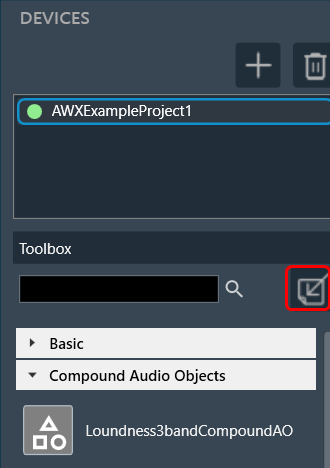
- Browse the location of Compound Audio Object and click Open. The imported Compound Audio Object added in the toolbox.
If the same Compound Audio Object is already in the toolbox, you can overwrite it or import it as a new Compound Audio Object.
The Compound Audio Object in the Toolbox can be dragged and dropped into the Device Signal Flow, just like a basic audio object.
If device signal flow is designed with Compound Audio Objects, it is carefully considered to bundle them in a project file (.gttd).
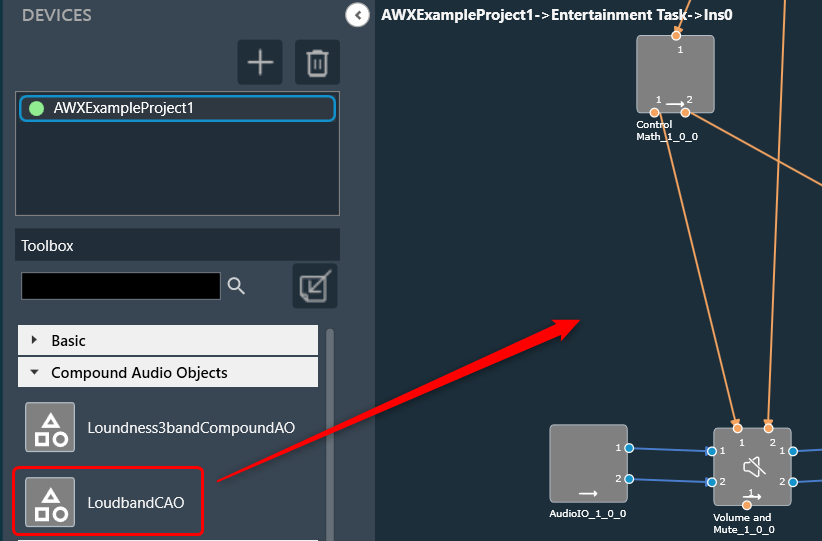
When importing a Compound Audio Object (CAO), if a CAO with the same name already exists, you will see the following confirmation message:
When importing a Compound Audio Object (CAO), if a CAO with the same name already exists, you will see the following confirmation message:
– Yes: To override the existing CAO and update its name.
– No: To create a new copy of the CAO.
– Abort: To cancel the action and prevent the CAO from being imported.

Export a Compound Audio Object
It is very convenient to share the Compound Audio Object by exporting it to a .cao file. Compound audio objects are just like any other audio object in the Signal Flow Designer toolbox. Except that they are complex and not part of the audio library.
To Export Compound Audio Object
- On the Signal Flow Designer window, select the compound audio object under the Compound Audio Object category in the toolbox and click Export through the context menu.
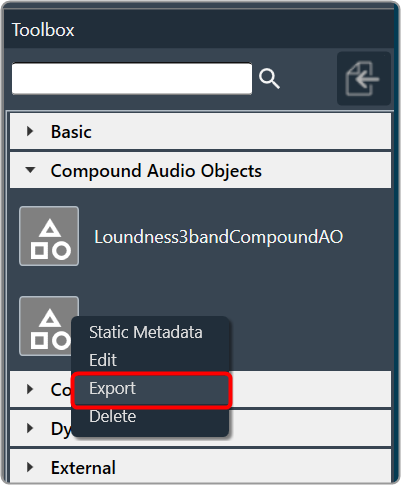
- On the dialog box, click Ok to export the Compound Audio Object.
- If the “Editable on import“ option is checked, it means you can edit the Compound Audio Object on import.
- If you uncheck the “Editable on import“ option, a new Compound Audio Object will be created while editing the Compound Audio Object on import.
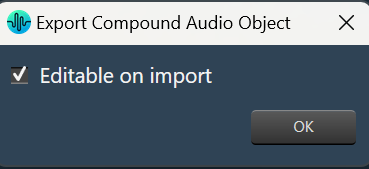
- Navigate the location, and click Save the Compound Audio Object. The exported file is saved in .CAO format.

