Creating a Compound Audio Object is very simple. The designer has to select an audio object from an existing signal flow and extract audio objects into a Compound Audio Object. The application will replace the extracted audio objects with the Compound Audio Object in the signal flow.
To create Compound Audio Object:
- Open a project and go to Signal Flow Designer window.
- Select the audio objects in the Signal Flow Designer window and click on Extract. This opens the Compound Audio Object window.
Extract can be performed only when valid audio objects are selected. Currently, the GTT Version does not support FIR MIMO, EOC, RNC, Audio IO, Control IN, and Compound Audio Object extraction.
Extract functionality will be enabled only if Signal Flow is saved.
On Compound Audio Object window the selected audio objects are surrounded with the interface objects like AudioIO and Control IO.
The interface objects are used to configure Compound Audio Object’s pins (AudioIO, ControlIO). Also, you can tune inner audio objects just like basic audio objects.
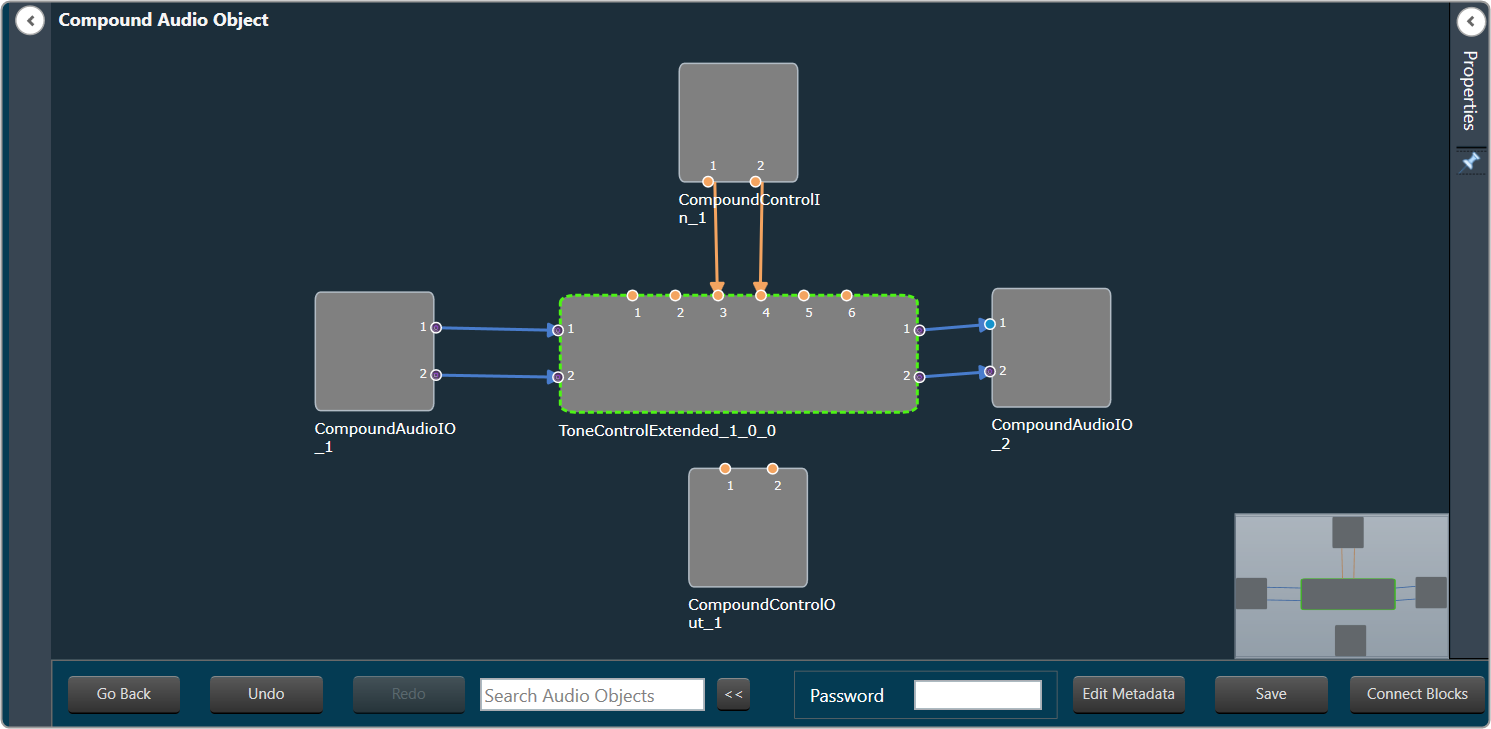
- Click Save and enter the Compound audio object Name and Description.
- Select a free preset slot number, enter a name in the text box and then click on Store preset to save and store the preset.
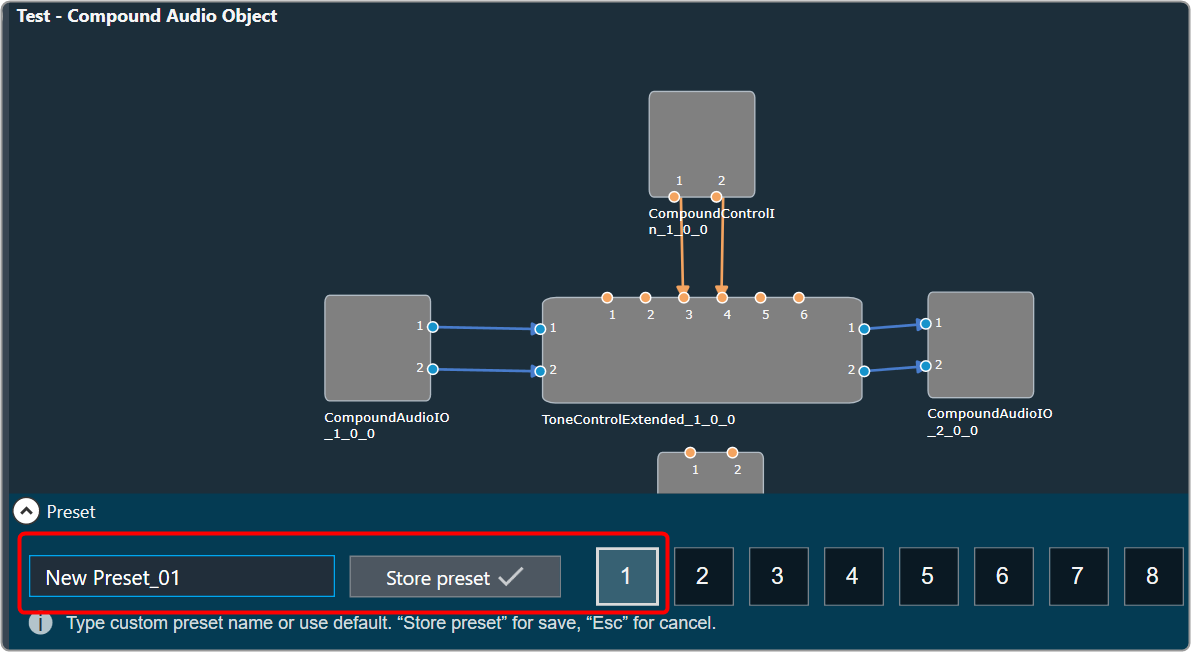
The preset will be stored in the slot you had chosen. The blue color indicates that the preset is applied to CAO inner audio objects. - Click Go Back after creating the Compound Audio Object.In the Signal Flow Designer window, you will see that the selected audio object has been replaced with the new compound audio object and the same audio object is listed under the Compound Audio Object category in the Toolbox.
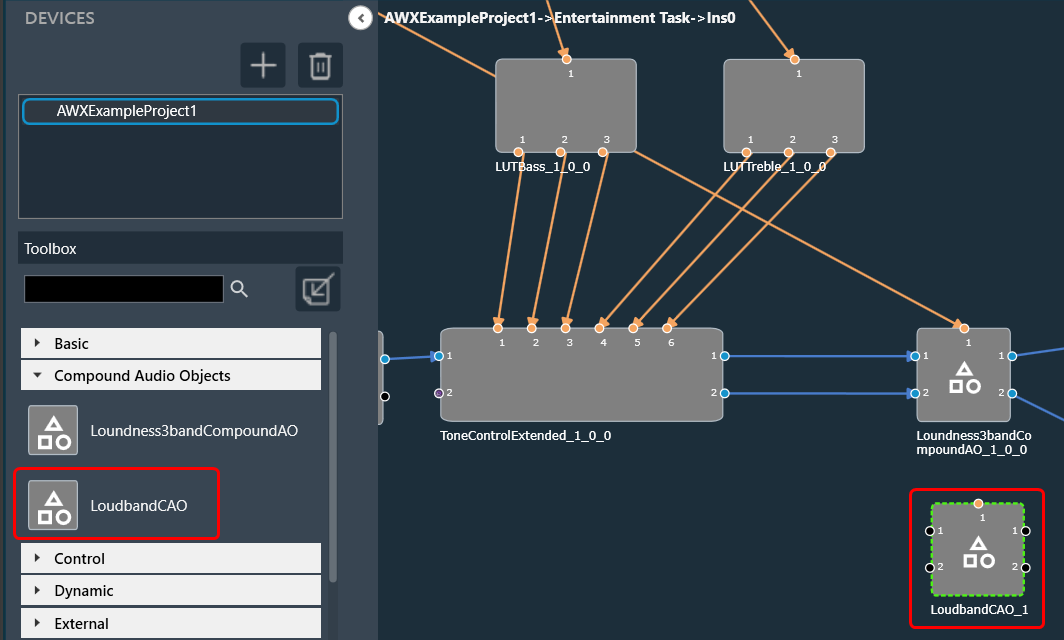
Block Id cannot be assigned for Compound Audio Object instances.
Rename a Compound Audio Object
Once you added a Compound Audio Object in the Toolbox. You can rename the Compound Audio Object as per requirement.
To rename Compound Audio Object:
- Go to the Toolbox in Signal flow designer window, select the compound audio object under the Compound Audio Object category, and click Rename from the context menu.
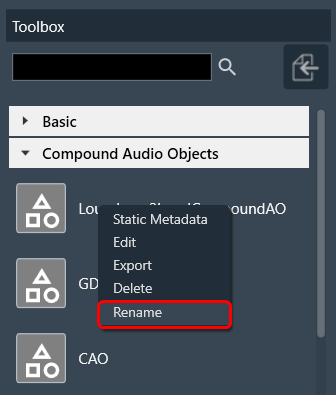
- On the textbox, enter the desired name of the compound audio object, and click Ok.
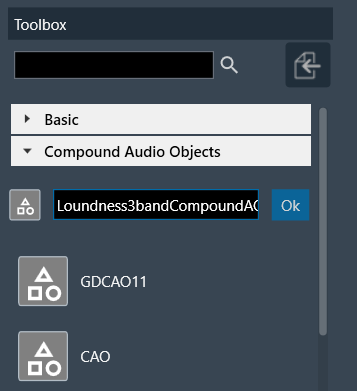
A successful message will appear after the modifications have been made.
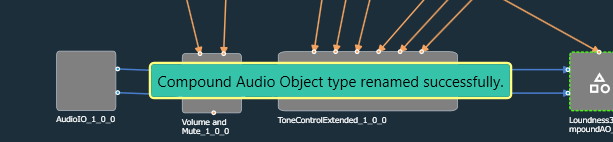
CAO renamed will update CAO type name in all devices and projects.

