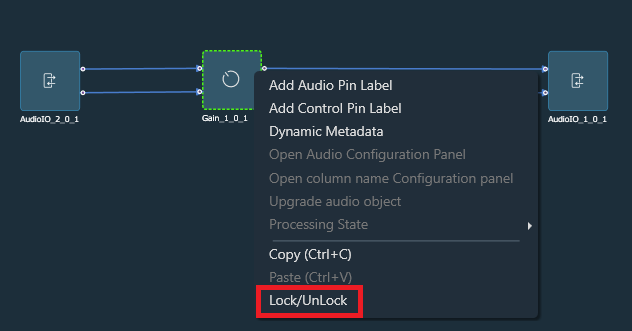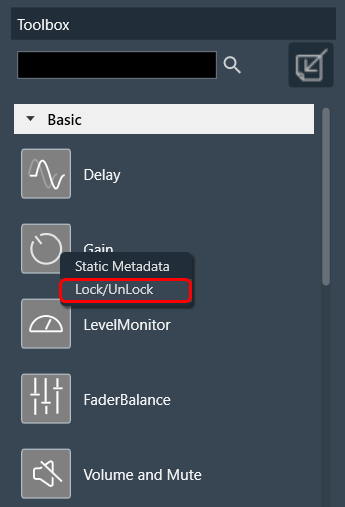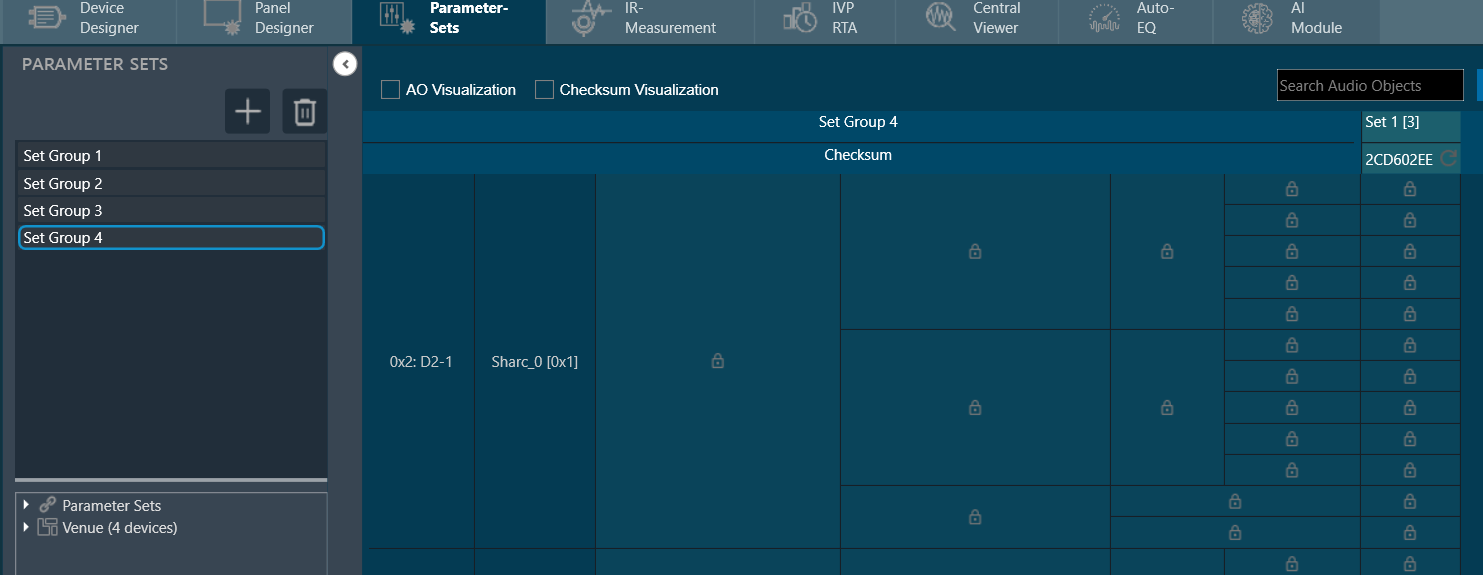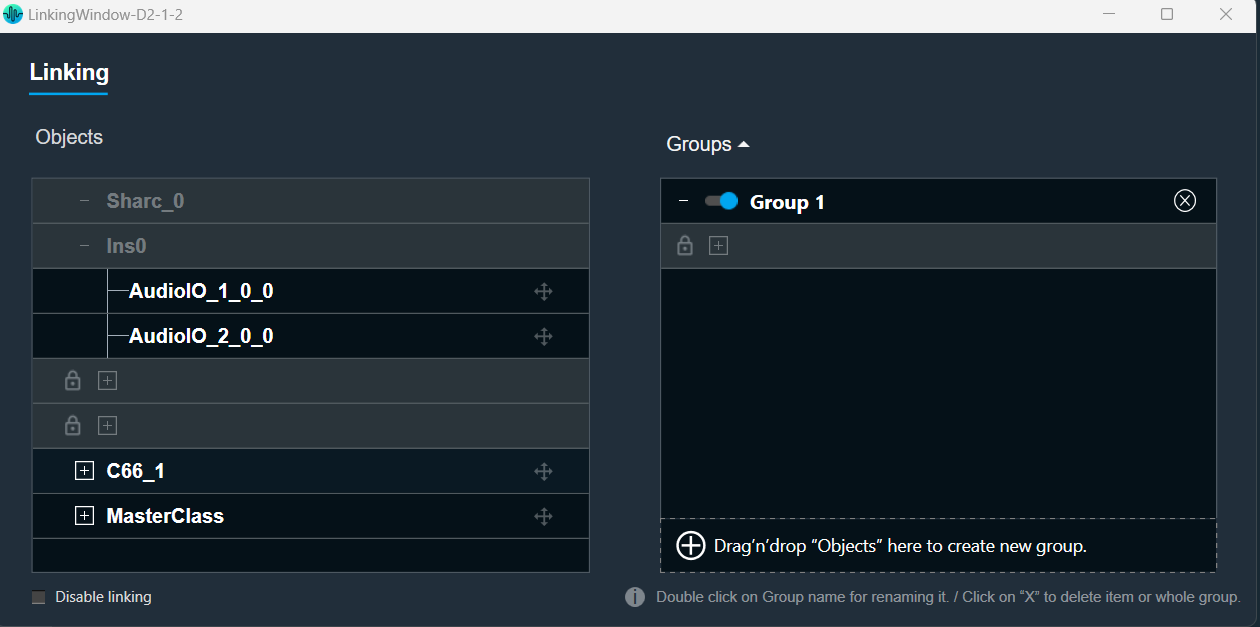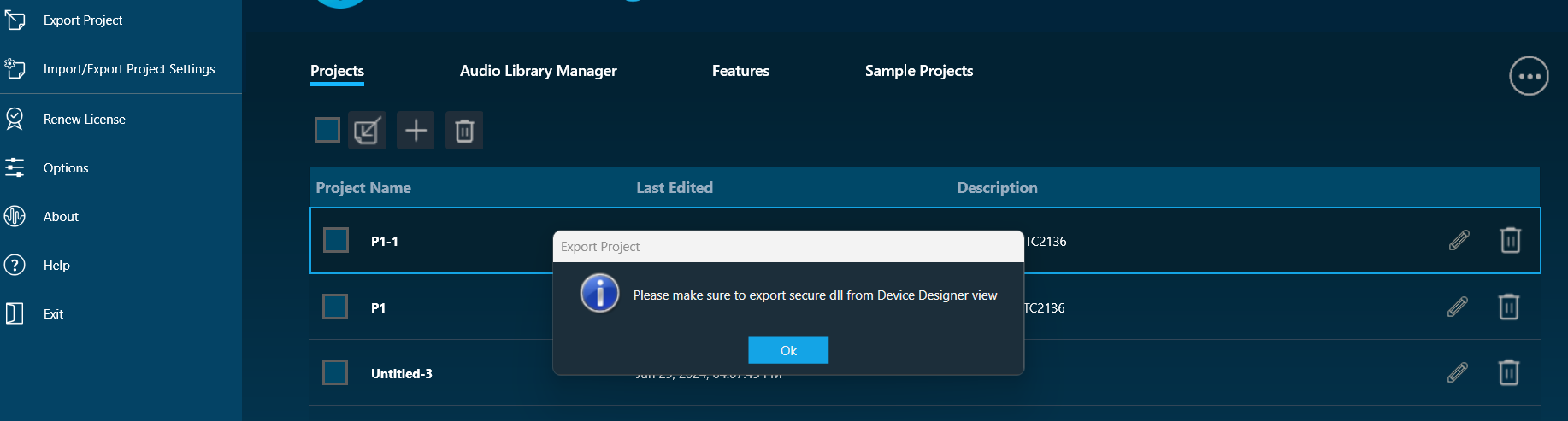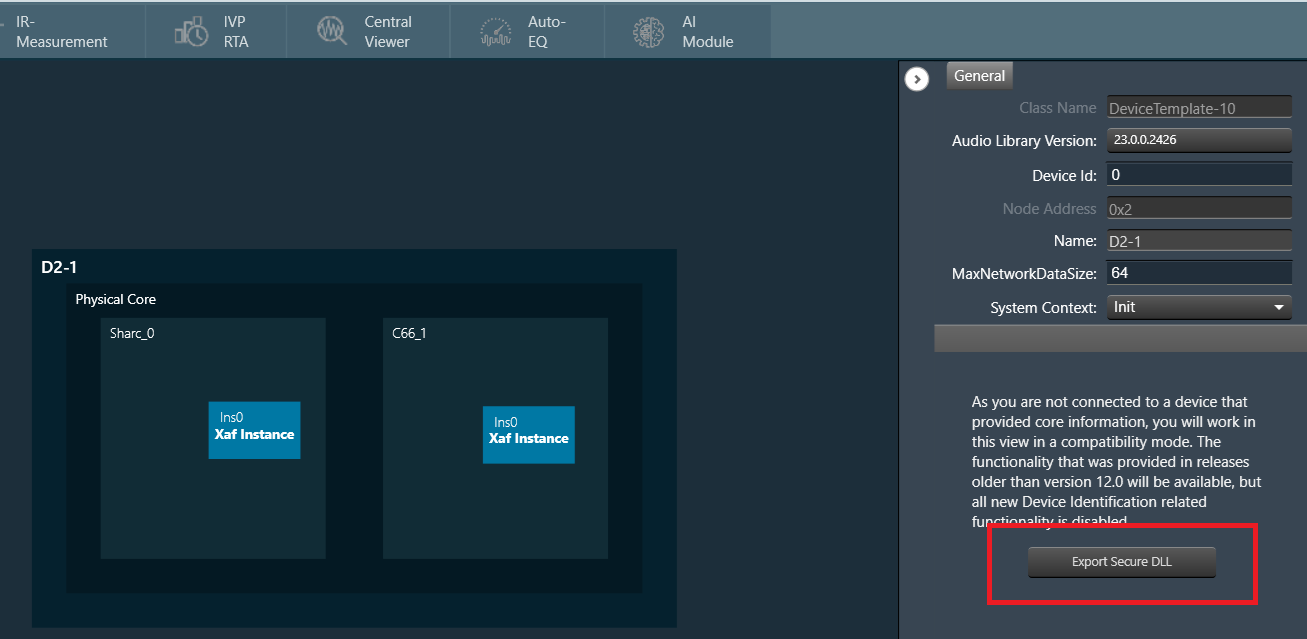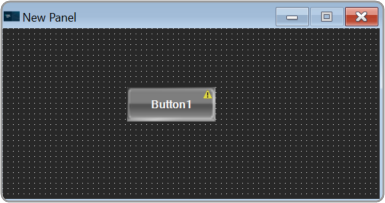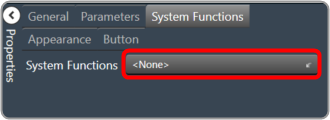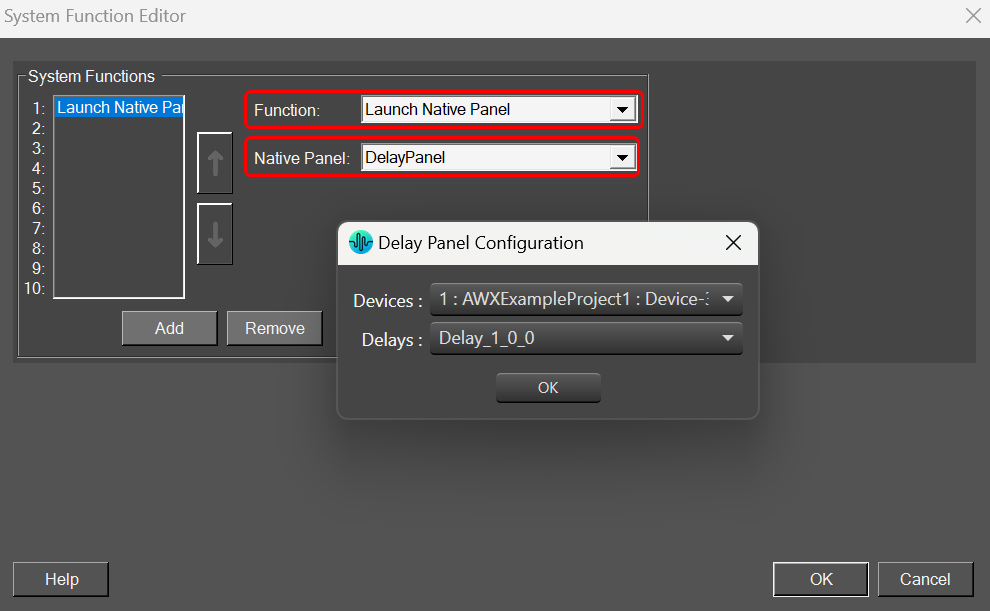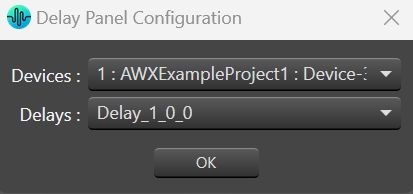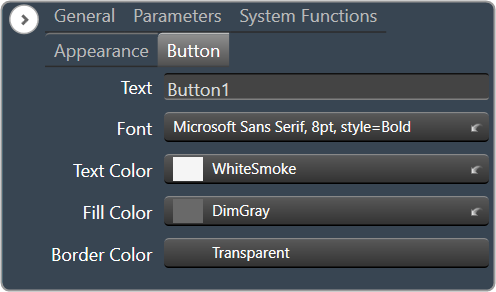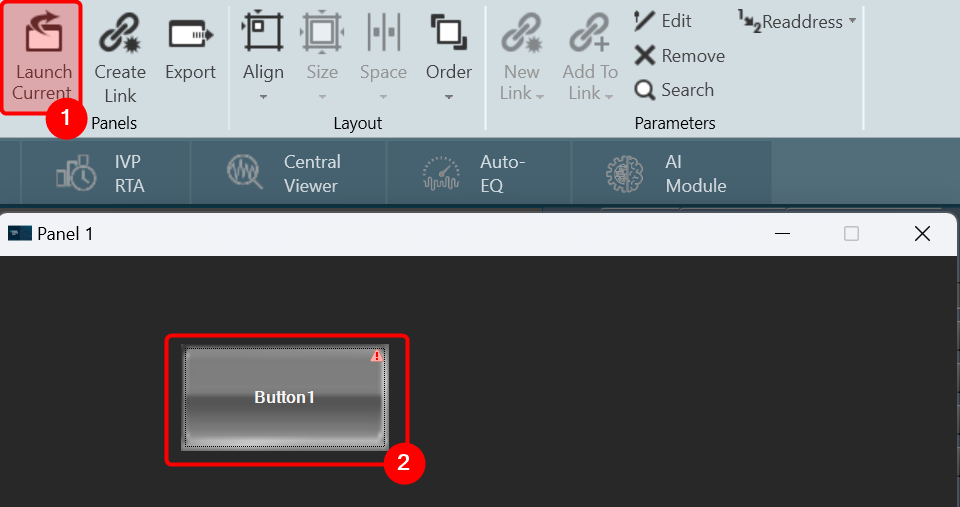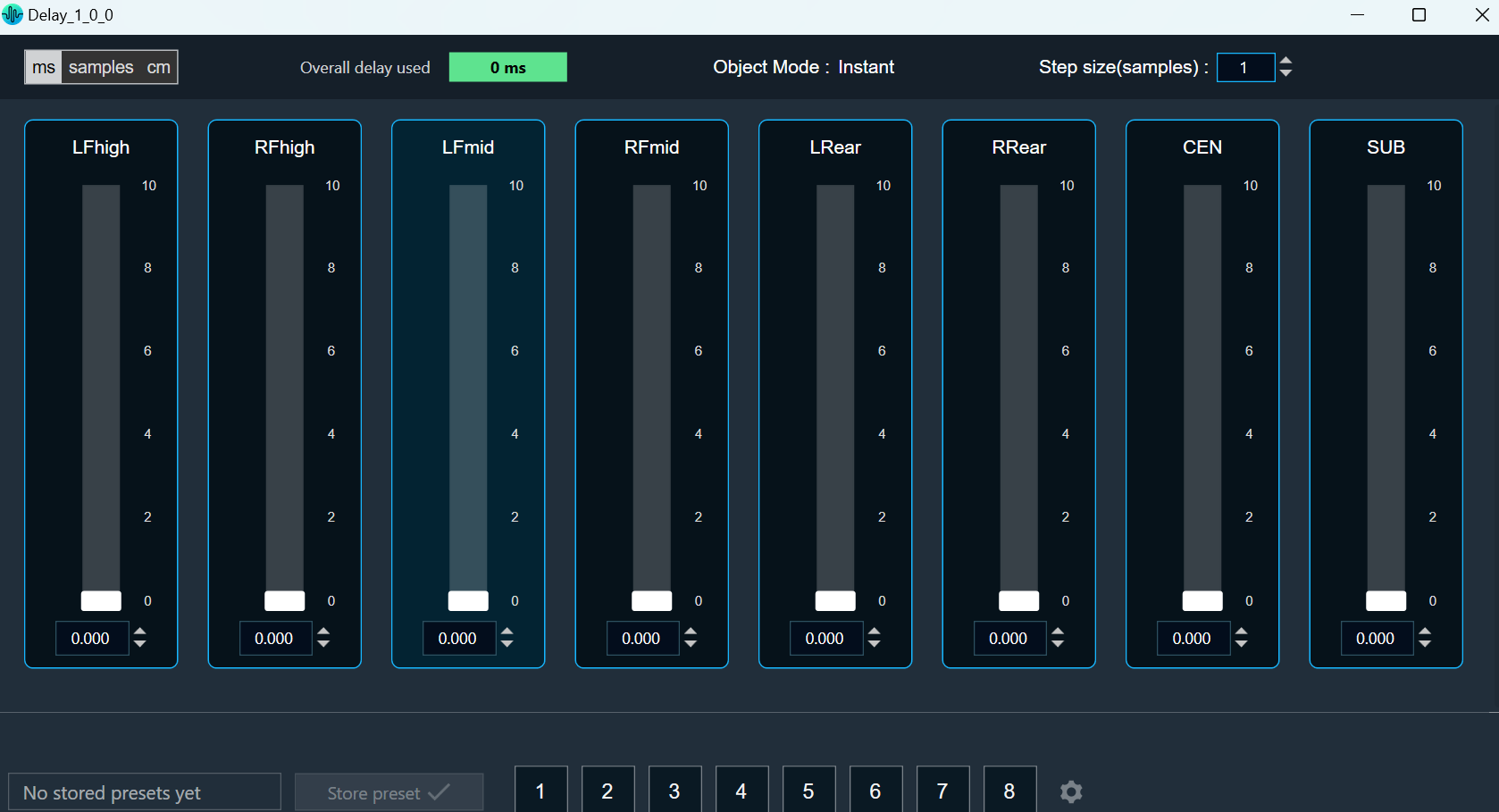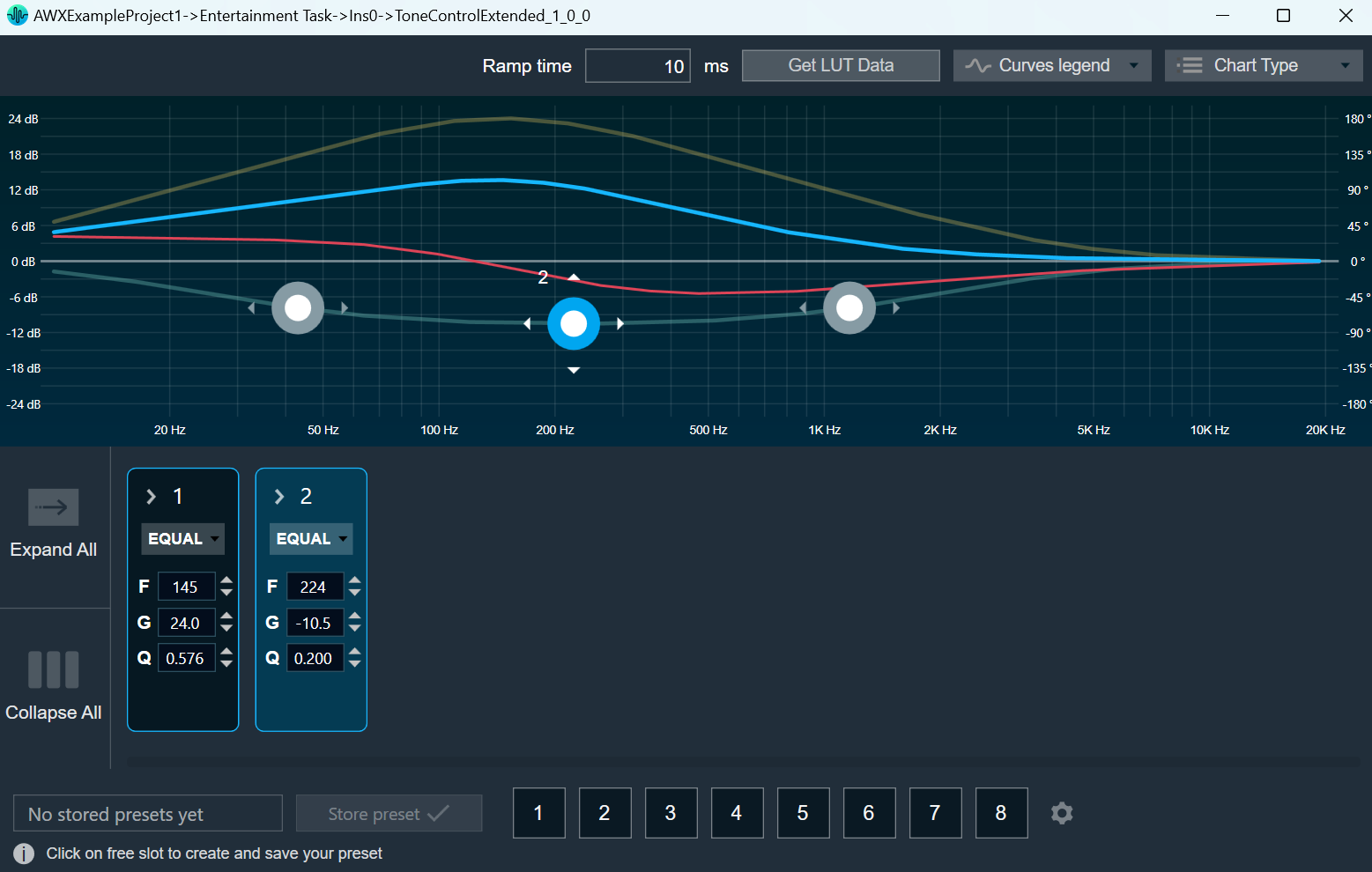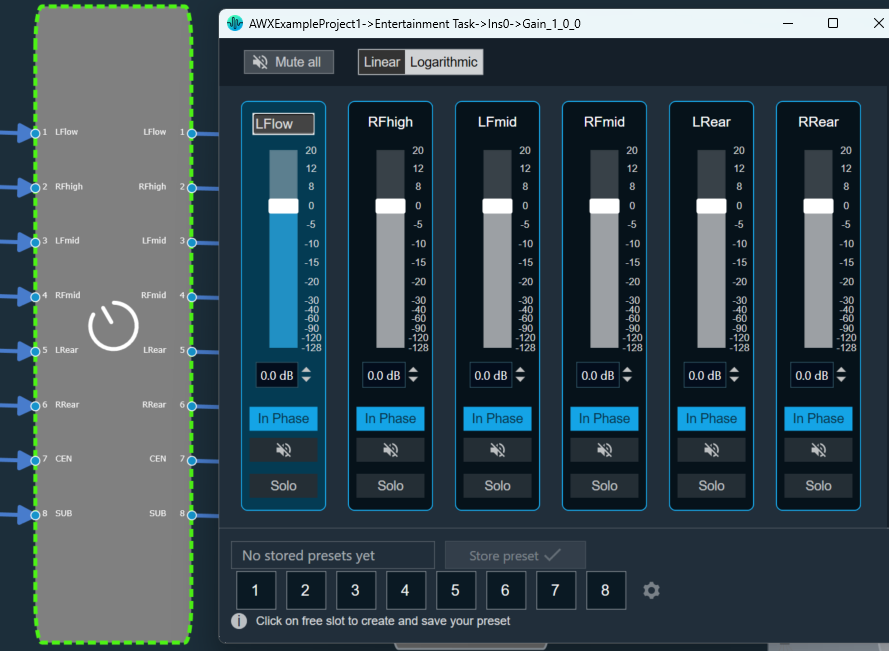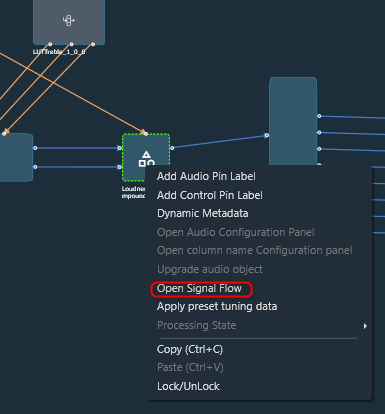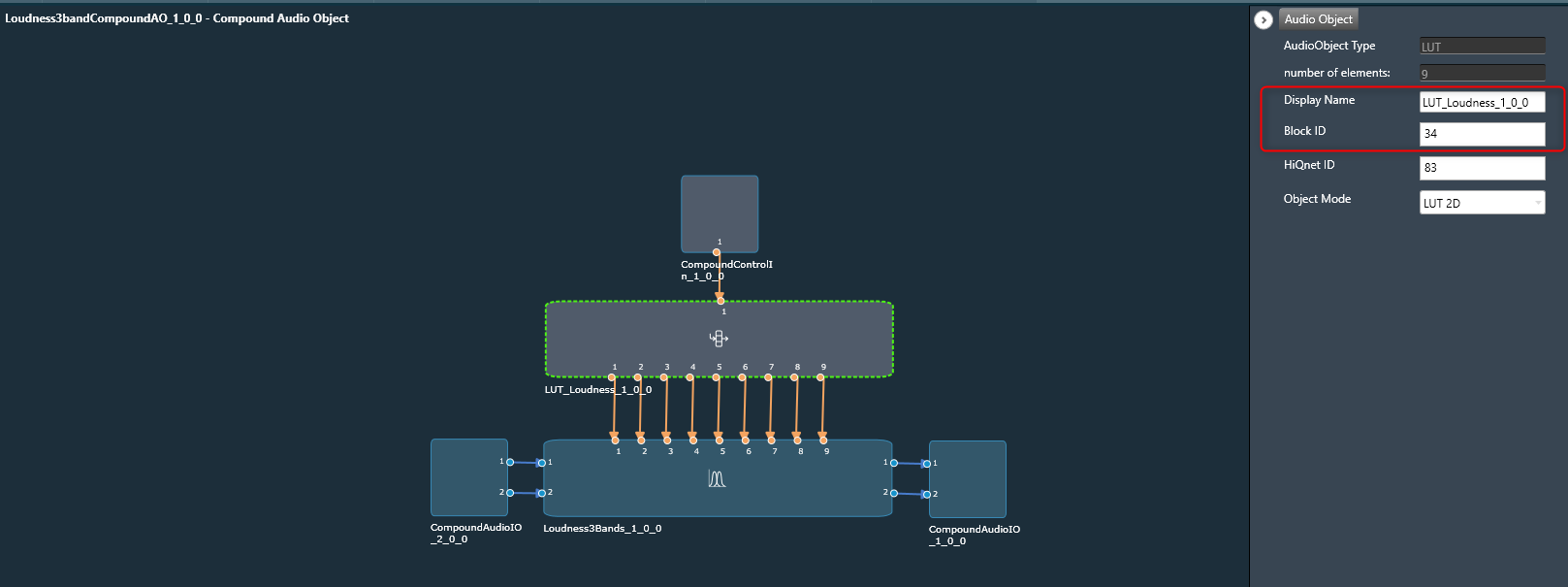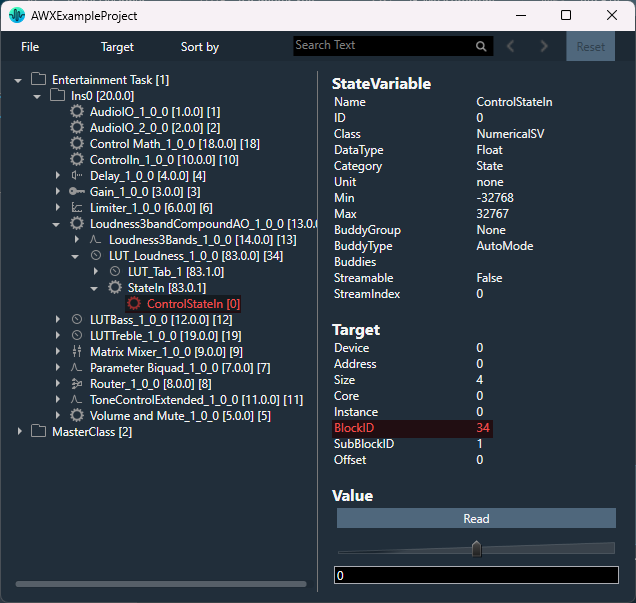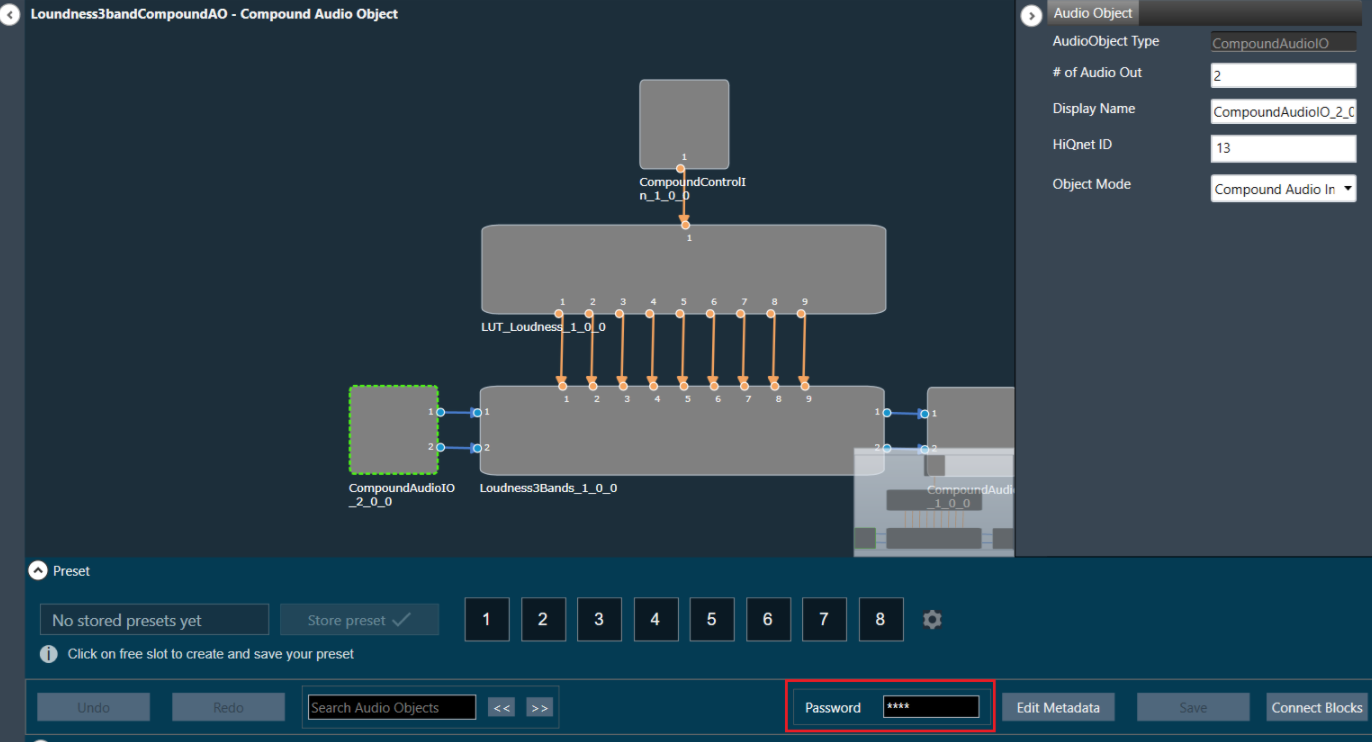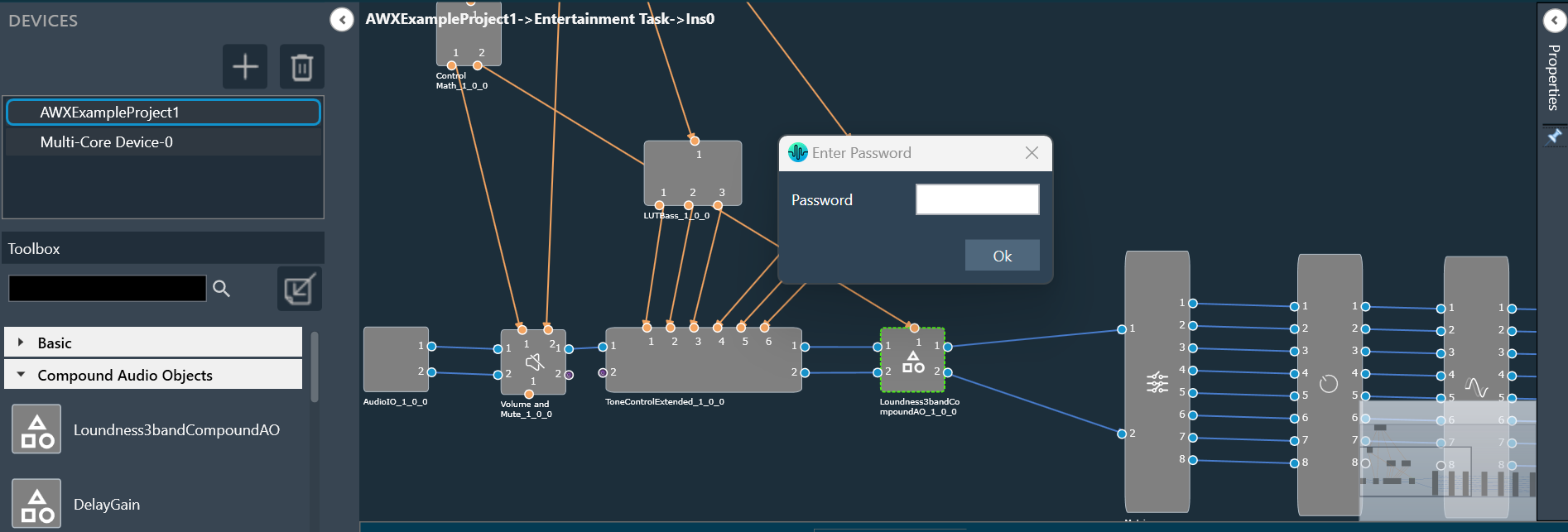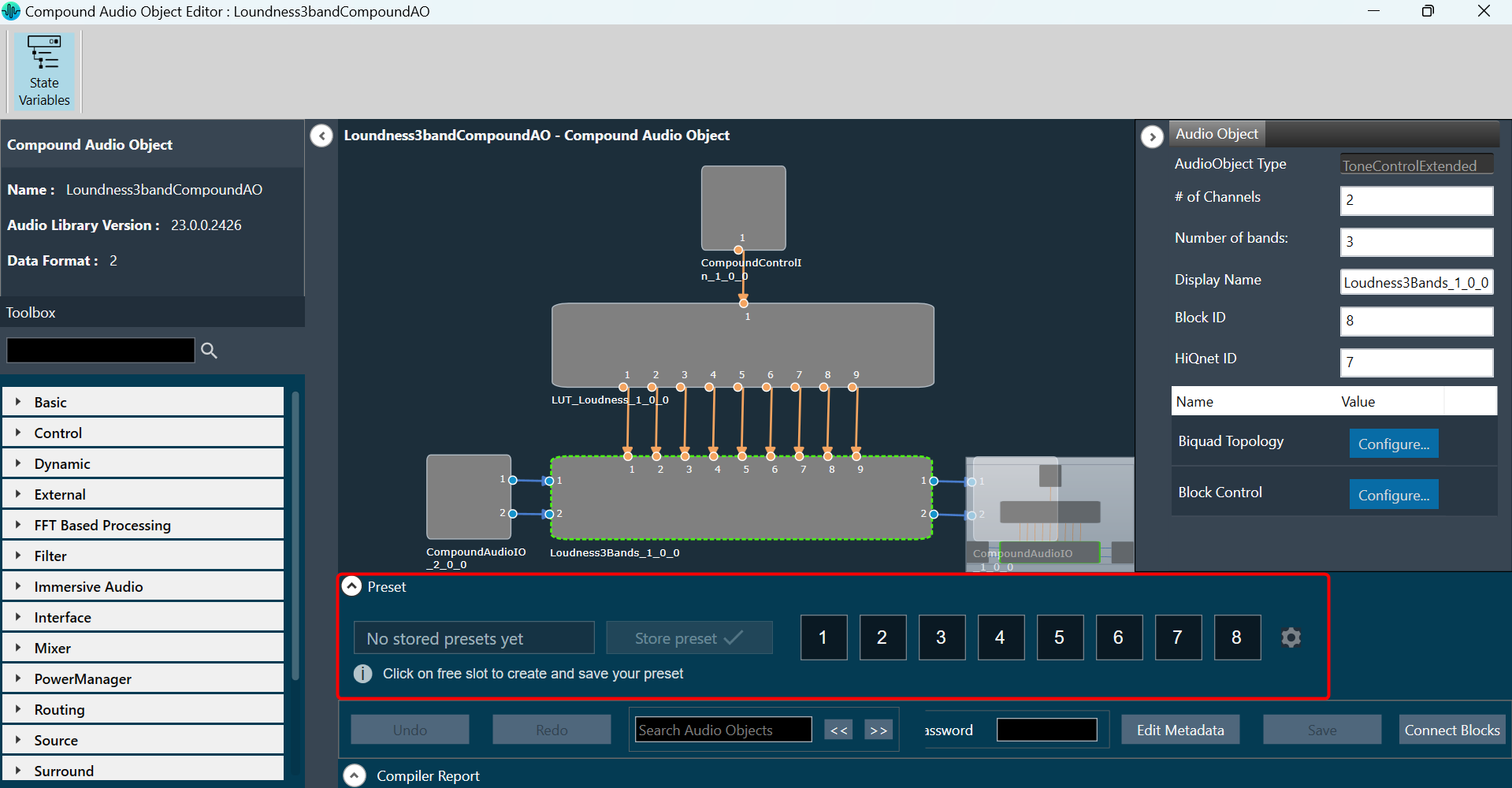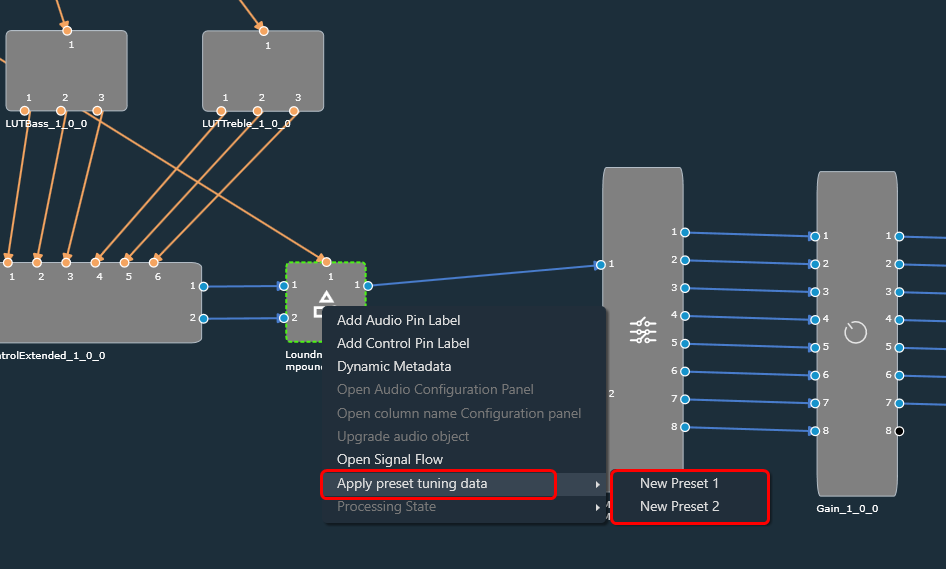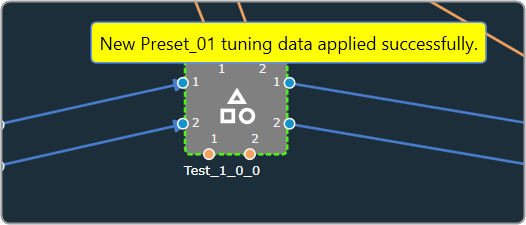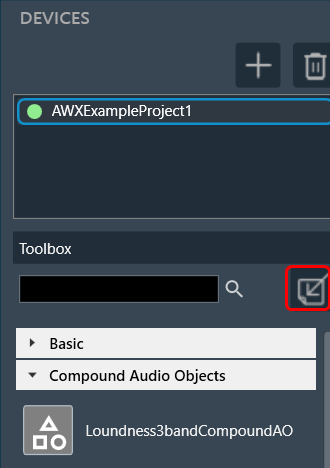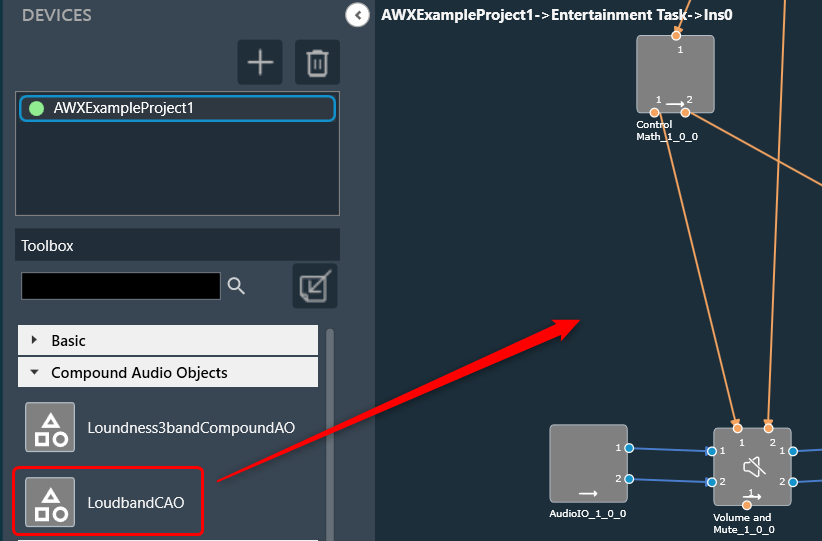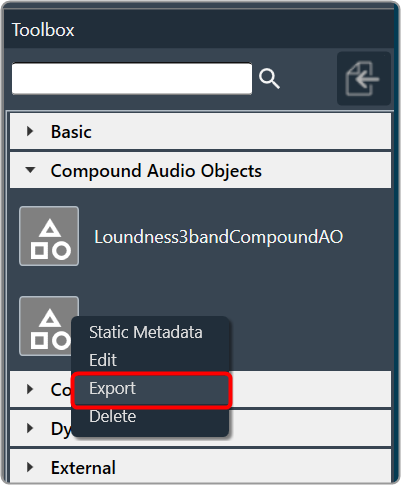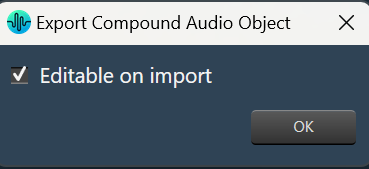The Control Math audio object provides the ability to manipulate input control signals.
Control Math Properties
Below table describes the Control Math audio object properties and functionality.
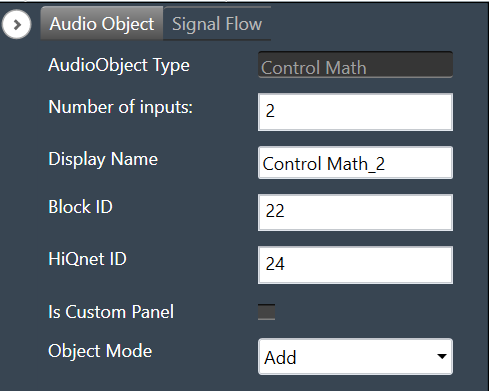
| Properties | Description | |||
| Number of outputs/inputs | Enter the number of control outputs or inputs.
|
|||
| Display Name | Display the name of the control math audio object in signal flow design. It can be changed based on the intended usage of the object. | |||
| Object Mode | Control Math audio object supports twenty-six modes of operation. This audio object can be configured in the SFD to operate in one of the following modes:
The default object mode is set to Add. |
Mode
The Control Math audio object supports the following modes.
| Mode | Description |
| ADD | In this mode, control inputs into the object are summed up and their sum is fed to the output of the object. |
| SUBTRACT | The difference between the first control input and the summation of the remaining control inputs into this object is sent out at the output. |
| MULTIPLY | Takes in input controls and writes their product to the output of the object. |
| DIVIDE | Takes 2 input controls and writes the result of their division to the output. If the divisor is zero, the result is set to the maximum float value. |
| MAXIMUM | Takes the input controls and writes out the maximum of the values. |
| MINIMUM | Takes in input controls and writes out the minimum of the values. |
| LIN2DB | Takes a linear control value as an input and outputs its logarithmic equivalent to the specific output pin. If the input is less than or equal to zero, the result is set to zero. |
| DB2LIN | Takes a logarithmic control value as an input and outputs its linear equivalent to the specific output pin. |
| INVERT | Reads in a control value and outputs the negative (inverse) of that value to the specific output pin. |
| RECIPROCAL | Takes in a value, x, and outputs its reciprocal (1/x). If the input value is zero, the result is set to the maximum float value to the specific output pin. |
| SQUARE | Takes in a value, x, and outputs its squared value to the specific output pin. |
| SQUAREROOT | Takes in an input value, x, and outputs its square root. If the input is negative, the result is set to zero to the specific output pin. |
| AND | Takes in multiple inputs and outputs the logical AND operation of these inputs. |
| OR | Takes in multiple inputs and outputs the logical OR operation of these inputs. |
| XOR | Takes in multiple inputs (x1, x2, x3, xn) and outputs the logical XOR operation (((x1 xor x2) xor x3) xor xn) of these inputs. |
| NOT | Takes in an input, and outputs the NOT |
| NAND | Takes in multiple inputs (x1, x2, x3, xn) and outputs the logical NAND operation (((x1 nand x2) nand x3) nand xn) of these inputs. |
| NOR | Takes in multiple inputs (x1, x2, x3, xn) and outputs the logical NOR operation (((x1 nor x2) nor x3) nor xn) of these inputs. |
| GREATER | Takes in 2 inputs, and and outputs true if. |
| LESS | Takes in 2 inputs, and and outputs true if. |
| EQUAL | Takes in multiple inputs and outputs true if all the input values are equal. |
| SPLITTER | Takes in an input control and writes the output to a user-specified number of output pins. |
| DUPLICATE | Takes in a user-specified number of inputs and writes each input out to 2 output pins. |
| DELAY | Takes in a user setting delay (in ms) and writes out the output only after that delay time has passed. |
| NONLINEARCLIP | Takes in 3 inputs, x, min, and max.
|
| INDEX | It takes in multiple control inputs and outputs two control values.
In case of maximum or minimum values being the same, it returns the index of the first encounter. |
Additional Parameters
The Control Math audio object supports additional configuration which allows to enable or disable Block Control. Which can be enabled or disabled by selecting between Block Control Disabled and Block Control Enabled. The object shall support Block Control in the following operating modes:
Block Control Enabled –
- Set “Object Mode” to EQUAL / AND / OR / NOR / NAND / XOR to enable the Block control, the number of input control pins can be grouped to one input block control pin.
- Set “Object Mode” to LIN2DB / DB2LIN /INVERT / RECIPROCAL / SQUARE / SQUAREROOT to enable the Block control, the number of input and output control pins can be grouped to one input block control pin and one output block control pin respectively.
By default, the Block Control function is disabled.
Tuning Parameters
There are no tuning parameters available for the Control Math audio object.
Control Interface
The object supports configurable control inputs and control outputs based on configured mode.
Refer Control Math Properties section for detailed explanation regarding number of control inputs/outputs based on modes
Native Panel
Control Math audio object does not support the native panel.