Before creating a signal flow, it is necessary to complete the following configurations.
- Make sure you need to add a device to the project. For more information on how to create a project and add the device to the project, refer to Create a New Project.
- Once you have created the signal flow, the next steps involve tuning and analyzing the signal flow. To analyze the signal flow according to your specific requirements, you need to configure the analyzer settings. The analysis can be performed using the IVP RTA window. For more details on IVP RTA settings, refer to Real Time Analyzer User Guide.
If you are running a virtual device, select WIN32(legacy) or WIN64 (IVP and VST3).
Not matching core types will cause issues on your device (virtual and real).
Signal Flow Design Recommendation
– There is no limit on the number of audio objects that can be added to a core. However, the optimal number of audio objects is 512. Beyond this number, GTT performance will be slightly impacted.
– GTT performs best when there is minimum 20% memory (RAM) available for the tool and CPU load is under 50% in terms of system resources.
– Maximum number of instances which can be added in a core is 255.
Follow the below steps to create a signal flow design:
-
- On the Device View, drag and drop the Xaf Instance from the toolbox to the virtual core

This action opens the Configure I/O Channels message box. - Enter the Input channel and Output channel value and click OK. The audio objects inside the signal flow designer are filtered based on the Data Format of the core.
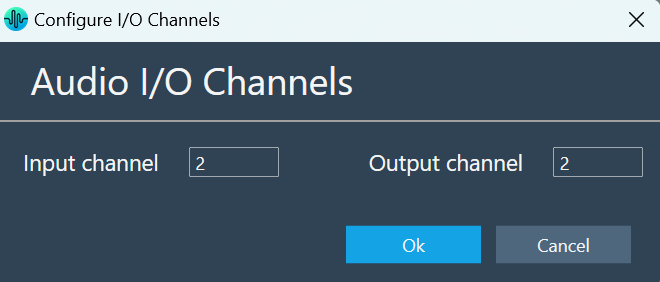
- Select the Xaf Instance and configure the core object properties; Sample Rate and Block Length.
- Sample Rate: This sample rate will be applied to all the audio blocks in the signal flow
- Block Length: It is required internally by the xAF framework.
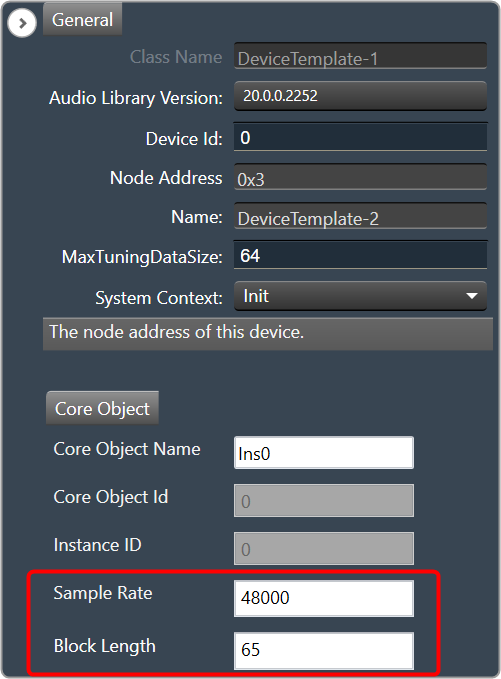
- Once you configured the Xaf Instance core object properties, click Save.
- Double-click on the Xaf Instance to open the Signal Flow Designer window.
- On the Signal Flow Designer, go to the Toolbox section, expand Interface, and drag AudioIO audio object to the design canvas. Similarly, add another AudioIO audio object to the design canvas.
– When adding an xAF instance to a device that is already online, this AudioIO can be added. Thus, this step is only necessary if these two AudioIO objects are absent.

– The toolbox will filter audio objects based on the core type of the physical core where this Framework instance is added.
The audio object will be marked with an exclamation mark to indicate that it cannot be used for building signal flow. You can hover over it to see which core types are supported.
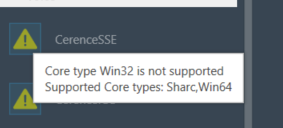
- Select one of the AudioIO audio object and set the Object Mode parameter to Audio In. Similarly, select another AudioIO audio object and set the Object Mode parameter to Audio Out.
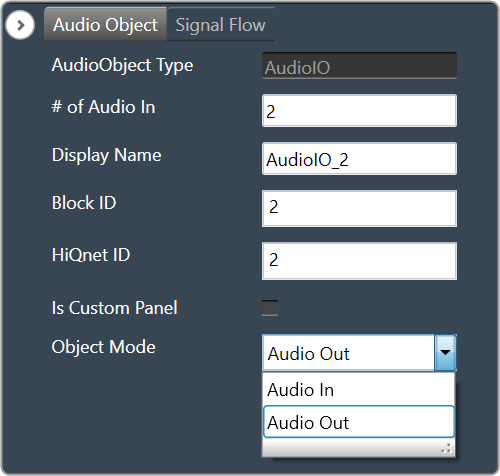
- Expand Basic and drag Gain audio object to the Signal Flow view. You can use any of the audio object, for example, the Gain audio object is used.
- Select the Gain audio object and set # of channels parameter to 2.
The number of channels determines the number of connectors that will be assigned to the AO. In GTT, you can allocate as many channels as required for your device.
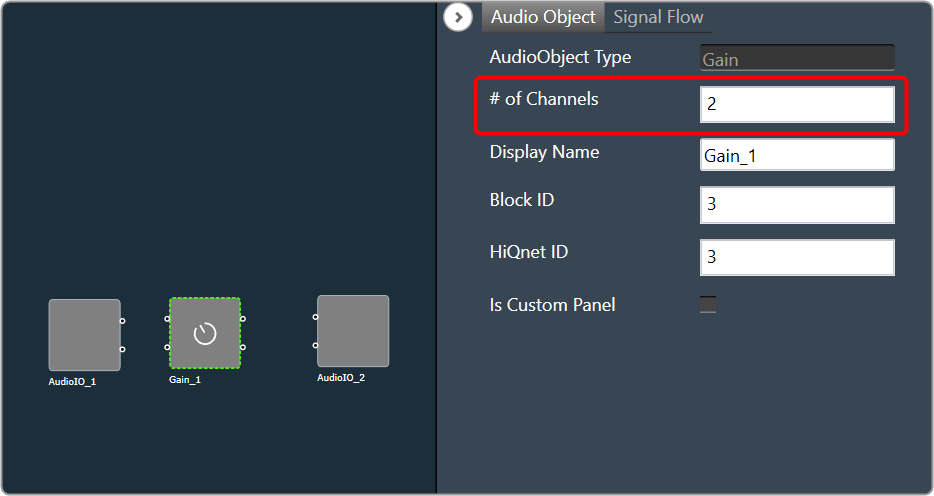
- Press CTL+A or hold the CTRL key, to select an individual audio object from the Signal Flow view, and click Connect Blocks to connect all the audio object.
Or
You can connect the pin manually by establishing a connection between each pin of the AO.
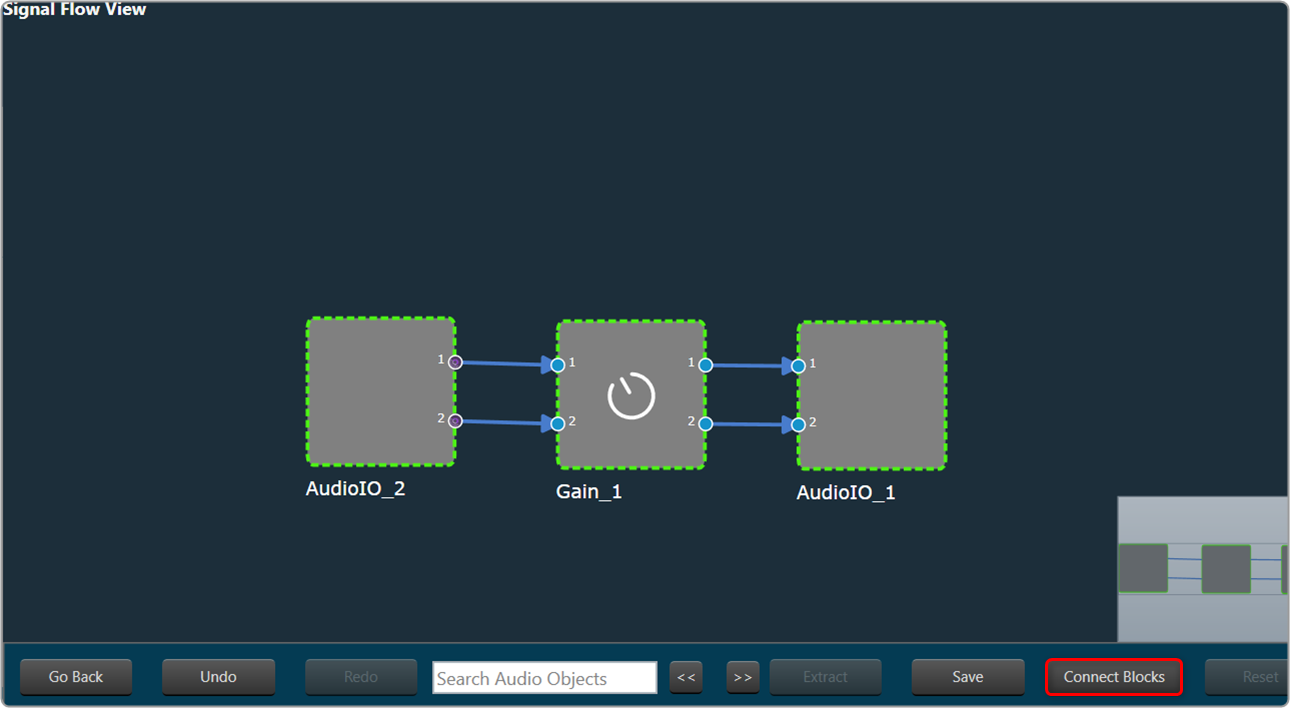
Now you have an input and output object, as well as an object to tune gain, invert, and mute parameters for each channel of the signal flow designer. - Click Save to save the signal flow design and click Go Back.
Upon any signal flow modification, you must export the signal flow or send the signal flow to the device for indexes to be re-calculated and the modification saved.
- Click on Send Signal Flow.
Before performing the “Send Signal Flow” operation, make sure that the IVP is properly configured.
A pop-up message will ask you to reboot the device.
- Switch to IVP RTA tab and click Reboot.
- Switch to Device Designer tab and click on Connect Device to connect to the device.
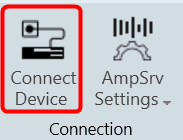
- Device synchronization dialogue box will appear, enable the desired synchronization option, and click Send.
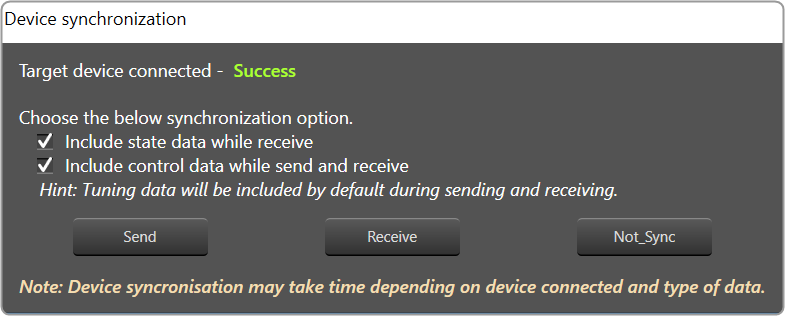
- On the Device View, drag and drop the Xaf Instance from the toolbox to the virtual core
If AmpSrv is unable to connect, close it and retry.
Now you can perform tuning on the IVP RTA.
A message “Signal flow successfully submitted” will be displayed. The Signal Flow will be sent to the virtual amplifier.
Using the Export option, you can export the signal flow design details. One .mcd file will be generated for master control data, and one .SFD file will be generated per instance per core.


