The Configure Default Controls option allows you to specify which default control ids should appear in the “Control In” control list.

To Configure the Configure Default Controls:
- Click on Default Control-Ids. This opens the Configure Default Controls window.
If no configuration is defined, all Control IDs are selected in the Configure Default Controls window.
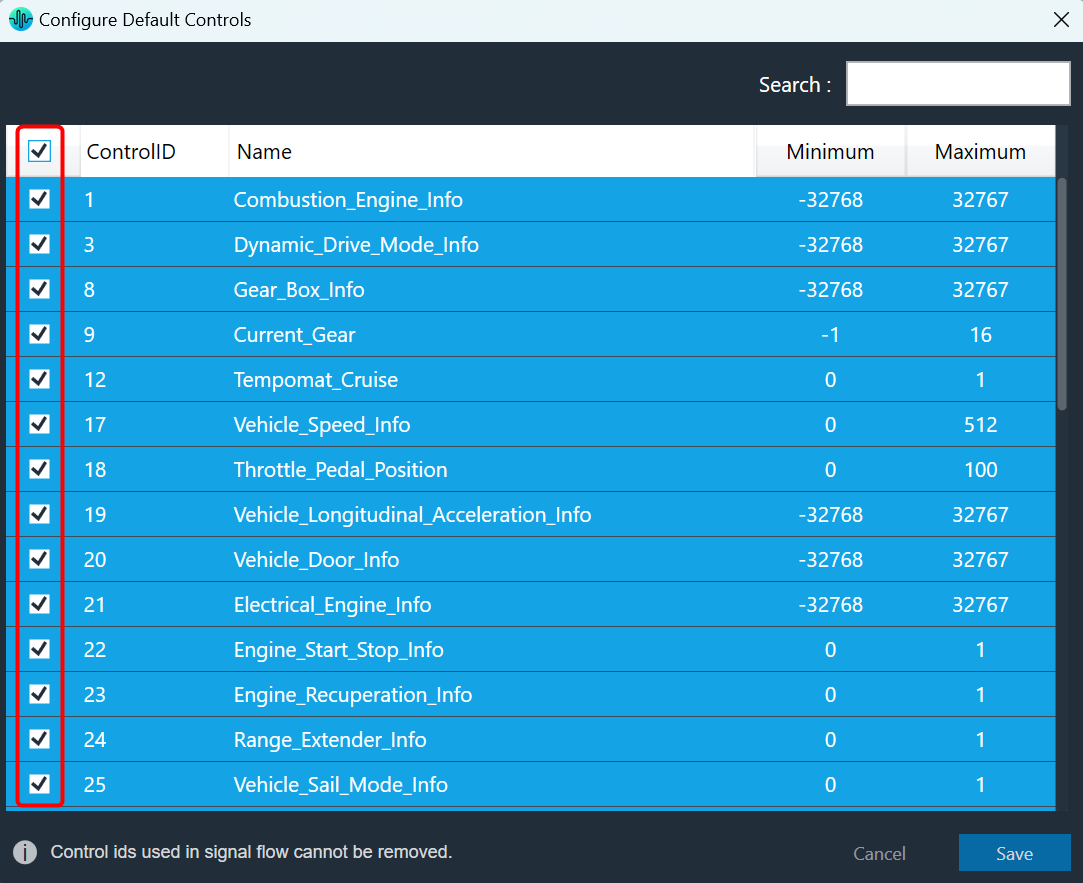
In the Configure Default Controls window, you can select or unselect control IDs.You cannot deselect the Control ID used in the Signal Flow Designer.
- Select or deselect the required control Ids and click Save to update the configuration.
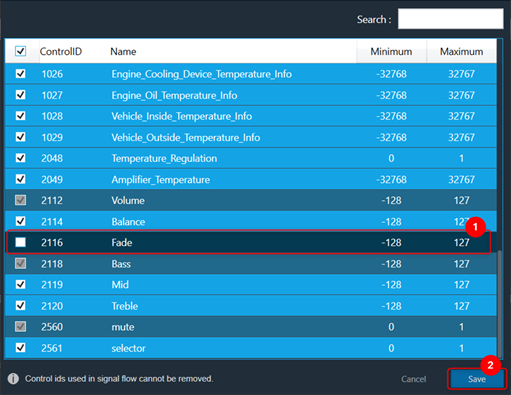
Use the search text box to search and filter the control Ids.
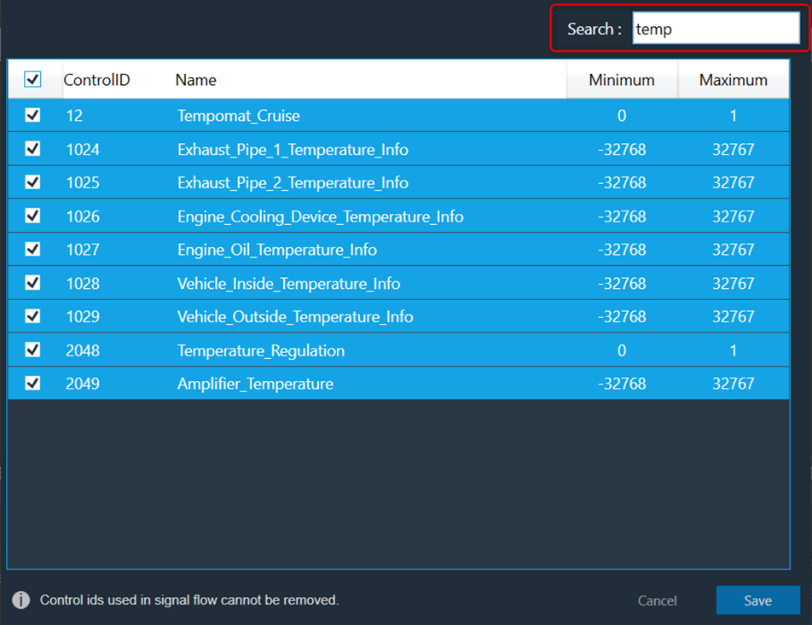
Once you have modified the Configure Default Controls data, you can verify the changes.
The ControlIn object does not support control id configurations from “Y-Release” onwards. The control id configuration is now available on the device level of the Master Control entity. For more information, please refer Master Control.

