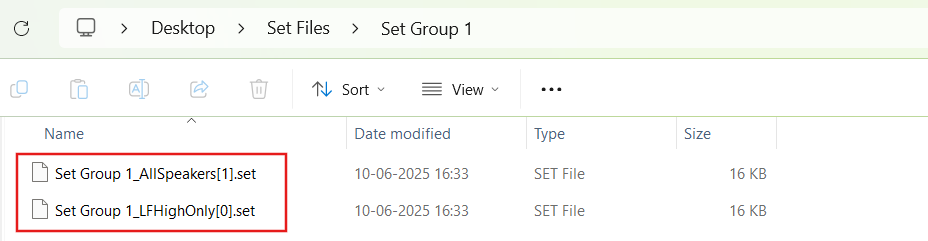You can export Preset Configuration using the following methods:
- Export Slot Map: To save the flash files of the slot map in the selected path with the provided name.
- Export Set Files: To save all the set files of the map in the selected path.
- Export All Files: To save all the set files of the map, along with the flash file and preset size information file in the selected path.
Right-click or click on “Export Options” to select the type of export.
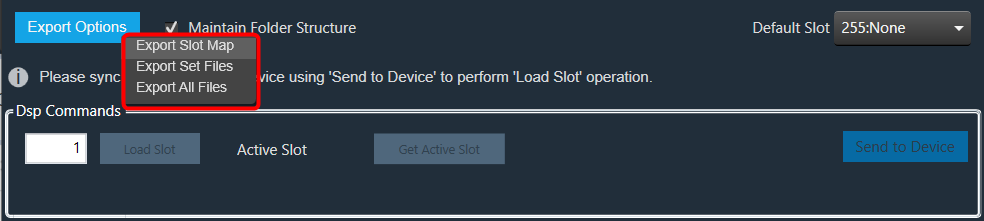
To export a slot map set file, all files should contain at least one valid slot; otherwise, the options Export Slot Map, Export Set Files, Export All Files, and Export Slot will be disabled.
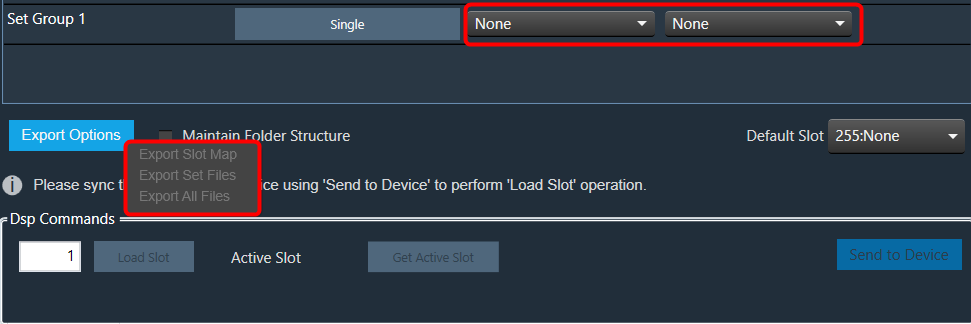
Exporting human readable flash file: The exported flash file can be helpful in case any slot gets accidentally deleted. You can reconfigure Preset Controller values using the slot map table details mentioned in the exported flash file.
Once you have configured all parameters of the Preset Controllers, it is recommended that you export the flash file.
Steps to export human human-readable flash file:
- Open Preset Controller, add and configure the slots.
- Click on the Configure and enable or disable “Ramp Setting”.
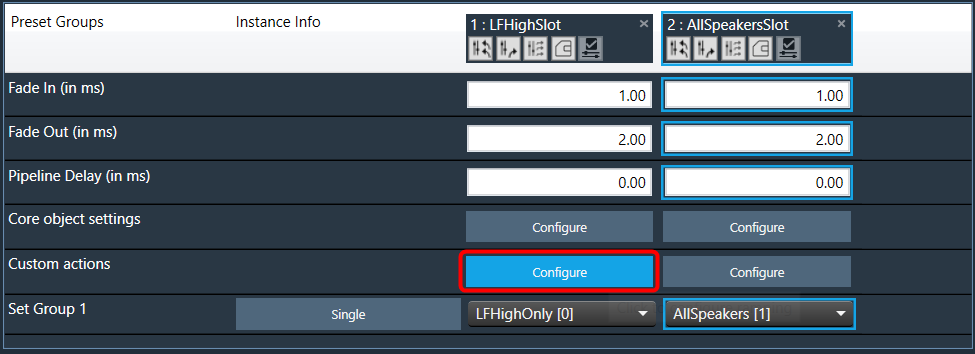
- Click on Export All Files, browse the desired location, and click Ok.

This action creates a set map file, human-readable set map file in the CSV format, a preset size information file, and set files at the specified path.
The name of the CSV file is determined by the name of the flash file, which is the original file.
Example: The flash file name in the example below screenshot is Map.flash, so the created readable CSV file name is Map.flashr.
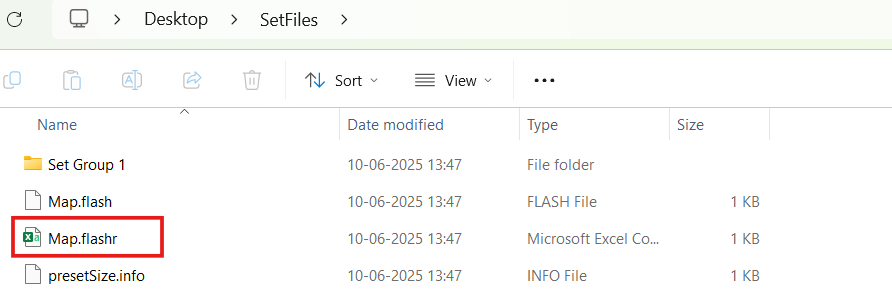
- Click on Export Slot Map, browse the desired location, enter the file name, and click Save.

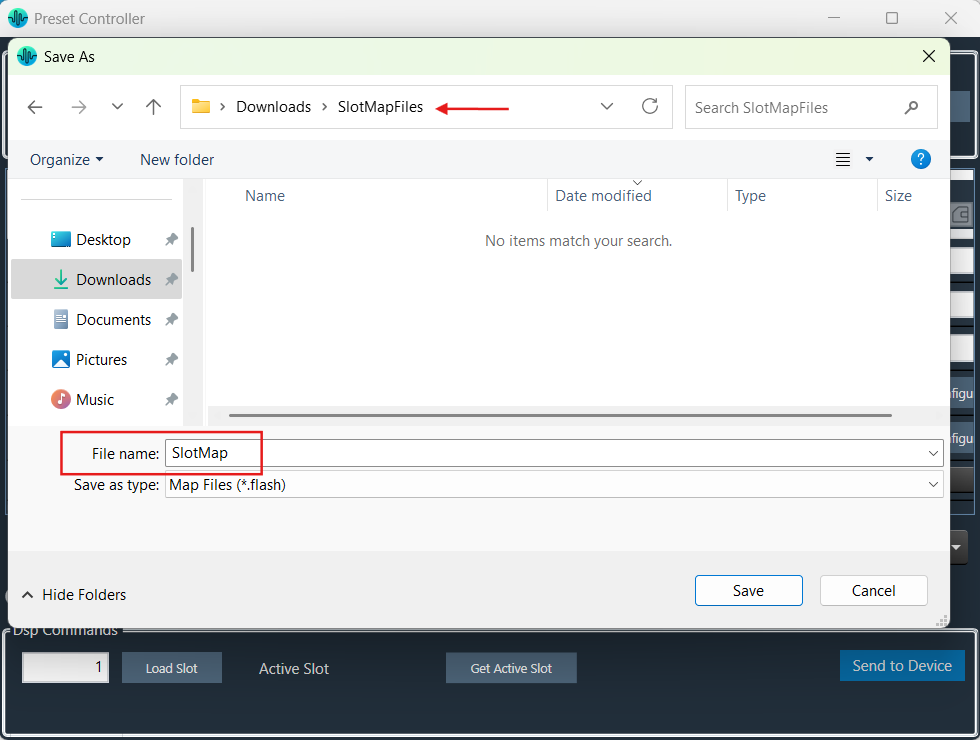
This action creates two files, one human-readable CSV file and another flash file with the specified name at the specified path.
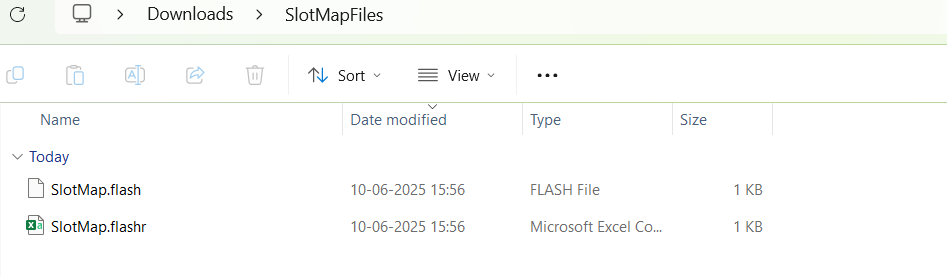
Open the CSV file to see the slot details.
In the below image, the Ramp Setting details for “1: Core 0” column is “0:0 Disabled 1:0 Enabled 1:1 Enabled”, which is “Core Id : Instance ID : State” .
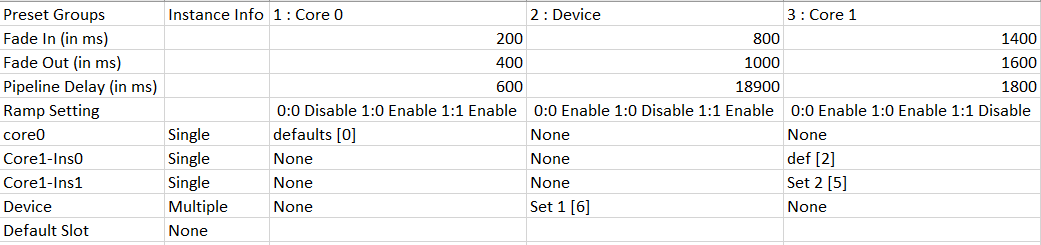
The image below explains the “Ramp Setting” configuration for “0:0 Enabled 0:1 Enabled 0:1 Disabled” in the GTT.
Similarly, all ramp settings details will be exported in this format.
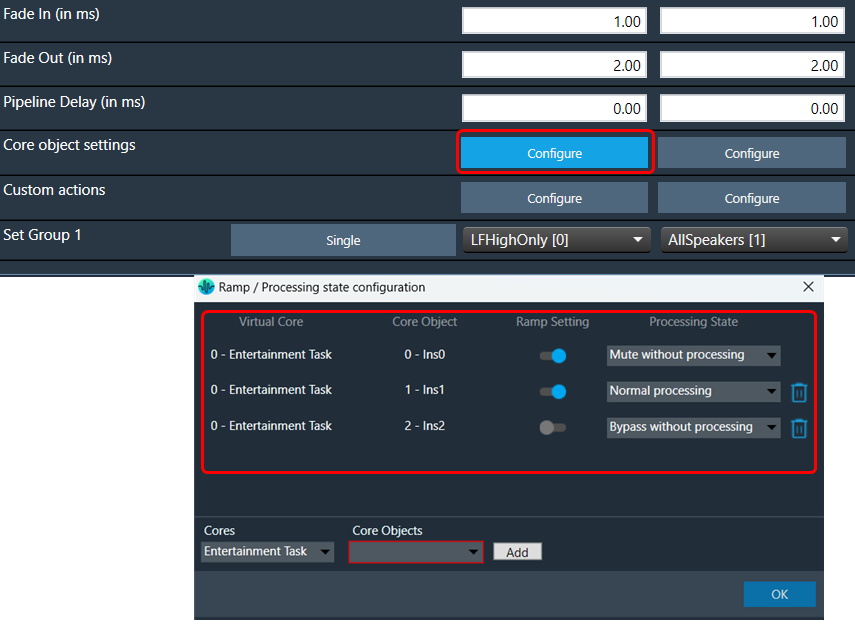
- Click on Export Set Files, browse the desired location, and click Ok.

This action automatically creates folder(s) with the set group name at the specified path.
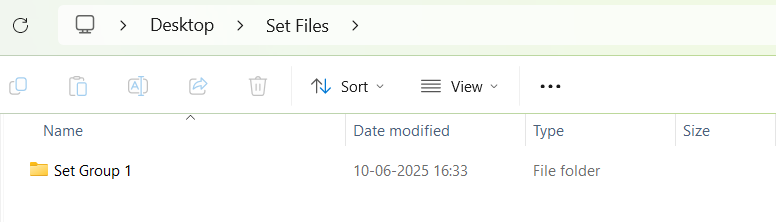
This set group folder contains exported set files.