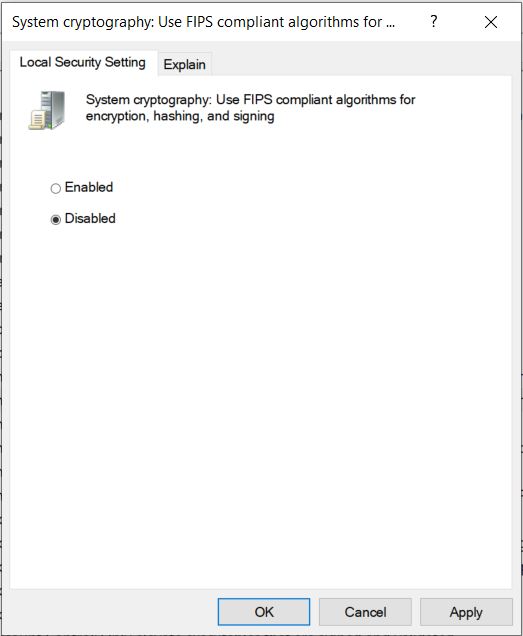| Issue Title | Description | Potential Solution |
|---|---|---|
| GTT Crashes while launching streaming window. | Performance counters cannot be accessed while starting streaming. | One of the reason, GTT may crash while starting streaming could be the Performance Counters are not properly initialized or they are corrupted. This could be solved by rebuilding the performance counters.
To rebuild all Performance counters including extensible and third-party counters, type the following commands at an Administrative command prompt. Press ENTER after each command. Rebuilding the counters: Resyncing the counters with Windows Management Instrumentation (WMI): Reference: https://support.microsoft.com/en-in/help/2554336/how-to-manually-rebuild-performance-counters-for-windows-server-2008-6 |
| Streaming Viewer stops when Laptop is removed from docking station | ||
| Workaround for LUT parameter sets unit problem[Backward compatibility]
|
This issue will happen with every single LUT object in every set group with this device file. What seems to happen is the panel is appending the unit of each parameter into the set file, which is corrupting it. |
This workaround required for projects which are exported earlier than N+1 release.
You can observe red highlights are cleared and units are removed for each state variable. |
| Unable to import/export projects in GTT | If the FIPS Algorithm Policy is enabled in the computer, GTT fails to import/export any project. |
|
| Chart Rendering issue | If any issues related to Chart rendering in RTA or Streaming window. | Please update GPU/ Video card drivers to latest version.
One issue found in Dell system Latitude 5420 and solved with below steps:
|