The Scale Editor provides a way to customize ticks on a fader or rotary control.
- Type: Select between Real Values (default), Arbitrary or .
- Real Values: Shows the actual values on the control. The Values may be edited.
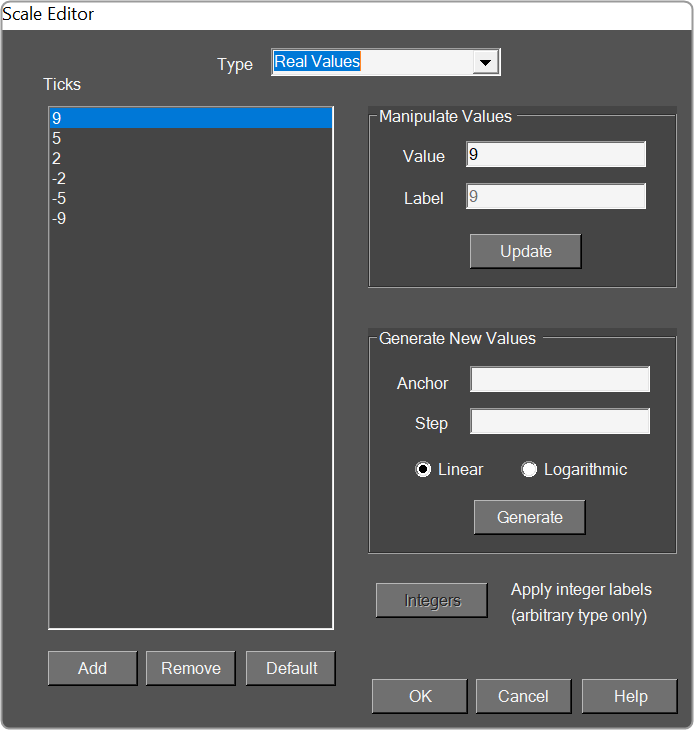
- Arbitrary: This shows the values of the table in two columns. The left column lists the actual values and the right column lists their corresponding labels.
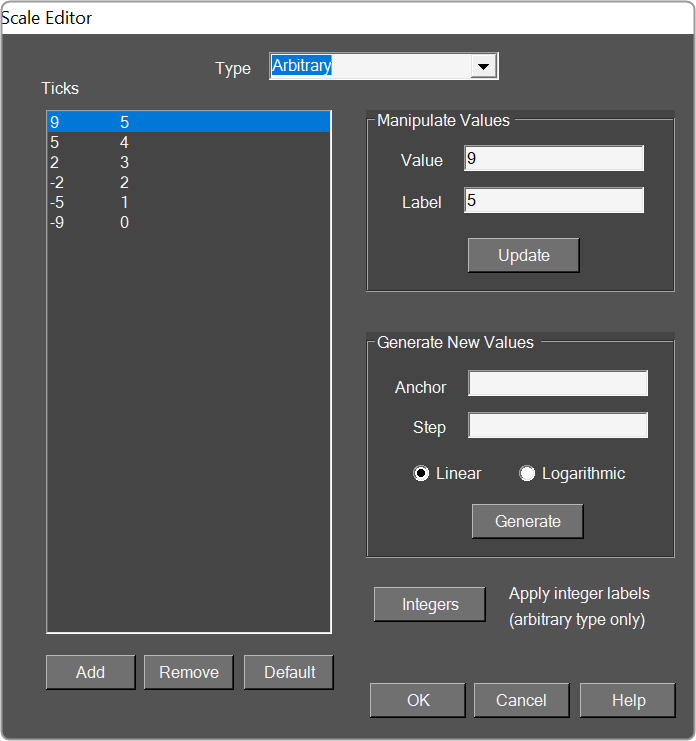
- : Default settings or the display settings from the device panel.
- Ticks: List of the ticks shown on the control.
- Add: Adds a new tick.
- Remove: Removes the selected tick.
- Default: Resets the ticks back to the default setting.
- Manipulate Values: Edits the selected tick.
- Value: Changes the actual value of the control.
- Label: Sets what the tick will display as the control in the panel.
- Generate New Values: Automatically Generate Ticks using the following properties.
- Anchor: Reference point where the automatically generated ticks will cross.
- Step: Sets the initial spacing between the anchor and the next tick.
- Linear: Sets the spacing between each automatically created tick to the Step value.
- Logarithmic: Spaces the automatically created ticks logarithmically with respect to the anchor.
- Integers: Automatically changes the labels to integers starting with the lowest tick value at 0.

