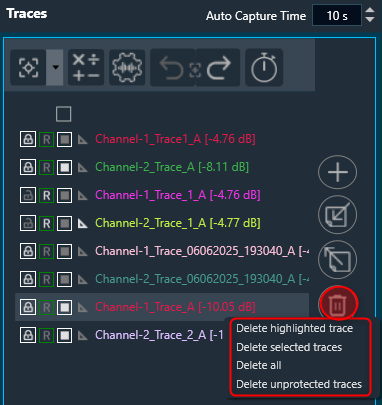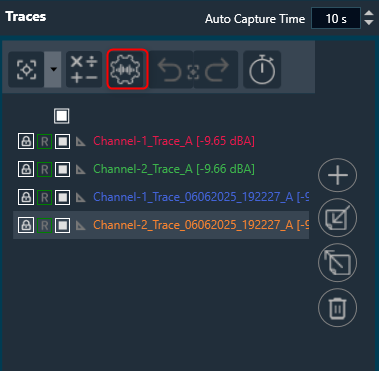The Trace Toolbar consists of several functions.
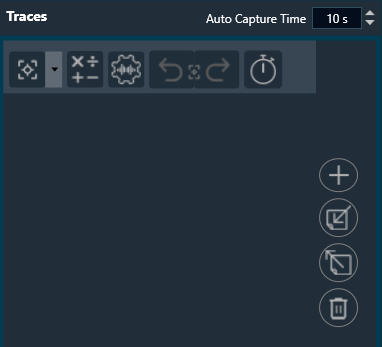
The Capture Traces function provides two options.
- Click on the button to capture all traces.
- Drop-down menu to capture individual traces.
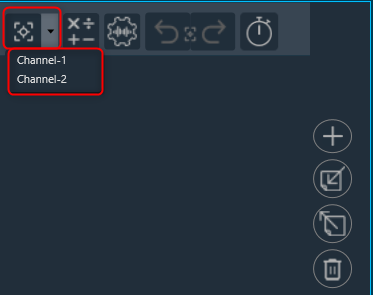
- The new captures are highlighted with a green square.
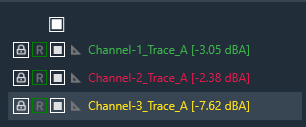
The Add Math Operation allows you to generate an unweighted average, a difference, or a sum trace from the selected traces using a drop-down menu, you can identify the new traces with the green square.
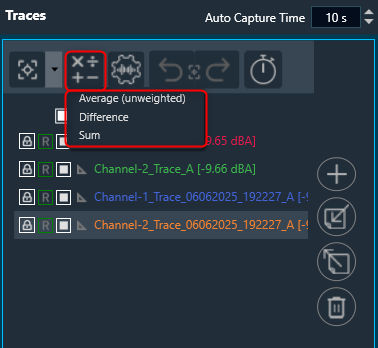
For the average math operation, if the involved traces have SPL values, the resulting average trace will also include a calculated SPL value.
- For Text Traces, the resulting average trace will have only one type of SPL value.
- For Captured Traces, the resulting average trace will include SPL values for all weightings (A, B, C, and D).
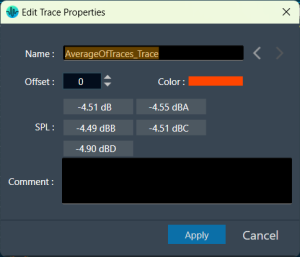
The Trace Settings allow you to configure the Weighting and Smoothing functionality. For more details, refer to Trace Configuration
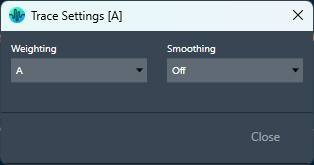 |
- Redo Capture Traces: Click on the Undo Capture Traces to reverse the last captured traces up to 3 traces.

- Redo Capture Traces: Click on the Redo Capture Traces to redo the last captured traces up to 3 traces.

The traces can be auto captured by configuring the auto capture time and using the timer start and stop button.
The auto-capture time can be configured using the textbox and increment/decrement buttons in the header area.
Min value is 5s, max value is 600s, and default value is 10s.
The auto capture feature supports link mode. In this case, the auto-capture in the lower graphs follows the auto-capture in the upper graph.
Auto-capture will automatically stop when the analyzer is stopped or when RTA settings are imported.
Additionally, the auto-capture time is saved in both the project file and the RTA settings file.
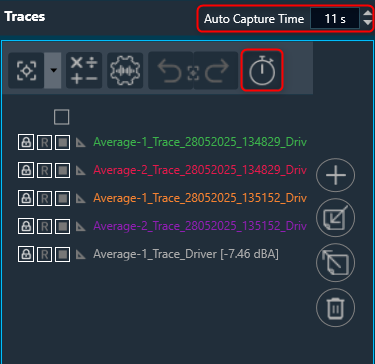
Once you have configured the time, click the “Start Timer” button. After you click this button, the timer will start, and the button will change to a “Stop” button. A countdown will be displayed over the button. You can stop the timer at any time by clicking the “Stop” button.
The traces will be captured after the configured time. The name of each automatically captured trace includes the date and time of capture.
The Add Target Curve function allows you to add a target curve and edit a highlighted target curve using a drop-down menu.
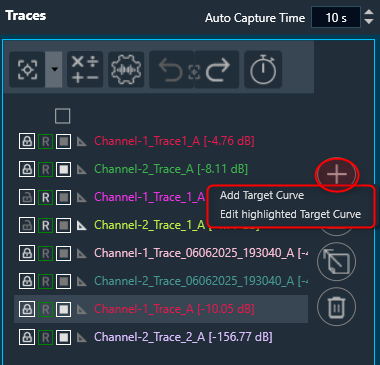
To add a target curve, click on the “Add Target Curve” option. In the target curve properties window, enter the desired curve properties, such as its name, reference gain, and number of biquads, and select the frequency for the target curve from the drop-down. Then, click “Apply” to add the target curve.
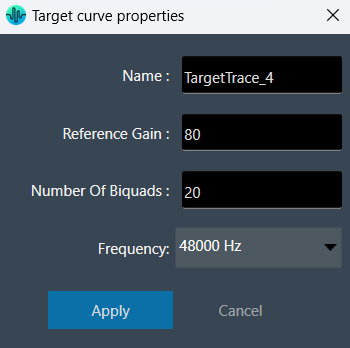
Once the target curve is active, its offset will change by 3 dB for every jump on the octave banding configuration, to follow the behavior of the energetic sum of the octave banding.
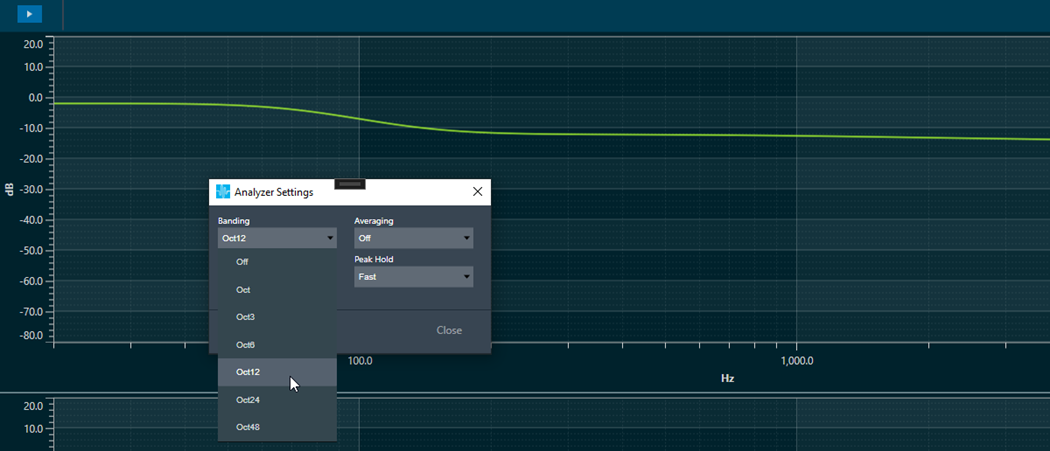
To edit the target curve, click on the “Edit Highlighted Target Curve”. In the target curve properties window, change the target curve properties and click “Apply”. This opens the Design Target Cure window, opens the Biquads on Apply to update the filters, imports, and exports the filters.
To know more about all the components on this window, refer to the Biquad Panel.
The Import function allows you to import single traces (*.trace) or multiple traces (*.trclist) using a drop-down menu.
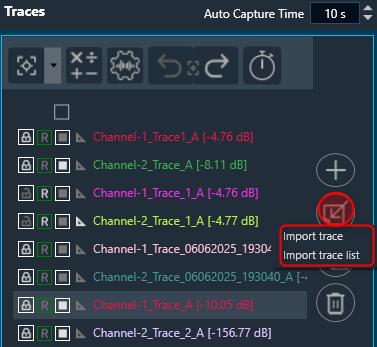
The Export function allows you to export the highlighted trace (*.trace, *.txt), selected traces, or all traces (*.trclist, *.trcTxtlist) using a drop-down menu. The TraceList file can be exported as a .zip file with a (*.trace, *.txt, *.trclist, *.trcTxtlist) file extension.
You can unzip the .zip file and access the individual traces from it. The exported file contains the details of the setting in the text file (sample rate, FFT size, Unit in column title, etc) used during the capture, along with the data captured.
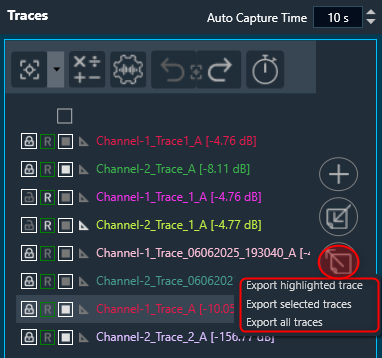
The checked status is not retained for the tracelist exported in .txt format.
The Delete function allows you to delete the highlighted trace, selected traces, all traces, and unprotected traces using the drop-down menu.